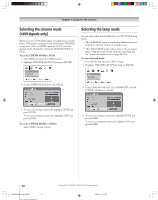Toshiba 52HMX94 Owner's Manual - English - Page 77
To turn on CableClear DNR, To turn off CableClear DNR, To select the color temperature, To reset
 |
UPC - 022265262184
View all Toshiba 52HMX94 manuals
Add to My Manuals
Save this manual to your list of manuals |
Page 77 highlights
Chapter 8: Using the TV's features Adjusting the picture (continued) Using CableClear™ DNR (digital noise reduction) The CableClear™ digital noise reduction feature allows you to reduce visible interference in your TV picture. This may be useful when receiving a broadcast with a weak signal (especially a Cable channel) or playing back a video cassette or disc damaged by repeated use. NOTE: The CableClear DNR feature does not function in HDMI (DVI), ATSC, IEEE-1394, and digital Cable modes. To turn on CableClear DNR: 1. Press MENU and open the VIDEO menu. 2. Highlight ADVANCED PICTURE SETTINGS and press ENTER. 3. Press z to highlight the CABLECLEAR DNR field, and then press • to select AUTO. Selecting the color temperature You can change the quality of the picture by selecting from three preset color temperatures: cool, medium, and warm, as described below. Mode cool medium warm Picture Quality blueish neutral reddish To select the color temperature: 1. Press MENU and open the VIDEO menu. 2. Highlight ADVANCED PICTURE SETTINGS and press ENTER. 3. Press z to highlight the COLOR TEMPERATURE field, and then press • to select the mode you prefer (COOL, MEDIUM, or WARM). Video Picture Settings Theater Settings Advanced Picture Settings Navigate Select DVD RTN CH RTN Ba ck EXIT Exit 4. To temporarily save the new settings, highlight DONE and press ENTER. To permanently save the new settings, highlight SAVE and press ENTER. NOTE: • If the current input is Antenna, Video 1, Video 2, or Video 3, the menu will display the text "CableClear." • If the current input is ColorStream HD1 or ColorStream HD2, the menu will display the text "DNR." • If the current input is HDMI or IEEE-1394, the menu will display the text "DNR" and will be "grayed out" to indicate that the feature does not function in this input. To turn off CableClear DNR: Select OFF in step 3 above. Video Picture Settings Theater Settings Advanced Picture Settings Navigate Select DVD RTN CH RTN Back EXIT Exit 4. To temporarily save the new settings, highlight DONE and press ENTER. To permanently save the new settings, highlight SAVE and press ENTER. Resetting the advanced picture settings To reset the advanced picture settings to their factory values: 1. Press MENU and open the VIDEO menu. 2. Highlight ADVANCED PICTURE SETTINGS and press ENTER. 3. Highlight RESET and press ENTER. 4. Highlight SAVE and press ENTER. Video Picture Settings Theater Settings Advanced Picture Settings Navigate Select DVD RTN CH RTN Back EXIT Exit HMX94(E)076-81(8b-UseTV) 77 Copyright © 2004 TOSHIBA CORPORATION. All rights reserved. 9/28/04, 11:05 AM 77