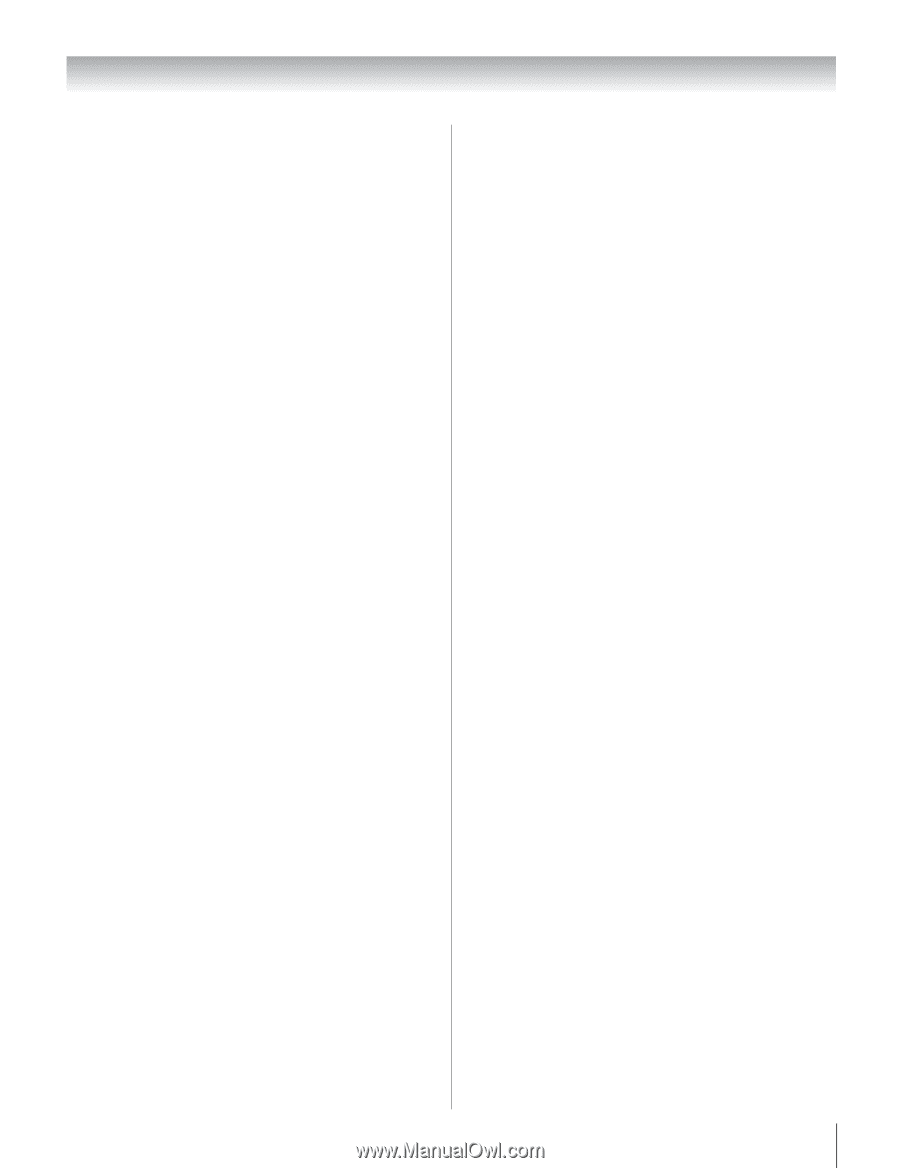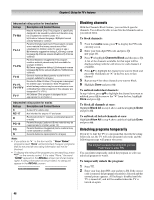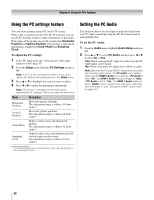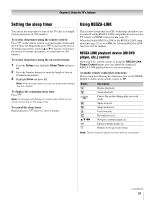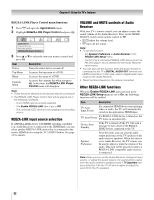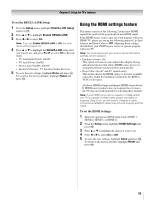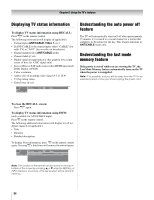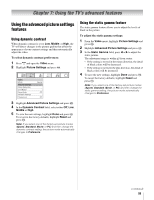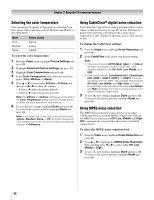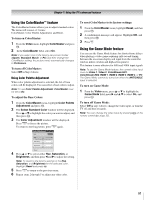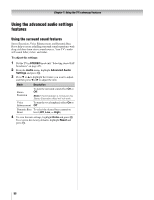Toshiba 52RV530U Owner's Manual - English - Page 53
Using the HDMI settings feature - refresh rate
 |
UPC - 022265001257
View all Toshiba 52RV530U manuals
Add to My Manuals
Save this manual to your list of manuals |
Page 53 highlights
Chapter 6: Using the TV's features To set the REGZA-LINK Setup: 1 From the Setup menu, highlight REGZA-LINK Setup and press T. 2 Press B or b to highlight Enable REGZA-LINK. 3 Press C or c to select On. Note: If you set Enable REGZA-LINK to Off, the other items will be grayed out. 4 Press B or b to highlight the REGZA-LINK setup item you want to use, and press C or c to select On or desired mode. • TV Auto Input Switch: On/Off • TV Auto Power: On/Off • Device Auto Standby: On/Off • Speaker Preference: TV Speakers/Audio Receiver 5 To save the new settings, highlight Done and press T. To revert to the factory defaults, highlight Reset and press T. Using the HDMI settings feature This menu consists of the following 2 items (new HDMI capabilities) and will be grayed out on non-HDMI inputs. Some HDMI legacy sources may not work properly with your HDMI TV, please try setting the following options (Lip-Sync Latency and Deep Color) to Off. Adjusting these settings should allow your HDMI legacy source to operate properly with your TV. Note: You must disconnect your source device first before settings can be adjusted. • Lip-Sync Latency: On This option activates an auto audio/video display timing adjustment function that allows HDMI source devices to accurately perform synchronization automatically. • Deep Color: On (46" and 52" models only) This feature allows the HDMI source to increase available colors bits within the boundaries defined by the RGB or YCbCr color space. All above HDMI settings need proper HDMI source device. If HDMI source products does not support these features, the TV may not work properly by activating these features. Note: If your HDMI connection is capable of 1080p and/or your TV is capable of refresh rates greater than 60Hz or supports Deep Color, you will need a Category 2 cable. Conventional HDMI/DVI cables may not work properly with this mode. To set the HDMI Settings: 1 Select the appropriate HDMI input mode (HDMI 1, HDMI 2, HDMI 3, or HDMI 4). 2 From the Setup menu, highlight HDMI Settings and press T. 3 Press B or b to highlight the item you want to set. 4 Press C or c to select On or Off . 5 To save the new settings, highlight Done and press T. To revert to the factory defaults, highlight Reset and press T. 53