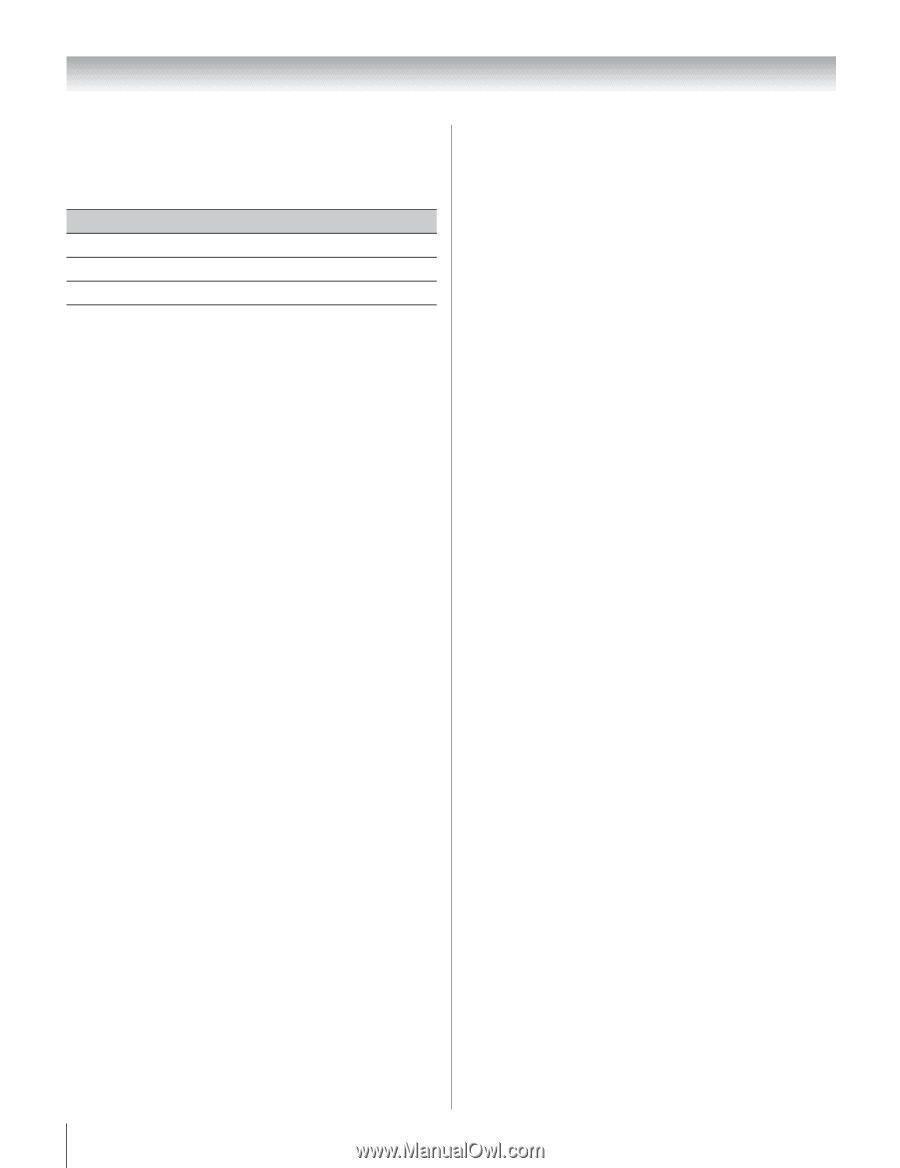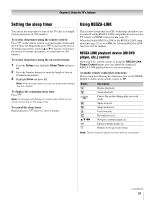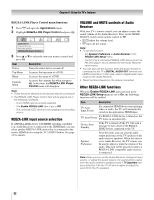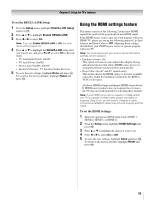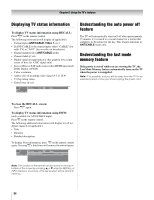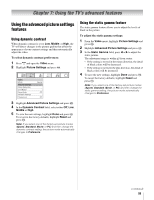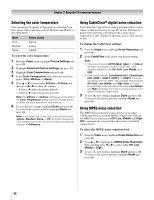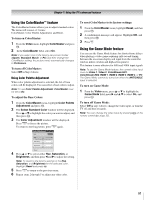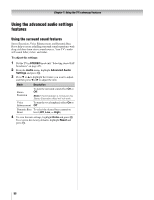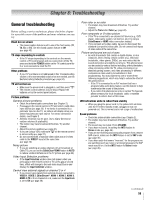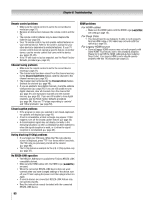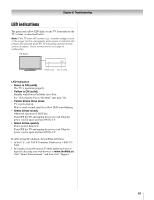Toshiba 52RV530U Owner's Manual - English - Page 56
Selecting the color temperature, Using CableClear, digital noise reduction, Using MPEG noise
 |
UPC - 022265001257
View all Toshiba 52RV530U manuals
Add to My Manuals
Save this manual to your list of manuals |
Page 56 highlights
Chapter 7: Using the TV's advanced features Selecting the color temperature You can change the quality of the picture by selecting from three preset color temperatures (Cool, Medium, and Warm), as described below. Mode Cool Medium Warm Picture Quality blueish neutral reddish To select the color temperature: 1 From the Video menu, highlight Picture Settings and press T. 2 Highlight Advanced Picture Settings and press T. 3 Highlight Color Temperature and press T. 4 In the Color Temperature field, select the mode you prefer (Cool, Medium, or Warm). 5 Press B or b to select either B Drive or G Drive, and then press C or c to adjust the settings. • B Drive: c makes the picture blueish. • G Drive: c makes the picture greenish. Note: The B Drive and G Drive settings are connected to the Color Temperature settings and will change based on which setting is selected in step 4 above. 6 To save the new settings, highlight Done and press T. To revert to the factory defaults, highlight Reset and press T. Note: If you select one of the factory-set picture modes (Sports, Standard, Movie, or PC) and then change the color temperature mode, the picture mode automatically changes to Preference. Using CableClear® digital noise reduction The CableClear® digital noise reduction feature allows you to reduce visible interference in your TV picture. This may be useful when receiving a broadcast with a weak signal (especially a Cable channel) or playing a noisy video cassette or disc. To change the CableClear settings: 1 From the Video menu, highlight Noise Reduction and press T. 2 In the CableClear field, select your desired setting. Note: • If the current input is ANT/CABLE, Video 1, or Video 2, the menu will display the text "CableClear." The available selections are Off, Auto, Low, Middle, and High. • If the current input is ColorStream HD1, ColorStream HD2, HDMI 1, HDMI 2, HDMI 3, or HDMI 4, the menu will display the text "DNR." The available selections are Off, Auto, Low, Middle, and High. Auto will react proportionally to the strength of the noise. Low, Middle, and High will reduce the noise in varying degrees, from lowest to highest, respectively. 3 To save the new settings, highlight Done and press T. To revert to the factory defaults, highlight Reset and press T. Using MPEG noise reduction The MPEG noise reduction feature allows you to reduce visible interference caused by MPEG compression. Choices for MPEG noise reduction are Off, Low, Middle, and High. Off is automatically selected when this feature is disabled ("grayed out"). To select the MPEG noise reduction level: 1 From the Video menu, highlight Noise Reduction and press T. 2 Press B or b to highlight the MPEG Noise Reduction field, and then press C or c to select either Off, Low, Middle or High. 3 To save the new settings, highlight Done and press T. To revert to the factory defaults, highlight Reset and press T. 56