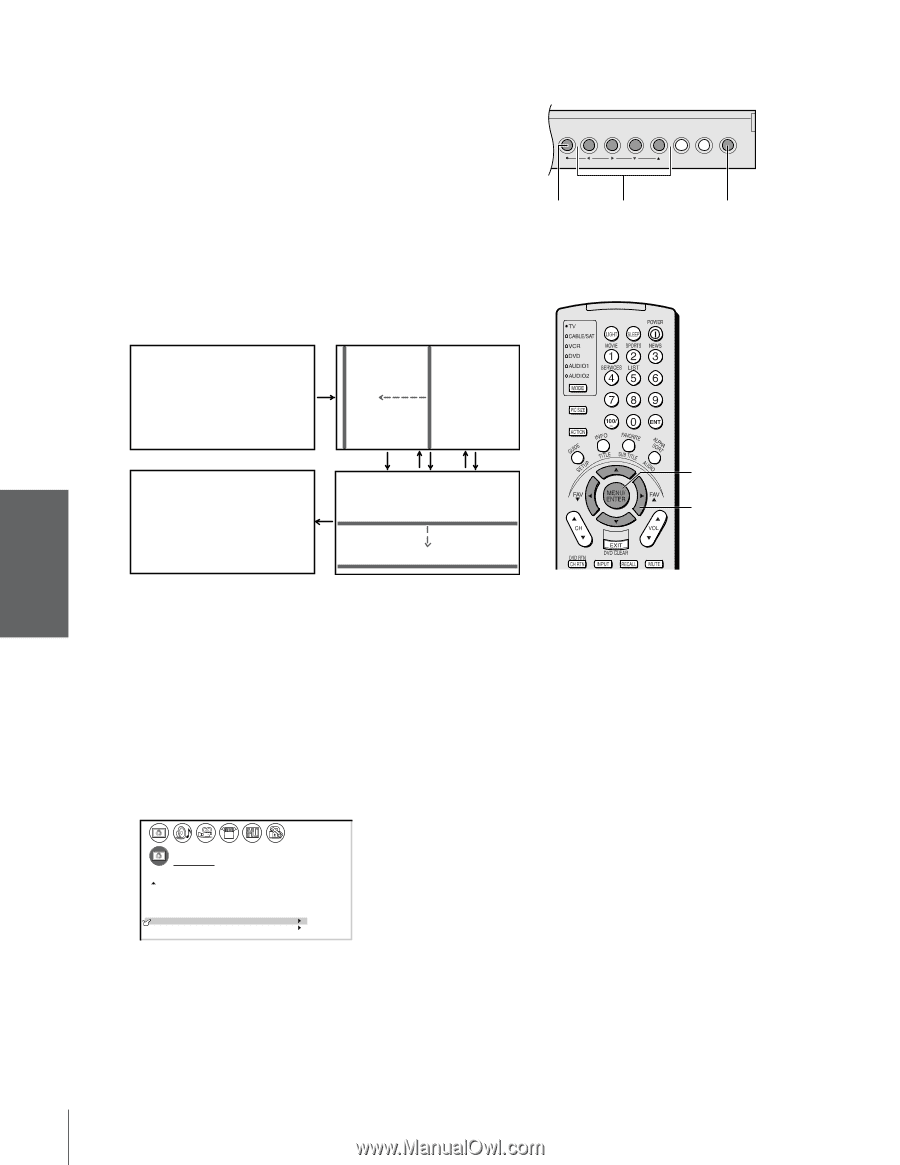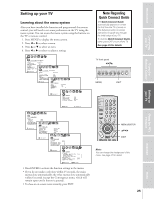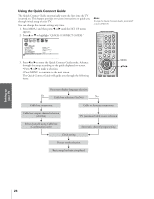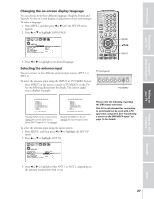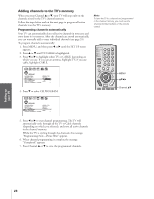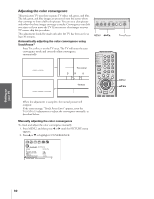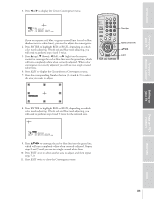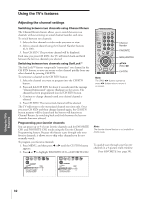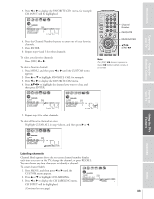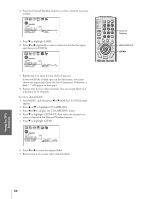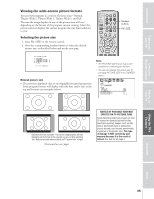Toshiba 57HDX82 User Manual - Page 29
Adjusting the Color Convergence, TouchFocus™ - touch focus error
 |
View all Toshiba 57HDX82 manuals
Add to My Manuals
Save this manual to your list of manuals |
Page 29 highlights
Introduction Connecting your TV Using the Remote Control Adjusting the color convergence This projection TV uses three separate TV tubes: red, green, and blue. The red, green, and blue images are projected onto the screen where they converge to form a full-color picture. You can see a clear picture only when the three images converge correctly. Convergence may drift over time or if you move the TV. If you can see clear images on your TV screen, skip this procedure. This adjustment should be made only after the TV has been on for at least 30 minutes. Automatically adjusting the color convergence using TouchFocus™ Press TOUCHFOCUS on the TV once. The TV will enter the auto convergence mode and correctly adjust convergence automatically. MENU VOLUME CHANNEL EXIT TV/VIDEO TOUCH FOCUS MENU x •zy TOUCHFOCUS TOUCH FOCUS Horizontal B R G TOUCH FOCUS F I N I SHED Vertical When the adjustment is complete, the normal picture will reappear. If the error message "Touch Focus Error" appears, retry the TOUCHFOCUS adjustment or adjust the convergence manually, as described below. Manually adjusting the color convergence To check and adjust the color convergence manually: 1. Press MENU, and then press x or • until the PICTURE menu appears. 2. Press y or z to highlight CONVERGENCE. 1 2 3 4 5 6 7 8 9 10 11 12 13 14 15 16 17 18 19 20 21 22 23 24 25 26 27 28 29 30 31 32 33 34 35 1 1 2 2 3 3 4 4 5 5 6 6 7 P I CTURE ANTENNA 7 8 8 9 MODE SPORTS 9 10 10 11 11 12 FLESH TONE ON 12 CableClear DNR OFF 13 14 SVM HIGH 14 1513 16 COLOR TEMPERATURE COOL 15 16 17 CONVERGENCE 17 18 SAVE NEW PREFERENCE 18 1 2 3 4 5 6 7 8 9 10 11 12 13 14 15 16 17 18 19 20 21 22 23 24 25 26 27 28 29 30 31 32 33 34 35 MENU yzx • Setting up your TV Using the TV's Features Appendix Index 30