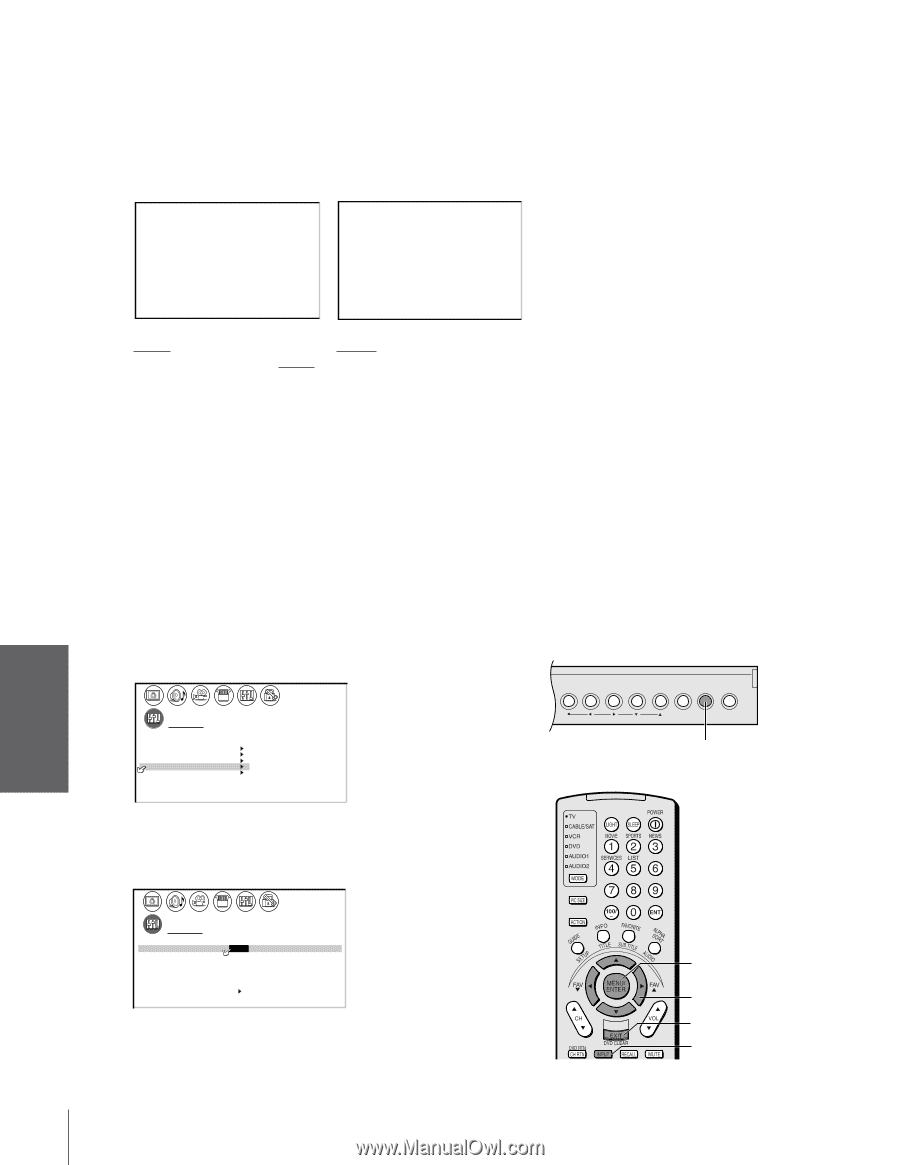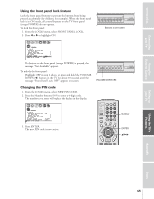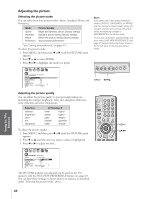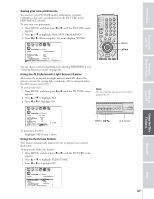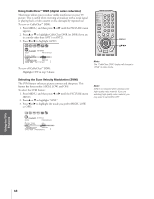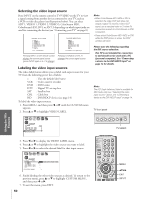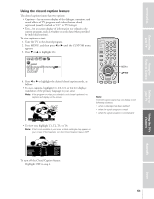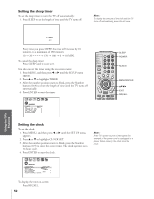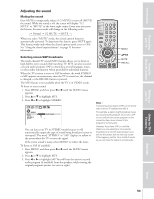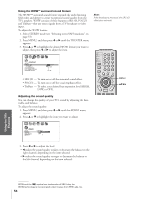Toshiba 57HDX82 User Manual - Page 49
Selecting, Labeling the Video Input Sources, ANT 1, VIDEO 1, ColorStream HD1
 |
View all Toshiba 57HDX82 manuals
Add to My Manuals
Save this manual to your list of manuals |
Page 49 highlights
Introduction Connecting your TV Using the Remote Control Selecting the video input source Press INPUT on the remote control or TV/VIDEO on the TV to view a signal coming from another device connected to your TV, such as a VCR or video disc player (see illustrations below). You can select ANT 1, VIDEO 1, VIDEO 2, VIDEO 3, ColorStream HD1, ColorStream HD2, DVI, or ANT 2 depending on which input jacks are used for connecting the devices (see "Connecting your TV" on page 8.) SOURCE SELECTION 0: ANT 1 1: VIDEO 1 2: VIDEO 2 3: VIDEO 3 4: ColorStream HD1 5: ColorStream HD2 6: DVI 7: ANT 2 0-7: TO SELECT SOURCE SELECTION ANT 1 VIDEO 1 VIDEO 2 VIDEO 3 ColorStream HD1 ColorStream HD2 DVI ANT 2 TV/VIDEO: TO SELECT Pressing INPUT on the remote control Pressing TV/VIDEO on the TV displays the current signal source changes the current signal source (press INPUT again or 0-7 to change) Labeling the video input sources The video label feature allows you to label each input source for your TV from the following preset list of labels: - VCR DVD DTV SAT CBL HD : Uses the default label name : Video cassette recorder : DVD video : Digital TV set-top box : Satellite box : Cable box : DVI/HDCP device (see page 14) To label the video input sources: 1. Press MENU, and then press x or • until the CUSTOM menu appears. 2. Press y or z to highlight VIDEO LABEL. 1 2 3 4 5 6 7 8 9 10 11 12 13 14 15 16 17 18 19 20 21 22 23 24 25 26 27 28 29 30 31 32 33 34 35 1 1 2 2 3 3 4 4 5 5 6 6 7 CUSTOM 7 8 8 9 T I MER 000 9 10 CC C2 OFF 10 11 FAVOR I TE CH1 11 12 FAVOR I TE CH2 12 13 CH L A B E L I NG 13 14 V I DEO L A B E L 14 15 BACKGROUND 15 16 16 17 17 18 18 1 2 3 4 5 6 7 8 9 10 11 12 13 14 15 16 17 18 19 20 21 22 23 24 25 26 27 28 29 30 31 32 33 34 35 Note: • When ColorStream HD1/HD2 or DVI is selected, the video OUT jack does not output a signal. To receive a video OUT signal, use a standard video or S-video IN connection instead of a ColorStream or DVI connection. • If you select ColorStream HD1/HD2 or DVI while the POP picture is active, the POP window will close. Please note the following regarding the DVI source selection: This TV is not intended for connection to and should not be used with a PC (personal computer). See "Connecting a device to the DVI/HDCP input" on page 14 for details. Note: The HD (high-definition) label is available for DVI mode only (see "Selecting the video input source," above, and "Connecting a device to the DVI/HDCP input" on page 14. TV front panel MENU VOLUME CHANNEL EXIT TV/VIDEO TOUCH FOCUS TV/VIDEO Setting up your TV Using the TV's Features Appendix 3. Press x or • to display the VIDEO LABEL menu. 4. Press y or z to highlight the video source you want to label. 5. Press x or • to select the desired label for that input source. 1 2 3 4 5 6 7 8 9 10 11 12 13 14 15 16 17 18 19 20 21 22 23 24 25 26 27 28 29 30 31 32 33 34 35 1 1 2 2 3 3 4 4 5 5 6 6 7 CUSTOM 7 8 9 V I DEO LABEL 10 V I DEO1 11 V I DEO2 12 V I DEO3 13 Color Stream HD1 14 Color Stream HD2 15 DVI 16 8 9 -VCR / DVD / DTV / SAT / CBL 10 - 11 - 12 - 13 - 14 - 15 16 17 CUSTOM MENU 17 18 18 1 2 3 4 5 6 7 8 9 10 11 12 13 14 15 16 17 18 19 20 21 22 23 24 25 26 27 28 29 30 31 32 33 34 35 6. Finish labeling the other video sources as desired. To return to the previous menu, press y or z to highlight CUSTOM MENU, and then press x or •. 7. To exit the menu, press EXIT. MENU yzx • EXIT INPUT Index 50