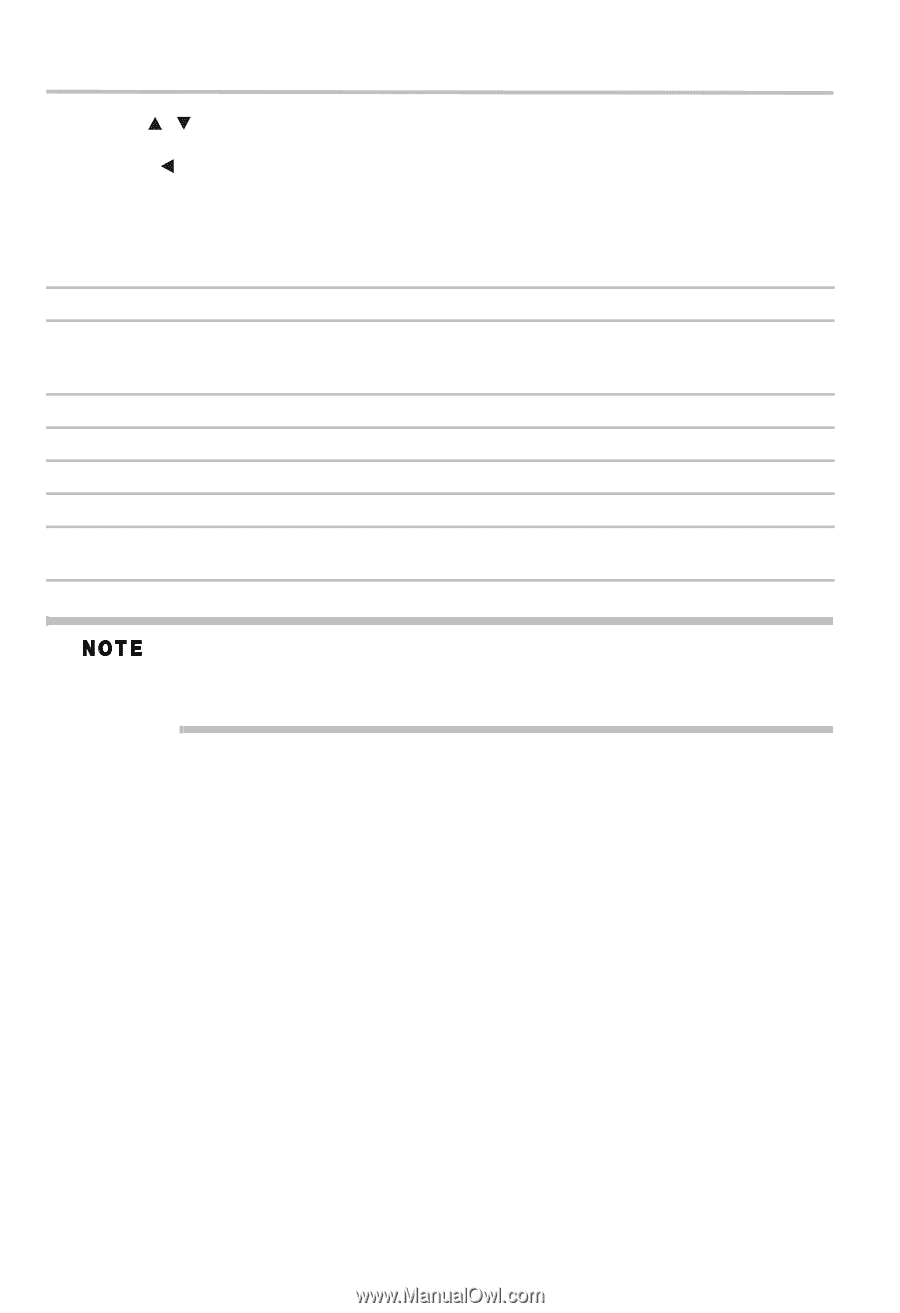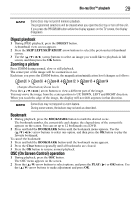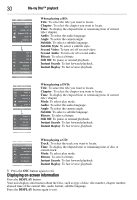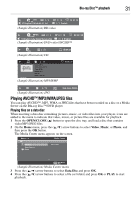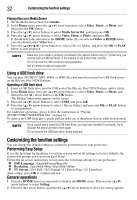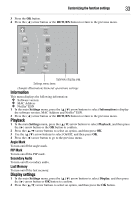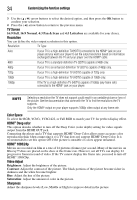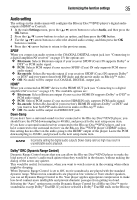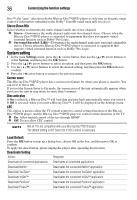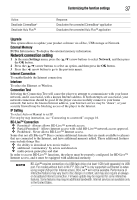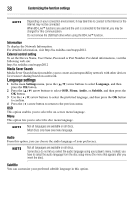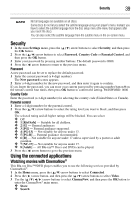Toshiba BDK33 User Guide - Page 34
Customizing the function settings, TV Screen, Resolution, Color Space, Deep color, Video Adjust
 |
View all Toshiba BDK33 manuals
Add to My Manuals
Save this manual to your list of manuals |
Page 34 highlights
34 Customizing the function settings 3 Use the ( / ) arrow buttons to select the desired option, and then press the OK button to confirm your selection. 4 Press the ( ) arrow button to return to the previous menu. TV Screen 16:9 Full, 16:9 Normal, 4:3 Pan & Scan and 4:3 Letterbox are available for your choice. Resolution You can define the video output resolution in this option. Resolution: TV Type: Auto If your TV is a high-definition TV(HDTV) connected to the HDMI® jack on your player and you want your player to set the output resolution based on information exchanged between the TV and your player over the HDMI® cable. 480i If your TV is a standard-definition TV (SDTV) capable of 480i only. 480p If your TV is an enhanced-definition TV (EDTV) capable of 480p only. 720p If your TV is a high-definition TV (HDTV) capable of 720p only. 1080i If your TV is a high-definition TV (HDTV) capable of 1080i only. 1080p If the TV is a high-definition TV (HDTV) capable of 1080p (any frame rate) connected to the HDMI® jack on your player. Selecting a resolution the TV does not support could result in an unstable picture or loss of the picture. See the documentation that came with the TV to find the resolutions the TV supports. Only the HDMI® output on your player supports 1080p video output at any frame rate. Color Space To select the RGB, YCbCr, YCbCr422, or Full RGB to match your TV for perfect display effect. HDMI® Deep color This option decides whether to turn off the Deep Color (color depth) setting for video signals output from the HDMI OUT jack. Connecting the player and a TV that supports HDMI® Deep Color allows more accurate color reproduction than when connecting it to a TV that does not support HDMI® Deep Color. It is recommended to set this option Off if the picture is unstable or colors appear unnatural. HDMI® 1080/24p Movies are recorded on film at a rate of 24 pictures (frames) per second. Many of the movies on Blu-ray™ discs are placed on the discs at this frame rate. However, not all TVs can display 24 progressive frames/second of video. If the TV cannot display this frame rate, you need to turn off HDMI® 1080/24p. Video Adjust Brightness: Adjust the brightness of the picture. Contrast: Adjust the contrast of the picture. The black portions of the picture become richer in darkness and the white become brighter. Hue: Adjust the hue of the picture. Saturation: Adjust the amount of color in the picture. Sharpness Adjust the sharpness levels (Low, Middle or High) to improve detail in the picture.