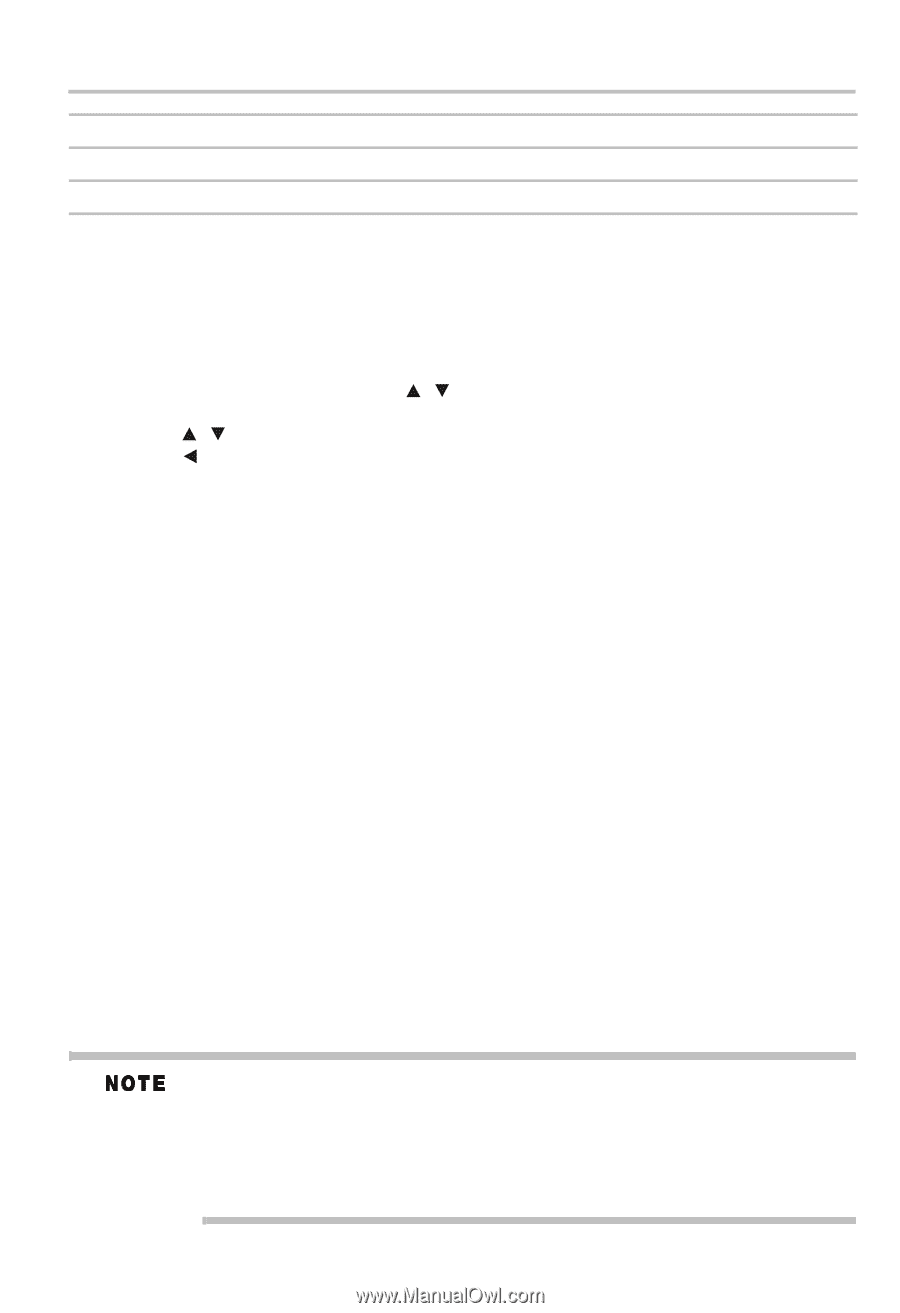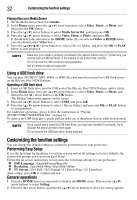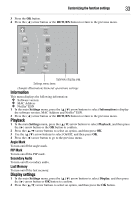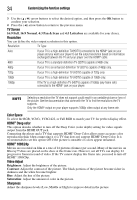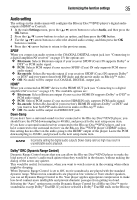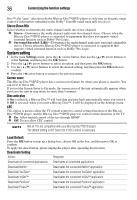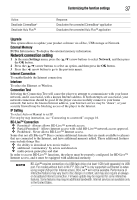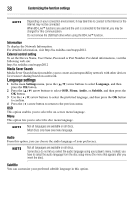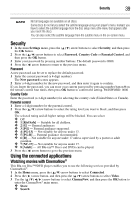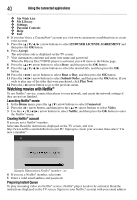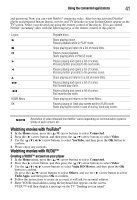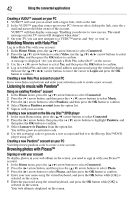Toshiba BDK33 User Guide - Page 37
Network connection setting, Customizing the function settings, Upgrade, External Memory - update
 |
View all Toshiba BDK33 manuals
Add to My Manuals
Save this manual to your list of manuals |
Page 37 highlights
Customizing the function settings 37 Action: Deactivate CinemaNow® Deactivate Hulu Plus™ Response: Deactivates the connected CinemaNow® application Deactivates the connected Hulu Plus™ application Upgrade This option allows to update your product software via a Disc, USB storage or Network. External Memory BUDA Information: To display the external memory information. Network connection setting 1 In the main Settings menu, press the ( / ) arrow buttons to select Network, and then press the OK button. 2 Press the ( / ) arrow buttons to select an option, and then press the OK button. 3 Press the ( ) arrow button to go to the previous menu. Internet Connection To enable/disable the Internet connection. Interface To select the Ethernet or Wireless. Connection Test Selecting the Connection Test will cause the player to attempt to communicate with your home network, and if successful, with a known Internet address. If both attempts are successful, your network connection should be good. If the player can successfully connect to your home network, but not to the known Internet address, your Internet service may be "down", or your security firewall may be blocking access of the player to the Internet. IP Setting To select Auto or Manual to set IP. For step by step instruction, see "Connecting to a network" on page 16. BD-Live™ Connection ❖ Permitted - Always allows BD-Live™ network access. ❖ Partial Permitted - Allows Internet access with valid BD-Live™ network access approval. ❖ Prohibited - Never allows BD-Live™ Internet access. Some (but not all) Blu-ray™ Discs contain additional features that are made available to players that are connected to the Internet, and have additional memory added. These additional features may include things like: ❖ the ability to download new movie trailers ❖ additional 'commentary' by actors and directors ❖ multi-person game play and chat In order to access BD-Live™ functions, the player must be properly configured for BD-Live™ Internet access, and it must be equipped with additional memory. BD-Live™ requires connection of a USB flash drive of at least 1 GB (sold separately) to USB port. For models without built-in Wi-Fi®, BD-Live™ is only supported via Ethernet so when using single USB port for Internet access, BD-Live™ will not be available. Performance of interactive features may vary due to disc design or content, and may also require an alwayson broadband Internet connection. Firmware update may be required for some interactive features. Some features may require additional bandwidth. Internet services are available only in the United States.