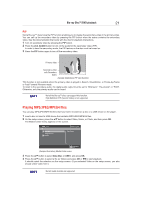Toshiba BDX1400KU User Guide - Page 25
Language Setting, Security Setting, Audio, Subtitle
 |
View all Toshiba BDX1400KU manuals
Add to My Manuals
Save this manual to your list of manuals |
Page 25 highlights
Customizing 25 Language Setting This setting allows you to choose the language for your on-screen menus and screens. 1 In the Setting menu, use the / button to select Language and press OK. 2 Press the / button to select an option and press OK. 3 Use the / button to select the preferred language. 4 Press the button or the RETURN button to return to the previous menu. OSD Selects the on-screen menu language. Menu Selects the disc menu language. Audio Selects the audio language of your preference. Subtitle Selects your preferred subtitle language. Security Setting 1 In the Setting menu, use the / button to select Security and press OK. 2 Press the / button to select an option and press OK. 3 Press the button or the RETURN button to return to the previous menu. Change password Follow the instructions on the TV screen to change the password for locked discs and play restricted BlurayTM discs/DVDs. 1 Use the number buttons to enter the four digit old password. The default password is "0000". 2 Enter the new password. 3 Enter the new password again to confirm. If you forget the password, you can erase your current password by entering in the default password. Parental Control Restricts access to discs that are unsuitable for children. These discs must be recorded with rating. 1 Use the number buttons to enter the password. 2 Select a rating level, then press OK. 1 [Kid safe] - Safe for kids 2 [G] - All children and general guidance 3 [PG] - Parental guidance 4 [PG-13] - Parental guidance for children under 13 5 [PG-R] - Parental guidance recommended 6 [R] - Restricted viewing 7 [NC-17] - No one 17 and under allowed 8 [Adult] - Adult only Rated discs above the level you set in Parental Control require a password to be entered. The ratings are country dependent. To allow all discs to play, select 'Off'.