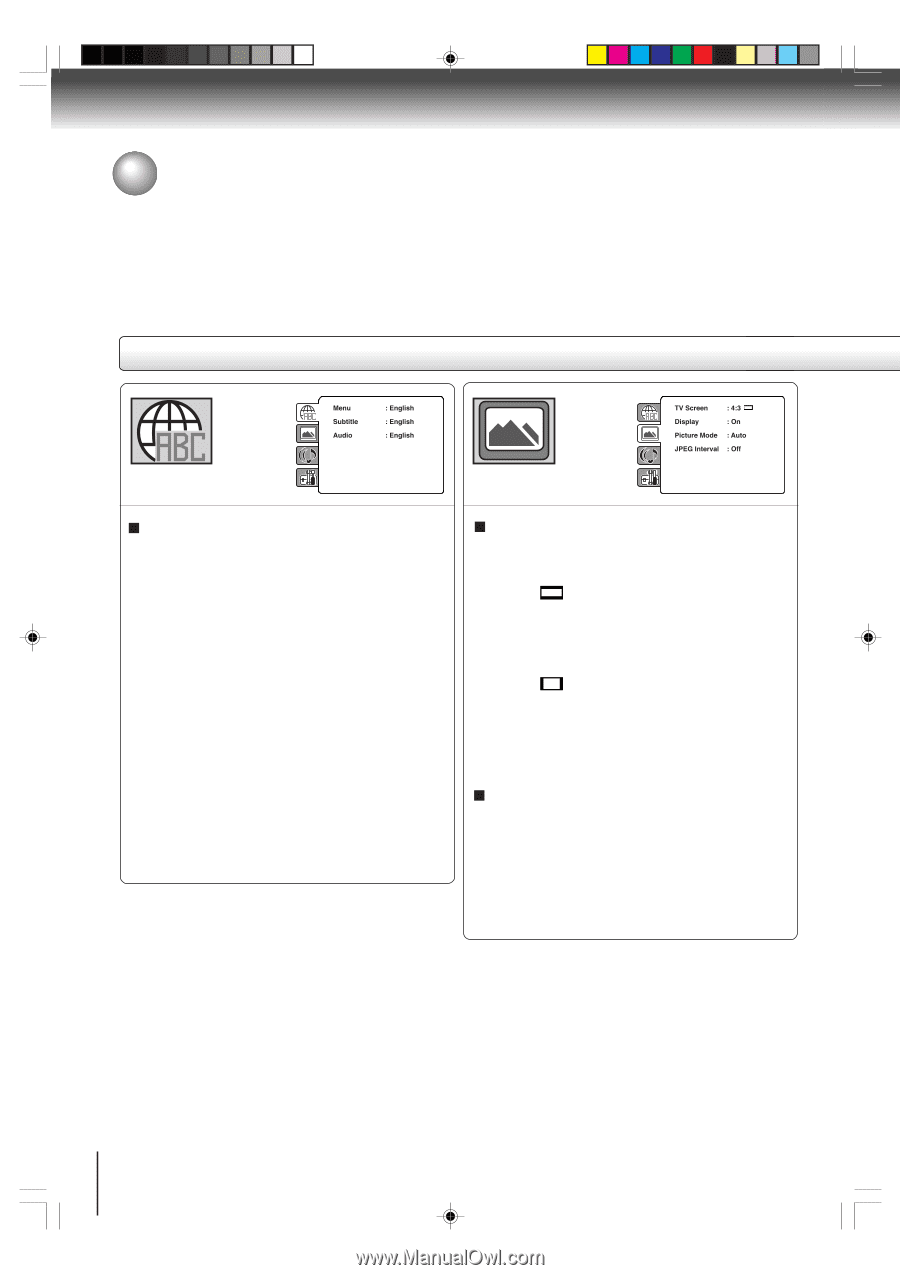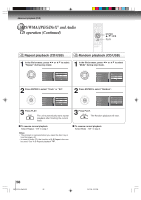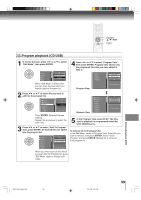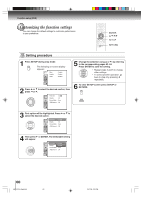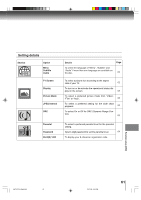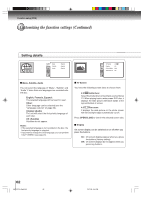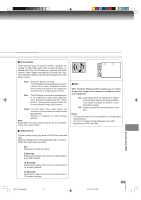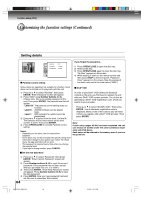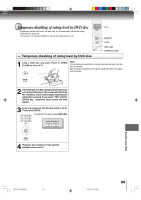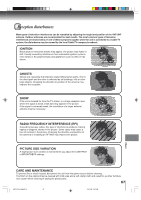Toshiba MW24F52 User Manual - Page 62
Customizing the function settings Continued
 |
View all Toshiba MW24F52 manuals
Add to My Manuals
Save this manual to your list of manuals |
Page 62 highlights
Function setup (DVD) Customizing the function settings (Continued) Setting details PDEMa.ReBrnCe.Lun.tal : OEnffglish QTSVuSboStuictnrledSenet Pass:w4EOo:n3rgdlish ODAiusdtppilouaty : IOEnntegrlilsahce Picture MDoivdXe(R) :VAOuDto JPEG Interval : 5 Seconds Screen Saver : On PDMTVaRernCSeuncrtaelen : 4OE:nf3fglish QSDuiSsboptuliatnlyedSet Pass:wEOonrgdlish OAPiucdtpuiouret Mode : AIEnnutegtorlilsahce JPEG IntDeirvvXa(lR) :VOOfDf Menu, Subtitle, Audio You can select the language of "Menu", "Subtitle" and "Audio" if more than one languages are recorded onto the disc. English, Francais, Espanol: The selected language will be heard or seen. Other: Other language can be selected (see the "Language code list" on page 66). Original: (Audio) The unit will select the first-priority language of each disc. Off: (Subtitle) Subtitles do not appear. Notes: • If the selected language is not recorded on the disc, the first-priority language is selected. • If you want to change the OSD language, you can perform it by TV MENU (see page 23). TV Screen You have the following screen sizes to choose from: 4:3 Letter box: Select this mode when connecting to a conventional TV. When playing back a wide screen-DVD disc, it displays the wide picture with black bands at the top and bottom of screen. 4:3 Pan scan: It displays the wide picture on the whole screen with left and right edges automatically cut off. Press OPEN/CLOSE to view in the selected screen size. Display On screen display can be switched on or off when you press the buttons. On: On screen displays appear when you press the buttons (factory setting). Off: On screen displays do not appear when you press any buttons. 62 5W70101A [E]p60-65 62 30/1/06, 6:44 PM