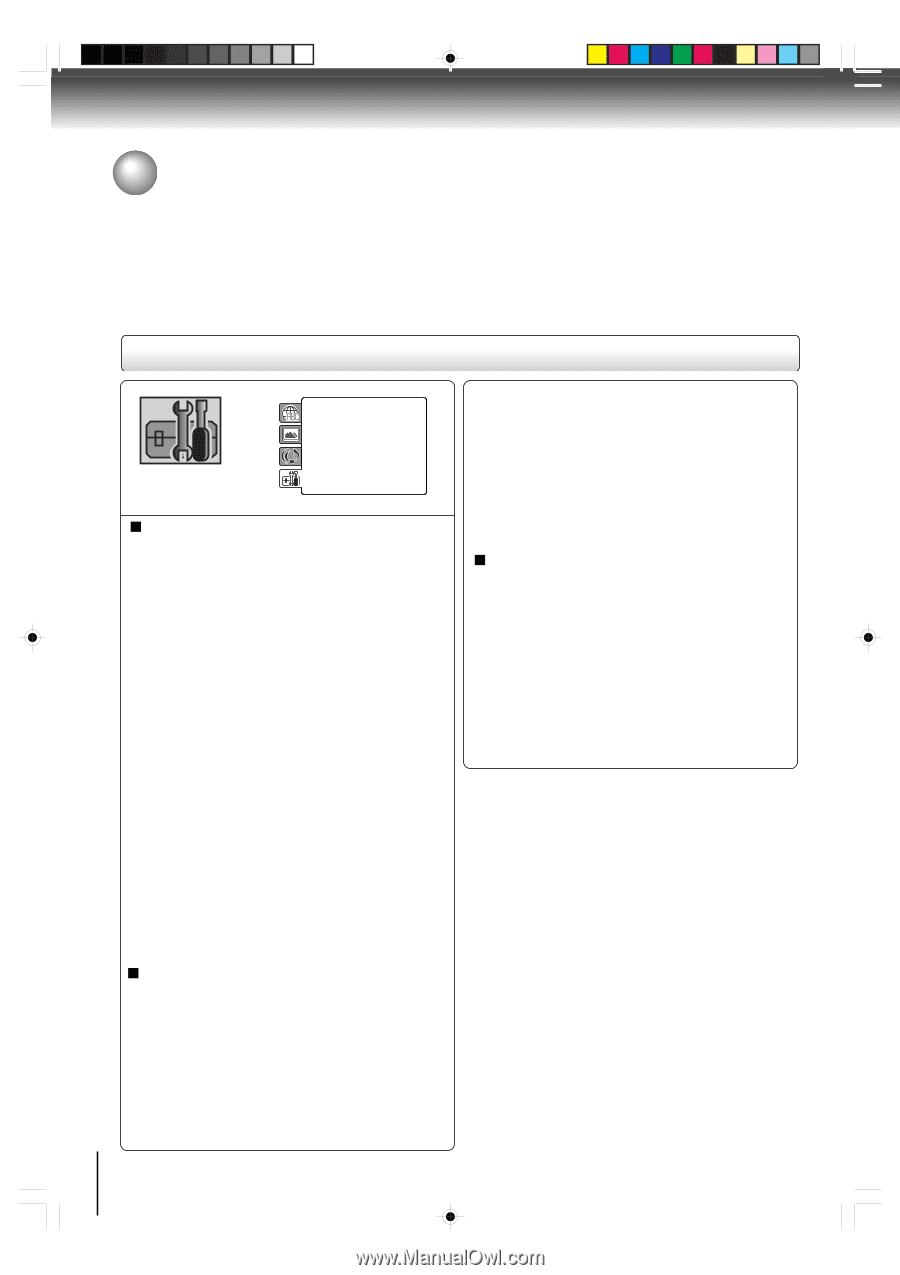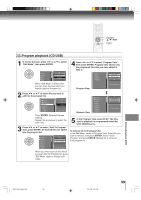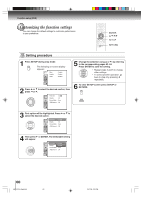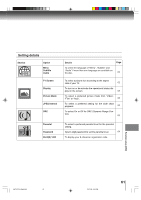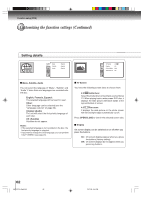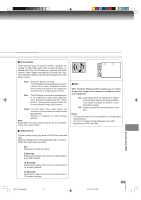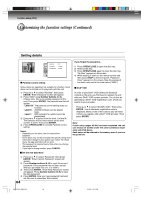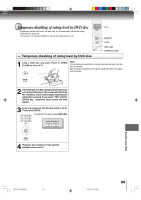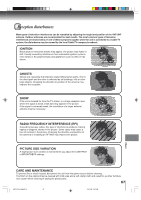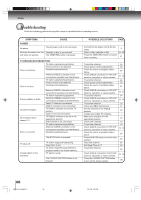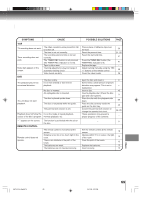Toshiba MW24F52 User Manual - Page 64
OPEN/CLOSE, Parental control setting, ENTER., Number buttons 0-9, ENTER, Level Off, Level 8, Level 1
 |
View all Toshiba MW24F52 manuals
Add to My Manuals
Save this manual to your list of manuals |
Page 64 highlights
Function setup (DVD) Customizing the function settings (Continued) Setting details DMEPa.ReBrnCe.Lun.tal : OEnffglish QSTPVauSsboSstuicwtnrloedredn : 4OEC:nhn3galnisghe ADuisvdpXilo(aRy) VOD : EODninsgplilsayh Picture Mode : Auto JPEG Interval : 5 Seconds Screen Saver : On Parental control setting If you forget the password... 1) Press OPEN/CLOSE to open the disc tray. 2) Remove the disc. 3) Press OPEN/CLOSE again to close the disc tray. "No Disc" appears on the screen. 4) While holding 7 down on the remote control and then press STOP on the front panel. "Password Clear" appears on the screen. Now the password has been returned to the initial value ("0000"). Some discs are specified not suitable for children. Such discs can be limited not to play back with the unit. 1) Press C or D to select "Parental", then press ENTER. "Enter Password" screen will appear. 2) Press "0000" using Number buttons (0-9). (Please note, this is pre-setting password of this unit). Then press ENTER. The parental level list will appear. • Level Off: The parental control setting does not function. • Level 8: All DVD software can be played back. • Level 1: DVD software for adults cannot be played back. 3) Press C or D to select from the level 1 to level 8. The limitation will be more severe as the level number is lower. Then press ENTER. 4) Press OPEN/CLOSE to activate Parental control setting. Notes: • Depending on the discs, the unit cannot limit playback. • Some discs may not be encoded with specific rating level information though its disc jacket says "adult." For those discs, the age restriction will not work. • The password is required every time when you change the parental level. • If you input a wrong number, press CANCEL. DivX® VOD In order to play DivX® VOD (Video On Demand) content on this unit, you first need to register the unit with your DivX® VOD content provider. You do this by generating a DivX® VOD registration code, which you submit to your provider. Press C or D to select "DivX(R) VOD". Then press ENTER. Your 8-character registration code is displayed. Make a note of the code as you will need it when you register with a DivX® VOD provider. Then press ENTER. Note: If each setup (pages 62~64) has been completed, the unit can always be worked under the same conditions (especially with DVD discs). Each setup will be retained in the memory even if you turn the power off. Set the new password 1) Press C or D to select "Password", then press ENTER. "Enter Current Password" screen will appear. 2) Press Number buttons (0-9) to input the current password (If the password has not been set yet after you purchase this unit, it is "0000"). 3) Then press ENTER. "Enter New Password" screen will appear. Press Number buttons (0-9) to input the new password. 4) Press ENTER. Now your new password has been set. Be sure to remember this number! 64 5W70101A [E]p60-65 64 2/3/06, 12:13 PM