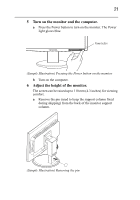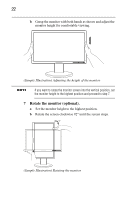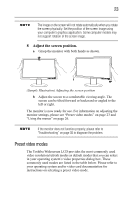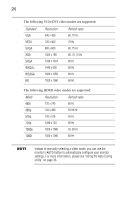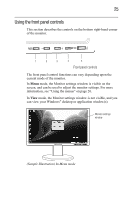Toshiba PA3769A-1LCH LCD Monitor 23.6 inch HD LCD Monitor User Manual - Page 20
Connect the audio cable optional., Secure the cables with the cable clip.
 |
View all Toshiba PA3769A-1LCH LCD Monitor manuals
Add to My Manuals
Save this manual to your list of manuals |
Page 20 highlights
20 3 Connect the audio cable (optional). If you want to play sound through the monitor's speakers (or through headphones/earphones/headset/speakers connected to the monitor's Audio Out jack), connect the provided audio cable as described below. a Connect one end of the included audio cable to the Audio In connector (the green audio port) on the monitor. (Sample Illustration) Connecting the audio cable to the monitor b Connect the other end of the audio cable to the Line out/Headphone port on your computer or port replicator. 4 Secure the cables with the cable clip. To keep the area behind the monitor organized, use the cable clip on the back of the monitor to hold the monitor cables together. (Sample Illustration) Securing the cables in the cable clip