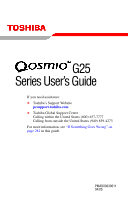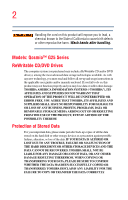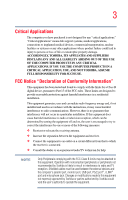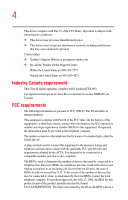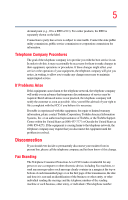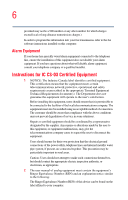Toshiba Qosmio G25-AV513 User Manual
Toshiba Qosmio G25-AV513 Manual
 |
View all Toshiba Qosmio G25-AV513 manuals
Add to My Manuals
Save this manual to your list of manuals |
Toshiba Qosmio G25-AV513 manual content summary:
- Toshiba Qosmio G25-AV513 | User Manual - Page 1
need assistance: ❖ Toshiba's Support Website pcsupport.toshiba.com ❖ Toshiba Global Support Centre Calling within the United States (800) 457-7777 Calling from outside the United States (949) 859-4273 For more information, see "If Something Goes Wrong" on page 281 in this guide. PMAD00039011 04/05 - Toshiba Qosmio G25-AV513 | User Manual - Page 2
you must read and follow all set-up and usage instructions in the applicable user guides and/or manuals enclosed. If you fail to do so, this product loss of the data. IF YOUR DATA IS ALTERED OR LOST DUE TO ANY TROUBLE, FAILURE OR MALFUNCTION OF THE HARD DISK DRIVE OR OTHER STORAGE DEVICES AND THE - Toshiba Qosmio G25-AV513 | User Manual - Page 3
any "critical applications." "Critical applications" means life support systems, medical applications, connections to implanted medical devices, energy and, if not installed and used in accordance with the instructions, it may cause harmful interference to radio communications. However, there - Toshiba Qosmio G25-AV513 | User Manual - Page 4
device must accept any interference received, including interference that may cause undesired operation. Contact either: ❖ Toshiba's Support Website at pcsupport.toshiba.com ❖ Or call the Toshiba Global Support Centre: Within the United States at (800) 457-7777 Outside the United States at (949) 859 - Toshiba Qosmio G25-AV513 | User Manual - Page 5
to maintain uninterrupted service. If Problems Arise If this trouble is experienced with this equipment, for repair or limited warranty information, please contact Toshiba Corporation, Toshiba America Information Systems, Inc. or an authorized representative of Toshiba, or the Toshiba Support - Toshiba Qosmio G25-AV513 | User Manual - Page 6
fax transmission, refer to the fax software instructions installed on this computer. Alarm Equipment If above conditions may not prevent degradation of service in some situations. Repairs to certified electrician, as appropriate. 2 The user manual of analog equipment must contain the equipment - Toshiba Qosmio G25-AV513 | User Manual - Page 7
network performance or even lose your network connection. If you should experience any such problem, immediately turn off your Bluetooth™ or Wireless LAN device. Please contact Toshiba PC product support on Web site http://www.toshibaeurope.com/computers/tnt/bluetooth.htm in Europe or pcsupport - Toshiba Qosmio G25-AV513 | User Manual - Page 8
❖ In any other environment where the risk of interference to other devices or services is perceived or identified as harmful. If you are uncertain of the policy be installed and used in strict accordance with the manufacturer's instructions as described in the user documentation that comes with the - Toshiba Qosmio G25-AV513 | User Manual - Page 9
shielding. Equipment (or its transmit antenna) that is installed outdoors is subject to licensing. Pour empecher que cet appareil cause du brouillage au service faisant l'objet d'une licence, il doit etre utilize a l'interieur et devrait etre place loin des fenetres afin de Fournier un ecram de - Toshiba Qosmio G25-AV513 | User Manual - Page 10
10 English: Finnish: Dutch: French: Swedish: Danish: German: Greek: Hereby, TOSHIBA Corp. Digital Media Network Company, declares that this Radio LAN device is in compliance with the essential requirements and other relevant provisions of Directive 1999/5/EC. Valmistaja TOSHIBA Corp. Digital Media - Toshiba Qosmio G25-AV513 | User Manual - Page 11
PCI Card shall be used in such a manner that the potential for human contact during normal operation is minimized. In normal operating configuration, the LCD in the upright position, the distance between the antenna and the user should not be less than 20 cm. The antenna(s) used for this transmitter - Toshiba Qosmio G25-AV513 | User Manual - Page 12
12 Caution: Radio Frequency Interference Requirements This device is restricted to indoor use due to its operation in the 5.15 GHz to 5.25 GHz frequency range. FCC requires this product to be used indoors for frequency range 5.15 GHz to 5.25 GHz to reduce the potential for harmful interference to - Toshiba Qosmio G25-AV513 | User Manual - Page 13
13 2. Indication The indication shown below appears on this equipment. (1) (2) (3) 2.4DSOF4 (4) 1 2.4: This equipment uses a frequency of 2.4 GHz. 2 DS: This equipment uses DS-SS modulation. OF: This equipment uses OFDM modulation. 3 The interference range of this equipment is less than 40m. 4 - Toshiba Qosmio G25-AV513 | User Manual - Page 14
14 Approval Number: D01-1128JP TELECOM ENGINEERING CENTER Approval Number: 03NY.A0018, 03GZDA0017 The following restrictions apply: ❖ Do not disassemble or modify the device. ❖ Do not install the embedded wireless module into other device. ❖ 5.17 GHz to 5.23 GHz for indoor use only. Radio approvals - Toshiba Qosmio G25-AV513 | User Manual - Page 15
15 Europe - Restrictions for use of 2.4 GHz Frequencies in European Community Countries België/ Belgique: Deutschland: France: Italia: For private usage outside buildings across public grounds over less than 300m no special registration with IBPT/BIPT is required. Registration to IBPT/BIPT is - Toshiba Qosmio G25-AV513 | User Manual - Page 16
outside of the allowable frequencies as listed above, the user must cease operating the Wireless LAN at that location and consult the local technical support staff responsible for the wireless network. ❖ The 5 GHz Turbo mode feature is not allowed for operation in any European Community country. - Toshiba Qosmio G25-AV513 | User Manual - Page 17
Access Point's radar detection feature will automatically restart operation on a channel free of radar. You may consult with the local technical support staff responsible for the wireless network to ensure the Access Point device(s) are properly configured for European Community operation. Approved - Toshiba Qosmio G25-AV513 | User Manual - Page 18
18 802.11a (5 GHz) Australia Canada France Ireland Luxembourg Norway Switzerland Austria Denmark Germany Italy Netherlands Portugal UK Belgium Finland Greece Liechtenstein New Zealand Sweden USA Turbo Mode (5 GHz) Canada USA Approved Countries/Regions for use for the Intel® PRO/ Wireless LAN - Toshiba Qosmio G25-AV513 | User Manual - Page 19
19 Approved Countries/Regions for use for the Toshiba Mini PCI Wireless LAN Card This equipment is approved to the radio standard by the countries/regions in the following table. Do not use this equipment except in the countries/regions in the following table. Australia Canada France Hong Kong - Toshiba Qosmio G25-AV513 | User Manual - Page 20
network performance or even lose your network connection. If you should experience any such problem, immediately turn off either one of your Bluetooth™ or Wireless LAN. Please contact Toshiba PC product support on Web site http://www.toshiba-europe.com/computers/tnt/bluetooth.htm in Europe or - Toshiba Qosmio G25-AV513 | User Manual - Page 21
: ❖ Using the equipment with Bluetooth wireless technology on board airplanes, or ❖ In any other environment where the risk of interference to other devices or services is perceived or identified as harmful. If you are uncertain of the policy that applies on the use of wireless devices in a specific - Toshiba Qosmio G25-AV513 | User Manual - Page 22
22 L'utilisation de ce dispositif est autorisée seulement aux conditions suivantes: (1) il ne doit pas produire de brouillage et (2) l'utilisateur du dispositif doit étre prét à accepter tout brouillage radioélectrique reçu, même si ce brouillage est susceptible de compromettre le fonctionnement du - Toshiba Qosmio G25-AV513 | User Manual - Page 23
23 Taiwan Article 14 Article 17 Unless approved, for any model accredited low power radio frequency electric machinery, any company, trader or user shall not change the frequency, increase the power or change the features and functions of the original design. Any use of low power radio frequency - Toshiba Qosmio G25-AV513 | User Manual - Page 24
24 2. Indication The indication shown below appears on this equipment. (1) (2) (3) 2.4FH1 (4) 1 2.4: This equipment uses a frequency of 2.4 GHz. 2 FH: This equipment uses FH-SS modulation. 3 The interference range of this equipment is less than 10m. 4 This equipment uses a frequency bandwidth from - Toshiba Qosmio G25-AV513 | User Manual - Page 25
use of this product, please read this instruction manual carefully and retain for future reference. Never injury. Always contact an authorized Toshiba service provider, if any repair or adjustment To use this model properly, read the user's guide carefully and keep it for your future reference. Never - Toshiba Qosmio G25-AV513 | User Manual - Page 26
, Inc. with all rights reserved. Under the copyright laws, this guide cannot be reproduced in any form without the prior written permission of OR OMISSIONS CONTAINED HEREIN OR FOR DISCREPANCIES BETWEEN THE PRODUCT AND THE MANUAL. IN NO EVENT SHALL TOSHIBA BE LIABLE FOR ANY INCIDENTAL, CONSEQUENTIAL, - Toshiba Qosmio G25-AV513 | User Manual - Page 27
27 Trademarks Noteworthy is a registered trademark, and SelectServ, FreedomWare, SmartMedia, and Qosmio are trademarks, of Toshiba America Information Systems, Inc. and/or Toshiba Corporation. Microsoft and Windows are registered trademarks of Microsoft Corporation in the United States and/or other - Toshiba Qosmio G25-AV513 | User Manual - Page 28
Contents Introduction 38 This guide 39 Safety icons 39 Other icons used 40 Other documentation 40 Service options 41 Chapter 1: Getting Started 42 Selecting a place to work 42 Creating a computer-friendly environment........42 Keeping yourself comfortable 43 Other precautions 47 Important - Toshiba Qosmio G25-AV513 | User Manual - Page 29
29 Contents Using the computer for the first time 56 Opening the display panel 56 Your computer's features and specifications ....57 Turning on the power 57 Using the TouchPad 59 Scrolling with the TouchPad 59 Using the Control buttons 60 Disabling or enabling the TouchPad 60 Installing - Toshiba Qosmio G25-AV513 | User Manual - Page 30
30 Contents keyboard 88 Ctrl, Fn, and Alt keys 89 Function keys 89 Windows® special keys 90 Overlay keys 90 Using the overlay to type numeric data 91 Starting a program 92 Starting a program from the Start menu...........92 Starting a program from Windows® Explorer ...93 Starting a program - Toshiba Qosmio G25-AV513 | User Manual - Page 31
modem to a telephone line .....142 Connecting to a network 143 An overview of using the Internet 147 The Internet 147 The World Wide Web 147 Internet Service Providers 147 Connecting to the Internet 148 Surfing the Internet 149 Internet features 149 - Toshiba Qosmio G25-AV513 | User Manual - Page 32
32 Contents Uploading to, and downloading files from, the Internet 150 Exploring audio features 150 Recording sounds 150 Using external speakers or headphones..........153 Using the i.LINK® port 154 Inserting and removing PC Cards 154 Inserting a PC Card 154 Removing a PC Card 155 Setting up - Toshiba Qosmio G25-AV513 | User Manual - Page 33
195 Searching for a TV Program to Watch 196 Recording TV 197 Recording TV tips 199 Recording from the Guide 200 Recording from Search 200 Recording Manually 201 Changing Your Settings 202 Changing recording priorities 203 Watching and Recording Movies 203 Listening to Music 204 Creating - Toshiba Qosmio G25-AV513 | User Manual - Page 34
34 Contents Changing the Media Center Settings 220 More Programs 229 Online Spotlight 230 Getting Help for Media Center 231 Chapter 6: Toshiba Utilities 232 Fn-esse 233 Starting Fn-esse 233 Using the keyboard or pointing device to assign keys 235 Viewing existing key assignments 236 - Toshiba Qosmio G25-AV513 | User Manual - Page 35
when you turn on the computer............283 The Windows® operating system is not working ..285 Using Startup options to fix problems 285 Internet problems 287 The Windows® XP operating system can help you 287 Resolving a hardware conflict 288 A plan of action 288 Resolving hardware conflicts - Toshiba Qosmio G25-AV513 | User Manual - Page 36
298 DVD-ROM or multi-function drive problems...300 Sound system problems 301 PC Card problems 301 Printer problems 305 Modem problems 306 Develop good computing habits 306 If you need further assistance 307 Before you contact Toshiba 308 Contacting Toshiba 308 Other Toshiba Internet - Toshiba Qosmio G25-AV513 | User Manual - Page 37
37 Contents Appendix C: Using ConfigFree™ with your Toshiba Computer 320 Getting Started 321 Starting ConfigFree 321 ConfigFree Utilities 323 Connectivity Doctor 323 Search for Wireless Devices 326 Profile Settings 331 ConfigFree SUMMIT 334 Quick Connect 339 Using the Automatic Switch 342 - Toshiba Qosmio G25-AV513 | User Manual - Page 38
Introduction Welcome to the world of powerful, portable multimedia computing. With your Toshiba notebook computer, your work and entertainment can accompany you wherever you go. You will find your operating system, Microsoft® Windows® XP Media Center Edition 2005 (MCE), already installed on your - Toshiba Qosmio G25-AV513 | User Manual - Page 39
computer's features. You can: ❖ Read the entire guide from beginning to end ❖ Skim through and stop when a topic interests you ❖ Use the table of contents and the index to find specific information Safety icons This manual contains safety instructions that must be observed to avoid potential hazards - Toshiba Qosmio G25-AV513 | User Manual - Page 40
term used in the text. Other documentation Your computer comes with the following documentation: ❖ An electronic version of the user's guide ❖ It may also contain guides for other programs that may come with your system. For accessory information, visit Toshiba's Web site at accessories.toshiba.com. - Toshiba Qosmio G25-AV513 | User Manual - Page 41
full line of optional service programs to complement its limited warranty. To stay current on the most recent software and hardware options for your computer, and for other product information, be sure to regularly check the Toshiba Web site at pcsupport.toshiba.com. If you have a problem or need to - Toshiba Qosmio G25-AV513 | User Manual - Page 42
Chapter 1 Getting Started This chapter provides tips for working comfortably, describes how to connect components, and explains what to do the first time you use your computer. Selecting a place to work Your computer is designed to be used in a variety of locations and situations. This section - Toshiba Qosmio G25-AV513 | User Manual - Page 43
plug socket and PC. 3. Remove the battery pack. Failure to follow these instructions could result in serious injury or permanent damage to the PC. Do not power again, until you have taken the PC to an authorized service center. Keeping yourself comfortable Strain and stress injuries are becoming - Toshiba Qosmio G25-AV513 | User Manual - Page 44
44 Getting Started Selecting a place to work This section provides hints on avoiding strain and stress injuries. For more information, consult books on ergonomics, repetitive-motion injury, and repetitive-stress syndrome. Using the computer keyboard incorrectly may result in discomfort and - Toshiba Qosmio G25-AV513 | User Manual - Page 45
the pressure on the back of your thighs. ❖ Adjust the back of your chair so that it supports the lower curve of your spine. If necessary, use a cushion to provide extra back support. Lower-back-support cushions are available at many office supply stores. ❖ Sit with your back straight so that your - Toshiba Qosmio G25-AV513 | User Manual - Page 46
display has a brightness approaching that of a TV device. We recommend that you adjust the brightness of your LCD to a comfortable level to prevent possible strain on your eyes. Arms and wrists ❖ Avoid bending, arching, or twisting your wrists. Keep them in a relaxed, neutral - Toshiba Qosmio G25-AV513 | User Manual - Page 47
device. We recommend that you adjust the brightness of your LCD to a comfortable level to prevent possible strain on your eyes the power plug socket and PC. 3. Remove the battery pack. Failure to follow these instructions could result in serious injury or permanent damage to the PC. Do not turn on - Toshiba Qosmio G25-AV513 | User Manual - Page 48
48 Getting Started Selecting a place to work Some PC Cards can become hot with prolonged use. Overheating of a PC Card can result in errors or instability in its operation. Be careful when you remove a PC Card that has been used for a long period. Never apply heavy pressure to the computer or - Toshiba Qosmio G25-AV513 | User Manual - Page 49
, preventing air from reaching the CPU. Do not use the computer on surfaces with objects that can be drawn in by the cooling fan. NOTE The cooling fan location varies depending on the computer. Setting up your computer TECHNICAL NOTE: You must complete all setup steps up to and including "Setting - Toshiba Qosmio G25-AV513 | User Manual - Page 50
the order in which windows appear, may vary according to your software setup choices. The first time you turn on your computer, the Setup Wizard guides you through steps to set up your software. 1 From the welcome screen, click Next to enter the Setup Wizard. 2 Confirm acceptance of Microsoft's End - Toshiba Qosmio G25-AV513 | User Manual - Page 51
Getting Started Setting up your computer 51 6 Follow the remaining prompts to complete the setup process. Once you click the final screen, your computer restarts automatically. Registering your computer with Toshiba Product registration is strongly recommended and allows Toshiba to send the - Toshiba Qosmio G25-AV513 | User Manual - Page 52
52 Getting Started Connecting to a power source ❖ Connect external speakers or headphones (see "Using external speakers or headphones" on page 153) ❖ Connect a microphone (there is also an internal microphone) (see "Using a microphone" on page 151) ❖ Connect a digital or plasma TV (see "Connecting - Toshiba Qosmio G25-AV513 | User Manual - Page 53
a power source 53 When you connect the AC adapter to the computer, always follow the steps in the exact order as described in the User's Guide. Connecting the power cord/cable to a live electrical outlet should be the last step; otherwise, the adapter DC output plug could hold an electrical charge - Toshiba Qosmio G25-AV513 | User Manual - Page 54
54 Getting Started Connecting to a power source _ + 2 Plug the AC adapter cord into the DC-IN on the back of the computer. Sample connecting the AC adapter cord to the computer 3 Connect the power cord/cable to a live electrical outlet. Damaged power cords/cables can cause fire or electric - Toshiba Qosmio G25-AV513 | User Manual - Page 55
correct input from the AC power supply. Disconnect the AC cable and remove the battery pack. See "If Something Goes Wrong" on page 281 for troubleshooting information. Using the main battery To charge the main battery, plug the computer into a live wall outlet. It takes several hours to charge the - Toshiba Qosmio G25-AV513 | User Manual - Page 56
56 Getting Started Using the computer for the first time TECHNICAL NOTE: The RTC battery does not charge while the computer is turned off, even when AC power is attached. The RTC battery charges when the computer is powered on. NOTE Battery life and charge time may vary depending on the - Toshiba Qosmio G25-AV513 | User Manual - Page 57
of the computer, the brightness of the LCD screen will deteriorate. This is an intrinsic characteristic of LCD technology. The screen may be dimmer when This information applies to all the features and icons described in this guide. Below are examples of some of the many possible icons that may - Toshiba Qosmio G25-AV513 | User Manual - Page 58
58 Getting Started Using the computer for the first time 2 Check to ensure that all disc drives are empty. 3 Press and hold the power button until the on/off light on the system indicator panel glows blue-approximately one second. An indicator light on the front of your computer lets you know the - Toshiba Qosmio G25-AV513 | User Manual - Page 59
Getting Started Using the TouchPad™ 59 Using the TouchPad™ The TouchPad, the small square cutout located in front of the keyboard, is sensitive to touch. To move the cursor, simply move your finger on the TouchPad in the direction you would like to move the cursor: ❖ To move the cursor to the top - Toshiba Qosmio G25-AV513 | User Manual - Page 60
60 Getting Started Using the TouchPad™ Using the Control buttons When a step instructs you to click or choose an item, move the cursor to the item, then press and release the primary (left-hand) button. To double-click, - Toshiba Qosmio G25-AV513 | User Manual - Page 61
Getting Started Installing additional memory (optional) 61 NOTE The Fn + F9 shortcut can be used to disable or enable the TouchPad (see "Disabling or enabling the TouchPad" on page 318). Installing additional memory (optional) HINT: To purchase additional memory modules, see the accessories - Toshiba Qosmio G25-AV513 | User Manual - Page 62
62 Getting Started Installing additional memory (optional) You need a standard Phillips no.1 screwdriver for this procedure. To avoid damaging the computer's screws, use a standard Phillips no. 1 screwdriver that is in good condition. The computer has two memory module slots-Slot A and Slot B. - Toshiba Qosmio G25-AV513 | User Manual - Page 63
Getting Started Installing additional memory (optional) 63 5 Remove the battery (see "Changing the main battery" on page 128). 6 Using a standard Phillips no. 1 screwdriver, loosen the captive screw that secures the memory module slot cover, then remove the memory module slot cover. Sample - Toshiba Qosmio G25-AV513 | User Manual - Page 64
the memory module. Avoid touching the connectors on the memory module or on the computer. Grease or dust on the connectors may cause memory access problems. 11 Replace the memory module slot cover and tighten the screw. 12 Turn the computer over and restart it. - Toshiba Qosmio G25-AV513 | User Manual - Page 65
Getting Started Installing additional memory (optional) 65 You can now continue setting up the computer. When the operating system has loaded, you can verify that the computer has recognized the additional memory. If you are adding extra memory after setting up the computer, verify that the - Toshiba Qosmio G25-AV513 | User Manual - Page 66
66 Getting Started Installing additional memory (optional) 4 Place the screw and the cover in a safe place so that you can retrieve them later. 5 Pull the clips away from the memory module. The memory module pops partially out of the slot. 6 Carefully remove the module from the slot. Sample - Toshiba Qosmio G25-AV513 | User Manual - Page 67
(optional)." Using an external keyboard If you prefer to use a full-size keyboard, you can attach one to your computer. The computer's USB ports support any USBcompatible keyboard. Using a mouse You may want to use a mouse instead of the computer's built-in TouchPad. You can attach an external mouse - Toshiba Qosmio G25-AV513 | User Manual - Page 68
may require you to install the printer software before physically connecting the printer to your computer. If you do not install the software as instructed by the printer manufacturer, the printer may not function correctly. Never connect the printer cable while the computer's power is on. Doing so - Toshiba Qosmio G25-AV513 | User Manual - Page 69
Getting Started Connecting a local printer 69 Setting up your printer Setting up a printer involves selecting a printer driver. This special program acts as a translator that turns your document into a form the printer can understand. If you are using any non-Windows® programs, set up a printer - Toshiba Qosmio G25-AV513 | User Manual - Page 70
a specific installation process. Refer to your printer installation guide for instructions. Using the optional external USB diskette drive The optional external diskette drive Some operations, such as creating a password service diskette, require a diskette drive designed for use with 3.5inch - Toshiba Qosmio G25-AV513 | User Manual - Page 71
external display devices 71 Sample connecting an optional external USB diskette drive Connecting external display devices Your computer comes with a built-in LCD display, but you can also connect the following types of external display devices to the video ports described below: ❖ A plasma or - Toshiba Qosmio G25-AV513 | User Manual - Page 72
72 Getting Started Connecting external display devices You cannot connect both the S-Video port and the Component Out port to the same device at the same time. The computer must be rebooted when switching between the SVideo and Composite port cables. The system display default is set at the - Toshiba Qosmio G25-AV513 | User Manual - Page 73
NOTE: You must have digital TV service to watch digital TV on your computer. See your TV service provider for more information. You can jacks on the other end of the cable to your digital television. Refer to the manual that came with the television for more information. 3 Turn on your computer. 4 - Toshiba Qosmio G25-AV513 | User Manual - Page 74
74 Getting Started Connecting external display devices Adjusting the Component Video Out Modes Your computer supports the following Component Video Out modes: ❖ 525p (480p, D2) ❖ 750p (720p, D4) ❖ 1125 (1080i, D3) ❖ 525i (480i, D1) Follow these steps to adjust the Component - Toshiba Qosmio G25-AV513 | User Manual - Page 75
Getting Started Connecting external display devices 75 Sample selecting Clone display mode 6 Click the Primary display / Secondary display pull- down arrow and choose Digital Flat Panel/TV. Sample selecting digital flat panel/TV 7 Click the TV icon to select the TV device. 8 Click Device Settings/ - Toshiba Qosmio G25-AV513 | User Manual - Page 76
76 Getting Started Connecting external display devices NOTE Most HDTVs currently on the market can handle this resolution. Further refinements of the Display Properties may be needed. 9 Click Apply, then OK. Your system's Component Video Out port is now activated. You can now toggle between the - Toshiba Qosmio G25-AV513 | User Manual - Page 77
Getting Started Connecting external display devices 77 Out button is located above and to the right of the keyboard.) NOTE If you do not see the image transfer from your computer screen to the external video device, modify the Display Properties as described in "Adjusting the Display Properties" - Toshiba Qosmio G25-AV513 | User Manual - Page 78
78 Getting Started Connecting external display devices TECHNICAL NOTE: Most televisions use or support an 800 x 600 standard resolution. 4 Click Apply, then click OK to close the Display Properties window. The screen is now displayed correctly on your TV. - Toshiba Qosmio G25-AV513 | User Manual - Page 79
Getting Started Connecting external display devices 79 2 While holding down Fn, press F5 repeatedly, pausing between each press, until the setting you want takes effect. This hot key cycles through the settings in the following order: ❖ Built-in display only ❖ Built-in display and external monitor - Toshiba Qosmio G25-AV513 | User Manual - Page 80
must set the resolution of the internal display panel to match the resolution of the external display device. The external display device must support a resolution of 640 X 480 or higher. Connecting External AV Input Devices Your computer provides ports for connecting the following AV input devices - Toshiba Qosmio G25-AV513 | User Manual - Page 81
Getting Started Connecting External AV Input Devices 81 Connecting to the S-video In port You can connect an external input device such as a VCR/ DVD player or game console to the S-video In port on the back of your computer. NOTE S-video cables are not included with your computer. To connect a - Toshiba Qosmio G25-AV513 | User Manual - Page 82
82 Getting Started Powering off the computer To connect the device: 1 Connect one end of the video cable to the external video device. Refer to the documentation provided with the device for the location of its Video Out port. 2 Connect the other end of the video cable to the S-video In port on - Toshiba Qosmio G25-AV513 | User Manual - Page 83
Getting Started Caring for your computer 83 ❖ Use the Turn Off command if you are using the Windows® XP Media Center Edition operating system. ❖ If you have work in progress and are not connected to a network, use the Windows Stand By or Hibernate commands to save your system settings to memory. - Toshiba Qosmio G25-AV513 | User Manual - Page 84
the computer. If you close the computer while it is still on, one of these actions will occur: ❖ If you have the LCD power-saver feature set, the LCD panel will automatically turn off until you open it again. ❖ If you have the audible warning set, the computer beeps to notify you - Toshiba Qosmio G25-AV513 | User Manual - Page 85
Getting Started Caring for your computer 85 Using a computer lock For your own peace of mind, you may want to secure your computer to a heavy object such as your desk. The easiest way to do this is to purchase an optional PORT-Noteworthy® Computer Lock Cable. Sample PORT-Noteworthy® Computer Lock - Toshiba Qosmio G25-AV513 | User Manual - Page 86
Chapter 2 Learning the Basics This chapter gives some computing tips and provides important information about basic features. Computing tips ❖ Save your work frequently. Your work temporarily stays in the computer's memory until you save it to the hard disk. You will lose all unsaved work, if, for - Toshiba Qosmio G25-AV513 | User Manual - Page 87
Learning the Basics Computing tips 87 ❖ Back up your files to disks (or other removable media) on a regular basis. Label the backup copies clearly and store them in a safe place. If your hard disk suddenly fails, you may lose all the data on it unless you have a separate backup copy. ❖ Use Error- - Toshiba Qosmio G25-AV513 | User Manual - Page 88
88 Learning the Basics Using the keyboard Using the keyboard Your computer's keyboard contains character keys, control keys, function keys, and special Windows® keys, providing all the functionality of a full-size keyboard. Sample keyboard Character keys Typing with the character keys is very - Toshiba Qosmio G25-AV513 | User Manual - Page 89
The emulation Fn key and the Wake up on Keyboard while in Stand By are only functional when using the internal keyboard; they are not supported when using a USB keyboard. Your computer's keyboard has only one Enter and one Ctrl key. Most of the time, this does not matter. However, some - Toshiba Qosmio G25-AV513 | User Manual - Page 90
90 Learning the Basics Using the keyboard F1 through F12 are called function keys because they execute programmed functions when pressed. Used in combination with the Fn key, function keys marked with icons execute specific functions on the computer. For example, Fn+F9 turns off the TouchPad. For - Toshiba Qosmio G25-AV513 | User Manual - Page 91
Learning the Basics Using the keyboard 91 The keys with gray numbers and symbols on the front of them form the numeric and cursor overlay. This overlay lets you enter numeric data or control the cursor as you would using the 10-key keypad on a desktop computer's keyboard. Using the overlay to type - Toshiba Qosmio G25-AV513 | User Manual - Page 92
92 Learning the Basics Starting a program To use the numeric keypad overlay when the cursor control overlay is on, hold down Shift while you use the numeric overlay keys. To return to the cursor control overlay, release Shift. To turn off the cursor control overlay, hold down the Fn key and press - Toshiba Qosmio G25-AV513 | User Manual - Page 93
Learning the Basics Starting a program 93 2 Point to the program group, in this example, Accessories. The Accessories menu displays. 3 Click the program, in this example, WordPad. WordPad opens. To close the program, click the Close button in the upper-right corner of the program's window. - Toshiba Qosmio G25-AV513 | User Manual - Page 94
OK. If you do not know the program's location, you can search for it by returning to the Start menu and clicking Search. Follow the instructions on the Search screen. - Toshiba Qosmio G25-AV513 | User Manual - Page 95
Learning the Basics Saving your work 95 HINT: To run the same program again, click the arrow to the right of the text box and select the command line from the drop-down list. Saving your work Before you turn off the computer, save your work to the hard disk drive. Always save your data even when - Toshiba Qosmio G25-AV513 | User Manual - Page 96
with, choose Save As from the File menu and give the new file a different name. Sample Save As dialog box The Windows® XP operating system supports file names of up to 255 characters; the names can include spaces. Some applications still require file names limited to eight characters. File names If - Toshiba Qosmio G25-AV513 | User Manual - Page 97
Learning the Basics Printing your work 97 Using a file extension Most programs assign an extension to the file name that identifies the file as being created in the program with a particular format. For example, Microsoft® Word saves files with a .doc extension. Any file name with an extension of - Toshiba Qosmio G25-AV513 | User Manual - Page 98
98 Learning the Basics Backing up your files The program displays a Print dialog box. Sample Print dialog box 3 Specify the print parameters. For example, the range of pages and number of copies to print. 4 Click Print. Backing up your files Backing up your files means copying individual files to - Toshiba Qosmio G25-AV513 | User Manual - Page 99
Learning the Basics Backing up your files 99 4 Double-click the folder that contains the file, then click the file you want to copy. HINT: You can use the Ctrl or Shift keys to select more than one file. 5 Click File, then click Send To and select the drive from the list. When you have backed up - Toshiba Qosmio G25-AV513 | User Manual - Page 100
has become the preferred medium for software, music, and video. Digital versatile discs (DVDs) provide a significant increase in data storage and support features that are not available on any other video platform. These features include wide-screen movies, multiple language tracks, digital surround - Toshiba Qosmio G25-AV513 | User Manual - Page 101
101 Learning the Basics Using the DVD-ROM or multi-function drive Drive components and control buttons The DVD-ROM or multi-function drive is located on the front of the computer. The Media control buttons are located above the keyboard and can be accessed when the display panel is open. Use only - Toshiba Qosmio G25-AV513 | User Manual - Page 102
102 Learning the Basics Using the DVD-ROM or multi-function drive The TV button: ❖ Launches Windows Media Center and activates the TV interface, when the computer is powered on and Windows is running. For more information, see "Watching Television Programs" on page 192. ❖ Launches the QosmioPlayer - Toshiba Qosmio G25-AV513 | User Manual - Page 103
103 Learning the Basics Using the DVD-ROM or multi-function drive Inserting a disc Before playing an audio CD, turn the volume down. Playing the compact disc at maximum volume could damage your ears. To turn the volume down, use the Volume Control switch or access the Volume Control program (click - Toshiba Qosmio G25-AV513 | User Manual - Page 104
104 Learning the Basics Using the DVD-ROM or multi-function drive Playing an audio CD Before playing an audio CD, turn the volume down. Playing the compact disc at maximum volume could damage your ears. To turn the volume down, use the Volume Control switch or access the Volume Control program ( - Toshiba Qosmio G25-AV513 | User Manual - Page 105
you insert a CD into the DVD-ROM/multi-function drive and the Auto-Run feature does not automatically start your disk, try launching the CD manually. To do this, follow these steps: 1 Open the Start menu and select My Computer. 2 Double-click the DVD-ROM/multi-function drive icon. The drive - Toshiba Qosmio G25-AV513 | User Manual - Page 106
106 Learning the Basics Using the DVD-ROM or multi-function drive and point it to play the CD. For other types of media, use the associated software to open the files on the disk. Creating a CD or DVD Depending on your computer's configuration, your computer may come with a multi-function drive - Toshiba Qosmio G25-AV513 | User Manual - Page 107
107 Learning the Basics Using the DVD-ROM or multi-function drive Removing a disc Never press the eject button or turn off the computer while the drive-in-use light is glowing. Doing so could damage the disk or the drive. NOTE The computer must be powered on to eject a disc. 1 Locate and press the - Toshiba Qosmio G25-AV513 | User Manual - Page 108
108 Learning the Basics Powering down the computer Powering down the computer Pushing the power button before shutting down the Windows® operating system could cause you to lose your work. Make sure the system indicator panel's disk light and the drive-inuse light are off. If you turn off the power - Toshiba Qosmio G25-AV513 | User Manual - Page 109
109 Learning the Basics Powering down the computer Sample Turn off computer Windows dialog box 2 Click Turn Off. The computer shuts down completely. NOTE Holding Shift while the Turn Off computer Windows dialog box is open, changes the Stand By button to Hibernate. For more information about - Toshiba Qosmio G25-AV513 | User Manual - Page 110
110 Learning the Basics Powering down the computer 6 Click OK. Sample Toshiba Power Saver Properties dialog box NOTE For more information about the Power Saver utility, see "Power Management" on page 242. Starting again after Turn off To start the computer up again, press the power button until - Toshiba Qosmio G25-AV513 | User Manual - Page 111
111 Learning the Basics Powering down the computer again, the computer runs a self-test, loads the operating system, and then returns to the mode in which you left it. Factors to consider when choosing Hibernation: ❖ While in Hibernation mode, the computer uses no battery power. ❖ Because the mode - Toshiba Qosmio G25-AV513 | User Manual - Page 112
112 Learning the Basics Powering down the computer Sample Turn off computer window with Shift key held down to show Hibernate option The computer saves the state of the system, including all open programs and files, to the hard disk and then powers down completely. Configuring your computer for - Toshiba Qosmio G25-AV513 | User Manual - Page 113
either pressing the power button or closing the display panel, depending on the hibernation options selected. Starting again from Hibernation mode Use these instructions to restart the computer when you enter Stand By mode by closing the display panel: ❖ AC power. Open the display panel. ❖ Battery - Toshiba Qosmio G25-AV513 | User Manual - Page 114
114 Learning the Basics Powering down the computer ❖ When starting up again, the computer returns to the state in which you left it, and opens all the programs and files you were using. If you power down using the Stand By command and the battery discharges fully, your unsaved information will be - Toshiba Qosmio G25-AV513 | User Manual - Page 115
115 Learning the Basics Powering down the computer mode. The on/off light blinks amber to indicate the machine is in Stand By mode. If you power down using the Stand By command and the battery discharges fully, your information will be lost. Be sure to save your work often. Going into Stand By mode - Toshiba Qosmio G25-AV513 | User Manual - Page 116
Panel. NOTE For more information about the Power Saver utility, see "Power Management" on page 242. Starting again from Stand By mode Use these instructions to restart the computer when you enter Stand By mode by closing the display panel: ❖ AC power. Open the display panel. ❖ Battery power. Open - Toshiba Qosmio G25-AV513 | User Manual - Page 117
Chapter 3 Mobile Computing This chapter covers all aspects of using your computer while traveling. Toshiba's energy-saver design Your computer enters a low-power Stand By mode when it is not being used, thereby conserving energy and saving money in the process. It has a number of other features that - Toshiba Qosmio G25-AV513 | User Manual - Page 118
118 Mobile Computing Running the computer on battery power Running the computer on battery power The computer contains a removable Lithium-Ion (Li-Ion) high-capacity battery that provides power when you are away from an AC outlet. You can recharge it many times. Battery Notice Battery life may vary, - Toshiba Qosmio G25-AV513 | User Manual - Page 119
Operating System. NOTE Over a period of time, and depending on the usage of the computer, the brightness of the LCD Screen will deteriorate. This is an intrinsic characteristic of LCD technology. The screen may be dimmer when the computer is operated on battery power, and you may not be able to - Toshiba Qosmio G25-AV513 | User Manual - Page 120
completely familiar with the power management component of the system should use the preset configuration. For assistance with setup changes, contact Toshiba's Global Support Centre. Using additional batteries If you spend a lot of time traveling and need to work for many hours without an AC power - Toshiba Qosmio G25-AV513 | User Manual - Page 121
121 Mobile Computing Charging the batteries Charging the main battery To charge the main battery while it is in your computer, plug the computer into a live electrical outlet. The battery charges whether the computer is on or off. TECHNICAL NOTE: When your computer is using all of the power provided - Toshiba Qosmio G25-AV513 | User Manual - Page 122
122 Mobile Computing Charging the batteries The RTC battery may have become completely discharged while your computer was shipped, resulting in the following error message during startup: BAD RTC BATTERY BAD CHECKSUM (CMOS) CHECK SYSTEM NOTE The above error message may vary by computer model. The - Toshiba Qosmio G25-AV513 | User Manual - Page 123
123 Mobile Computing Monitoring battery power Monitoring battery power The computer's main battery light gives you an indication of the main battery's current charge: ❖ Blue means the battery is fully charged. ❖ Amber means the battery is charging (AC Adapter connected). ❖ Off (no illumination) - Toshiba Qosmio G25-AV513 | User Manual - Page 124
124 Mobile Computing Monitoring battery power 1 Open the Start menu, click Control Panel, then Performance and Maintenance. 2 Click the Toshiba Power Saver icon. The current power source and battery power remaining section displays the current charge state of the battery. The value displays as a - Toshiba Qosmio G25-AV513 | User Manual - Page 125
125 Mobile Computing Monitoring battery power TECHNICAL NOTE: The computer drains the battery faster at low temperatures. Check your remaining charge frequently if you are working in temperatures below 50 degrees Fahrenheit. The computer calculates the remaining battery charge based on your current - Toshiba Qosmio G25-AV513 | User Manual - Page 126
126 Mobile Computing Monitoring battery power computer to enter Stand By mode or Hibernation mode or to completely power down when the alarm goes off. To set an alarm or alarms: 1 Click Start, Control Panel. 2 Click Performance and Maintenance. 3 Click the Toshiba Power Saver icon. The TOSHIBA Power - Toshiba Qosmio G25-AV513 | User Manual - Page 127
127 Mobile Computing Monitoring battery power Power profiles You can choose from a predefined power profile or select your own combination of power management options. The following steps describe this procedure. NOTE If you try to use the power management feature in Windows, a message tells you - Toshiba Qosmio G25-AV513 | User Manual - Page 128
128 Mobile Computing Changing the main battery 2 While continuing to press Fn, press F2 until you select the desired power profile. The power profile options are: Full Power, High Power, Normal, DVD Playback, Presentation, and Long Life. 3 Release the Fn key. The pop-up window disappears. You are - Toshiba Qosmio G25-AV513 | User Manual - Page 129
129 Mobile Computing Changing the main battery Removing the battery from the computer When handling batteries, do not drop or knock them. Also, be careful not to damage the casing or short-circuit the terminals. 1 Save your work. 2 Turn off the computer. 3 Remove all cables connected to the computer - Toshiba Qosmio G25-AV513 | User Manual - Page 130
130 Mobile Computing Changing the main battery 6 Slide the battery release latch to the unlocked position while lifting up on the battery pack to remove the discharged battery out of the computer. Sample removing the discharged battery pack If the battery is leaking or its case is cracked, put on - Toshiba Qosmio G25-AV513 | User Manual - Page 131
131 Mobile Computing Changing the main battery Sample inserting a new battery pack If the battery does not slide into the slot easily, move the battery release lock to the unlocked position and try again. Do not force the battery into position. 2 Ensure the battery release latch clicks into place. 3 - Toshiba Qosmio G25-AV513 | User Manual - Page 132
132 Mobile Computing Taking care of your battery Taking care of your battery The following sections offer tips on how to take care of your battery and prolong its life. Battery Safety precautions The computer's main battery is a Lithium-Ion (Li-Ion) battery, which can explode if not properly - Toshiba Qosmio G25-AV513 | User Manual - Page 133
133 Mobile Computing Taking care of your battery ❖ A reverse polarity condition should be avoided with all batteries. The main battery is designed so that it cannot be installed in reverse polarity. ❖ Charge the battery only in the computer or in a battery charger designated as an approved option. ❖ - Toshiba Qosmio G25-AV513 | User Manual - Page 134
134 Mobile Computing Disposing of used batteries ❖ If you have extra battery packs, rotate their use. ❖ If you will not be using the system for an extended period, more than one month, remove the battery pack. ❖ Disconnect the AC adapter when the battery is fully charged. Overcharging makes the - Toshiba Qosmio G25-AV513 | User Manual - Page 135
the computer in a carrying case. Toshiba offers a choice of carrying cases for the computer. They all provide plenty of extra space for manuals, power cables, and compact discs. Contact your authorized Toshiba representative for more information. TECHNICAL NOTE: When traveling by air, you may be - Toshiba Qosmio G25-AV513 | User Manual - Page 136
features to start programs, find documents, set up system components, and perform most other computing tasks. HINT: The illustrated examples in this guide may appear slightly different from the screens displayed by your system. The differences are not significant and do not indicate any change in - Toshiba Qosmio G25-AV513 | User Manual - Page 137
137 Exploring Your Computer's Features Exploring the desktop Finding your way around the desktop Your computer's desktop includes several standard features: icons, Start button, taskbar, system tray, and background pattern. Icons Start button Taskbar System tray Sample Windows® XP Media Center - Toshiba Qosmio G25-AV513 | User Manual - Page 138
an icon, a popup description of the file contents appears. Your desktop may contain other icons depending on your configuration. See Windows® XP Help and Support Center for more specific information on each icon and how to use it. Start button You use the Start button to: ❖ Start programs ❖ Access - Toshiba Qosmio G25-AV513 | User Manual - Page 139
139 Exploring Your Computer's Features Exploring the desktop Taskbar Each time you open a program, a button associated with that program appears on the taskbar. With some programs, a button appears on the taskbar for each document or window you open. You can use these buttons to quickly switch - Toshiba Qosmio G25-AV513 | User Manual - Page 140
. The default setting for the modem is COM3. The following procedure is intended to support you if you need to either upgrade your modem or reset the port to the default settings. If you are having trouble connecting through the modem, you may need to determine the current COM port name and - Toshiba Qosmio G25-AV513 | User Manual - Page 141
and displays identifying information reported by the modem. If Windows XP cannot communicate with the modem, it displays an error message. Consult the troubleshooting sections of your modem and Windows XP documentation. 9 Click OK to close the properties dialog box for that specific modem. 10 Click - Toshiba Qosmio G25-AV513 | User Manual - Page 142
142 Exploring Your Computer's Features Setting up for communications Connecting the modem to a telephone line Before you can communicate using the modem, you need to connect it to a telephone line. Your computer's built-in modem port provides an RJ11 jack, allowing you to connect the modem to a - Toshiba Qosmio G25-AV513 | User Manual - Page 143
143 Exploring Your Computer's Features Setting up for communications Now you are ready to send a fax or use the modem to connect to an online service or the Internet. For more information on using a modem, see "Setting up for communications" on page 140. Connecting to a network You can connect your - Toshiba Qosmio G25-AV513 | User Manual - Page 144
144 Exploring Your Computer's Features Setting up for communications Using the Ethernet LAN Port When your computer starts, Windows attempts to contact a Dynamic Host Configuration Protocol (DHCP) server. If the computer is not connected to a network, it may pause a few minutes as it waits for a - Toshiba Qosmio G25-AV513 | User Manual - Page 145
-Fi Wireless LAN Mini PCI module. It is recommended that you do not remove the module from your computer. For assistance, contact a Toshiba Wireless Authorized Service Provider. - Toshiba Qosmio G25-AV513 | User Manual - Page 146
146 Exploring Your Computer's Features Setting up for communications For systems equipped with Wi-Fi, slide the wireless on/off switch to the On position. NOTE You can use Wi-Fi® and Bluetooth devices at the same time. To enable a wireless device, use the Fn + F8 hot key (refer to "Enabling a - Toshiba Qosmio G25-AV513 | User Manual - Page 147
sections give a quick introduction to the Internet and some of its exciting features. ❖ The Internet ❖ The World Wide Web ❖ Internet Service Providers ❖ Connecting to the Internet ❖ Surfing the Internet ❖ Internet features ❖ Uploading to, and downloading files from, the Internet The Internet - Toshiba Qosmio G25-AV513 | User Manual - Page 148
telephone line, or a LAN connection ❖ A Web browser ❖ An Internet Service Provider (ISP) account The Microsoft® Web browser Internet Explorer is automatically configured on your system so that when you first start it, it guides you through signing up for a new ISP account, or assists you - Toshiba Qosmio G25-AV513 | User Manual - Page 149
. If you have an account with an ISP, you can probably set up an email address at the same time you sign up for the service. ❖ Internet chat rooms A chat room is a Web site that offers a place where people with similar interests and ideas communicate in real-time, one-on-one - Toshiba Qosmio G25-AV513 | User Manual - Page 150
150 Exploring Your Computer's Features Exploring audio features ❖ Online shopping Many Web sites offer products and services for sale. Uploading to, and downloading files from, the Internet Transferring files from one computer to another is termed uploading (transferring data from your computer - Toshiba Qosmio G25-AV513 | User Manual - Page 151
151 Exploring Your Computer's Features Exploring audio features DEFINITION: A .wav (pronounced "wave") file is a Windows® format for storing sound. TECHNICAL NOTE: If you record MP3 files, you can only play them on a device capable of playing MP3 files. Using a microphone To record high-quality - Toshiba Qosmio G25-AV513 | User Manual - Page 152
152 Exploring Your Computer's Features Exploring audio features Positioning bar Sample Sound Recorder screen Record Stop Play Skip forward Skip backward 5 Click the Record button. 6 Speak normally into the microphone. 7 When you have finished recording, click the Stop button. The Sound Recorder - Toshiba Qosmio G25-AV513 | User Manual - Page 153
153 Exploring Your Computer's Features Exploring audio features Using external speakers or headphones Your computer is equipped with a full stereo sound system with internal speakers. Instead of using the internal speakers, you can connect headphones or a pair of external stereo speakers. SP/DIF and - Toshiba Qosmio G25-AV513 | User Manual - Page 154
i.LINK® port on the right side of the computer provides an extremely fast data transfer rate. In addition to high speed, the i.LINK® port also supports isochronous data (the delivery of data at a guaranteed rate.) This makes it ideal for devices that transfer high levels of data in real-time, such - Toshiba Qosmio G25-AV513 | User Manual - Page 155
155 Exploring Your Computer's Features Inserting and removing PC Cards To insert a PC Card: 1 Turn off the computer. You may also hot swap a PC Card. Stop the PC Card by clicking the Safely Remove Hardware icon on the System tray. After the PC Card is stopped, it is safe to remove. 2 Locate the PC - Toshiba Qosmio G25-AV513 | User Manual - Page 156
work with your computer. To set up your PC Card, refer to the documentation that came with the card or refer to your operating system manual or online help. Inserting an ExpressCard™ Before you insert an ExpressCard, refer to the documentation that comes with the card to see if you need - Toshiba Qosmio G25-AV513 | User Manual - Page 157
card until it pops out, and then remove it. Using the Bridge Media Adapter Slot Your computer is equipped with a Bridge Media Adapter Slot, which supports the use of Memory StickTM or Memory StickTM PRO media, Secure DigitalTM (SDTM) Cards, or xD-Picture Cards. This media can be used with a variety - Toshiba Qosmio G25-AV513 | User Manual - Page 158
158 Exploring Your Computer's Features Using the Bridge Media Adapter Slot Inserting media The following instructions apply to all media devices. 1 Turn the media so that the contacts (metal areas) are face down. 2 Push the media into the adapter slot until - Toshiba Qosmio G25-AV513 | User Manual - Page 159
159 Exploring Your Computer's Features Using QosmioPlayer Using QosmioPlayer Your computer includes the QosmioPlayer software, allowing you to watch television (if the computer is connected to a television or video source), play audio CDs, or watch DVDvideo without having to launch the operating - Toshiba Qosmio G25-AV513 | User Manual - Page 160
NOTE The Record button only works when using the Windows Media Center Edition, and is not operational when using QosmioPlayer. Playing an audio CD Insert a supported audio CD into your DVD-ROM/multifunction drive. The QosmioPlayer automatically recognizes and plays - Toshiba Qosmio G25-AV513 | User Manual - Page 161
Using QosmioPlayer When playing a supported audio CD, you also have the following keyboard options: 0-9 Press a number on your keyboard to play a specific track on the CD. F1 Press this key to hide the audio CD option guide. Press again to re-display the guide. CTRL + S Press the CTRL - Toshiba Qosmio G25-AV513 | User Manual - Page 162
the movie, or stop the DVD. NOTE The following options must be supported by the DVD you are playing or they will not be available for display the basic DVD guide options. Press the key twice to display the full DVD guide options. Press the key again to hide the DVD guide options. 0-9 Press - Toshiba Qosmio G25-AV513 | User Manual - Page 163
163 Exploring Your Computer's Features Using QosmioPlayer NOTE Duplicated DVD discs may not play with QosmioPlayer. In addition, if any of the media are scratched or dirty, or not in compliance with standards, they may not play properly. In these cases, power on your computer and use the WinDVD™ - Toshiba Qosmio G25-AV513 | User Manual - Page 164
the i key to scroll through inputs to the TV tuner: S- video, Composite In, and Antenna In. F1 Press the F1 key to view the television guide. F2 Press the F2 key to access the Setup menu. Connecting an External Device You can connect any external device, such as a camcorder or game - Toshiba Qosmio G25-AV513 | User Manual - Page 165
165 Exploring Your Computer's Features Using QosmioPlayer 1 Connect the external device to the computer using the composite cable plug on the back of the computer. 2 Press the Monitor button to establish the connection with the external device. Sample pressing the Monitor button 3 Press the Monitor - Toshiba Qosmio G25-AV513 | User Manual - Page 166
166 Exploring Your Computer's Features Using QosmioPlayer Remote Control Buttons Overview Stop Record Rewind Replay Back Arrows Volume Control Recorded TV Guide Power Pause Play Forward Skip More OK Button Start Channel/ Page Control Mute DVD Menu Live TV Sample Remote Control - Toshiba Qosmio G25-AV513 | User Manual - Page 167
Rev Skip Replay More Back Up TV Mode Turns the computer's power on and off None None None Displays the message, "This function is not supported" None None None None Displays the current TV channel in the screen's upper right corner Moves the cursor back one selection within QosmioPlayer menu Moves - Toshiba Qosmio G25-AV513 | User Manual - Page 168
enable sound Click again to enable sound Reced Displays the message, None None TV "This function is not supported" Guide Displays the QosmioPlayer menu Press Guide one time to display a limited QosmioPlayer menu. Press again to display the full QosmioPlayer menu Displays the QosmioPlayer - Toshiba Qosmio G25-AV513 | User Manual - Page 169
169 Exploring Your Computer's Features Using QosmioPlayer Button Live TV TV Mode None DVD Menu Displays the QosmioPlayer menu Function DVD Mode Takes you to the current point in a live TV program Displays the main menu of the DVD Audio Mode Takes you to the current point in a live TV program - Toshiba Qosmio G25-AV513 | User Manual - Page 170
tray, and restart your computer from the CD. 2 Press the 1 key on the computer's keyboard to recover to the initial configuration. 3 Follow the on-screen instructions to complete the recovery. - Toshiba Qosmio G25-AV513 | User Manual - Page 171
digital videos ❖ View your digital pictures, or play them as a slide show ❖ Browse, select, and play music CDs and DVD movies ❖ Update the Television Program Guide from the Internet 171 - Toshiba Qosmio G25-AV513 | User Manual - Page 172
requires the use of an external Set-top box or Cable Box using a high quality signal as the main source. Failure to comply with these instructions will not produce optimum recording or viewing quality. For more information, see "Connecting a VCR/DVD player or Set-Top Box to the Computer" on page - Toshiba Qosmio G25-AV513 | User Manual - Page 173
you do not have a Set-top box, you may need to purchase a signal amplifier which may help boost and improve the cable signal. Contact your service provider for the proper hardware recommendations. There are two different ways you can connect your computer to a TV: 1 Turn off the computer. 2 If your - Toshiba Qosmio G25-AV513 | User Manual - Page 174
174 Getting to Know the Windows® XP Media Center Edition 2005 Media Center Setup Connecting the TV Signal Source When You Have an Existing Setup This section describes how to connect the signal source from the wall to a VCR/DVD player to a TV using two coaxial cables (not shipped with your computer - Toshiba Qosmio G25-AV513 | User Manual - Page 175
175 Getting to Know the Windows® XP Media Center Edition 2005 Media Center Setup ❖ For those VCR/DVD players or Set-top boxes that support S-video out, connect an S-video cable from the VCR/DVD player or Set-top box to the S-video in port on the back of the - Toshiba Qosmio G25-AV513 | User Manual - Page 176
176 Getting to Know the Windows® XP Media Center Edition 2005 Starting the Media Center 1 Connect the IR receiver cable USB connector to an available USB port on your computer. 2 Connect the IR remote sensor cable (small 3.5 mm) connector to one of the ports on the IR receiver. Sample IR receiver - Toshiba Qosmio G25-AV513 | User Manual - Page 177
. For more information, refer to your Microsoft Help. Have an Internet connection to download your television service provider's program guide. Know your ZIP Code. Provide the name of your television service provider, if you subscribe to either cable or satellite TV. Provide the brand of your Set - Toshiba Qosmio G25-AV513 | User Manual - Page 178
178 Getting to Know the Windows® XP Media Center Edition 2005 Starting the Media Center Sample Media Center Setup Wizard: Welcome screen 1 Click Next. The wizard displays the Media Center Setup screen. 2 Click Next. The wizard displays the Media Center Privacy Policy screen. 3 Read the Media Center - Toshiba Qosmio G25-AV513 | User Manual - Page 179
signal, and Guide, then click Next. The wizard displays the Confirm Your Region screen. 12 Click Yes, use this region to configure TV services, then click screen. 14 Make sure that your computer is connected to a TV (for instructions, see "Connecting to a Television" on page 172). Then click Next. - Toshiba Qosmio G25-AV513 | User Manual - Page 180
Yes, then click Next. The wizard displays the Guide Privacy screen. 16 Click View the Guide privacy statement, read the statement, click Yes, then click Next. The wizard displays the Guide Terms of Service screen. 17 Read the Guide Terms of Service (use the down arrow to view the entire document - Toshiba Qosmio G25-AV513 | User Manual - Page 181
box) select Digital. Otherwise, select the basic option. 21 Click Next. The wizard displays the Download TV Program Guide Information screen and begins to download TV guide information from your TV signal provider. 22 Click Next when the download is complete. The wizard displays the Optional Setup - Toshiba Qosmio G25-AV513 | User Manual - Page 182
system (the system has two internal speakers), then click Next. The wizard displays the Test Your Speakers screen. 33 Click Test, and follow the instructions on the screen. Click Next. The wizard displays the You Are Done! screen. 34 Click Finish. The wizard displays the Optional Setup screen. 35 - Toshiba Qosmio G25-AV513 | User Manual - Page 183
183 Getting to Know the Windows® XP Media Center Edition 2005 Using Media Center Using Media Center NOTE You can run Media Center side by side with other Windows software programs. It is possible to browse through your pictures, watch videos, play music, and even record TV while using other - Toshiba Qosmio G25-AV513 | User Manual - Page 184
184 Getting to Know the Windows® XP Media Center Edition 2005 Using Media Center ❖ Watch a DVD movie ❖ Change your Media Center Settings When enjoying the Media Center, use the icons on the Title Bar to return to the Media Center main screen, go back to the previous screen, or to display the Media - Toshiba Qosmio G25-AV513 | User Manual - Page 185
185 Getting to Know the Windows® XP Media Center Edition 2005 Using Media Center Navigating Media Center In the Media Center windows, a selected item, such as a folder, file, or menu item is outlined with a green border. To select items, use the arrow buttons on the remote control, and then the OK - Toshiba Qosmio G25-AV513 | User Manual - Page 186
Know the Windows® XP Media Center Edition 2005 Using Media Center Remote Control Buttons Overview Stop Record Rewind Replay Back Arrows Volume Control Recorded TV Guide Power Pause Play Forward Skip More OK Button Start Channel/ Page Control Mute DVD Menu Live TV Sample Remote Control - Toshiba Qosmio G25-AV513 | User Manual - Page 187
within Media Center windows. Volume Control - Increases (up arrow) or decreases (down arrow) the volume. Recorded TV - View recorded TV. Guide - Opens the Television Program guide to display available TV channels and programs to watch and record. Pause - Pauses an audio or video track, and live or - Toshiba Qosmio G25-AV513 | User Manual - Page 188
window options. much like a mouse does. The other direct access buttons open specific windows within Media Center such as recorded TV programs, the Television Program Guide, a DVD main menu, and live TV. ❖ Audio and Video - The audio and video buttons control sound and channel selection. - Toshiba Qosmio G25-AV513 | User Manual - Page 189
® XP Media Center Edition 2005 Using Media Center Direct Access Buttons The direct access buttons place Media Center in Recorded TV, live TV, TV program guide, or the DVD menu mode. ❖ Recorded TV launches Media Center into Recorded TV mode when the computer is powered off or in Hibernation mode. Use - Toshiba Qosmio G25-AV513 | User Manual - Page 190
when other media is playing. ❖ While watching live TV or in the Guide, you can press the Record button once to record a TV show. ❖ In the Guide, you can press Record twice to record a TV series. ❖ In the Guide, press Record three times to cancel recording. Use Rewind to rewind selected video - Toshiba Qosmio G25-AV513 | User Manual - Page 191
191 Getting to Know the Windows® XP Media Center Edition 2005 Using Media Center Use Next to move forward in the selected audio or video file. ❖ For music, Next moves to the next track. ❖ For DVDs, Next moves to the next chapter. ❖ For videos and live TV and videos, Next moves ahead 30 seconds. Use - Toshiba Qosmio G25-AV513 | User Manual - Page 192
purchased. Sample Media Center main window, My TV In My TV you can: ❖ Search for TV shows to watch or record using the Television Program Guide ❖ Watch your favorite television programs in full screen mode or in an inset window ❖ Pause, stop, rewind, and fast forward live TV, similar to the - Toshiba Qosmio G25-AV513 | User Manual - Page 193
Back on the remote control to exit full screen mode and view the Media Center main menu. Selecting a Program from the TV Guide To select a program from the TV Guide: 1 Press the Start button on the remote control to start the Media Center and to open the Media Center main window. 2 Select - Toshiba Qosmio G25-AV513 | User Manual - Page 194
can have Media Center automatically connect to the Internet and update your Guide. NOTE Not all Internet Service Providers support this feature. Check with your service provider for more information. ❖ You can manually update the TV Guide in the Media Center Settings window at any time, even if you - Toshiba Qosmio G25-AV513 | User Manual - Page 195
195 Getting to Know the Windows® XP Media Center Edition 2005 Watching Television Programs Watching a Recorded TV Program Recorded TV is the storage place for all your recorded programs. In the Recorded TV window, you can sort your shows by name, date, or status. You can also delete a recorded - Toshiba Qosmio G25-AV513 | User Manual - Page 196
on the remote, or click the back arrow at the top of the screen. Searching for a TV Program to Watch You can search the TV Guide to find a TV program that you want to watch by entering a title, keyword, or by selecting a category using your remote control. To search for a TV - Toshiba Qosmio G25-AV513 | User Manual - Page 197
TV programs for later viewing. You can record the show you are watching, or you can record another or future show or series from the Guide, the Search, or the Settings window in My TV. To record a TV show you are currently watching, just press the Record button on the remote - Toshiba Qosmio G25-AV513 | User Manual - Page 198
disappears when the recording is complete. If there is a recording conflict or error, the Record Conflict icon appears next to the show in the TV Guide. This means the show will not be recorded unless the conflict is resolved. NOTE You can resolve recording conflicts on the Scheduled screen. - Toshiba Qosmio G25-AV513 | User Manual - Page 199
may display only one network's programming. This may cause recording options to be unavailable. You may need to manually update the Guide before scheduling a recording. NOTE If you turn off your computer, the Media Center will not record a scheduled program. Your computer must be turned on or - Toshiba Qosmio G25-AV513 | User Manual - Page 200
and to open the Media Center main window. 2 Select My TV. 3 Select Guide. 4 Use the arrow buttons on the remote control to find the show you remote to record the show. The Record icon appears next to the show in Guide. To record the series, press record twice. The Record Series icon is displayed - Toshiba Qosmio G25-AV513 | User Manual - Page 201
program or the recording icon for a series appears next to the show in the Guide. 7 Press Back on the remote control to return to the previous window. If the scheduled beginning and after the scheduled ending of the program. To manually record a show or series: 1 Press the Start button on the remote - Toshiba Qosmio G25-AV513 | User Manual - Page 202
The Media Center Settings option allows you to: ❖ Change settings for your television service provider ❖ Change settings for your Internet Service Provider ❖ Manually update the My TV Television Program Guide ❖ Check your remote control ❖ Change your ZIP Code to receive the correct Television - Toshiba Qosmio G25-AV513 | User Manual - Page 203
203 Getting to Know the Windows® XP Media Center Edition 2005 Recording TV Changing recording priorities If Media Center encounters a recording conflict between two series, then Media Center uses the series priorities list to decide which show to record. You can place the series you most want - Toshiba Qosmio G25-AV513 | User Manual - Page 204
204 Getting to Know the Windows® XP Media Center Edition 2005 Listening to Music Listening to Music The My Music window in the Media Center works with Windows Media® Player to find and play your music files and CDs. You can use Windows Media Player to create your music library and then use Media - Toshiba Qosmio G25-AV513 | User Manual - Page 205
205 Getting to Know the Windows® XP Media Center Edition 2005 Listening to Music 2 Click the Library tab at the top of the window. The first time you select the media Library, a message tells you that Windows Media Player needs to search your computer for your music files. 3 Click Yes. Windows Media - Toshiba Qosmio G25-AV513 | User Manual - Page 206
Search to search all drives or select Browse to search through a specific drive. 5 Click Search. Windows Media Player searches the selected drives for all supported audio files and adds them to the Media Library. If Windows Media Player does not recognize all of your audio files, try copying the - Toshiba Qosmio G25-AV513 | User Manual - Page 207
207 Getting to Know the Windows® XP Media Center Edition 2005 Listening to Music Your music files can now be found and played in the My Music window in the Media Center. You may need to close and open Media Center for the added music files to appear in My Music. Playing Digital Music Files When you - Toshiba Qosmio G25-AV513 | User Manual - Page 208
208 Getting to Know the Windows® XP Media Center Edition 2005 Listening to Music Media Center asks you if you want to play the CD. Select Yes to begin playing the CD. NOTE Media Center cannot be used to record music files. Use Windows Media Player to record music files. Finding Music Files in My - Toshiba Qosmio G25-AV513 | User Manual - Page 209
209 Getting to Know the Windows® XP Media Center Edition 2005 Listening to Music 4 Use the arrow keys to select a music file, press OK on the remote, and then press Play on the remote control to begin playing that music file. NOTE If you back up music files from a CD using Windows Media Player, - Toshiba Qosmio G25-AV513 | User Manual - Page 210
210 Getting to Know the Windows® XP Media Center Edition 2005 Listening to Music Setting Up an Automatic Disc Jockey You can select to have Media Center randomly play all the available songs in one genre: 1 Press the Start button on the remote control to start the Media Center and to open the Media - Toshiba Qosmio G25-AV513 | User Manual - Page 211
211 Getting to Know the Windows® XP Media Center Edition 2005 Listening to Music ❖ Repeat (play the album again) ❖ Play (play the selected album) When you select Play, the Now Playing window opens, and the album starts playing. ❖ Buy Music (connect to the Internet, find CD information, and buy music - Toshiba Qosmio G25-AV513 | User Manual - Page 212
212 Getting to Know the Windows® XP Media Center Edition 2005 Displaying Your Pictures 3 Left click the Now Playing list menu on the right side of the screen. 4 Select New List, then Playlist. 5 Drag the music files to the right side of the Media Player window. You can also select the music file and - Toshiba Qosmio G25-AV513 | User Manual - Page 213
213 Getting to Know the Windows® XP Media Center Edition 2005 Displaying Your Pictures In My Pictures, you can: ❖ View pictures individually or as a slide show ❖ Change transition time and display order of the pictures in your slide show ❖ Sort pictures by name or date ❖ View and scroll through - Toshiba Qosmio G25-AV513 | User Manual - Page 214
show, and then press OK. 4 Use the left and right arrow buttons on the remote control to go to the next or the previous picture manually or use the arrow buttons to select Play Slide Show, and then press OK to display your pictures automatically. If you do not select the - Toshiba Qosmio G25-AV513 | User Manual - Page 215
215 Getting to Know the Windows® XP Media Center Edition 2005 Watching Your Digital Movies Watching Your Digital Movies The My Videos window in the Media Center makes it easy to play home video files you created or video files you downloaded from the Internet. Sample Media Center main screen In My - Toshiba Qosmio G25-AV513 | User Manual - Page 216
216 Getting to Know the Windows® XP Media Center Edition 2005 Watching Your Digital Movies If not, move your videos into the My Videos or Shared Videos folder in Windows Explorer for Media Center to be able to find and play them. Once you have placed all your videos into the My Videos or Shared - Toshiba Qosmio G25-AV513 | User Manual - Page 217
217 Getting to Know the Windows® XP Media Center Edition 2005 Watching Your Digital Movies 4 Press the OK button on the remote control. The selected video plays in full screen mode, or the folder opens displaying a list of video files. Use the mouse to resize the window if you want to watch your - Toshiba Qosmio G25-AV513 | User Manual - Page 218
with your remote control. If you select to play your DVD in another program, the use of some of the remote control buttons is not supported. Sample Media Center main menu To play a DVD movie in Media Center: 1 Insert the DVD into the drive. If you have other media playing, Media - Toshiba Qosmio G25-AV513 | User Manual - Page 219
219 Getting to Know the Windows® XP Media Center Edition 2005 Watching a DVD Stopping a DVD Movie 1 Press the Stop button on the remote control to stop the movie. 2 Use the arrow buttons on the remote control to select an item on the Stopped menu, and then press OK. ❖ Select Resume to begin playing - Toshiba Qosmio G25-AV513 | User Manual - Page 220
220 Getting to Know the Windows® XP Media Center Edition 2005 Changing the Media Center Settings Changing the Media Center Settings In the Media Center Settings window, you can change settings for watching television, for viewing your pictures and slide shows, and for controlling sound and the - Toshiba Qosmio G25-AV513 | User Manual - Page 221
. ❖ Select Automatic Download Options to change your download settings (Download when connected, or Manual download) ❖ Select About Media Center to view information about the Media Center's software version, terms of service, and data provider credits. ❖ Select Privacy to change settings for how the - Toshiba Qosmio G25-AV513 | User Manual - Page 222
222 Getting to Know the Windows® XP Media Center Edition 2005 Changing the Media Center Settings Changing TV Recorder Settings The TV Recorder settings allow you to control your recording priorities and options in Media Center. 1 Press the Start button on the remote control to start the Media Center - Toshiba Qosmio G25-AV513 | User Manual - Page 223
. Select between 5 percent and 90 percent. The default is set at 75 percent. ❖ Record TV programs to the largest drive. Media Center does not support removable drives, network drives, or drives with less than 5 MB of disk space. ❖ Archive TV programs to a DVD if your computer has a DVD writer - Toshiba Qosmio G25-AV513 | User Manual - Page 224
Select Get Latest Guide Listings to manually update the Television Program Guide from the Internet. Media Center connects to the Internet. This may take a few minutes to update. ❖ Select Guide Terms of Service to view the Guide's terms of service statement. ❖ Select About Guide Listings to find out - Toshiba Qosmio G25-AV513 | User Manual - Page 225
225 Getting to Know the Windows® XP Media Center Edition 2005 Changing the Media Center Settings 5 Use the arrow buttons to select an option, and then press OK on the remote control. Make required changes, if any. 6 Press the Back button on the remote control to return to the TV Settings window. - Toshiba Qosmio G25-AV513 | User Manual - Page 226
226 Getting to Know the Windows® XP Media Center Edition 2005 Changing the Media Center Settings 6 Use the arrow buttons to select Turn on movie blocking, and then press OK. 7 Use the arrow buttons to select Block unrated movies, and then press OK. 8 Use the arrow buttons to select the + or - area. - Toshiba Qosmio G25-AV513 | User Manual - Page 227
227 Getting to Know the Windows® XP Media Center Edition 2005 Changing the Media Center Settings Selecting Close Captioning The audio settings window allows you to select closed captioning. Close captioning displays the TV's spoken audio in text format for those who are unable to hear the audio. To - Toshiba Qosmio G25-AV513 | User Manual - Page 228
228 Getting to Know the Windows® XP Media Center Edition 2005 Changing the Media Center Settings Changing Picture Settings Each user can set his or her own picture settings. 1 Press the Start button on the remote control to start the Media Center and to open the Media Center main window. 2 Select - Toshiba Qosmio G25-AV513 | User Manual - Page 229
229 Getting to Know the Windows® XP Media Center Edition 2005 More Programs More Programs Sample Media Center main screen Use the options on the More Programs screen, available from the Media Center's main menu, to perform the following tasks: ❖ Select Create CD/DVD to create a CD or DVD. ❖ Select - Toshiba Qosmio G25-AV513 | User Manual - Page 230
230 Getting to Know the Windows® XP Media Center Edition 2005 Online Spotlight Sample More Programs main screen Online Spotlight Use the Online Spotlight screen, available from Media Center's main screen, to purchase and download music, DVDs, and movies, and read news and sports stories. Tips on - Toshiba Qosmio G25-AV513 | User Manual - Page 231
the screen to access Media Center's Help screen, which includes a number of links to helpful information on Media Center, as well as help for hardware problems. Sample Media Center main Help screen - Toshiba Qosmio G25-AV513 | User Manual - Page 232
Chapter 6 Toshiba Utilities Your computer includes several utilities designed to help you to reconfigure your system to best meet your individual needs. Together, these allow you to determine certain system details, set additional options, or change default options. This chapter describes the - Toshiba Qosmio G25-AV513 | User Manual - Page 233
233 Toshiba Utilities Fn-esse® Fn-esse® Desktop shortcuts and Toshiba's Fn-esse program provide quick ways to open programs, documents, and folders from within any Windows® program without using the Start menu. For more information on creating desktop shortcuts, refer to the operating system - Toshiba Qosmio G25-AV513 | User Manual - Page 234
-drop. Using drag-and-drop to assign a key To assign a key to a program or document: 1 Start both Fn-esse and Windows® Explorer (or the program supporting drag-and-drop). 2 Resize the Explorer window so that you can see both the Fn-esse keyboard and Explorer at the same time. 3 In the - Toshiba Qosmio G25-AV513 | User Manual - Page 235
in the Fn-esse window and press the secondary button. The Assignment Type dialog box appears. Sample Fn-esse assignment type dialog box Follow the instructions in the "Making a direct key assignment" on page 236 or "Making a popup assignment" on page 236. - Toshiba Qosmio G25-AV513 | User Manual - Page 236
236 Toshiba Utilities Fn-esse® Making a direct key assignment To make a direct key assignment, select Direct to display the Add/Edit Command dialog box, then complete these steps: 1 Enter the Description, Command Line, and Working Directory for the new Fn-esse key assignment, or click the Browse - Toshiba Qosmio G25-AV513 | User Manual - Page 237
237 Toshiba Utilities Hotkey Utility Changing or removing existing key assignments 1 On the Fn-esse keyboard, click the key you wish to change with the secondary button. Fn-esse displays the Assignment Type dialog box. 2 To change the key assignment, click Direct or Popup and continue as if you were - Toshiba Qosmio G25-AV513 | User Manual - Page 238
238 Toshiba Utilities TOSHIBA Assist TOSHIBA Assist The TOSHIBA Assist provides quick access to computer functions and allows you to customize a range of computer settings. To access this utility: 1 Click Start, All Programs, Toshiba, Utilities, then click Assist. The TOSHIBA Assist window appears. - Toshiba Qosmio G25-AV513 | User Manual - Page 239
239 Toshiba Utilities TOSHIBA Assist Connect The options available in this category are: ❖ ConfigFree (see "Using ConfigFree™ with your Toshiba Computer" on page 320) ❖ Start Bluetooth (see "Using the optional Bluetooth™ module" on page 146) ❖ Bluetooth Settings ❖ Bluetooth Local COM Settings Secure - Toshiba Qosmio G25-AV513 | User Manual - Page 240
240 Toshiba Utilities TOSHIBA Assist Protect & Fix The option available in this category is the PC Diagnostic Tool. Sample TOSHIBA Assist window, Protect & Fix tab Optimize ❖ Hotkey Utility ❖ Power Management ❖ SD Memory Card Format ❖ Mouse Utility ❖ TOSHIBA Zooming Utility ❖ Toshiba Picture - Toshiba Qosmio G25-AV513 | User Manual - Page 241
241 Toshiba Utilities SD Memory Card Format Sample TOSHIBA Assist window, Optimize tab SD Memory Card Format This utility is used to format SD cards used with the Bridge Media Adapter Slot. Sample SD Memory Card Format screen - Toshiba Qosmio G25-AV513 | User Manual - Page 242
242 Toshiba Utilities PC Diagnostic Tool PC Diagnostic Tool This utility can help diagnose problems with devices in your computer. Refer to the online help documentation within the application for any additional help. To start the utility, click Start, All - Toshiba Qosmio G25-AV513 | User Manual - Page 243
243 Toshiba Utilities Power Management The TOSHIBA Power Saver Properties window appears. Sample TOSHIBA Power Saver Properties screen The Profile panel on the left of the TOSHIBA Power Saver Properties screen shows the power usage for both AC power and battery power. You can either use one of the - Toshiba Qosmio G25-AV513 | User Manual - Page 244
244 Toshiba Utilities Mouse Utility ❖ DVD Playback ❖ Presentation ❖ Full Power Although you can change the properties for any of these profiles, this is not recommended. If you need a customized profile, create a new profile with the properties you require. The DVD Playback profile applies only when - Toshiba Qosmio G25-AV513 | User Manual - Page 245
back to their default values ❖ Device Config-Shows the Device configuration options ❖ Display-Allows you to change various default settings for the built-in LCD display ❖ CPU-Allows you to change the dynamic CPU frequency mode ❖ Boot Priority-Allows you to change the sequence in which your computer - Toshiba Qosmio G25-AV513 | User Manual - Page 246
246 Toshiba Utilities TOSHIBA Zooming Utility ❖ Keyboard-Allows you to configure an external PS/2 keyboard to emulate the Fn function key and access the wake-on keyboard function ❖ USB-Allows you to enable or disable USB Legacy Emulation ❖ LAN-Allows you to set networking functions ❖ Button Setting- - Toshiba Qosmio G25-AV513 | User Manual - Page 247
247 Toshiba Utilities Toshiba Picture Enhancement Utility Sample TOSHIBA Zooming Utility screen For more information about how to use the TOSHIBA Zooming Utility, right click on the icon in the taskbar and click on Help. Toshiba Picture Enhancement Utility The Toshiba Picture Enhancement utility - Toshiba Qosmio G25-AV513 | User Manual - Page 248
248 Toshiba Utilities Toshiba Picture Enhancement Utility Sample Toshiba Picture Enhancement Utility Clicking the Monitor Input Settings button displays a screen for selecting external input settings for devices such as video cameras and games. Sample Monitor Input Settings screen - Toshiba Qosmio G25-AV513 | User Manual - Page 249
249 Toshiba Utilities CD/DVD Drive Acoustic Silencer CD/DVD Drive Acoustic Silencer Sample CD/DVD Drive Acoustic Silencer screen This utility, available on Toshiba Assist, can slow the speed of your optical drive to make it run more quietly. You can use this utility to make listening to Music CDs - Toshiba Qosmio G25-AV513 | User Manual - Page 250
250 Toshiba Utilities TOSHIBA Accessibility 1 Click Set Quiet Mode to make the drive run more slowly and quietly, for listening to Music CDs or Audio files on a CD. 2 Click Set Normal Mode to run the drive at normal speed, for transferring data. TOSHIBA Accessibility The Toshiba Accessibility window - Toshiba Qosmio G25-AV513 | User Manual - Page 251
that nobody can access your files. When you set a password, you must enter the password before you can work on your computer again. Toshiba supports several types of passwords on your computer: ❖ An instant password-Secures your open programs and files when leaving the computer temporarily (the user - Toshiba Qosmio G25-AV513 | User Manual - Page 252
252 Toshiba Utilities Setting passwords Using an instant password An instant password secures your system with a single keystroke. Use this feature when you leave your desk for a few minutes and do not want to turn off the computer. To use an instant password, press Fn, then press F1. An instant - Toshiba Qosmio G25-AV513 | User Manual - Page 253
253 Toshiba Utilities Setting passwords Sample TOSHIBA Assist Security window 3 Select the Supervisor Password icon. 4 Click Set. 5 Type your password in the Input box. 6 Retype your password in the Input again box. 7 Click Set. 8 Click OK. Deleting a supervisor password To cancel the power-on - Toshiba Qosmio G25-AV513 | User Manual - Page 254
you can remember easily. If you forget the User and Supervisor passwords, you will not be able to use the computer. Contact a TOSHIBA Authorized Service Provider for assistance. To register a password for the power-on password functions: 1 Click the TOSHIBA Assist icon on the desktop. 2 On the left - Toshiba Qosmio G25-AV513 | User Manual - Page 255
255 Toshiba Utilities Setting passwords Disabling a user password To cancel the power-on password function: 1 Click the TOSHIBA Assist icon on the desktop. 2 On the left side, select Secure. 3 Select the User Password icon. 4 Select Verify by Password. 5 Type the correct password. 6 Click Delete. 7 - Toshiba Qosmio G25-AV513 | User Manual - Page 256
data on the computer's internal hard disks or greater reliability in storing data on the computer's internal hard disks. Your Qosmio™ G25 Series computer supports two types of RAID: RAID-0 and RAID-1. Your computer can only be configured for one type of RAID at a time. It cannot be configured - Toshiba Qosmio G25-AV513 | User Manual - Page 257
257 Using the RAID-0 or RAID-1 Utility Using RAID RAID-0 RAID-0 provides improved performance in writing data to or reading data from your computer's internal hard disks. RAID-0 is configured by creating an array which specifies the hard disks which striped data will be written to or read from. For - Toshiba Qosmio G25-AV513 | User Manual - Page 258
258 Using the RAID-0 or RAID-1 Utility Using RAID RAID-1 RAID-1 improves reliability in storing data by automatically copying all data from your computer's primary internal hard disk to your computer's secondary internal hard disk. If your computer's primary hard disk fails, you can replace the - Toshiba Qosmio G25-AV513 | User Manual - Page 259
and formatted using the Disk Management utility. See your Windows online help for more information. When configuring the secondary hard disk for RAID-1 support, all existing data on the secondary hard disk will be permanently erased and will not be recoverable. Toshiba is not responsible for any - Toshiba Qosmio G25-AV513 | User Manual - Page 260
260 Using the RAID-0 or RAID-1 Utility Using RAID Sample New HDD detected window 9 To create a RAID-1 array, click Enable RAID. The Confirm disk mirroring window appears. Sample Confirm disk mirroring window 10 Click OK. The computer begins creating the array by copying data from the primary - Toshiba Qosmio G25-AV513 | User Manual - Page 261
261 Using the RAID-0 or RAID-1 Utility Creating a new RAID-0 array Creating a new RAID-0 array When RAID-0 is configured, the total hard disk capacity will appear to the operating system as twice that of the smaller of the two hard drives in the RAID configuration. For example, when a RAID-0 array - Toshiba Qosmio G25-AV513 | User Manual - Page 262
not use the second hard disk for any other purpose until you use RAID Utility to end mirroring. 3. RAID-0 - Automatically configure computer to support striping function - data is broken into blocks and written to both hard disks simultaneously to increase the hard disk performance. WARNING: IF ONE - Toshiba Qosmio G25-AV513 | User Manual - Page 263
263 Using the RAID-0 or RAID-1 Utility TOSHIBA RAID Console Utility 5 Press 3 and then press Enter to select RAID-0. NOTE RAID-0 configuration takes approximately one hour to complete. TOSHIBA RAID Console Utility The TOSHIBA RAID Console utility provides a way to view and manage the RAID - Toshiba Qosmio G25-AV513 | User Manual - Page 264
264 Using the RAID-0 or RAID-1 Utility TOSHIBA RAID Console Utility Sample TOSHIBA RAID Console Utility with no RAID configured An icon is shown for each RAID-1 array configured on the computer. On each array icon, an icon is displayed for each physical drive belonging to the array. RAID-0 - Toshiba Qosmio G25-AV513 | User Manual - Page 265
265 Using the RAID-0 or RAID-1 Utility TOSHIBA RAID Console Utility Sample TOSHIBA RAID Console Utility with RAID-0 configured RAID-1 When RAID-1 (mirroring) is configured, a single array icon and two physical drive icons are shown to represent the array and the physical drives associated with the - Toshiba Qosmio G25-AV513 | User Manual - Page 266
266 Using the RAID-0 or RAID-1 Utility TOSHIBA RAID Console Utility Sample TOSHIBA RAID Console Utility with RAID-1 configured Defining options for RAID-0 or RAID-1 The Options window allows you to define options for media checking, rebuilding an array, and notification of RAID errors. It also - Toshiba Qosmio G25-AV513 | User Manual - Page 267
267 Using the RAID-0 or RAID-1 Utility TOSHIBA RAID Console Utility Sample Options window ❖ Check media-Allows you to enable and specify the frequency of automatic media checking. ❖ Rebuild configuration-Allows you to enable and set options for automatic array rebuilding. ❖ Alert configuration- - Toshiba Qosmio G25-AV513 | User Manual - Page 268
is unable to start. This would result in data loss and your hard drive would need to be rebuilt. Contact a Toshiba Authorized Service Provider or Toshiba Global Support Centre for assistance. Within the United States call (800) 457-7777. Outside of the United States call (949) 859-4273. NOTE MBR - Toshiba Qosmio G25-AV513 | User Manual - Page 269
269 Using the RAID-0 or RAID-1 Utility TOSHIBA RAID Console Utility online help for information on using Windows Event Viewer. You can also check the status of a hard disk drive on the TOSHIBA RAID Console. See "Viewing the status of a hard disk drive" on page 271 for more information. Drive - Toshiba Qosmio G25-AV513 | User Manual - Page 270
270 Using the RAID-0 or RAID-1 Utility TOSHIBA RAID Console Utility Sample Array information window ❖ Array No. Identification number of array. ❖ Status-Indicates the status of the array. The contents which will be displayed are as follows: ❖ Optimal-The physical drives in the array are connected - Toshiba Qosmio G25-AV513 | User Manual - Page 271
271 Using the RAID-0 or RAID-1 Utility TOSHIBA RAID Console Utility NOTE When RAID-0 is configured, the total hard disk capacity will appear to the operating system as twice that of the smaller of the two hard drives in the RAID configuration. For example, when a RAID-0 array is configured with - Toshiba Qosmio G25-AV513 | User Manual - Page 272
272 Using the RAID-0 or RAID-1 Utility TOSHIBA RAID Console Utility Sample hard disk drive information window ❖ Status-Displays the status of the physical drive. ❖ Online-The drives are working in a normal state. ❖ Offline-The drive is not used, as it is not configured as the logical drive. ❖ Fail- - Toshiba Qosmio G25-AV513 | User Manual - Page 273
273 Using the RAID-0 or RAID-1 Utility TOSHIBA RAID Console Utility ❖ Warning-The threshold value of S.M.A.R.T. has been exceeded. Performing a media check on a RAID-1 array A media check compares the data of the mirrored hard drives in an array to determine if there are any errors. If an error is - Toshiba Qosmio G25-AV513 | User Manual - Page 274
274 Using the RAID-0 or RAID-1 Utility TOSHIBA RAID Console Utility Sample Confirm media check window 4 Click OK. A media check may take from several minutes up to one hour to be completed depending on the amount of data to be checked. You may use the computer while performing a media check; however - Toshiba Qosmio G25-AV513 | User Manual - Page 275
not use the second hard disk for any other purpose until you use RAID Utility to end mirroring. 3. RAID-0 - Automatically configure computer to support striping function - data is broken into blocks and written to both hard disks simultaneously to increase the hard disk performance. WARNING: IF ONE - Toshiba Qosmio G25-AV513 | User Manual - Page 276
276 Using the RAID-0 or RAID-1 Utility TOSHIBA RAID Console Utility All data is permanently erased from both of your computer's internal hard disk drives and the computer is restored to its default settings. NOTE This process takes takes approximately one hour to complete. Breaking a RAID-1 array ( - Toshiba Qosmio G25-AV513 | User Manual - Page 277
277 Using the RAID-0 or RAID-1 Utility Rebuilding the data on the secondary disk in a RAID-1 array Rebuilding the data on the secondary disk in a RAID-1 array If the secondary hard disk has been removed from the computer and you want to resume using the secondary hard disk for mirroring, you must - Toshiba Qosmio G25-AV513 | User Manual - Page 278
278 Using the RAID-0 or RAID-1 Utility Rebuilding the data on the secondary disk in a RAID-1 array The Confirm disk mirroring window appears. Sample Confirm disk mirroring window 6 Click OK. 7 The Confirm disk mirroring window appears. Sample Confirm disk mirroring window 8 Click OK. The computer - Toshiba Qosmio G25-AV513 | User Manual - Page 279
hard disk can be removed and replaced with the secondary hard disk that contains the mirrored data. Contact Toshiba Global Support Centre or a Toshiba Authorized Service Provider for assistance. Removing the failed primary hard disk and replacing it with the seconary hard disk improperly could - Toshiba Qosmio G25-AV513 | User Manual - Page 280
RAID Console utility on your computer at one time. The number of connectable units has been exceeded. Currently it will not connect to the RAID service as another user is using it. Only one instance of the TOSHIBA RAID Console utility can be opened on your computer at one time. Unable - Toshiba Qosmio G25-AV513 | User Manual - Page 281
you are most likely to encounter. If all else fails, contact Toshiba. You will find information on Toshiba's support services at the end of this chapter. Problems that are easy to fix Your program stops responding. If you are working with a program that suddenly freezes all operations, chances - Toshiba Qosmio G25-AV513 | User Manual - Page 282
282 If Something Goes Wrong Problems that are easy to fix To close a program that has stopped responding: 1 Press Ctrl, Alt, Details button displays information that the software manufacturer needs to help you solve your problem. 2 Press Ctrl and c simultaneously to copy the text to the clipboard. - Toshiba Qosmio G25-AV513 | User Manual - Page 283
283 If Something Goes Wrong Problems when you turn on the computer 3 Open Notepad (click Start, 6 Save the file and refer to it when you contact the software manufacturer. Problems when you turn on the computer These problems may occur when you turn on the power. The computer will not start. Make - Toshiba Qosmio G25-AV513 | User Manual - Page 284
accessing the hard disk or the external diskette drive. Your computer normally loads the operating system from the hard disk. If you have a hard disk problem, you will not be able to start the computer. Insert a system diskette into the external diskette drive and press F12 when the machine starts - Toshiba Qosmio G25-AV513 | User Manual - Page 285
time to start. ❖ The operating system responds differently from the normal routine. ❖ The screen does not look right. Unless a hardware device has failed, problems usually occur when you change the system in some way such as installing a new program or adding a device. If you experience any of these - Toshiba Qosmio G25-AV513 | User Manual - Page 286
with Command Prompt) ❖ Enable Boot Logging ❖ Enable VGA Mode ❖ Last known good configuration (your most recent settings that worked) ❖ Directory Services Restore Mode (Windows® domain controllers only) ❖ Debugging Mode ❖ Start Windows® normally ❖ Reboot ❖ Return to OS Choices (menu) See your Windows - Toshiba Qosmio G25-AV513 | User Manual - Page 287
you in troubleshooting the problem. To access Windows® XP Help and Support: 1 Click Start, then click Help and Support. The Help and Support window appears. 2 Then do one or both of the following: ❖ Enter the topic that you need help with in the Search field and follow the on-screen instructions - Toshiba Qosmio G25-AV513 | User Manual - Page 288
error message telling you there is a device driver conflict or a general hardware problem, try using Windows® Help and Support to troubleshoot the problem first. For help on hardware conflicts: 1 Click Start, then click Help and Support. 2 Click the Hardware link in the window's left pane. A list of - Toshiba Qosmio G25-AV513 | User Manual - Page 289
device. For an older device, remove it from the computer. ❖ Disable another system component and use its resources for the new device, see "Fixing a problem with Device Manager" on page 290. ❖ Reconfigure the device so that its requirements do not conflict. Refer to the device's documentation for - Toshiba Qosmio G25-AV513 | User Manual - Page 290
290 If Something Goes Wrong Resolving a hardware conflict Fixing a problem with Device Manager Device Manager provides a way to check and change the configuration of a device. Changing the default settings using Device Manager can cause other - Toshiba Qosmio G25-AV513 | User Manual - Page 291
drivers being used by the device. The tabs that appear in the dialog box vary from one device to another. A Troubleshooting button is also present. 6 Click Troubleshoot... A Help and Support window for that device appears. For more information about Device Manager, refer to Windows® XP online help. - Toshiba Qosmio G25-AV513 | User Manual - Page 292
Goes Wrong Resolving a hardware conflict Memory problems Incorrectly connected or faulty memory modules may computer automatically. 3 Remove the memory module. 4 Reinstall the memory module, following the instructions in "Installing additional memory (optional)" on page 61, and making sure it is - Toshiba Qosmio G25-AV513 | User Manual - Page 293
its power through the AC adapter and power cord/cable or from the system batteries (main battery and real-time clock (RTC) battery). Power problems are interrelated. For example, a faulty AC adapter or power cord/ cable will neither power the computer nor recharge the batteries. Here are some - Toshiba Qosmio G25-AV513 | User Manual - Page 294
294 If Something Goes Wrong Resolving a hardware conflict If the battery light does not glow after 20 minutes, the battery may have reached the end of its useful life. Try replacing it. The battery appears not to power the computer for as long as it usually does. If you frequently recharge a - Toshiba Qosmio G25-AV513 | User Manual - Page 295
and F10 simultaneously to turn off the cursor control light or press Fn and F11 simultaneously to turn off the numeric keypad light. If the problem occurs when both the keypad overlays are off, make sure the software you are using is not remapping the keyboard. Refer to the software's documentation - Toshiba Qosmio G25-AV513 | User Manual - Page 296
296 If Something Goes Wrong Resolving a hardware conflict problem, press Fn and F5 simultaneously again to return the display priority to its previous setting. HINT: Holding the Fn key and pressing the F5 key - Toshiba Qosmio G25-AV513 | User Manual - Page 297
a hardware conflict A message tells you that there is a problem with your display settings and that the adapter type is incorrect or the current settings do not work with your hardware. Reduce the size of the color palette to one that is supported by the computer's internal display. To change the - Toshiba Qosmio G25-AV513 | User Manual - Page 298
of the computer, the brightness of the LCD Screen will deteriorate. This is an intrinsic characteristic of LCD technology. The screen may be dimmer when a disk problem may cause one or more files to appear to have garbage in them. Typical disk problems are: You are having trouble accessing a disk - Toshiba Qosmio G25-AV513 | User Manual - Page 299
data using utility software, which is available from your dealer. Some programs run correctly but others do not. This is probably a configuration problem. If a program does not run properly, refer to its documentation and check that the hardware configuration meets its needs. A diskette will not - Toshiba Qosmio G25-AV513 | User Manual - Page 300
access the second diskette, the first diskette (not the drive) is probably causing the problem. Run Error-checking on the faulty diskette (for instructions, see "Disk drive problems" on page 298). DVD-ROM or multi-function drive problems You cannot access a disc in the drive. Make sure the CD-ROM or - Toshiba Qosmio G25-AV513 | User Manual - Page 301
supports the Digital Versatile Disc (DVD) formats DVDROM, DVD-R (read-only), plus CD-ROM, CD-R (readonly), and CD-RW (read-only). If the problem slide out." on page 300. Sound system problems You do not hear any sound from the volume control. PC Card problems PC Cards (PCMCIA-compatible) include many types - Toshiba Qosmio G25-AV513 | User Manual - Page 302
to the documentation that came with the PC Card. Some card manufacturers use special software called enablers to support their cards. Enablers result in nonstandard configurations that can cause problems when installing the PC Card. If your system does not have built-in drivers for your PC Card - Toshiba Qosmio G25-AV513 | User Manual - Page 303
PCMCIA-equipped computer is available, try the card in that machine. If the card malfunctions again, it may be defective. Resolving PC Card problems Here are some common problems and their solutions: The slots appear to be dead. PC Cards that used to work no longer work. Check the PC Card status - Toshiba Qosmio G25-AV513 | User Manual - Page 304
Stand By mode. This is known as "warm swapping" and is not supported with this computer. For more information on Hibernation and Stand By modes, Card documentation. Removing a malfunctioning card and reinstalling it can correct many problems. A PC Card error occurs. Reinsert the card to make sure it - Toshiba Qosmio G25-AV513 | User Manual - Page 305
and the printer. Run the printer's self-test to check for any problem with the printer itself. Make sure you installed the proper printer drivers, as shown in "Connecting a local printer" on page 67 or in the instructions that came with the printer. You may have connected the printer while the - Toshiba Qosmio G25-AV513 | User Manual - Page 306
Develop good computing habits Modem problems This section lists common modem problems: The modem will not receive bps (bits per second), or higher. Refer to the program's documentation and the modem manual for information on how to change these settings. The modem is on, set up 86 for instructions. - Toshiba Qosmio G25-AV513 | User Manual - Page 307
follow every time you experience a problem with the computer. Your ability to solve problems will improve as you learn about how the computer and its software work together. Get familiar with all the user's guides provided with your computer, as well as the manuals that come with the programs and - Toshiba Qosmio G25-AV513 | User Manual - Page 308
information in your operating system documentation. ❖ If the problem occurs while you are running a program, consult the program's documentation for troubleshooting suggestions. Contact the software company's technical support group for their assistance. ❖ Consult the dealer from whom - Toshiba Qosmio G25-AV513 | User Manual - Page 309
along with its installation media ❖ Information about what you were doing when the problem occurred ❖ Exact error messages and when they occurred For technical support, call the Toshiba Global Support Centre: Within the United States at (800) 457-7777 Outside the United States at (949) 859-4273 - Toshiba Qosmio G25-AV513 | User Manual - Page 310
310 If Something Goes Wrong Toshiba's worldwide offices Toshiba's worldwide offices Australia Toshiba (Australia) Pty. Limited 84-92 Talavera Road North Ryde NSW 2113 Sydney Australia France Toshiba Systèmes (France) S.A. 7, Rue Ampère; B. P. 131 92800 Puteaux Cédex France Italy Centro Direzionale - Toshiba Qosmio G25-AV513 | User Manual - Page 311
311 If Something Goes Wrong Toshiba's worldwide offices Spain Toshiba Information Systems (España) S.A. Parque Empresarial San Fernando Edificio Europa, 1a Planta Escalera A 28831 (Madrid) San Fernando de Henares Spain United States Toshiba America Information Systems, Inc. 9740 Irvine Boulevard - Toshiba Qosmio G25-AV513 | User Manual - Page 312
Appendix A Hot Keys Hot keys are keys that, when pressed in combination with the Fn key, turn system functions on and off. Hot keys have a legend on or above the key indicating the option or feature the key controls. Volume Mute Fn + This hot key enables/disables volume mute on your computer. - Toshiba Qosmio G25-AV513 | User Manual - Page 313
313 Hot Keys Instant password security Instant password security Fn + This hot key blanks the display. When the display re-appears, select your user name and enter the correct password if you have created one. Power usage profile Fn + This hot key displays the power usage pop-up window and - Toshiba Qosmio G25-AV513 | User Manual - Page 314
314 Hot Keys Stand By mode Stand By mode Fn + This hot key places the computer into Stand By mode. A message box is displayed, by default, to confirm that the computer is going into Stand By mode. You can choose not to display this message box. Sample Stand By confirmation box For more - Toshiba Qosmio G25-AV513 | User Manual - Page 315
315 Hot Keys Hibernation mode Hibernation mode Fn + This hot key places the computer into Hibernation mode. If Hibernation mode is enabled (the default), a message box is displayed by default to confirm the computer is going into Hibernation mode. The message box can be set so it does not - Toshiba Qosmio G25-AV513 | User Manual - Page 316
316 Hot Keys Display modes Display modes Fn + This hot key cycles through the power-on display options. The display modes are: ❖ Built-in display only ❖ Built-in display and external monitor simultaneously ❖ External monitor only ❖ Built-in display and TV (or other external video device) - Toshiba Qosmio G25-AV513 | User Manual - Page 317
317 Hot Keys Enabling a wireless device Enabling a wireless device Fn + This hot key enables/disables the optional wireless devices in your computer (for systems with Wi-Fi or Bluetooth™ only). The wireless modes are: Bluetooth™ enabled-This enables only the Bluetooth™ module. Wi-Fi enabled- - Toshiba Qosmio G25-AV513 | User Manual - Page 318
318 Hot Keys Disabling or enabling the TouchPad Disabling or enabling the TouchPad Fn + This hot key enables/disables the TouchPad. To use the TouchPad, see "Disabling or enabling the TouchPad" on page 60. Sample disable and enable TouchPad windows Keyboard hot keys Fn + This hot key turns - Toshiba Qosmio G25-AV513 | User Manual - Page 319
Appendix B Power Cord/Cable Connectors The computer features a universal power supply you can use worldwide. This appendix shows the shapes of the typical AC power cord/cable connectors for various parts of the world. USA and Canada United Kingdom UL approved CSA approved Australia BS approved - Toshiba Qosmio G25-AV513 | User Manual - Page 320
a set of utilities that makes it easy to control communication devices and network connections. ConfigFree also lets you identify communication problems and create profiles for easy switching between locations and communication networks. NOTE For the latest information on using ConfigFree, see the - Toshiba Qosmio G25-AV513 | User Manual - Page 321
321 Using ConfigFree™ with your Toshiba Computer Getting Started ❖ Profile Settings-The Profiles utility lets you switch between network configurations. For more information, see "Profile Settings" on page 331. ❖ ConfigFree SUMMIT-The ConfigFree SUMMIT utility is used to connect with other - Toshiba Qosmio G25-AV513 | User Manual - Page 322
322 Using ConfigFree™ with your Toshiba Computer Getting Started ❖ Click the ConfigFree icon click the desired utility. on the taskbar, and then NOTE If your computer is not connected to a network, the ConfigFree icon on the taskbar is displayed with an "X." When you start a search for wireless - Toshiba Qosmio G25-AV513 | User Manual - Page 323
back into view ConfigFree Utilities Connectivity Doctor The Connectivity Doctor lets you analyze your network connections and fix network-connection problems. Using Connectivity Doctor, you can view detailed network information by simply moving the mouse pointer. The Connectivity Doctor works with - Toshiba Qosmio G25-AV513 | User Manual - Page 324
324 Using ConfigFree™ with your Toshiba Computer ConfigFree Utilities ❖ Routers, hubs, and bridges ❖ Access points The Connectivity Doctor displays the following information: ❖ WEP (Used, not Used) ❖ Wired connection line (link speed) ❖ Wireless connection line (signal strength and link speed) ❖ - Toshiba Qosmio G25-AV513 | User Manual - Page 325
on the Connectivity Doctor screen and an orange frame describes the relevant location. You can also view the possible cause and solution for the problem by clicking the exclamation point. If multiple triangles display, you can toggle between each of their cause and solution information screens by - Toshiba Qosmio G25-AV513 | User Manual - Page 326
326 Using ConfigFree™ with your Toshiba Computer ConfigFree Utilities Options Log About Help Close Displays ConfigFree setting screen. Lets you create a diagnostic log, view a history of log files, or delete the history. Log files are saved as CFhtmlxxxxx.htm, where xxxxx is the creation date and - Toshiba Qosmio G25-AV513 | User Manual - Page 327
an option to display hidden access point availability. Sample viewing Wi-Fi devices Creating a new wireless connection NOTE This feature is only supported on systems running Windows XP SP2. To add a new wireless connection to an Access Point: 1 Open the Search for Wireless Devices option - Toshiba Qosmio G25-AV513 | User Manual - Page 328
328 Using ConfigFree™ with your Toshiba Computer ConfigFree Utilities 2 Drag and drop the device you want to connect to the PC icon at the center of the map.The Wireless Settings screen appears. Sample dragging a device to the Access Point Sample Wireless settings screen - Toshiba Qosmio G25-AV513 | User Manual - Page 329
329 Using ConfigFree™ with your Toshiba Computer ConfigFree Utilities 3 Enter the SSID/WEP information and connect to the device. NOTE After the Access Point is setup and added to the connection list, the system displays the Connection screen rather than the Wireless settings screen. Creating a - Toshiba Qosmio G25-AV513 | User Manual - Page 330
330 Using ConfigFree™ with your Toshiba Computer ConfigFree Utilities Transferring files using Bluetooth There are several ways to use Bluetooth to send files to other devices. To select the device using the Bluetooth radar screen: ❖ Open the Bluetooth radar screen, and drag and drop the file - Toshiba Qosmio G25-AV513 | User Manual - Page 331
331 Using ConfigFree™ with your Toshiba Computer ConfigFree Utilities Sample selecting Send to Bluetooth Devices option 2 Choose a file recipient. 3 Click Send. NOTE During a file transfer, connecting and disconnecting to the selected device will occur automatically. Disconnecting from a - Toshiba Qosmio G25-AV513 | User Manual - Page 332
332 Using ConfigFree™ with your Toshiba Computer ConfigFree Utilities office and at home can set up profiles to handle these networking environments. A profile contains the currently configured network settings on the computer, as well as information about any network devices. The following settings - Toshiba Qosmio G25-AV513 | User Manual - Page 333
333 Using ConfigFree™ with your Toshiba Computer ConfigFree Utilities 8 Click the icon at the bottom of the screen to display more capture options. 9 Under Captured Items, select the items you want to capture for this profile. 10 If connecting with a wireless network, select the desired Auto Switch - Toshiba Qosmio G25-AV513 | User Manual - Page 334
334 Using ConfigFree™ with your Toshiba Computer ConfigFree Utilities Sample expanded Add Profile screen NOTE The online help provides real-world examples of setting up profiles for different networking environments. After you set up one or more profiles, you can check their settings and fine- - Toshiba Qosmio G25-AV513 | User Manual - Page 335
335 Using ConfigFree™ with your Toshiba Computer ConfigFree Utilities ❖ Wireless LAN via Access Point ❖ Wireless LAN via Ad-Hoc ❖ LAN (same subnet) ❖ Bluetooth PAN/LAP ❖ Cross cable (Ethernet or Gbit Ethernet) To host a ConfigFree SUMMIT, click the SUMMIT icon on the ConfigFree Launcher, select the - Toshiba Qosmio G25-AV513 | User Manual - Page 336
336 Using ConfigFree™ with your Toshiba Computer ConfigFree Utilities Sample of users attending SUMMIT meeting (user icons appear on SUMMIT table) Files can be shared with one user or all users attending the meeting. ❖ To share a file with one user, drag and drop the file on the user's icon. NOTE - Toshiba Qosmio G25-AV513 | User Manual - Page 337
337 Using ConfigFree™ with your Toshiba Computer ConfigFree Utilities ❖ To share a file with all users, drag the file to the center of the SUMMIT table where users can access it as desired. NOTE If you are the Host of the summit, and drag a file to the center of the SUMMIT table, it will - Toshiba Qosmio G25-AV513 | User Manual - Page 338
338 Using ConfigFree™ with your Toshiba Computer ConfigFree Utilities Using ConfigFree SUMMIT To host a ConfigFree SUMMIT: 1 Click the icon in the system tray. 2 Click SUMMIT. Other users appear on the SUMMIT main window. NOTE SUMMIT can also be started from the ConfigFree Launcher. 3 Select the - Toshiba Qosmio G25-AV513 | User Manual - Page 339
339 Using ConfigFree™ with your Toshiba Computer ConfigFree Utilities An Access Point may not always be available. To find out how to use Quick Connect to launch ConfigFree Summit, see "Direct Link Toshiba Device" on page 341. Quick Connect The Quick Connect feature includes two options: ❖ Toshiba - Toshiba Qosmio G25-AV513 | User Manual - Page 340
340 Using ConfigFree™ with your Toshiba Computer ConfigFree Utilities 2 Move the mouse pointer to Toshiba Wireless Projector (DPJ), then click Settings. The Quick Connect properties dialog box appears. 3 Complete the settings. Refer to the online help if necessary. 4 Click OK. NOTE The default - Toshiba Qosmio G25-AV513 | User Manual - Page 341
341 Using ConfigFree™ with your Toshiba Computer ConfigFree Utilities ❖ If you select Toshiba Wireless Projector (DPJ) from the ConfigFree tray menu (this disconnects the wireless LAN connection) ❖ If you select a profile from the ConfigFree tray menu or when you disable a wireless device ❖ If you - Toshiba Qosmio G25-AV513 | User Manual - Page 342
342 Using ConfigFree™ with your Toshiba Computer Using the Automatic Switch Using the Automatic Switch The Automatic Switch feature allows the computer to automatically switch profiles the next time it is powered on. This feature is particularly useful if you want your computer to automatically - Toshiba Qosmio G25-AV513 | User Manual - Page 343
Toshiba Computer Semi-Automatic Switch Feature Semi-Automatic Switch Feature The Semi-Automatic feature alerts you when the computer connects to a Service Set Identifier (SSID) stored in a profile, When the computer connects to the designated SSID, a notification window appears. You can then click - Toshiba Qosmio G25-AV513 | User Manual - Page 344
TECHNICAL NOTE: Some features defined in this glossary may not be available on your computer. Acronyms These acronyms may appear in this user's guide. AC alternating current BIOS basic input/output system bps bits per second CD compact disc CD-ROM compact disc read-only memory CD-RW - Toshiba Qosmio G25-AV513 | User Manual - Page 345
Language IEEE Institute of Electrical and Electronics Engineers I/O input/output IRQ interrupt request ISP Internet service provider KB kilobyte LAN local area network LCD liquid crystal display LSI large-scale integration MB megabyte MIDI Musical Instrument Digital Interface PC - Toshiba Qosmio G25-AV513 | User Manual - Page 346
serial bus uniform resource locator wide area network World Wide Web Terms These terms may appear in this user's guide. A active-matrix display-A liquid crystal display (LCD) made from an array of liquid crystal cells using active-matrix technology. Also known as a "TFT display," in its - Toshiba Qosmio G25-AV513 | User Manual - Page 347
of signal changes per second (not necessarily the same as bits per second). See also bits per second. BIOS (basic input/output system)-Basic instructions, stored in readonly memory (ROM), containing the information the computer needs to check hardware and load the operating system when you start up - Toshiba Qosmio G25-AV513 | User Manual - Page 348
348 Glossary byte-A sequence of eight bits. A byte is the smallest addressable unit of data. See also bit, gigabyte, kilobyte, megabyte. C cache-A section of very fast memory in which frequently used information is duplicated for quick access. Accessing data from cache is faster than accessing - Toshiba Qosmio G25-AV513 | User Manual - Page 349
unit (CPU). CPU cache-A section of very fast memory residing between the CPU and the computer's main memory that temporarily stores data and instructions the CPU will need to execute commands and programs. See also cache, L1 cache, L2 cache. cursor-A symbol that indicates the current position - Toshiba Qosmio G25-AV513 | User Manual - Page 350
350 Glossary disk-A round, flat piece of material that can be magnetically influenced to hold information in digital form, and used in the production of magnetic disks, such as diskettes and hard disks. Compare disc. See also diskette, hard disk. disk drive-The device that reads and writes - Toshiba Qosmio G25-AV513 | User Manual - Page 351
351 Glossary E emulation-A technique in which a device or program imitates another device or program. enable-To turn on a computer option. See also disable. executable file-A computer program that is ready to run. Application programs and batch files are examples of executable files. Names of - Toshiba Qosmio G25-AV513 | User Manual - Page 352
352 Glossary function keys-The keys labeled F1 through F12, typically located on the keyboard. Their function is determined by the operating system and/or individual programs. G gigabyte (GB)-A unit of data equal to 1,073,741,824 bytes (1024 x 1024 x 1024 bytes). See also byte. ground-A - Toshiba Qosmio G25-AV513 | User Manual - Page 353
electronic mail, the World Wide Web, and other services. See also World Wide Web. K keyboard cache. L2 (level two) cache-Memory cache installed on the motherboard to help improve processing speed. It is slower than L1 on the network. liquid crystal display (LCD)-A type of display that uses a - Toshiba Qosmio G25-AV513 | User Manual - Page 354
from digital to analog and back to digital, enabling information to pass back and forth between digital computers and analog telephone lines. motherboard-The main circuit board in the computer. It contains the processor, memory, and other primary components. MS-DOS® prompt-See system prompt - Toshiba Qosmio G25-AV513 | User Manual - Page 355
355 Glossary O online-Available through the computer. Online may refer to information being read from your own computer's hard disk, such as online documentation or online help, or to information coming from another company on a company network or the Internet. operating system-A set of - Toshiba Qosmio G25-AV513 | User Manual - Page 356
in ROM remains whether or not the computer is receiving power. This type of memory is used to store your computer's BIOS, which is essential instructions the computer reads when you start it up. See also BIOS, memory. Compare RAM. S select-To highlight or otherwise specify text, data, or graphics - Toshiba Qosmio G25-AV513 | User Manual - Page 357
T TFT display-See active-matrix display. U universal serial bus (USB)-A serial bus that supports a data transfer rate of up to 480 Mbps (480 million bits per second). USB perform a narrowly focused operation or solve a specific problem. Utilities are often related to computer system management. - Toshiba Qosmio G25-AV513 | User Manual - Page 358
358 Glossary W Web-See World Wide Web. Wi-Fi-A registered trademark owned by the Wireless Capability Ethernet Alliance which stands for Wireless Fidelity, and is another term for the communication protocol to permit an Ethernet connection using wireless communication components. World Wide Web (www - Toshiba Qosmio G25-AV513 | User Manual - Page 359
Index Numerics 101-key keyboard 88 A AC adapter 52 AC power cable connectors 319 accessories carrying cases 84 memory 61 Alt keys 89 antenna connecting 80 arm/wrist strain 46 audio .wav files 150 features 150 Auto-Run 105 avoiding injury 44 B backing up files 87 battery alarms 125 changing 128 - Toshiba Qosmio G25-AV513 | User Manual - Page 360
network connection 143 system resources 289 compact discs inserting 103 problem solving 301 removing 107 computer non-system disk or disk Disk Defragmenter 299 disk drive corrupted/damaged data files 299 missing files/trouble accessing a disk 298 running slow 299 diskette drive cannot insert a - Toshiba Qosmio G25-AV513 | User Manual - Page 361
Access) 289 double-click 60 DVD-ROM or multi-function drive cannot access disc 300 drive tray will not open 300 inserting discs 103 problems 300 removing 107 troubleshooting 291 E environmental considerations 44 ergonomics 45 posture 44 error messages device driver conflict 288 general hardware - Toshiba Qosmio G25-AV513 | User Manual - Page 362
to 148 features 149 slow connection 287 surfing 149 uploading and downloading files 150 URL address not found 287 Internet Explorer icon 138 Internet Service Providers 147 IRQ (Interrupt Request) 289 ISPs 147 J jack headphones 153 microphone 151 RJ-11 142 K keeping comfortable 43 key changing 237 - Toshiba Qosmio G25-AV513 | User Manual - Page 363
L LCD power-saver 84 lighting 45 M main battery changing 128 removing 129 memory expansion slots 62 problem solving 292 removing expansion slot cover 63 memory module inserting 64 removing 66 microphone 151 built-in 151 Microsoft Support Online Web site 287 modem determining COM port 140 problem - Toshiba Qosmio G25-AV513 | User Manual - Page 364
printer choosing a driver 69 local, connecting 67 problem solving 305 set up 69 printing a file 97 problem solving AC power 293 accessing disk drives 284 not responding 284 keyboard produces unexpected characters 295 missing files/trouble accessing a disk 298 modem not receiving or transmitting 306 - Toshiba Qosmio G25-AV513 | User Manual - Page 365
properly 299 screen does not look right/ flickers 296 system resources 289 trouble prevention 306 URL address not found 287 using Startup options 285 warning resume shutting down more quickly 109 sound problem solving 301 sounds recording 150 speakers using external 153 Stand By low battery 125 - Toshiba Qosmio G25-AV513 | User Manual - Page 366
modules 145 Windows Explorer 93 Windows Media Player 104 Windows Start menu 92 Windows XP Media Center Edition Help 287 Help and Support 287 problem solving 285 Windows XP Media Center Edition desktop 136 wireless interoperability 7 wireless mode hot key 317 wireless networking 143 Wizards Dial-Up - Toshiba Qosmio G25-AV513 | User Manual - Page 367
X xD-Picture Card 157 367 Index
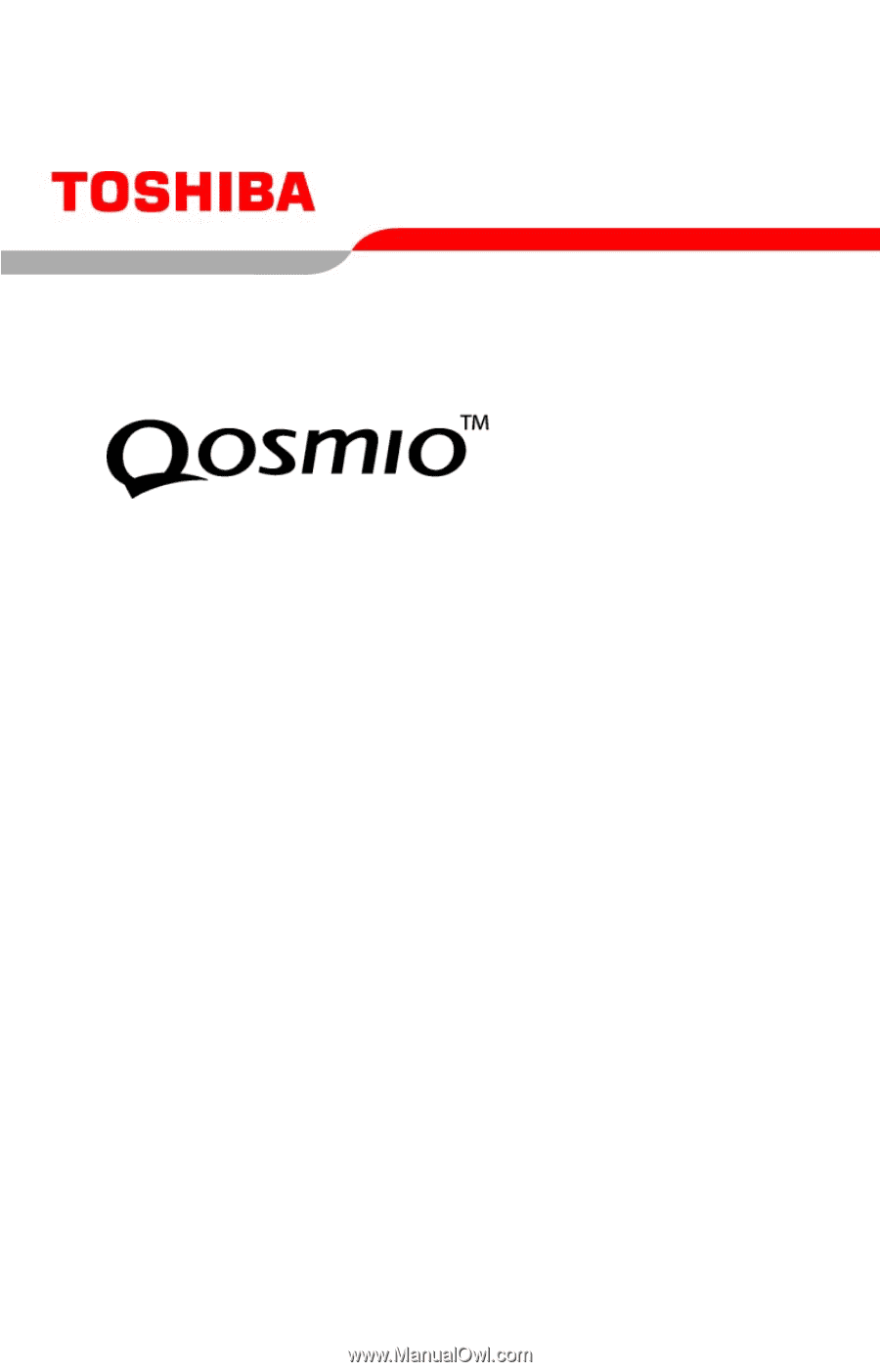
PMAD0003901
1
0
4
/05
G25
Series User’s Guide
If you need assistance:
❖
Toshiba’s Support Website
pcsupport.toshiba.com
❖
Toshiba Global Support Centre
Calling within the United States (800) 457-7777
Calling from outside the United States (949) 859-4273
For more information, see
“If Something Goes Wrong” on
page 281
in this guide.