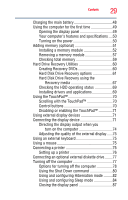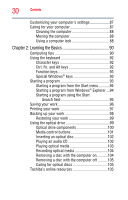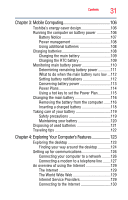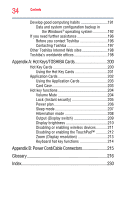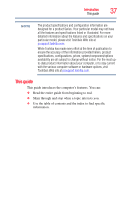Toshiba Qosmio G55-Q804 User Guide - Page 33
If Something Goes Wrong, Using the Fingerprint Authentication Utility - dvd problems
 |
View all Toshiba Qosmio G55-Q804 manuals
Add to My Manuals
Save this manual to your list of manuals |
Page 33 highlights
Contents 33 CD/DVD Drive Acoustic Silencer 159 TOSHIBA Accessibility 160 Fingerprint Authentication Utility 161 Fingerprint utility limitations 161 Using the Fingerprint Authentication Utility.....161 Fingerprint Logon 162 Care and maintenance of your fingerprint reader 162 Fingerprint reader limitations 163 ConfigFree 164 Getting Started 164 ConfigFree® Utilities 165 Chapter 6: If Something Goes Wrong 168 Problems that are easy to fix 168 Problems when you turn on the computer............169 The Windows® operating system is not working ..172 Using Startup options to fix problems 172 Internet problems 173 The Windows® operating system can help you 174 Resolving a hardware conflict 174 A plan of action 174 Fixing a problem with Device Manager ...........175 Memory problems 176 Power and the batteries 177 Keyboard problems 178 Display problems 179 Disk or internal storage drive problems ..........181 Optical drive problems 182 Sound system problems 183 ExpressCard® problems 184 Printer problems 186 Modem problems 187 Wireless networking problems 187 DVD operating problems 190