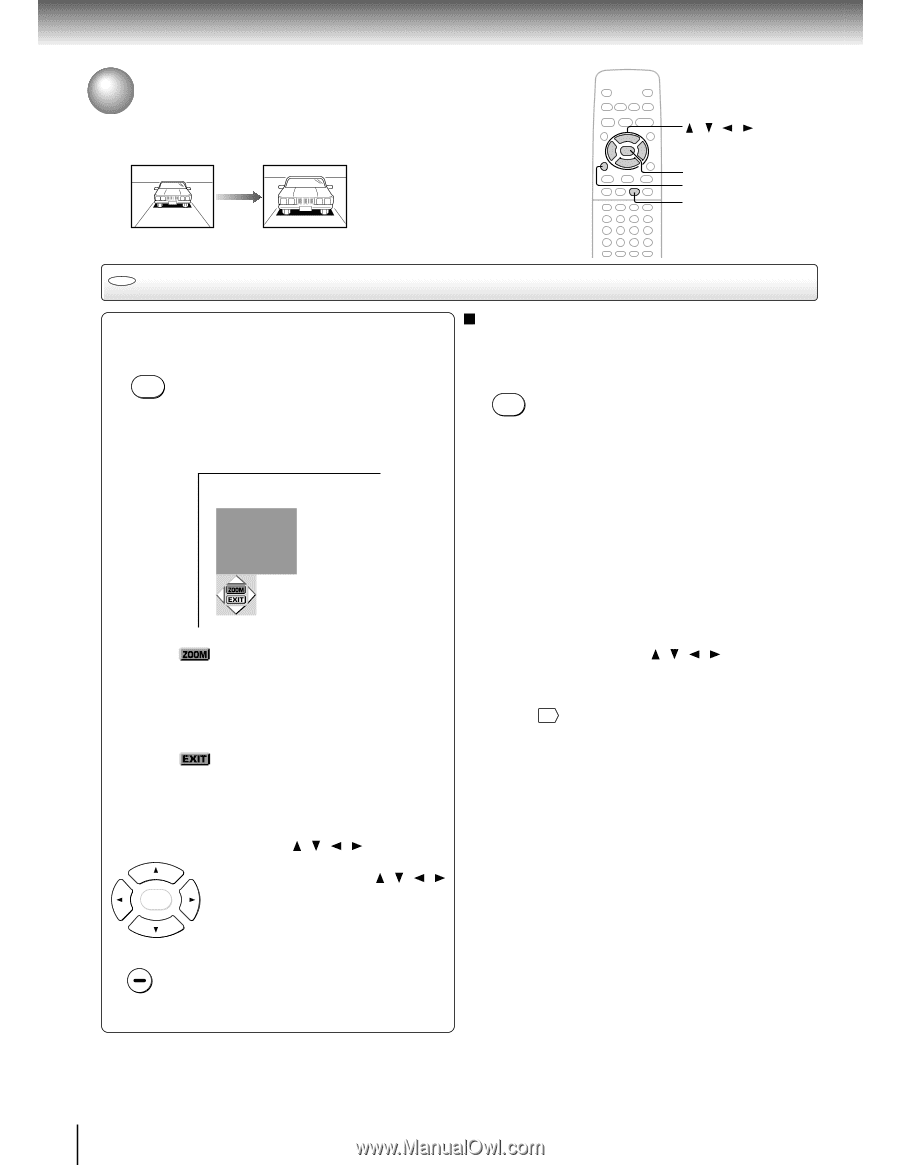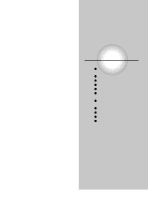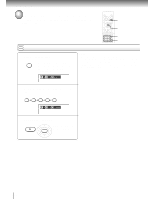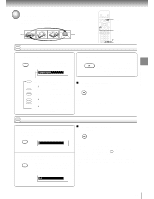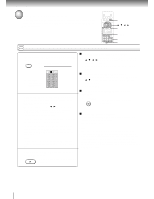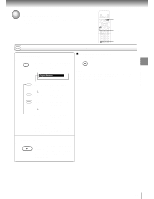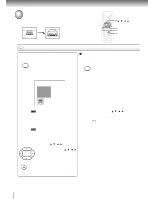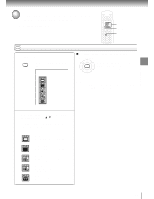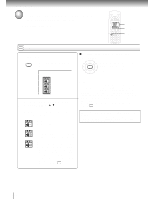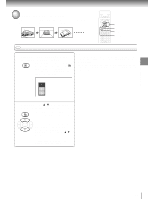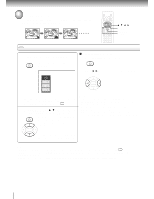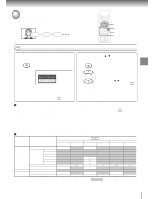Toshiba SD-2800 User Guide - Page 38
Zooming a Picture
 |
View all Toshiba SD-2800 manuals
Add to My Manuals
Save this manual to your list of manuals |
Page 38 highlights
Advanced playback Zooming a Picture You can magnify areas within a picture. / / / ENTER CLEAR ZOOM DVD Zooming a picture Press ZOOM during normal, slow or still playback. ZOOM The DVD video player enters the zoom playback mode and displays the icon. (While the DVD video player is in the zoom playback mode, the ZOOM indicator on the player illuminates. ) e.g. To resume normal playback While "ZOOM" is selected, press ZOOM repeatedly to turn off the icon. Picture restores the size when the icon disappears. ZOOM • The ENTER button cannot cancel zoom playback if you have turned off the icon by selecting "EXIT." To restore normal picture size, press the ZOOM button to display the icon, then further press the ZOOM button until the icon turns off. : As you repeatedly press the ENTER (or ZOOM) button while "ZOOM" is selected, the magnification level changes. Variation of the levels includes image reduction. : If you press the ENTER button while "EXIT" is highlighted, you can turn off the icon, keeping the current magnification level. You can shift the highlight within the icon by the / / / buttons. Notes • Some discs may not respond to zoom feature. • During some scenes, the buttons may not work as described. • Zooming does not work on subtitles or menus included on DVD video discs. • While the icon is displayed, the / / / buttons cannot work on menus included on the DVD video discs. If you want to view the menus, turn off the icon. • The magnification level varies depending on the picture size you select. 50 If you press and hold the / / / buttons, the zoom point shifts. ENTER CLEAR Pressing the CLEAR button restores the zoom point to the center of the picture. 38