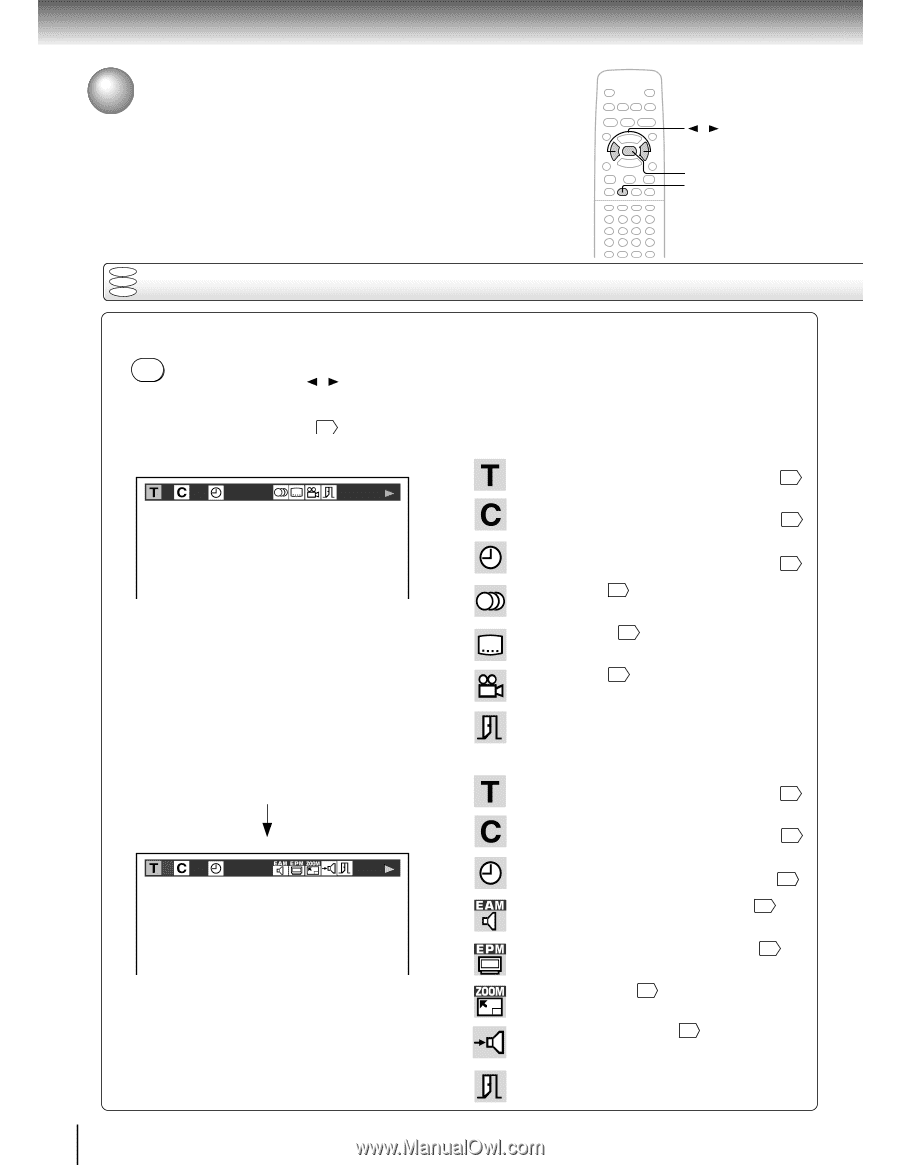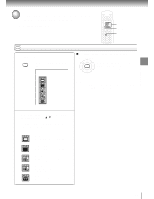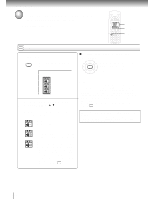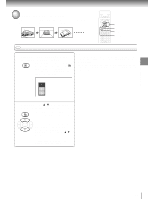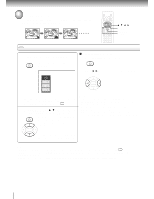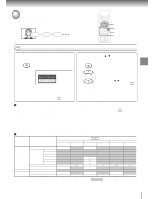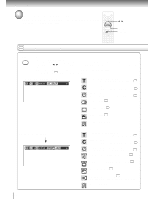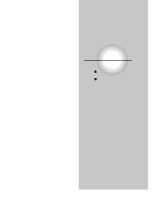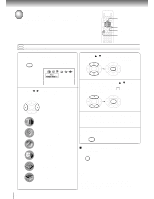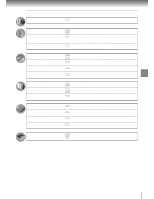Toshiba SD-2800 User Guide - Page 44
On-Screen Display Operation
 |
View all Toshiba SD-2800 manuals
Add to My Manuals
Save this manual to your list of manuals |
Page 44 highlights
Advanced playback On-screen Display Operation When you turn on the on-screen display, you can view information on operational status and access features and settings. / ENTER DISPLAY DVD VCD On-screen display operation CD Press DISPLAY. DISPLAY The following display appears. Each time you press the DISPLAY button, the on-screen display changes as follows. If you press the / buttons to select an icon, then press the ENTER button, you can access the specific feature. * When you select an icon ( ), there is no need to press the ENTER button. See the pages in for details on the features. e.g. When playing a DVD video disc 2 3 0:08:16 * : Title number (Track number) Locate a title or track using the number buttons. 31 * : Chapter number Locate a chapter using the number buttons. 31 * : Elapsed time of the current title To enter the time to locate a desired location. 34 : Audio setting 43 : Subtitle setting 42 : Angle setting 41 : To turn off the display. Press DISPLAY again. 2 3 -0:21:28 * : Title number (Track number) Locate a title or track using the number buttons. 31 * : Chapter number Locate a chapter using the number buttons. 31 * : Remaining time of the current title To enter the time to locate a desired location. 34 : E.A.M. (Enhanced Audio Mode) setting 40 : E.P.M. (Enhanced Picture Mode) setting 39 : To zoom a picture. 38 : "Audio Out Select" setting 50 BST: Bitstream 2CH: Analog 2ch PCM: PCM : To turn off the display. 44