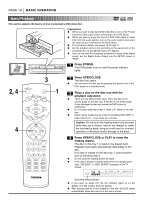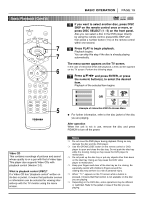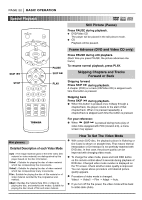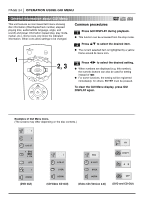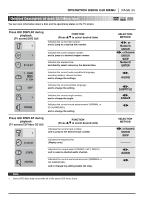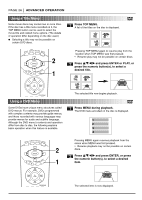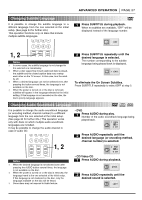Toshiba SD-3755U Owners Manual - Page 22
Special Playback
 |
View all Toshiba SD-3755U manuals
Add to My Manuals
Save this manual to your list of manuals |
Page 22 highlights
PAGE 22 BASIC OPERATION Special Playback Still Picture (Pause) Press PAUSE during playback. G DVD/Video CD The player will be placed in the still picture mode. G CD Playback will be paused. SKIP STOP PAUSE SKIP PLAY Frame Advance (DVD and Video CD only) Press PAUSE during still playback. (Each time you press PAUSE, the picture advances one frame) To resume normal playback, press PLAY. Skipping Chapters and Tracks Forward or Back Skipping forward Press SKIP during playback. A chapter (DVD) or a track (CD/Video CD) is skipped each time this button is pressed. Skipping back Press SKIP during playback. G When this button is pressed once midway through a chapter/track, the player returns to the start of that chapter/track. When it is pressed repeatedly, a chapter/track is skipped each time the button is pressed. For your reference: G When SKIP is pressed during menu play of video CDs equipped with PBC (Version 2.0), a menu screen may appear. Mini glossary Detailed Description of each Video Mode Auto : The image material types of the DVD video (film material or video material) are distinguished by this player based on the disc information. Video1 : Suitable for playing the disc of video material which has comparatively few movements. Video2 : Suitable for playing the disc of video material which has comparatively many movements. Film : Suitable for playing the disc of film material or of video material recorded by the progressive scan method. Adapt : Decides the material type (film or video) by playing the disc, and switches the modes. Suitable for playing the disc mixed of film and video material. How To Set The Video Mode G With certain DVD disc, the playback picture is flickering or Dot Crawl is shown on straight lines. That means Vertical interpolation or De-interlace is not perfectly matched with DVD disc. In that case, the picture quality can be improved with changing video mode. G To change the video mode, press and hold OSD button on the remote control about 3 seconds during playback of DVD disc. Changed video mode number is displayed on the TV screen. Check whether video quality is improved. You can repeat above procedure until desired picture quality appears. G Procedure of video mode is changed; Video1 → Video2 → Film → Adapt → Auto. G If you turn off the the power, the video mode will be back to initial state (Auto).