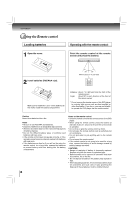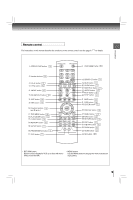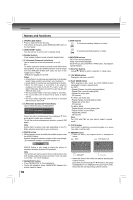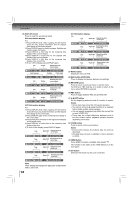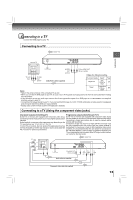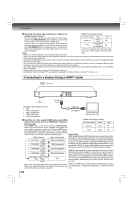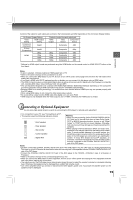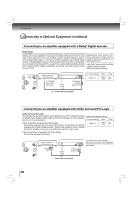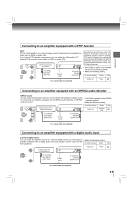Toshiba SD7300KU Owners Manual - Page 12
NAVI button DVD/VCD
 |
View all Toshiba SD7300KU manuals
Add to My Manuals
Save this manual to your list of manuals |
Page 12 highlights
Introduction 26.DISPLAY button Press to view the operational status. DVD Information display e.g. 1) Press DISPLAY while a disc is playing, the first banner shows the title, chapter information and the elapsed time display of the current chapter. 2) Press DISPLAY again for Audio language, Subtitles and Camera angle information. 3) Press DISPLAY a third time for the remaining time display of the current chapter. 4) Press DISPLAY a fourth time for the elapsed time display of the current chapter. 5) Press DISPLAY a fifth time for the remaining time display of the current title. 6) To turn off the display, press DISPLAY again. Title Chapter Elapsed time of the current chapter DVD TT CH Audio language Subtitles Camera angle CD Information display e.g. Track Repeat Off Elapsed time of the current track CDDA TRK Track X Repeat Off Remaining time of the current track CDDA TRK Track CDDA TRK Track X Repeat Off Elapsed time of the played track X Repeat Off Remaining time of the current disc CDDA TRK X 40 27.MENU button Display the menu of DVD. 1/3 ENG D 6CH Title Chapter DVD TT CH Title Chapter ENG 1 / 1 Remaining time of the current chapter Elapsed time of the current title 28.NAVI button (DVD/VCD) Press to display and access features and settings. 29.RETURN button Press to return to previous menu or exit the menu. For VCD 2.0, PBC must be on in order to return to the menu when RETURN is pressed. DVD TT Title CH Chapter Remaining time of the current title DVD TT CH VCD Information display e.g. 1) Press DISPLAY while a disc is playing, the first banner shows the track, play mode information and the elapsed time display of the current track. 2) Press DISPLAY again for the remaining time display of the current track. 3) Press DISPLAY a third time for the elapsed time display of the played tracks. 4) Press DISPLAY a fourth time for the remaining time display of the disc. 5)To turn off the display, press DISPLAY again. Track Repeat Off Elapsed time of the current track VCD 2.0 TRK Track PBC X Repeat Off Remaining time of the current track VCD 2.0 TRK Track PBC X Repeat Off Elapsed time of the played track VCD 2.0 TRK Track PBC X Repeat Off Remaining time of the current disc 30.PBC button Press to toggle between PBC On and PBC Off. 31. A-B RPT button Set the beginning and end points of a section to repeat. Notes • Some discs may not permit A-B repeat operation. • You cannot set the A-B repeat function for a segment that includes multiple camera angles. • You can specify a segment only within the current title or track (VIDEO CD). • There may be a slight difference between point A and the location where playback actually resumes depending on the disc. 32. ZOOM button Press to zoom in the current picture. Notes • During some scenes, the buttons may not work as described. • Zooming does not work on subtitles or menus included on DVDs. 33. HDMI button Press HDMI to receive a suitable video quality 14 . The function is the same as the HDMI SELECT on the front panel. 34. SD button Select the SD mode if a SD card is inserted. VCD 2.0 TRK PBC X 40 Note "PBC" display will change from light green to black when PBC is set to Off. 12