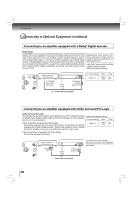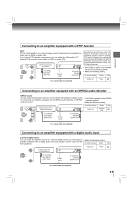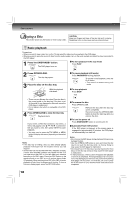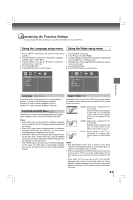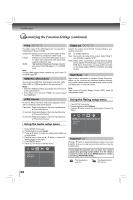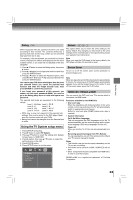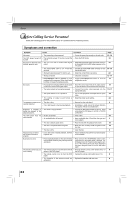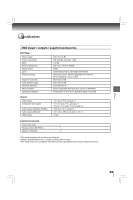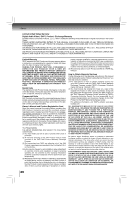Toshiba SD7300KU Owners Manual - Page 21
Customizing the Function Settings
 |
View all Toshiba SD7300KU manuals
Add to My Manuals
Save this manual to your list of manuals |
Page 21 highlights
Customizing the Function Settings You can change the default settings to customize performance to your preference. Using the Language setup menu Using the Video setup menu 1. Press SETUP during stop, the system setup menu appears. 2. Press / button to select the setting item: Language, Subtitle, Audio or DVD Menu. 3. Press button, then use / button to select the setting choice on the right. 4. Press ENTER button. 5. Press SETUP button to exit the menu. 1. Press SETUP during stop. 2. Press button to select Video. 3. Press / button to select the setting item: Aspect Ratio, Video, HDMI Res. or JPEG Interval. 4. Press button, then use / button to select the setting choice on the right. 5. Press ENTER button. 6. Press SETUP button to exit the menu. Language Language Subtitle Audio DVD Menu Video Aspect Ratio Video HDMI Res. JPEG Interval Function setup Language Aspect Ratio DVD To select a preferred language for on-screen displays. English: To view on-screen displays in English. Français: To view on-screen displays in French. Español: To view on-screen displays in Spanish. Subtitle/Audio/DVD Menu DVD These menus contain various language options for Subtitle, Audio and Menu which may be recorded on the DVD. Notes • Some DVDs may not be played in a different language than you selected. A prior language may be programmed on the disc. • Some DVDs may be set to display subtitles in a different language other than you selected. A prior subtitle language may be programmed on the disc. • Some DVDs allow you to change subtitle selections only via the disc menu. If this is the case, press the MENU button and choose the appropriate subtitle language from the selection on the disc menu. • Some DVDs may not include your pre-selected language. In this case, the DVD player automatically displays disc menus consistent with the disc's initial language setting. Depending on the format of the DVD disc, you can choose the picture format (aspect ratio) best suited to the format of your TV screen. 4:3 LB : Select when a standard 4:3 TV is connected. When wide-screen video is played in this mode on a conventional screen, black bands appear at the top and bottom of the screen. 4:3 PS : Select when a standard 4:3 TV is connected. Displays pictures cropped to fill your TV screen. Either or both sides of the picture are cut off. 16 : 9 : Select when a 16:9 TV is connected. For playing widescreen videos on a wide-screen TV. Notes • The displayable picture size is preset on the DVD. Therefore, the playback picture of some DVDs may not conform to the picture size you select. • When you play DVDs recorded in the 4:3 picture size only, and you own a 16:9 TV set, Video output picture will be 16:9 only when you select the TV picture setting on the TV. • If you select "16:9" and you own a 4:3 TV set, the DVD playback picture will be horizontally distorted during playback. Images will appear to be horizontally compressed. Always be sure that your TV shape conforms to the actual TV in use. 21