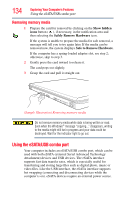Toshiba Satellite E105-S1802 User Guide - Page 131
FM tuner
 |
View all Toshiba Satellite E105-S1802 manuals
Add to My Manuals
Save this manual to your list of manuals |
Page 131 highlights
Exploring Your Computer's Features FM tuner 131 TECHNICAL NOTE: When using amplified speakers, use speakers that require an external power source. Other types of speakers will be inadequate to produce sound from the computer. To play back sound files through external speakers or headphones: 1 Locate the headphone jack on the computer. 2 Using any necessary adapters, plug the cable from the headphones or external speakers into the headphone jack. The headphone jack requires a 16-ohm stereo mini connector. To adjust the volume: ❖ For external speakers, use the volume controls on each speaker. ❖ For headphones, use the computer's volume control. FM tuner (Available on certain models) Your computer may come equipped with a built-in FM tuner and a separate FM antenna. With this FM tuner feature you can listen to live local FM radio stations. To use this feature: 1 Turn on your computer. 2 Plug in the FM antenna into the FM tuner port on your computer. ❖ You can plug in the FM antenna while the computer is on or off. (Sample Illustration) FM tuner antenna 3 Launch the FM tuner application.