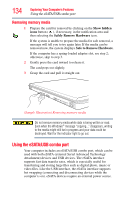Toshiba Satellite E105-S1802 User Guide - Page 132
Using the Web Camera, Using the Memory card reader
 |
View all Toshiba Satellite E105-S1802 manuals
Add to My Manuals
Save this manual to your list of manuals |
Page 132 highlights
132 Exploring Your Computer's Features Using the Web Camera Be sure to remove the FM tuner antenna before moving or storing the computer. NOTE The FM signal strength will vary depending on the location of your computer. Using the Web Camera Your computer may come with a built-in Web Camera. With this Web Camera you can do the following: ❖ Take pictures and record videos with your computer ❖ Chat with others and have them see you while using instant messaging (IM) programs ❖ Have video conference calls NOTE To email, instant message, or video conference you must be connected to the Internet. Depending on your computer model, the process of sending E-mail, taking pictures or recording video messages may vary. The Web Camera software, by default, should already be running. The Web Camera indicator light glows when the Web Camera is active. For more information on the software, click Start, All Programs, TOSHIBA, Utilities and then Web Camera Application Help. Using the Memory card reader (Available on certain models) The Memory card reader (available on certain models) supports the use of Memory Stick®, Memory Stick PRO™, Secure Digital™ (SD™), MMC® (MultiMediaCard®), or xD-Picture Card™ media. These media can be used with a variety of digital products: digital music players, cellular phones, PDAs, digital cameras, digital video camcorders, etc. The Memory card reader may also support other types of media. To use a micro or mini SD card, an SD adapter is required.