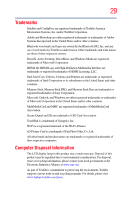Toshiba Satellite E105-S1802 User Guide - Page 32
Learning the Basics, Ctrl, Fn, and Alt keys - keyboard
 |
View all Toshiba Satellite E105-S1802 manuals
Add to My Manuals
Save this manual to your list of manuals |
Page 32 highlights
32 Contents Customizing your computer's settings 85 Caring for your computer 85 Cleaning the computer 85 Moving the computer 86 Using a computer lock 86 Chapter 2: Learning the Basics 88 Computing tips 88 Using the keyboard 89 Character keys 90 Making your keyboard emulate a full-size keyboard 90 Ctrl, Fn, and Alt keys 90 Function keys 91 Special Windows® keys 91 Backlit keyboard 91 Overlay keys 92 Starting a program 93 Starting a program from the Start menu...........93 Starting a program from Windows® Explorer 94 Starting a program using the Search programs and files field 95 Saving your work 95 Printing your work 97 Backing up your work 98 Restoring your work 99 Using the optical drive 99 Optical drive components 100 Media control buttons 101 Inserting an optical disc 102 Playing an audio CD 103 Playing optical media 103 Recording optical media 104 Removing a disc with the computer on...........104 Removing a disc with the computer off ..........105