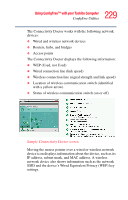Toshiba Satellite M55-S329 Toshiba Online Users Guide for Satellite M50/M55 - Page 226
Getting Started, Starting ConfigFree, Using ConfigFree™ with your Toshiba Computer
 |
View all Toshiba Satellite M55-S329 manuals
Add to My Manuals
Save this manual to your list of manuals |
Page 226 highlights
226 Using ConfigFree™ with your Toshiba Computer Getting Started ❖ Profile Settings-The Profiles utility lets you switch between network configurations. For more information, see "Profile Settings" on page 236. ❖ ConfigFree SUMMIT-The ConfigFree SUMMIT utility is used to connect with other ConfigFree users for file sharing. For more information, see "ConfigFree SUMMIT" on page 239. ConfigFree also includes a screen saver that you can customize by adding identifying text to devices. Click Options on the Connectivity Doctor screen to access the screen saver option. Getting Started This section contains information about the ConfigFree main screen, and how to start and setup ConfigFree. For more detailed information on setting up and using ConfigFree, see the Help File included in the application. Starting ConfigFree To start ConfigFree, be sure the computer has a wired or wireless connection. Then perform any of the following steps: ❖ (Microsoft® Windows® XP or 2000) Click the Start button, and select All Programs, TOSHIBA, Networking, ConfigFree. ❖ Double-click the ConfigFree icon on the taskbar. ❖ Press the TOSHIBA Assist button (if applicable to your system) to open the TOSHIBA Assist, and then click the ConfigFree icon.