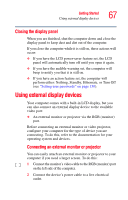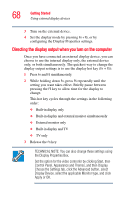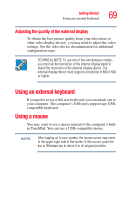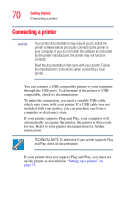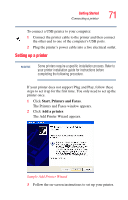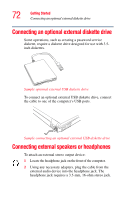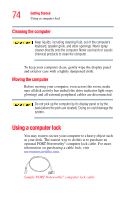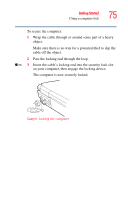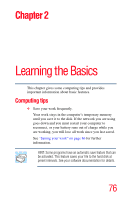Toshiba Satellite M55-S329 Toshiba Online Users Guide for Satellite M50/M55 - Page 72
Connecting an optional external diskette drive, Connecting external speakers or headphones
 |
View all Toshiba Satellite M55-S329 manuals
Add to My Manuals
Save this manual to your list of manuals |
Page 72 highlights
72 Getting Started Connecting an optional external diskette drive Connecting an optional external diskette drive Some operations, such as creating a password service diskette, require a diskette drive designed for use with 3.5inch diskettes. Sample optional external USB diskette drive To connect an optional external USB diskette drive, connect the cable to one of the computer's USB ports. Sample connecting an optional external USB diskette drive Connecting external speakers or headphones To attach an external stereo output device: 1 Locate the headphone jack on the front of the computer. 2 Using any necessary adapters, plug the cable from the external audio device into the headphone jack. The headphone jack requires a 3.5-mm, 16-ohm stereo jack.