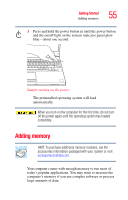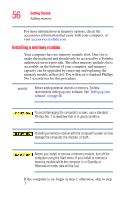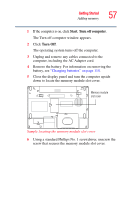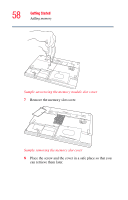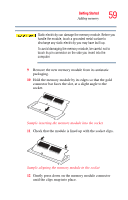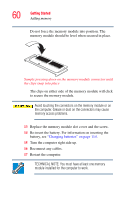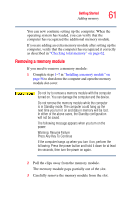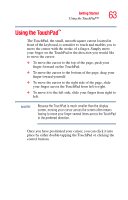Toshiba Satellite M55-S329 Toshiba Online Users Guide for Satellite M50/M55 - Page 60
Do not force the memory module into position. The, Turn the computer right side up.
 |
View all Toshiba Satellite M55-S329 manuals
Add to My Manuals
Save this manual to your list of manuals |
Page 60 highlights
60 Getting Started Adding memory Do not force the memory module into position. The memory module should be level when secured in place. Sample pressing down on the memory module connector until the clips snap into place The clips on either side of the memory module will click to secure the memory module. Avoid touching the connectors on the memory module or on the computer. Grease or dust on the connectors may cause memory access problems. 13 Replace the memory module slot cover and the screw. 14 Re-insert the battery. For information on inserting the battery, see "Changing batteries" on page 114. 15 Turn the computer right side up. 16 Reconnect any cables. 17 Restart the computer. TECHNICAL NOTE: You must have at least one memory module installed for the computer to work.