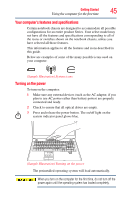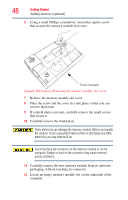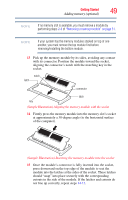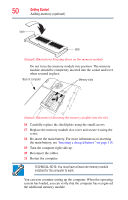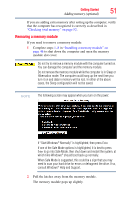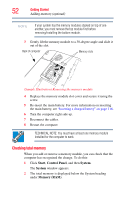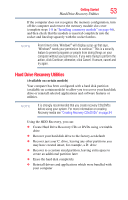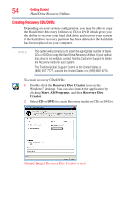Toshiba Satellite P205D-S7802 Toshiba Online Users Guide for Satellite P205D/2 - Page 49
removing/installing the bottom module., If your system has the memory modules stacked on top of one
 |
View all Toshiba Satellite P205D-S7802 manuals
Add to My Manuals
Save this manual to your list of manuals |
Page 49 highlights
Getting Started 49 Adding memory (optional) NOTE If no memory slot is available, you must remove a module by performing steps 2-3 of "Removing a memory module" on page 51. NOTE If your system has the memory modules stacked on top of one another, you must remove the top module first before removing/installing the bottom module. 13 Pick up the memory module by its sides, avoiding any contact with its connector. Position the module toward the socket, aligning the connector's notch with the matching key in the socket. notch latch connector latch key (Sample Illustration) Aligning the memory module with the socket 14 Firmly press the memory module into the memory slot's socket at approximately a 30-degree angle (to the horizontal surface of the computer). (Sample Illustration) Inserting the memory module into the socket 15 Once the module's connector is fully inserted into the socket, press downward on the top edge of the module to seat the module into the latches at the sides of the socket. These latches should "snap" into place securely with the corresponding cutouts in the side of the module. If the latches and cutouts do not line up correctly, repeat steps 14-15.