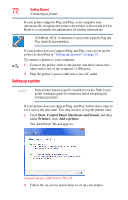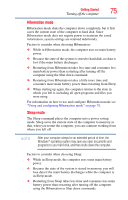Toshiba Satellite P205D-S7802 Toshiba Online Users Guide for Satellite P205D/2 - Page 76
Using the Shut Down command, Sample Image Shut Down menu
 |
View all Toshiba Satellite P205D-S7802 manuals
Add to My Manuals
Save this manual to your list of manuals |
Page 76 highlights
76 Getting Started Turning off the computer ❖ When starting up again, the computer returns to the mode in which you left it, including all open programs and files you were using. ❖ If the battery charge becomes critically low, the computer will try to enter Hibernation mode. If you power down using the Sleep command and the main battery discharges fully, your unsaved information will be lost. Be sure to save your work first. For information on using Sleep, see "Using and configuring Sleep mode" on page 81. Using the Shut Down command The Shut down command completely shuts down the computer without saving your work or the current state of the computer. This command closes all open programs, shuts down the operating system, and then turns off your computer. Use the following steps to turn off your computer using the Shut Down command: 1 Click Start, and then click the arrow next to the Lock button in the lower-right part of the Start menu. The Shut Down menu appears. Start (Sample Image) Shut Down menu Arrow Shut Down Menu 2 Click Shut Down. The computer closes all open programs, shuts down the operating system, and then turns off.