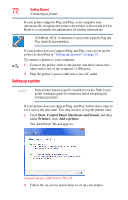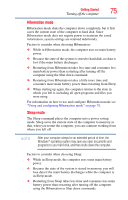Toshiba Satellite P205D-S7802 Toshiba Online Users Guide for Satellite P205D/2 - Page 70
Sample Image Display options window, simultaneously available on certain models
 |
View all Toshiba Satellite P205D-S7802 manuals
Add to My Manuals
Save this manual to your list of manuals |
Page 70 highlights
70 Getting Started Using external display devices 2 While holding down Fn, press F5 repeatedly until the setting you want takes effect. Briefly pause each time you press the F5 key to allow time for the display to change. This hot key cycles through the settings in the following order (the options for external monitor and TV are available only if an external monitor or TV is connected): ❖ Built-in display only ❖ Built-in display and external monitor simultaneously ❖ External monitor only ❖ Built-in display and TV (or other external video device) simultaneously (available on certain models) ❖ TV (or other external video device) only (available on certain models) ❖ Built-in display and external monitor (extended desktop) ❖ Built-in display and TV (extended desktop) (available on certain models) (Sample Image) Display options window NOTE The dual display modes (internal display and external device) cannot be used while you are watching a DVD. 3 Release the Fn key.