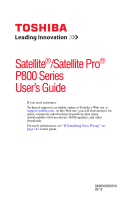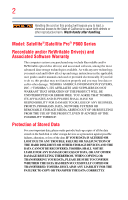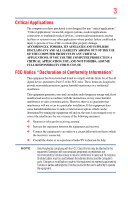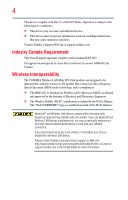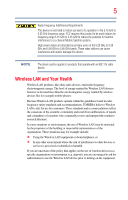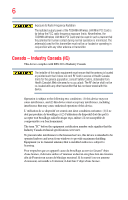Toshiba Satellite P875-S7200 User Guide
Toshiba Satellite P875-S7200 Manual
 |
View all Toshiba Satellite P875-S7200 manuals
Add to My Manuals
Save this manual to your list of manuals |
Toshiba Satellite P875-S7200 manual content summary:
- Toshiba Satellite P875-S7200 | User Guide - Page 1
Satellite®/Satellite Pro® P800 Series User's Guide If you need assistance: Technical support is available online at Toshiba's Web site at support.toshiba.com. At this Web site, you will find answers for many commonly asked technical questions plus many downloadable software drivers, BIOS updates, - Toshiba Satellite P875-S7200 | User Guide - Page 2
handling. Model: Satellite®/Satellite Pro® instructions in the applicable user guides and/or manuals enclosed or provided electronically. If you fail to do so, this product may not function properly and you may lose data or suffer other damage. TOSHIBA AMERICA INFORMATION SYSTEMS, INC. ("TOSHIBA - Toshiba Satellite P875-S7200 | User Guide - Page 3
means life support systems, medical or catastrophic property damage. ACCORDINGLY, TOSHIBA, ITS AFFILIATES AND SUPPLIERS DISCLAIM ANY used in accordance with the instructions, it may cause harmful interference television reception, which can be determined by turning the equipment off and on, the user - Toshiba Satellite P875-S7200 | User Guide - Page 4
connection. If you should experience any such problem, immediately turn off your Bluetooth or Wireless LAN device. Please contact Toshiba computer product support on Web site http://www.toshiba-europe.com/computers/tnt/bluetooth.htm in Europe or support.toshiba.com in the United States for more - Toshiba Satellite P875-S7200 | User Guide - Page 5
the potential for harmful interference to co-channel Mobile Satellite systems. High power radars are allocated as primary TOSHIBA believes Wireless LAN is safe for use by consumers services is perceived or identified as harmful. If you are uncertain of the policy that applies on the use of wireless - Toshiba Satellite P875-S7200 | User Guide - Page 6
power of the TOSHIBA Wireless LAN Mini PCI Card is far below the FCC radio frequency exposure limits. Nevertheless, the TOSHIBA Wireless LAN Mini PCI subject to licensing. Pour empecher que cet appareil cause du brouillage au service faisant l'objet d'une licence, il doit etre utilize a l'interieur - Toshiba Satellite P875-S7200 | User Guide - Page 7
an 802.11a radio device. EU Declaration of Conformity TOSHIBA declares that this product conforms to the following Standards: mark such products with a crossed-out wheeled bin with a black bar symbol. If the product's battery or accumulator contains more than the specified values of lead (Pb - Toshiba Satellite P875-S7200 | User Guide - Page 8
discard this product, it must be sent to appropriate facilities for recovery and recycling. This Directive applies to EU member countries only and product, visit www.reuse.toshiba.com. VCCI Class B Information Taiwan Article 14 Article 17 Unless approved, for any model accredited low power radio - Toshiba Satellite P875-S7200 | User Guide - Page 9
radio stations for mobile object identification systems (RFID) used in factory product lines (Other Radio Stations). 1. Before using this equipment, the location of use, or turn off the source of emissions. 3. Contact TOSHIBA Direct PC if you have problems with interference caused by this product - Toshiba Satellite P875-S7200 | User Guide - Page 10
10 Device Authorization This device obtains the Technical Regulation Conformity Certification and the Technical Conditions Compliance Approval, and it belongs to the device class of radio equipment of low-power data communication system radio station stipulated in the Radio Law and the - Toshiba Satellite P875-S7200 | User Guide - Page 11
is occurring outside of the allowable frequencies as listed above, the user must cease operating the Wireless LAN at that location and consult the local technical support staff responsible for the wireless network. ❖ The 5 GHz Turbo mode feature is not allowed for operation in any European Community - Toshiba Satellite P875-S7200 | User Guide - Page 12
. If you should experience any such problem, immediately turn off either one of your Bluetooth or Wireless LAN. Please contact Toshiba computer product support on Web site http://www.toshiba-europe.com/computers/tnt/ bluetooth.htm in Europe or support.toshiba.com in the United States for more - Toshiba Satellite P875-S7200 | User Guide - Page 13
technology operate within the guidelines found in radio frequency safety standards and recommendations, TOSHIBA believes Bluetooth wireless technology is safe for use by consumers. These standards and recommendations reflect the consensus of the scientific community and result from deliberations - Toshiba Satellite P875-S7200 | User Guide - Page 14
210 of Industry Canada. Taiwan Article 14 Article 17 Unless approved, for any model accredited low power radio frequency electric machinery, any company, trader or user shall not change the frequency, increase the power or change the features and functions of the original design. Any use of low - Toshiba Satellite P875-S7200 | User Guide - Page 15
the product is granted. Intel's wireless WiMAX™ EEPROM, firmware, and software driver are designed to carefully control Wireless WAN products operate within the guidelines found in radio frequency safety standards and recommendations, TOSHIBA believes Wireless WAN is safe for use by consumers - Toshiba Satellite P875-S7200 | User Guide - Page 16
to other devices or services is perceived or identified as harmful. If you are uncertain of the policy that applies on the use of wireless devices in a specific to ask for authorization to use the Wireless WAN device prior to turning on the equipment. TOSHIBA is not responsible for any radio or - Toshiba Satellite P875-S7200 | User Guide - Page 17
17 Regulatory Information The TOSHIBA Wireless WAN Card must be installed and used in strict accordance with the manufacturer's instructions as is subject to licensing. Pour empecher que cet appareil cause du brouillage au service faisant l'objet d'une licence, il doit etre utilize a l'interieur et - Toshiba Satellite P875-S7200 | User Guide - Page 18
this device. Optical Disc Drive Safety Instructions This appliance contains a laser system and is classified as a CLASS 1 LASER PRODUCT. To use this model properly, read the User's Guide carefully and keep it for your future reference. Never attempt to disassemble, adjust or repair an optical disc - Toshiba Satellite P875-S7200 | User Guide - Page 19
FOR ANY DAMAGES INCURRED DIRECTLY OR INDIRECTLY FROM ANY TECHNICAL OR TYPOGRAPHICAL ERRORS OR OMISSIONS CONTAINED HEREIN OR FOR DISCREPANCIES BETWEEN THE PRODUCT AND THE MANUAL. IN NO EVENT SHALL TOSHIBA BE LIABLE FOR ANY INCIDENTAL, CONSEQUENTIAL, SPECIAL, OR EXEMPLARY DAMAGES, WHETHER BASED - Toshiba Satellite P875-S7200 | User Guide - Page 20
Blu-ray and Blu-ray Disc are trademarks of the BD Association. Bluetooth word mark and logos are owned by the Bluetooth SIG, Inc. and any use of such marks by Toshiba portfolio licenses for the personal and non-commercial use of a consumer to (i) encode video in compliance with the above standards (" - Toshiba Satellite P875-S7200 | User Guide - Page 21
end of the life cycle. To learn more about Toshiba's sustainability commitment, visit us.toshiba.com/green. Reuse, Donation, Recycling Functional computers can be donated to a local charity or resold easily through a Toshiba-branded program. Non working Toshiba computers can be mailed-back for free - Toshiba Satellite P875-S7200 | User Guide - Page 22
Contents Introduction 28 This guide 30 Safety icons 31 Other icons used 31 Your computer's features and specifications........32 Other documentation 32 Service options 32 Chapter 1: Getting Started 33 Selecting a place to work 33 Setting up a work environment 33 Keeping yourself comfortable - Toshiba Satellite P875-S7200 | User Guide - Page 23
with Toshiba 45 Adding optional external devices 45 Adding memory (optional 46 Installing a memory module 46 Removing a memory module 51 Checking total memory 54 Recovering the Internal Storage Drive 54 Recovering to out-of-box state (recommended recovery method 56 Recovering of factory - Toshiba Satellite P875-S7200 | User Guide - Page 24
display output when you turn on the computer 78 keys 84 Function keys 84 Special Windows® keys 85 Starting a program 85 Starting a program using the Search programs and files field 85 Starting a program from the Start menu...........86 Saving your work 86 Backing up your work 87 Restoring - Toshiba Satellite P875-S7200 | User Guide - Page 25
to do when the main battery runs low........99 Setting battery notifications 99 Conserving battery power 100 Power Plans 101 Using the TOSHIBA eco power plan 102 Changing the main battery 102 Removing the battery from the computer .......103 Inserting a charged battery 104 Taking care of your - Toshiba Satellite P875-S7200 | User Guide - Page 26
135 USB Sleep and Music 136 TOSHIBA Accessibility 137 TOSHIBA eco Utility 138 TOSHIBA Service Station 139 TOSHIBA PC Health Monitor 139 Chapter 6: If Something Goes Wrong 141 Problems that are easy to fix 141 Problems when you turn on the computer............142 The Windows® operating - Toshiba Satellite P875-S7200 | User Guide - Page 27
147 Memory problems 148 Power and the batteries 148 Keyboard problems 150 Display problems 150 Disk or storage drive problems 152 Error-checking 152 Optical disc drive problems 153 Sound system problems 154 Printer problems 155 Wireless networking problems 156 DVD operating problems 157 - Toshiba Satellite P875-S7200 | User Guide - Page 28
and optimum system performance for both AC power and battery modes. To conserve energy, your computer is of inactivity, and enter the low-power Sleep mode which shuts down the system after 15 minutes of inactivity in AC the Toshiba User's Guide for more information on using power management settings - Toshiba Satellite P875-S7200 | User Guide - Page 29
restricts use of lead, cadmium, mercury, hexavalent chromium, PBB, and PBDE. Toshiba requires its computer component suppliers to meet RoHS requirements and verifies its suppliers' commitment from its retail version (if available), and may not include user manuals or all program functionality. - Toshiba Satellite P875-S7200 | User Guide - Page 30
specifications on your particular model, please visit Toshiba's Web site at support.toshiba.com. While Toshiba has made every effort at various computer software or hardware options, visit Toshiba's Web site at support.toshiba.com. This guide This guide introduces the computer's features as well - Toshiba Satellite P875-S7200 | User Guide - Page 31
Safety icons 31 Safety icons This manual contains safety instructions that must be observed to avoid potential classified according to the seriousness of the risk, and icons highlight these instructions as follows: Indicates an imminently hazardous situation which, if not avoided, will - Toshiba Satellite P875-S7200 | User Guide - Page 32
❖ A Quick Start document ❖ It may also contain guides for other programs that may come with your system. For accessory information, visit Toshiba's Web site at accessories.toshiba.com. Service options Toshiba offers a full line of optional service programs to complement its standard limited warranty - Toshiba Satellite P875-S7200 | User Guide - Page 33
information on the Quick Start document (that shipped with your computer) carefully and make sure you fully understand the instructions before you attempt to use your computer in order to avoid potential hazards that could cause bodily injury, property damage, or damage the computer. Selecting - Toshiba Satellite P875-S7200 | User Guide - Page 34
flat on the floor and the bottom of your thighs should be evenly supported by the seat. If your feet notebook. Support your arms on your forearm area. The forearms can be supported by the chair arm supports or the desk surface. ❖ The notebook display should be tilted so that the image on the screen - Toshiba Satellite P875-S7200 | User Guide - Page 35
and balanced over your torso. ❖ Adjust the font size of text on your screen to make viewing comfortable. ❖ Rest your eyes periodically by focusing on objects that are farther away. Using the notebook with an external keyboard, mouse or monitor (Sample Illustration) Correct posture ❖ When using - Toshiba Satellite P875-S7200 | User Guide - Page 36
you are not stuck in the same posture for long periods of time. Some people find it comfortable to occasionally stand while using the notebook. To do this properly, the notebook needs to be on an elevated surface. Make sure you follow the Good Working Posture points mentioned above while working. - Toshiba Satellite P875-S7200 | User Guide - Page 37
room, use a rolled up blanket or pillows to provide back support, or to provide arm support. To position the computer at a good height, remember to fatigue. If you carry your notebook with other items, consider using an ergonomically-designed computer case. Seeking additional help Follow the - Toshiba Satellite P875-S7200 | User Guide - Page 38
your shoulders relaxed when using a mouse or other optional pointing device? ❏ Are your hands and wrists aligned in a comfortable, straight posture? ❏ Are your arms supported in the forearm area (not at the wrist)? ❏ Do you hold the mouse or trackball with a loose, relaxed hand? ❏ Do you use a light - Toshiba Satellite P875-S7200 | User Guide - Page 39
plug socket and computer. 3. Remove the battery pack. Failure to follow these instructions could result in serious injury or permanent damage to the computer. Do not turn on the power again until you have taken the computer to an authorized service center. ❖ Avoid prolonged physical contact with - Toshiba Satellite P875-S7200 | User Guide - Page 40
for files you receive via email or download from the Internet. Occasionally, even new programs you buy from a supplier may contain a computer adaptor have adequate ventilation and are protected from overheating when the power is turned on or when an AC adaptor is connected to a power outlet (even - Toshiba Satellite P875-S7200 | User Guide - Page 41
limited to, a mouse, keyboard, printer, and memory. Your computer contains a rechargeable main battery that needs to be charged before you can computer's battery. Never pull on a power cord/cable to remove a plug from a socket. Always grasp the plug directly. Failure to follow this instruction may - Toshiba Satellite P875-S7200 | User Guide - Page 42
other damage to the computer. Use of an incompatible AC adaptor could cause fire or damage to the computer possibly resulting in serious injury. TOSHIBA assumes no liability for any damage caused by use of an incompatible adaptor. AC adaptor Power cord/cable AC adaptor cord (Sample Illustration - Toshiba Satellite P875-S7200 | User Guide - Page 43
with wet hands. Failure to follow this instruction could result in an electric shock, possibly resulting in serious injury. The computer's main battery light gives you an indication of the main battery's current charge: ❖ Glows amber while the main battery is being charged (AC adaptor connected - Toshiba Satellite P875-S7200 | User Guide - Page 44
display panel. Small bright dots may appear on your screen display when you turn on your computer. Your display contains an extremely large the screen will deteriorate. This is also an intrinsic characteristic of the screen technology. When the computer is operated on battery power, the screen will - Toshiba Satellite P875-S7200 | User Guide - Page 45
turn on your computer, the Setup Wizard guides you through steps to set up your software. Follow the on-screen instructions. Registering your computer with Toshiba Product registration is strongly recommended, and allows Toshiba want to: ❖ Add more memory (see "Adding memory (optional)" on page 46) - Toshiba Satellite P875-S7200 | User Guide - Page 46
46 Getting Started Adding memory (optional) Adding memory (optional) HINT: To purchase additional memory modules, see the accessories information packaged with your system or visit accessories.toshiba.com. Your computer comes with enough memory to run most of today's popular applications. You - Toshiba Satellite P875-S7200 | User Guide - Page 47
NOTE For this model, Slot A is the bottom slot. Slot B is the top slot. If only one memory module is to be installed, it must be installed in Slot A. If the computer is on, begin at step 1; otherwise, skip to step 3. 1 Click Start. Start button Shut down button (Sample Image) Shut down button - Toshiba Satellite P875-S7200 | User Guide - Page 48
any static electricity you may have built up. Avoid touching the connector on the memory module or on the computer. Grease or dust on the connector may cause memory access problems. 9 Carefully remove the new memory module from its antistatic packaging, without touching its connector. 10 Locate an - Toshiba Satellite P875-S7200 | User Guide - Page 49
remove the top module first before removing/installing the bottom module. NOTE For this model, Slot A is the bottom slot. Slot B is the top slot. If only one memory module is to be installed, it must be installed in Slot A. 11 Pick up the memory module by its sides, avoiding any contact with its - Toshiba Satellite P875-S7200 | User Guide - Page 50
the slot NOTE For this model, Slot A is the bottom slot. Slot B is the top slot. If only one memory module is to be installed, it must be installed in Slot A. 14 Replace the memory module slot cover and secure it using the screws. 15 Re-insert the main battery. For more information on inserting - Toshiba Satellite P875-S7200 | User Guide - Page 51
in serious injury. 17 Reconnect the cables. 18 Restart the computer. TECHNICAL NOTE: You must have at least one memory module installed for the memory" on page 54. Removing a memory module If you need to remove a memory module: 1 Complete steps 1-8 in "Installing a memory module" on page 46 to shut - Toshiba Satellite P875-S7200 | User Guide - Page 52
the above cases, the Sleep configuration will not be saved. NOTE The following screen may appear when you turn on the power: If "Start Windows® Normally" is highlighted, then press Enter. If one of the Safe Mode options is highlighted, it is best to press Enter to go into Safe Mode, then shut down - Toshiba Satellite P875-S7200 | User Guide - Page 53
Slot A (Sample Illustration) Removing the memory module 4 Replace the memory module slot cover and secure it using the screw. 5 Re-insert the main battery. For more information on inserting the main battery, see "Inserting a charged battery" on page 104. 6 Turn the computer right side up. Make sure - Toshiba Satellite P875-S7200 | User Guide - Page 54
not recognize the memory configuration, turn off the computer and remove the memory module slot cover (complete steps 1-8 in "Installing a memory module" on drive recovery options are available: Recovery option Recover to out-of-box state Description This option restores the original factory image - Toshiba Satellite P875-S7200 | User Guide - Page 55
The Toshiba Recovery Wizard also provides the option of erasing your internal storage drive, without restoring the restore your system, only the operating system files, applications, and drivers originally shipped with the computer are restored. Any files that you created are not restored - Toshiba Satellite P875-S7200 | User Guide - Page 56
, see "Restoring from recovery media" on page 68. To recover the original factory image using the utilities on your computer's internal storage drive: 1 Make sure the computer is turned off. 2 While powering on your computer, press the F12 key when the initial TOSHIBA screen displays. The Boot menu - Toshiba Satellite P875-S7200 | User Guide - Page 57
is executed all data will be deleted and rewritten. Click Yes to continue. (Sample Image) Warning screen 6 When the Toshiba Recovery Wizard opens and the Selecting a process screen displays, select Recovery of Factory Default Software and then click Next. (Sample Image) Selecting a Process - Toshiba Satellite P875-S7200 | User Guide - Page 58
58 Getting Started Recovering the Internal Storage Drive 7 The Recovery of Factory Default Software screen appears. Select Recover to out-of-box state. (Sample Image) Recovery of Factory Default Software screen 8 Click Next. A confirmation message displays reminding you that all data will be - Toshiba Satellite P875-S7200 | User Guide - Page 59
initial TOSHIBA screen displays. The Boot menu appears. 3 Using the arrow keys to scroll down, select the HDD Recovery option, and then press the Enter key. 4 A warning screen appears, stating that when the recovery is executed, all data will be deleted and rewritten unless the "Recovery of Factory - Toshiba Satellite P875-S7200 | User Guide - Page 60
Drive 5 When the Toshiba Recovery Wizard opens and the "Selecting a process" screen displays, select Recovery of Factory Default Software with user's data, and then click Next. (Sample Image) Selecting a process screen 6 A warning screen appears, stating the Toshiba Recovery Wizard will "attempt - Toshiba Satellite P875-S7200 | User Guide - Page 61
Drive 8 When the recovery process is complete, the "Recovery of Factory Default Software" screen appears, indicating that the recovery process is complete. Click Finish to restart the computer. (Sample Image) Recovery of Factory Default Software - Recovery complete Recovering without changing - Toshiba Satellite P875-S7200 | User Guide - Page 62
on your computer, press the F12 key when the initial TOSHIBA screen displays. The Boot menu appears. 3 Using the arrow keys to scroll down, select the HDD Recovery option, and then press the Enter key. 4 A warning screen appears stating that when the recovery is executed all data will be deleted - Toshiba Satellite P875-S7200 | User Guide - Page 63
Started 63 Recovering the Internal Storage Drive 6 The Recovery of Factory Default Software screen appears. Select Recover without changing the hard drive partitions. (Sample Image) Recovery of Factory Default Software screen 7 Click Next. A confirmation message displays reminding you that - Toshiba Satellite P875-S7200 | User Guide - Page 64
"Restoring from recovery media" on page 68. To resize and recover the C: drive using the utilities on your computer's internal storage drive: 1 Make sure the computer is turned off. 2 While powering on your computer, press the F12 key when the initial TOSHIBA screen displays. The Boot menu appears - Toshiba Satellite P875-S7200 | User Guide - Page 65
Storage Drive 6 When the Toshiba Recovery Wizard opens and the Selecting a process screen displays, select Recovery of Factory Default Software and then click Next. (Sample Image) Selecting a Process screen 7 The Recovery of Factory Default Software screen appears. Select Recover to a custom - Toshiba Satellite P875-S7200 | User Guide - Page 66
Also, if your original internal storage drive fails, you can restore your system to a new internal storage drive from your recovery media. NOTE When you create recovery DVDs/media, only the operating system files, applications, and drivers originally shipped with the computer are backed up to the - Toshiba Satellite P875-S7200 | User Guide - Page 67
the list that appears above, click on your selection. The TOSHIBA Recovery Media Creator dialog box displays. (Sample Image) TOSHIBA Recovery Media Creator dialog box 2 Select DVD or USB Flash from the drop-down list next to "System Recovery Media," depending on the type of external media you want - Toshiba Satellite P875-S7200 | User Guide - Page 68
can restore your system to a new internal storage drive from your recovery media. For instructions on creating recovery media, see "Creating recovery media" on page 66. With recovery media, you can: ❖ Recover to out-of-box state (recommended recovery method) ❖ Recovery of factory default software - Toshiba Satellite P875-S7200 | User Guide - Page 69
disc drive. ❖ If your recovery files are on a USB flash drive, connect the USB flash drive to your computer. 3 Turn on your computer. When the initial TOSHIBA screen displays, press the F12 key on your keyboard. The Boot menu displays. 4 Using the arrow keys, select the DVD option or the USB Flash - Toshiba Satellite P875-S7200 | User Guide - Page 70
key when the initial TOSHIBA screen displays. The Boot menu appears. Using the arrow keys to scroll down, select the HDD Recovery option, and then press the Enter key. Read the Warning screen that displays, and then click Yes to continue. ❖ To access the Recovery Wizard on your recovery media: Turn - Toshiba Satellite P875-S7200 | User Guide - Page 71
. 3 Choose one of the following options on the Erase the hard disk screen: ❖ Delete all data and partitions from the hard disk-This option deletes (see "Backing up your work" on page 87) and created recovery media (see "Creating recovery media" on page 66) before proceeding. 5 Click Next to begin - Toshiba Satellite P875-S7200 | User Guide - Page 72
restoring your internal storage drive, you can check its status as follows: 1 Click the Start button and, in the Search field, type Computer Management. In the list that appears above, click on your selection. 2 Select Manage. 3 Click Disk Management. Installing drivers and applications The TOSHIBA - Toshiba Satellite P875-S7200 | User Guide - Page 73
NOTE Some of the touch pad operations described in this section are only supported in certain applications. You can use the touch pad (the small, touch below for specific instructions on performing each operation. NOTE The pointer is the icon (usually an arrow) that moves on the screen when you - Toshiba Satellite P875-S7200 | User Guide - Page 74
varies by program. Check your program documentation for specific instructions on right-clicking. (Sample Illustration) Click the secondary Repeat to scroll a longer distance. Scroll horizontally Slide your finger along the bottom edge of the touch pad in the direction you want to scroll. Repeat - Toshiba Satellite P875-S7200 | User Guide - Page 75
right or bottom edge of tab of Toshiba Assist. Click screen pointer may seem to move or jump around "by itself" to random locations on the screen. The on-screen pointer may also seem to automatically select text, click buttons, and activate other user interface elements. For help with these problems - Toshiba Satellite P875-S7200 | User Guide - Page 76
or text on the screen, and potentially the item model. The touch pad settings are accessible through the Mouse Properties option of the Windows Control Panel. For more information, please visit support.toshiba models may include USB 3.0 port(s). To distinguish these ports, please look for the blue - Toshiba Satellite P875-S7200 | User Guide - Page 77
power cable to a live electrical outlet (if applicable). 4 Turn on the external device (if applicable). Your computer may automatically ) port HDMI® Out port* RGB (Monitor) port *Available on certain models (Sample Illustration) Video ports on left side of computer Selecting video cables To - Toshiba Satellite P875-S7200 | User Guide - Page 78
television or display device. Refer to the manual that came with the television or display device or projector to your computer if you need a larger screen. To do this: 1 Read the directions that and turned on. The quickest way to change the display output settings is to use the display hot key - Toshiba Satellite P875-S7200 | User Guide - Page 79
of the external display To obtain the best picture quality from your television (or other Refer to your operating system documentation or Help and Support for details. You may also wish to customize taking care of your computer's battery, see "Taking care of your battery" on page 105. NOTE Please - Toshiba Satellite P875-S7200 | User Guide - Page 80
keep your computer clean, gently wipe the display panel and exterior case with a lightly dampened cloth. Moving the computer Before moving lock cable. For more information on purchasing a cable lock, visit accessories.toshiba.com. (Sample Illustration) Computer lock cable To secure the computer: - Toshiba Satellite P875-S7200 | User Guide - Page 81
Getting Started 81 Caring for your computer 3 Insert the cable's locking end into the security lock slot on your computer, then engage the locking device. The computer is now securely locked. (Sample Illustration) Attaching security lock cable - Toshiba Satellite P875-S7200 | User Guide - Page 82
❖ Save your work frequently. Your work stays in the computer's temporary memory until you save it to the internal storage drive. If the network are using goes down and you must restart your computer to reconnect, or your battery runs out of charge while you are working, you will lose all work since - Toshiba Satellite P875-S7200 | User Guide - Page 83
its shutdown procedure. If you do not let the Windows® operating system shut down normally, details such as new icon positions may be lost. Using the keyboard Your computer's keyboard contains character keys, control keys, function keys, and special Windows® keys. (Sample Illustration) Keyboard - Toshiba Satellite P875-S7200 | User Guide - Page 84
of the keyboard. (Sample Illustration) Function keys F1 through F12 are called function keys because they execute programmed functions when pressed. Used in combination with the Fn key, function keys marked with icons execute specific functions on the computer. For example, F5 turns the touch pad ON - Toshiba Satellite P875-S7200 | User Guide - Page 85
program Special Windows® keys Windows® key Application key (Sample Illustration) Special Windows® keys Your computer's keyboard has one key and one button that have special functions in Windows®: ❖ Windows® key-Opens the Start menu ❖ Application key-Has a similar function as the secondary mouse - Toshiba Satellite P875-S7200 | User Guide - Page 86
. The Accessories menu is displayed. 3 Click the program, in this example, WordPad. WordPad opens. To close the program, click the Close button in the upper-right corner of the program's window. Saving your work Before you turn off the computer using the Shut down command, save your work on - Toshiba Satellite P875-S7200 | User Guide - Page 87
you create in case something happens to your computer. You can back up your files to different types of media such as CDs, DVDs, external storage media documentation for information on restoring files. (Sample Image) Backup and Restore screen TECHNICAL NOTE: When restoring files, the backup program - Toshiba Satellite P875-S7200 | User Guide - Page 88
medium for software, music, and video. Digital versatile discs (DVDs) provide a significant increase in data storage and support features that were not available on previous video platforms. These features include wide-screen movies, multiple language tracks, digital surround sound, multiple camera - Toshiba Satellite P875-S7200 | User Guide - Page 89
disc drive Do not press the eject button or turn off the computer while the drive in-use manual eject button. Pencil lead can break off inside the computer and damage it. Media control buttons The media control buttons located above the keyboard allow you mute the sound and play audio CDs or DVD - Toshiba Satellite P875-S7200 | User Guide - Page 90
the computer is turned on. 2 Make . Handle DVDs and CDs contact Toshiba support for assistance. Playing optical media If you insert an optical disc into the optical disc drive and the Auto-Run feature does not automatically start your disc, try launching the optical disc manually - Toshiba Satellite P875-S7200 | User Guide - Page 91
support.toshiba.com. NOTE Due to manufacturing and quality variations in third party optical media (e.g., CD or DVD) or optical media players/recorders, in certain cases, your Toshiba problems are not due to any defect in your Toshiba an optical disc with the computer turned on: 1 Press the eject - Toshiba Satellite P875-S7200 | User Guide - Page 92
92 Learning the Basics Toshiba's online resources Removing a disc with the computer off To remove a disc with the computer turned off: 1 Insert a slender object, such as a straightened paper clip, into the manual eject hole. The disc tray slides partially out of the drive. Never use a pencil to - Toshiba Satellite P875-S7200 | User Guide - Page 93
efficiency. Many of these energy-saving features have been preset by Toshiba. We recommend you leave these features active, allowing your computer to while traveling. Running the computer on battery power The computer contains a removable Lithium-Ion (Li-Ion) battery that provides power when you are - Toshiba Satellite P875-S7200 | User Guide - Page 94
or visit the Toshiba Web site at accessories.toshiba.com. Use only batteries designed to work with your Toshiba computer. To ensure that the battery maintains its maximum capacity, operate the computer on battery power at least once a month. The Lithium-Ion battery has no memory effect so it - Toshiba Satellite P875-S7200 | User Guide - Page 95
Depending on your system, the RTC battery may only charge while the computer is turned on. Power management Your computer ships configuration. For assistance with setup changes, contact Toshiba's Customer Support Center. Charging the main battery The battery needs to be charged before you can use - Toshiba Satellite P875-S7200 | User Guide - Page 96
your computer was shipped, resulting in a CMOS error message during startup. The error message may vary by computer model. NOTE Depending on your system, the RTC battery may only charge while the computer is turned on. To recharge the RTC battery, plug the computer into a live electrical outlet - Toshiba Satellite P875-S7200 | User Guide - Page 97
life and charge time may vary, depending upon power management settings, applications and features used. ❖ Flashes amber when the main battery charge is low and it is time to recharge the main battery or plug in the AC adaptor NOTE If the AC power light flashes amber during charging, either - Toshiba Satellite P875-S7200 | User Guide - Page 98
Windows® operating system Sleep command). System indicator lights AC power light/ Battery light ON/OFF light Wireless indicator light (Sample Illustration) Power and battery light locations Determining remaining battery power NOTE Wait a few moments after turning on the computer before trying - Toshiba Satellite P875-S7200 | User Guide - Page 99
were, so that when you turn on the power again, you can continue where you left off. If you have Hibernation mode enabled (the default), the computer copies the details of your open programs and files to the internal storage drive before shutting down. Setting battery notifications You can set two - Toshiba Satellite P875-S7200 | User Guide - Page 100
There are various ways in which you can conserve power and extend the operating time of your battery: ❖ Enable Sleep or Hibernation, which saves power when you turn off the computer and turn it back on again ❖ Use the Windows® power-saving option plans These power-saving options control the - Toshiba Satellite P875-S7200 | User Guide - Page 101
Mobile Computing Monitoring battery power 101 Microsoft® has combined these options into preset Power Plans. Using one of these power plans lets , continue to the following steps. 4 Click Change plan settings to choose the plan you want to edit. This screen allows you to change basic settings. - Toshiba Satellite P875-S7200 | User Guide - Page 102
do not need to be edited. The eco plan is the best used for maximum battery time. The Balanced plan is a compromise between battery time and performance. Using the TOSHIBA eco power plan This computer is equipped with the TOSHIBA eco power plan. Operating the computer with this power plan enabled - Toshiba Satellite P875-S7200 | User Guide - Page 103
losing any data, save your files and then either completely shut down your computer or put it into Hibernation mode before changing the main battery. Removing the battery from the computer To remove the battery: 1 Save your work. 2 Turn off the computer or place it in Hibernation mode. 3 Unplug - Toshiba Satellite P875-S7200 | User Guide - Page 104
104 Mobile Computing Changing the main battery 6 Slide the battery release latch to release the battery. 7 Pull the discharged battery out of the computer. (Sample Illustration) Removing the battery If the battery is leaking or its case is cracked, put on protective gloves to handle it, and - Toshiba Satellite P875-S7200 | User Guide - Page 105
to the unlocked position and try again. Do not force the battery into position. (Sample Illustration) Inserting the battery 3 Slide the battery release lock to the locked position. (Sample Illustration) Locking the battery release lock 4 Turn the computer right side up. 5 Reconnect any cables that - Toshiba Satellite P875-S7200 | User Guide - Page 106
purchase through the Toshiba Web site at accessories.toshiba.com. ❖ A reverse polarity condition should be avoided with all batteries. The main battery is designed so that it cannot be installed in reverse polarity. ❖ Charge the battery only in the computer or in a battery charger designated as an - Toshiba Satellite P875-S7200 | User Guide - Page 107
circuit, fire or electric shock. Failure to do so could possibly result in serious injury. Always use the battery pack supplied as an accessory or an equivalent battery pack specified in the User's Manual. Other battery packs have different voltage and terminal polarities. Use of non-conforming - Toshiba Satellite P875-S7200 | User Guide - Page 108
X-ray equipment will not harm your computer. NOTE Before using your computer aboard an aircraft, make sure the Wireless antenna is OFF if your computer has wireless LAN capability. NOTE To enable or disable wireless communication, use the Hot Key F12. For more information see "Hot Keys/TOSHIBA - Toshiba Satellite P875-S7200 | User Guide - Page 109
to start programs, find documents, set up system components, and perform most other computing tasks. HINT: The illustrated examples in this guide may appear slightly different from the screens displayed by your system. The differences are not significant and do not indicate any change in the - Toshiba Satellite P875-S7200 | User Guide - Page 110
110 Exploring Your Computer's Features Exploring the desktop Finding your way around the desktop Your computer's desktop includes several standard features: icons, Start button, taskbar, notification area, and background pattern. Icons Start button Taskbar Notification area (Sample Image) - Toshiba Satellite P875-S7200 | User Guide - Page 111
insufficient space available in the Recycle Bin to hold these files. In this case, Windows® will prompt you to either permanently delete the file(s) or cancel Help and Support ❖ Suspend system activity and shut down the computer NOTE Whenever a procedure in this User's Guide instructs you to click - Toshiba Satellite P875-S7200 | User Guide - Page 112
the Internet, use an online service, or communicate across the telephone wireless connection, refer to your wireless networking device documentation or your network administrator. NOTE To enable or disable wireless communication, use the Hot Key F12. For more information see "Hot Keys/TOSHIBA - Toshiba Satellite P875-S7200 | User Guide - Page 113
problems, see "Wireless networking problems" on page 156. Connecting your computer to a network You can connect your computer to a network to increase its capabilities and functionality the computer's internal microphone (available on certain models) or an optional external microphone. You can screen - Toshiba Satellite P875-S7200 | User Guide - Page 114
speakers. Instead of using the internal speakers, you can connect headphones or a pair of external stereo speakers. Before putting on headphones to listen, turn the volume down. Do not set the volume too high when using headphones. Continuous exposure to loud sound can harm your hearing. TECHNICAL - Toshiba Satellite P875-S7200 | User Guide - Page 115
. The Memory card reader may also support other types of media. NOTE Do not use the Copy Disk function for this memory media NOTE To locate your Memory card reader, please refer to your Quick Start document. The following instructions apply to all types of supported media devices. 1 Turn - Toshiba Satellite P875-S7200 | User Guide - Page 116
media, do not touch the metal contacts. You could expose the storage area to static electricity, which can destroy data. Removing memory media 1 Prepare the card for removal by clicking on the Show hidden icons button ( ), if necessary, in the notification area and then selecting the Safely - Toshiba Satellite P875-S7200 | User Guide - Page 117
Exploring Your Computer's Features Using the Memory card reader 117 Do not remove memory media while data is being written or read. Even when the Windows® message "copying..." disappears, writing to the media might still be in progress and - Toshiba Satellite P875-S7200 | User Guide - Page 118
reconfigure your system to best meet your individual needs. TOSHIBA Assist ❖ TOSHIBA Recovery Media Creator ❖ TOSHIBA Application Installer ❖ Supervisor password ❖ User password ❖ TOSHIBA Face Recognition Utility ❖ TOSHIBA PC Diagnostic Tool Utility ❖ Mouse Utility ❖ TOSHIBA Hardware Setup ❖ TOSHIBA - Toshiba Satellite P875-S7200 | User Guide - Page 119
Utilities TOSHIBA Assist 119 ❖ TOSHIBA Accessibility ❖ TOSHIBA eco Utility™ ❖ TOSHIBA Service Station ❖ TOSHIBA PC Health Monitor TOSHIBA Assist The TOSHIBA Assist provides quick access to computer functions and allows you to customize a range of computer settings. To access TOSHIBA Assist, click - Toshiba Satellite P875-S7200 | User Guide - Page 120
120 Utilities TOSHIBA Assist Connect The feature available in this category is Bluetooth® Settings. (Sample Image) TOSHIBA Assist window - Connect tab - Toshiba Satellite P875-S7200 | User Guide - Page 121
Utilities TOSHIBA Assist Secure The features available in this category are: ❖ Supervisor password ❖ User password 121 (Sample Image) TOSHIBA Assist window - Secure tab - Toshiba Satellite P875-S7200 | User Guide - Page 122
122 Utilities TOSHIBA Assist Protect & Fix The feature available in this category is TOSHIBA PC Diagnostic Tool Utility. (Sample Image) TOSHIBA Assist window - Protect & Fix tab - Toshiba Satellite P875-S7200 | User Guide - Page 123
Utilities TOSHIBA Assist Optimize The features available in this category are: ❖ Mouse Utility ❖ TOSHIBA Hardware Setup (Hardware Settings) ❖ TOSHIBA Accessibility ❖ TOSHIBA Face Recognition Utility ❖ TOSHIBA Sleep Utility ❖ TOSHIBA eco Utility™ 123 (Sample Image) TOSHIBA Assist window - Optimize - Toshiba Satellite P875-S7200 | User Guide - Page 124
, if necessary. For detailed information on using the utility to create recovery media, see "Creating recovery media" on page 66. TOSHIBA Application Installer The TOSHIBA Application Installer allows you to reinstall the drivers and applications that were originally bundled with your computer. To - Toshiba Satellite P875-S7200 | User Guide - Page 125
on-screen prompts to complete the installation process. Setting passwords Setting a password lets you walk away from your computer while providing additional protection for your files. When you set a password, you must enter the password before you can work on your computer again. TOSHIBA supports - Toshiba Satellite P875-S7200 | User Guide - Page 126
Assist window appears. 2 On the left side, click the Secure tab. 3 Click the Supervisor Password icon. The Supervisor Password tab of the TOSHIBA Password Utility window appears. (Sample Image) Supervisor Password tab 4 Click Registered. 5 Enter your password, and then enter it again to verify. - Toshiba Satellite P875-S7200 | User Guide - Page 127
the left side, click the Secure tab. 3 Click the Supervisor Password icon. The Supervisor Password tab of the TOSHIBA Password Utility window appears. 4 Click Not Registered. A pop-up screen appears asking for a password. 5 Enter the password, then click OK. 6 Click OK to exit. 7 Restart the system - Toshiba Satellite P875-S7200 | User Guide - Page 128
, in the Search field, type TOSHIBA Assist. In the list that appears above, click on your selection. The TOSHIBA Assist window appears. 2 On the left side, click the Secure tab. 3 Click the User Password icon. 4 Click Not Registered. 5 Follow the on-screen instructions to remove the user password. - Toshiba Satellite P875-S7200 | User Guide - Page 129
a user image ❖ Deleting a user image ❖ Configuring Settings ❖ Authentication Functions Please note that some changes to the likeness of a registrant, such as error-free. TOSHIBA does not guarantee that the face recognition utility will accurately screen out unauthorized users at all times. TOSHIBA - Toshiba Satellite P875-S7200 | User Guide - Page 130
PC Diagnostic Tool utility may show tests for features you do not have. This is normal and does not indicate a problem. To use the TOSHIBA PC Diagnostic Tool utility: 1 Click the Start button and, in the Search field, type PC Diagnostic Tool. In the list that appears above, click on - Toshiba Satellite P875-S7200 | User Guide - Page 131
Mouse. In the list that appears above, click on your selection. Or click the Mouse icon in the Optimize tab of TOSHIBA Assist. The Mouse Properties screen appears. You may change some of the settings in the following categories: ❖ Buttons ❖ Pointers ❖ Pointer Options ❖ Wheel You may see additional - Toshiba Satellite P875-S7200 | User Guide - Page 132
screen appears. (Sample Image) TOSHIBA HWSetup screen - General tab options The TOSHIBA HWSetup screen may have the following tabs: ❖ Boot Setting-Allows you to change the sequence in which your computer searches the drives for the operating system ❖ Boot Speed-Reduces the time needed for the BIOS - Toshiba Satellite P875-S7200 | User Guide - Page 133
(Available on certain models.) This utility displays whether the "USB Sleep and Charge function" is enabled or disabled and shows the position of the USB port that supports the "USB Sleep and Charge function." It also displays the remaining battery capacity. Starting the TOSHIBA Sleep Utility Click - Toshiba Satellite P875-S7200 | User Guide - Page 134
TOSHIBA Sleep Utility are compliant with the USB specification. In those cases, power on the computer to charge the device. NOTE ❖ When "USB Sleep and Charge function" is set to Enabled, USB bus power (DC 5V) will be supplied to the compatible port even when the power of the computer is turned - Toshiba Satellite P875-S7200 | User Guide - Page 135
and Charge function. To enable this function, select the Enable USB Sleep and Charge check box in the utility. To disable this function, de-select or less of the battery power remains. Power supply mode settings Your computer may provide two different charging modes, to support various types of USB - Toshiba Satellite P875-S7200 | User Guide - Page 136
TOSHIBA Sleep Utility screen NOTE With certain external devices, the USB Sleep and Charge function may not work no matter which charging mode you select. In those cases, disable USB Sleep and Charge in the utility and turn this feature discharges the computer's battery; therefore, it is recommended - Toshiba Satellite P875-S7200 | User Guide - Page 137
is usually required. Using Accessibility lets you make the Fn key a sticky key, meaning you can press it once, release it, and then press a function key to activate the hot key function. (Sample Image) TOSHIBA Accessibility window To use TOSHIBA Accessibility: 1 Click the Start button and, in the - Toshiba Satellite P875-S7200 | User Guide - Page 138
TOSHIBA eco Utility. The TOSHIBA eco Utility™ window appears. (Sample Image) TOSHIBA eco Utility™ window To activate the TOSHIBA eco power plan, select ON in the upper-left section of the screen. For more information on the TOSHIBA eco power plan and utility, click the Help button at the bottom - Toshiba Satellite P875-S7200 | User Guide - Page 139
and Fn key combination uses, and AC adaptor, battery, LCD, fan, HDD, sound volume, wireless communication switch, docking and USB information), date of initial system use, and also computer and device usage (e.g.: power settings, battery temperature and recharging, CPU, memory, and temperatures - Toshiba Satellite P875-S7200 | User Guide - Page 140
Panel. Doing so will automatically delete all collected information from the internal storage drive. The TOSHIBA PC Health Monitor software does not extend or modify TOSHIBA's obligations under its standard limited warranty in any way. TOSHIBA's standard limited warranty terms and limitations apply. - Toshiba Satellite P875-S7200 | User Guide - Page 141
on Toshiba's support services at the end of this chapter. Problems that are easy to fix Your program stops responding. If you are working with a program that suddenly freezes all operations, chances are the program has stopped responding. You can exit the failed program without shutting down - Toshiba Satellite P875-S7200 | User Guide - Page 142
live external power source. The computer starts but when you press a key nothing happens. Verify that the active program accepts text input. Try turning the power on returns you to the problem instead of restarting the system. To clear the condition, press Ctrl, Alt, and Del simultaneously. Then shut - Toshiba Satellite P875-S7200 | User Guide - Page 143
Goes Wrong Problems when you turn on the computer 143 The computer displays the WARNING RESUME FAILURE/Windows Error Recovery - Windows did not shut down successfully message. To continue, select Start Windows normally. This can happen if the computer was put into Sleep mode and the battery has - Toshiba Satellite P875-S7200 | User Guide - Page 144
support.toshiba.com and see the Support Bulletin Step-Charging the computer's battery (click the Ask Iris® link and search for the support bulletin by name). 4 Connect the AC adaptor to a different power outlet, preferably in a different room. If the computer starts normally, there may be a problem - Toshiba Satellite P875-S7200 | User Guide - Page 145
) ❖ Directory Services Restore Mode ❖ Debugging Mode ❖ Disable automatic restart on system failure ❖ Disable Driver Signature Enforcement ❖ Start Windows® Normally When you highlight each option using the arrow keys, Windows® displays information about each option at the bottom after Description - Toshiba Satellite P875-S7200 | User Guide - Page 146
help and follow the on-screen instructions. ❖ Click one of the options listed in the window and then follow the on-screen instructions. You can connect to Support Online by clicking the Ask button and then clicking Microsoft Customer Support or by going to Toshiba support at support.toshiba.com. - Toshiba Satellite P875-S7200 | User Guide - Page 147
not appear if the device is not using resources. ❖ The Driver tab, which displays the drivers being used by the device. This tab also provides options for updating the driver or rolling back the driver in case the new version is causing a problem. The tabs that appear in the dialog box vary from one - Toshiba Satellite P875-S7200 | User Guide - Page 148
may cause errors that seem to be hardware or even software related. It is worthwhile checking for these first: 1 Click Start, and then click the Shut down button in the lower-right corner of the Start menu. The computer shuts down completely. 2 Remove the memory module, following the instructions in - Toshiba Satellite P875-S7200 | User Guide - Page 149
cord/cable work correctly, but the battery will not charge. The battery does not charge while the computer is consuming full power. Try turning off the computer. The battery may not be inserted correctly in the computer. Turn off the computer, remove the battery, clean the contacts with a soft dry - Toshiba Satellite P875-S7200 | User Guide - Page 150
Wrong Keyboard problems After a period of time, the battery will lose its ability to perform at maximum capacity and will need to be replaced. This is normal for all batteries. To purchase a new battery pack, see your accessories information included with your computer, or visit the Toshiba Web - Toshiba Satellite P875-S7200 | User Guide - Page 151
. 3 Adjust the screen resolution and/or color quality. 4 Click OK. The display mode is set to Simultaneous and the external display device does not work. Make sure the external monitor is capable of displaying at resolutions of 800 x 600 or higher. Devices that do not support this resolution will - Toshiba Satellite P875-S7200 | User Guide - Page 152
not be able to increase the brightness of the screen while on battery power. Disk or storage drive problems Problems with the storage drive or with external media usually show up as an inability to access the drive or as sector errors. Sometimes a drive problem may cause one or more files to appear - Toshiba Satellite P875-S7200 | User Guide - Page 153
If Something Goes Wrong Optical disc drive problems 153 6 You can choose one or both options: ❖ Automatically fix file system errors ❖ Scan for and attempt recovery of bad sectors 7 Click Start. Error-checking tests and repairs the storage drive. Your hard disk seems very slow. If you have been - Toshiba Satellite P875-S7200 | User Guide - Page 154
for your computer at support.toshiba.com. If the problem is with an optical data disc, refer to the software's documentation and check that the hardware configuration meets the program's needs. The disc will not come out of the drive when you click the eject button on the screen. Press the button on - Toshiba Satellite P875-S7200 | User Guide - Page 155
problems This section lists some of the most common printer problems. The printer will not print. Check that the printer is connected to a working power outlet, turned for any problem with the printer itself. Make sure you installed the proper printer drivers as shown in the instructions that came - Toshiba Satellite P875-S7200 | User Guide - Page 156
, and then System. Carefully note any error messages - these will be very helpful if you should confer with a support technician at a later time. NOTE To enable or disable wireless communication, use the Hot Key F12. For more information see "Hot Keys/TOSHIBA Cards" on page 166. ❖ Use IPCONFIG - Toshiba Satellite P875-S7200 | User Guide - Page 157
system wireless management utility, in which case you must use the adapter's management utility. If the documentation that accompanies the adapter does not provide enough information to determine if this is the case, contact that vendor's support group for further advice. DVD operating problems If - Toshiba Satellite P875-S7200 | User Guide - Page 158
147 for instructions on using Device Manager to view the optical disc drive properties. 7 Check the Toshiba Web site for new information on optical disc drives and their operation. A blank screen appears while watching a DVD-ROM movie or title. Change the setting for when to turn off the display - Toshiba Satellite P875-S7200 | User Guide - Page 159
yourself from much more difficult and time-consuming restoration procedures, and to safeguard your valuable data from loss. problems after installing some new hardware or software, you can easily select a previously established Control Point to 'turn back the clock,' restoring - Toshiba Satellite P875-S7200 | User Guide - Page 160
time, you can re-establish your Windows® configuration using the saved restore point. To do this: 1 Click Start, All Programs, Accessories, System Tools, and then System Restore. 2 Select Recommended restore or Choose a different restore point, and then click Next. The timestamp and description of - Toshiba Satellite P875-S7200 | User Guide - Page 161
drive. Since problems with either case the internal storage drive fails. No additional software is required. Most of the optical disc drives built into recent Toshiba portable computer models can write to (or 'burn screen instructions to back up your files. For more help, click Start, Help and Support - Toshiba Satellite P875-S7200 | User Guide - Page 162
❖ Have your back up DVD(s) on hand in case you need any files from installation instructions that problems. For best results, follow this sequence: 1 Back up critical data. 2 Create a restore supports the USB Sleep and Charge function. Ports that support this feature are identified with the ( ) icon. - Toshiba Satellite P875-S7200 | User Guide - Page 163
to investigate all sources. ❖ Review the troubleshooting information in your operating system documentation. ❖ If the problem occurs while you are running a program, consult the program's documentation for troubleshooting suggestions. Contact the software company's technical support group for their - Toshiba Satellite P875-S7200 | User Guide - Page 164
acclaim.toshiba.com laptopforums.toshiba.com Worldwide Toshiba corporate site Marketing and product information in the USA Accessories information in the USA Canada Europe Japan Mexico and all of Latin America Toshiba USA Self-Service support web site Community discussion forums for Toshiba laptop - Toshiba Satellite P875-S7200 | User Guide - Page 165
Via Paracelso 10 20041, Agrate Brianza Milano, Italy Latin America and Caribbean Toshiba America Information Systems, Inc. 9740 Irvine Boulevard Irvine, California 92618 United States Spain Toshiba Information Systems (España) S.A. Parque Empresarial San Fernando Edificio Europa, 1a Planta Escalera - Toshiba Satellite P875-S7200 | User Guide - Page 166
system functions and to launch applications. There are two types of TOSHIBA Cards: Hot Key Cards and Application Cards. Hot Key Cards The Hot Key Cards are used to set or modify the following system functions: ❖ Mute ❖ Power Plan ❖ Output (Display switch) ❖ Brightness control ❖ Wireless ❖ Touch - Toshiba Satellite P875-S7200 | User Guide - Page 167
Hot Keys/TOSHIBA Cards Hot key functions 167 Using the Hot Key Cards The Hot Key Cards are normally hidden from view. The Cards appear when you press the corresponding function key. NOTE Hot keys are keys that, when pressed, turn system functions on and off. Hot keys have a legend on the key - Toshiba Satellite P875-S7200 | User Guide - Page 168
168 Hot Keys/TOSHIBA Cards Hot key functions Output (Display switch) This TOSHIBA Card or hot key cycles through the power-on display options (only the first option is available when you do not have an external monitor attached) (the last option - Toshiba Satellite P875-S7200 | User Guide - Page 169
Hot Keys/TOSHIBA Cards Hot key functions 169 NOTE Cycle through the display modes, then select the desired mode. Not all functions are supported on all models. Some systems also support an additional Swap Image Display mode. This mode is available only if the current setting is an extended - Toshiba Satellite P875-S7200 | User Guide - Page 170
170 Hot Keys/TOSHIBA Cards Hot key functions Keyboard hot key functions This hot key decreases the speaker volume. This hot key increases the speaker volume. This hot key mutes the sound coming from the computer. This hot key allows you to zoom out. This hot key allows you to zoom in. - Toshiba Satellite P875-S7200 | User Guide - Page 171
Hot Keys/TOSHIBA Cards Hot key functions 171 Disabling or enabling wireless devices This TOSHIBA Card or hot key enables/disables the optional wireless devices installed in your computer. The wireless modes are: ❖ Wi-Fi® enabled-Enables just the Wi-Fi® module. or ❖ Bluetooth® enabled-Enables - Toshiba Satellite P875-S7200 | User Guide - Page 172
172 Hot Keys/TOSHIBA Cards Hot key functions Zoom (Display resolution) This TOSHIBA Card or hot key switches screen resolution. Selecting this Card or pressing the hot key displays the following options: or [Space bar] (Sample Image) Screen resolution options Cycle through the screen resolutions - Toshiba Satellite P875-S7200 | User Guide - Page 173
Appendix B Power Cord/Cable Connectors Your computer ships with the correct power supply for the country of purchase. This appendix shows the shapes of the typical AC power cord/cable connectors for various parts of the world. USA Canada UL approved United Kingdom BS approved Australia CSA - Toshiba Satellite P875-S7200 | User Guide - Page 174
defined in this glossary may not be available on your computer. Acronyms The following acronyms may appear in this User's Guide. AC Alternating Current BIOS Basic Input/Output System BD-ROM Blu-ray Disc Read-Only Memory bps bits per second CD Compact Disc CD-ROM Compact Disc Read-Only - Toshiba Satellite P875-S7200 | User Guide - Page 175
Consumer Electronics Control HTML Hypertext Markup Language IEEE Institute of Electrical and Electronics Engineers I/O Input/Output IRQ interrupt request ISP Internet Service Personal Computer Memory Card International Association RAM Random Access Memory RGB Red, Green Blue light ( - Toshiba Satellite P875-S7200 | User Guide - Page 176
receives information from the software and translates it into images on the screen. An adapter can take a number of forms, from a microprocessor to a simple connector. An intelligent adapter (one that is capable of doing some processing) may also be called a controller. Alternating Current (AC - Toshiba Satellite P875-S7200 | User Guide - Page 177
Blu-ray Disc (BD)-Offering more storage capacity than DVDs, the format was developed to allow for more data storage and to enable recording and playback of high-definition video (HD). BIOS (Basic Input/Output System)-Basic instructions, stored in read-only memory boot disk-See system disk. boot - Toshiba Satellite P875-S7200 | User Guide - Page 178
optics instead of magnetic means for reading data. See also CD. Compare DVD-ROM. Central Processing Unit (CPU)-The chip that functions as the "brain" of the computer. It takes information from outside sources, such as memory or keyboard input, processes the information, and sends the results to - Toshiba Satellite P875-S7200 | User Guide - Page 179
CPU cache-A section of very fast memory residing between the CPU and the computer's main memory that temporarily stores data and instructions the CPU will need to execute commands and programs. See also cache, L1 cache, L2 cache. cursor-An on-screen symbol (usually a flashing vertical line) that - Toshiba Satellite P875-S7200 | User Guide - Page 180
, this refers to the left mouse button, unless otherwise stated. driver-See device driver. DVD-An individual digital versatile (or video) disc. See also DVD-ROM. DVD-ROM (Digital Versatile [or Video] Disc Read-Only Memory)-A very high-capacity storage medium that uses laser optics for reading - Toshiba Satellite P875-S7200 | User Guide - Page 181
A container for organizing files saved to a disk. A folder is symbolized on screen by a graphical image (icon) of a file folder. A folder can contain memory. Also called "system bus." See also bus. function keys-The keys labeled F1 through F12, typically located on the keyboard. Their function - Toshiba Satellite P875-S7200 | User Guide - Page 182
when the computer was turned off. See also Sleep, Suspend. hot key-(1) A feature in which certain keys in combination with the Fn key can set system options or control system parameters, such as the battery save mode. (2) A key or combination of keys that activates a memory resident program. hot - Toshiba Satellite P875-S7200 | User Guide - Page 183
to pass to the surface of the display, creating light and dark pixels. load-To move information from a storage device (such as a hard disk) into memory for processing. local area network-See LAN. logical drive-A section of a disk that is recognized by the operating system as a separate disk drive - Toshiba Satellite P875-S7200 | User Guide - Page 184
, memory, and other primary components. MS-DOS prompt-See system prompt. multi-function drive-A DVD drive that can read and write to CD and DVD media electronic mail. non-interlaced-A method of refreshing a computer screen, in which each pixel of every line is refreshed as the electron beam - Toshiba Satellite P875-S7200 | User Guide - Page 185
card designed to increase the capabilities of computers. PC Cards provide functions such as modem, fax/ point to and select/activate on-screen items, such as icons, menu items, and buttons. The shape creation date. R RAM (Random Access Memory)-Volatile memory that can be written to as well as - Toshiba Satellite P875-S7200 | User Guide - Page 186
computer's BIOS, which is essential instructions the computer reads when you start it up. See also BIOS, memory. Compare RAM. S Secure Digital (SD)-A small, portable, non-volatile memory card used to store and transfer data between digital products, providing encryption capability for content - Toshiba Satellite P875-S7200 | User Guide - Page 187
to enter commands. T TFT display-See active-matrix display. U Universal Serial Bus (USB)-USB is a serial bus that supports data transfer. download. USB-See Universal Serial Bus (USB). USB Flash drive-A small, portable flash memory card that plugs into a computer's USB port and functions as - Toshiba Satellite P875-S7200 | User Guide - Page 188
Glossary Wi-Fi®-A registered trademark term of the Wi-Fi Alliance that stands for Wireless Fidelity, and is another term for the communication protocol to permit an Ethernet connection using wireless communication components. World Wide Web (www)-The worldwide network of Web sites linked together - Toshiba Satellite P875-S7200 | User Guide - Page 189
AC power light 41 accessing network 113 adding memory check total memory 54 memory (optional) 46 optional external devices 45 adequate ventilation cooling fan 40 adjusting touch pad settings 75 audio features 113 B backing up files 83, 87 battery battery life 94 Call2Recycle™ 107 care 106 changing - Toshiba Satellite P875-S7200 | User Guide - Page 190
109 Device Manager fixing a problem 147 directing display output 78 disabling touch pad 76, 169 display troubleshooting 151 display devices external 77 display output settings 78 display, external adjusting 79 disposal information 21 disposing of used batteries 107 DVD removing with computer off 92 - Toshiba Satellite P875-S7200 | User Guide - Page 191
110 safety 31 installation memory module 46 installing a charged battery 104 battery 102 memory modules 46 internal storage drive recovery 54 K keyboard character keys 84 function keys 84 hot keys 170 special Windows® keys 85 troubleshooting 150 using 83 keys function keys 84 L LEDs system indicator - Toshiba Satellite P875-S7200 | User Guide - Page 192
using 113 monitor connecting 78 monitor problems troubleshooting 151 monitoring battery power 97 mouse utility 131 moving the computer 80 N network accessing 113 connecting your computer 113 networking wireless 112 notification area 112 O online resources Toshiba 92 optical disc Auto-Run feature - Toshiba Satellite P875-S7200 | User Guide - Page 193
precautions safety 38 printer troubleshooting 155 problem solving contacting Toshiba 164 Startup options 145 program, starting 85 program, starting from Start menu 86 projector connecting 78 R real-time clock (RTC) battery 94 recording sounds 113 recovery checking internal storage drive operating - Toshiba Satellite P875-S7200 | User Guide - Page 194
Hardware Setup 132 TOSHIBA PC Diagnostic Tool Utility 130 TOSHIBA PC Health Monitor 139 TOSHIBA Recovery Media Creator 124 TOSHIBA Service Station 139 TOSHIBA Sleep Utility 133 touch pad using 73 traveling tips 108 troubleshooting 150 AC power light is blinking 143 battery light is blinking 144 - Toshiba Satellite P875-S7200 | User Guide - Page 195
and Support, Windows® operating system 146 high-pitched noise 155 installing hardware/software 161 keyboard 150 keyboard will not respond 142 memory problems 148 missing files/trouble accessing a drive 152 on-screen eject button 154 optical disc drive 153 power and batteries 148 printer 155 restore
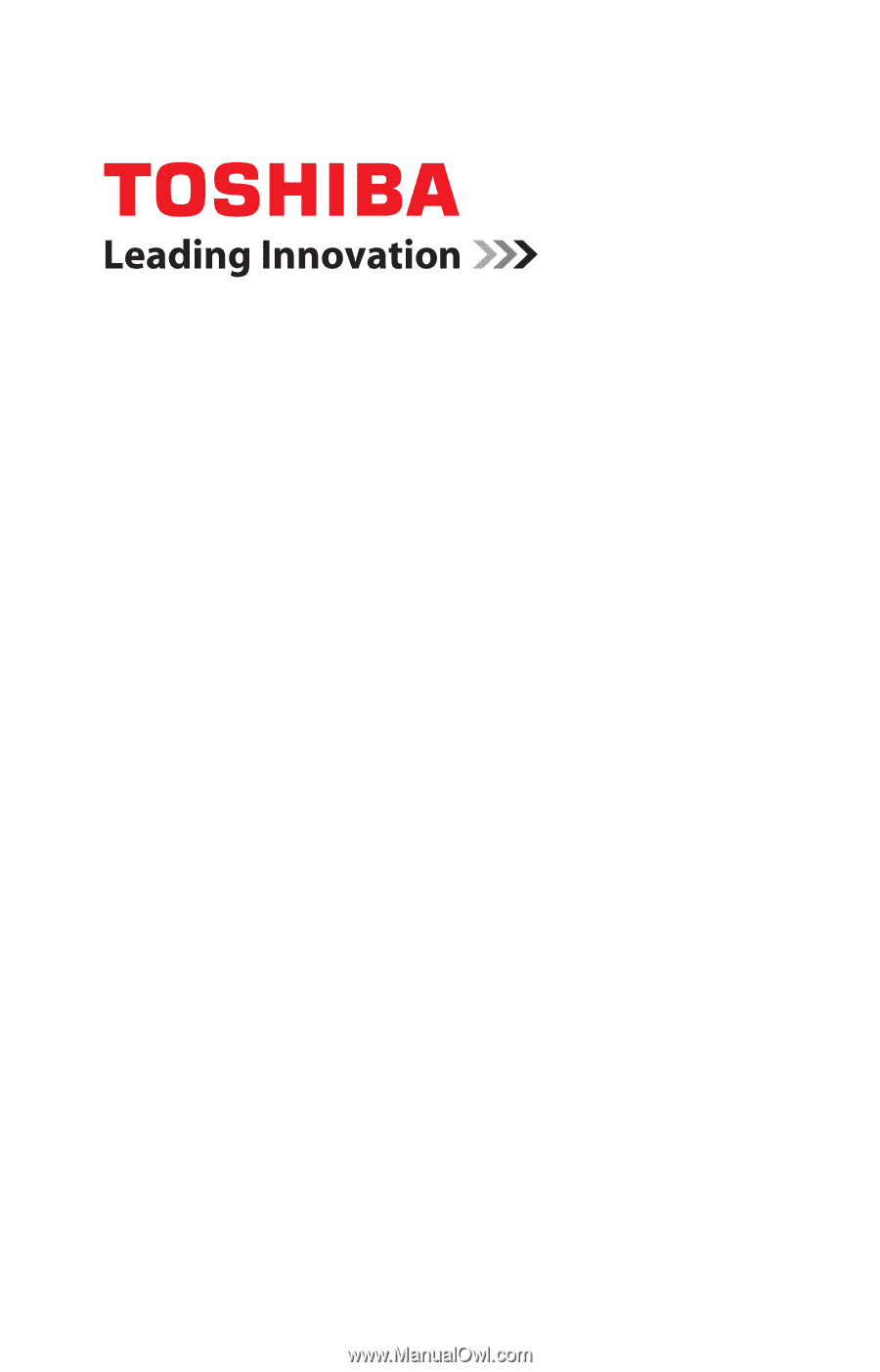
GMAD00306010
05/12
If you need assistance:
Technical support is available online at Toshiba’s Web site at
support.toshiba.com
. At this Web site, you will find answers for
many commonly asked technical questions plus many
downloadable software drivers, BIOS updates, and other
downloads.
For more information, see
“If Something Goes Wrong” on
page 141
in this guide.
Satellite
®
/Satellite Pro
®
P800 Series
User’s Guide