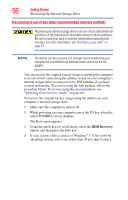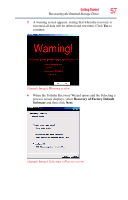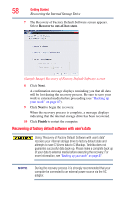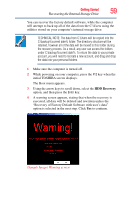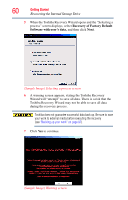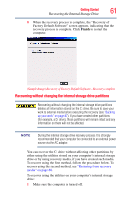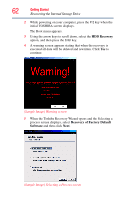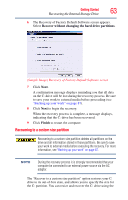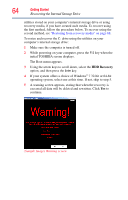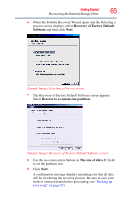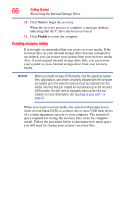Toshiba Satellite P875-S7200 User Guide - Page 61
Recovering without changing the internal storage drive partitions
 |
View all Toshiba Satellite P875-S7200 manuals
Add to My Manuals
Save this manual to your list of manuals |
Page 61 highlights
Getting Started 61 Recovering the Internal Storage Drive 8 When the recovery process is complete, the "Recovery of Factory Default Software" screen appears, indicating that the recovery process is complete. Click Finish to restart the computer. (Sample Image) Recovery of Factory Default Software - Recovery complete Recovering without changing the internal storage drive partitions Recovering without changing the internal storage drive partitions deletes all information stored on the C: drive. Be sure to save your work to external media before executing the recovery (see "Backing up your work" on page 87). If you have created other partitions (for example, a D: drive), those partitions will remain intact and any information on them will not be affected. NOTE During the internal storage drive recovery process it is strongly recommended that your computer be connected to an external power source via the AC adaptor. You can recover the C: drive without affecting other partitions by either using the utilities stored on your computer's internal storage drive or by using recovery media, if you have created such media. To recover using the first method, follow the procedure below. To recover using the second method, see "Restoring from recovery media" on page 68. To recover using the utilities on your computer's internal storage drive: 1 Make sure the computer is turned off.