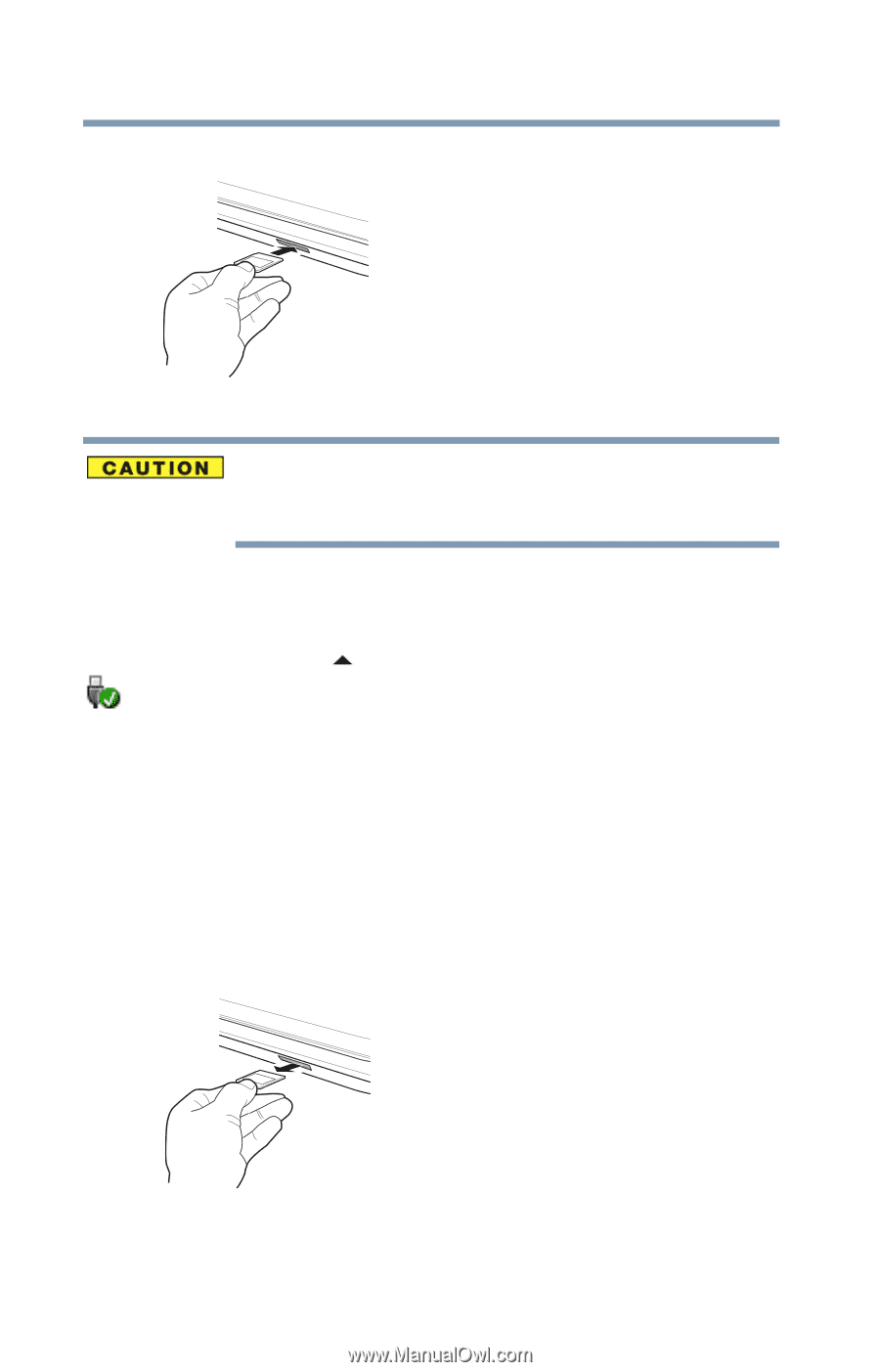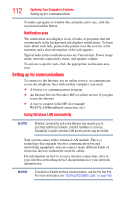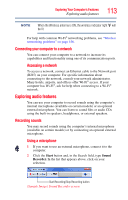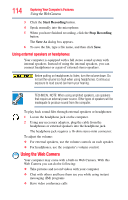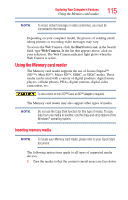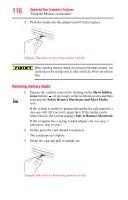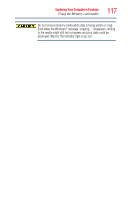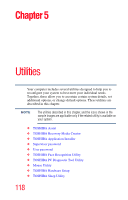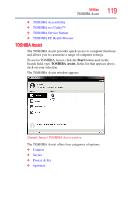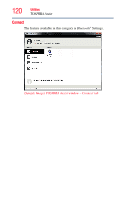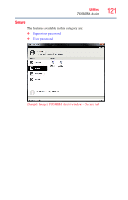Toshiba Satellite P875-S7200 User Guide - Page 116
Removing memory media
 |
View all Toshiba Satellite P875-S7200 manuals
Add to My Manuals
Save this manual to your list of manuals |
Page 116 highlights
116 Exploring Your Computer's Features Using the Memory card reader 2 Push the media into the adapter until it locks in place. (Sample Illustration) Inserting memory media When inserting memory media, do not touch the metal contacts. You could expose the storage area to static electricity, which can destroy data. Removing memory media 1 Prepare the card for removal by clicking on the Show hidden icons button ( ), if necessary, in the notification area and then selecting the Safely Remove Hardware and Eject Media icon. If the system is unable to prepare the media for safe removal, a message will tell you to try again later. If the media can be removed now, the system displays Safe to Remove Hardware. If the computer has a spring-loaded adapter slot, see step 2; otherwise, skip to step 3. 2 Gently press the card inward to release it. The card pops out slightly. 3 Grasp the card and pull it straight out. (Sample Illustration) Removing memory media