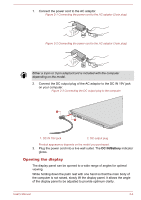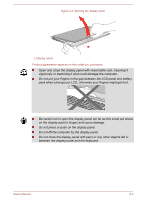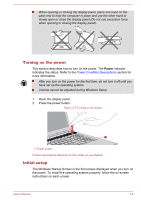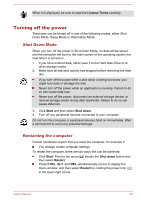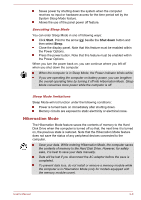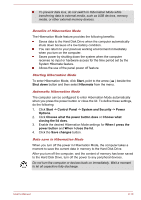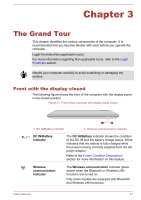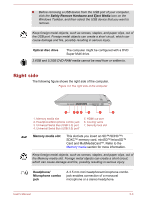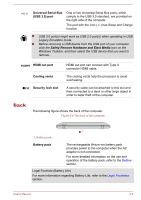Toshiba Satellite Pro C70-C PSCSFC-002001 Users Manual Canada; English - Page 32
Hibernation Mode, Executing Sleep Mode, Sleep Mode limitations
 |
View all Toshiba Satellite Pro C70-C PSCSFC-002001 manuals
Add to My Manuals
Save this manual to your list of manuals |
Page 32 highlights
Saves power by shutting down the system when the computer receives no input or hardware access for the time period set by the System Sleep Mode feature. Allows the use of the panel power off feature. Executing Sleep Mode You can enter Sleep Mode in one of following ways: Click Start. Point to the arrow ( ) beside the Shut down button and then select Sleep. Close the display panel. Note that this feature must be enabled within the Power Options. Press the power button. Note that this feature must be enabled within the Power Options. When you turn the power back on, you can continue where you left off when you shut down the computer. When the computer is in Sleep Mode, the Power indicator blinks white. If you are operating the computer on battery power, you can lengthen the overall operating time by turning it off into Hibernation Mode. Sleep Mode consumes more power while the computer is off. Sleep Mode limitations Sleep Mode will not function under the following conditions: Power is turned back on immediately after shutting down. Memory circuits are exposed to static electricity or electrical noise. Hibernation Mode The Hibernation Mode feature saves the contents of memory to the Hard Disk Drive when the computer is turned off so that, the next time it is turned on, the previous state is restored. Note that the Hibernation Mode feature does not save the status of any peripheral devices connected to the computer. Save your data. While entering Hibernation Mode, the computer saves the contents of memory to the Hard Disk Drive. However, for safety sake, it is best to save your data manually. Data will be lost if you disconnect the AC adaptor before the save is completed. To prevent data loss, do not install or remove a memory module while the computer is in Hibernation Mode (only for models equipped with the memory module cover). User's Manual 2-9