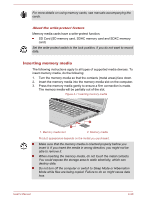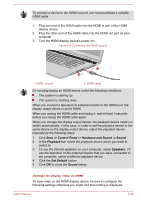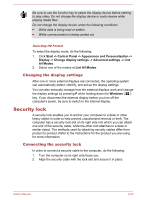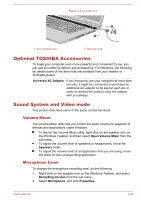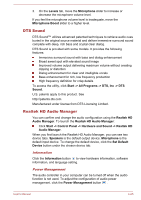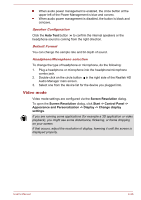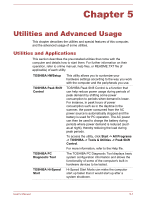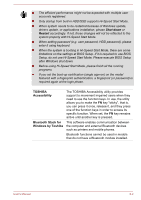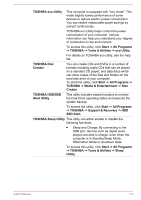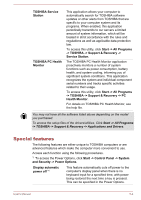Toshiba Satellite Pro C70-C PSCSFC-002001 Users Manual Canada; English - Page 70
DTS Sound, Realtek HD Audio Manager, Information, Power Management
 |
View all Toshiba Satellite Pro C70-C PSCSFC-002001 manuals
Add to My Manuals
Save this manual to your list of manuals |
Page 70 highlights
3. On the Levels tab, move the Microphone slider to increase or decrease the microphone volume level. If you feel the microphone volume level is inadequate, move the Microphone Boost slider to a higher level. DTS Sound DTS Sound™ utilizes advanced patented techniques to retrieve audio cues buried in the original source material and deliver immersive surround sound complete with deep, rich bass and crystal clear dialog. DTS Sound is provided with some models. It provides the following features: Immersive surround sound with bass and dialog enhancement Broad sweet spot with elevated sound image Improved volume output delivering maximum volume without creating clipping or distortion Dialog enhancement for clear and intelligible vocals Bass enhancement for rich, low frequency production High frequency definition for crisp details To access the utility, click Start -> All Programs -> DTS, Inc -> DTS Sound. U.S. patents apply to this product. See http://patents.dts.com Manufactured under license from DTS Licensing Limited. Realtek HD Audio Manager You can confirm and change the audio configuration using the Realtek HD Audio Manager. To launch the Realtek HD Audio Manager: Click Start -> Control Panel -> Hardware and Sound -> Realtek HD Audio Manager. When you first launch the Realtek HD Audio Manager, you can see two device tabs. Speakers is the default output device. Microphone is the default input device. To change the default device, click the Set Default Device button under the chosen device tab. Information Click the Information button to view hardware information, software information, and language setting. Power Management The audio controller in your computer can be turned off when the audio function is not used. To adjust the configuration of audio power management, click the Power Management button . User's Manual 4-25