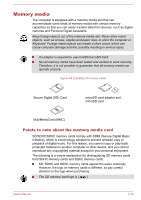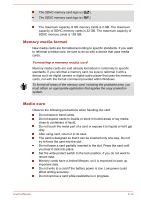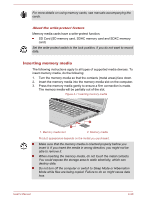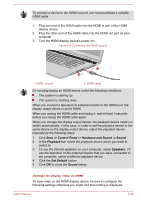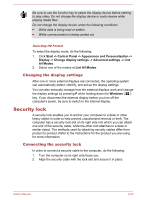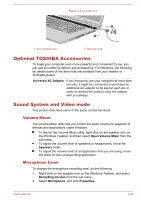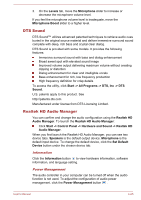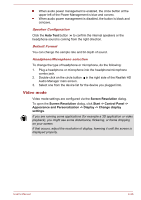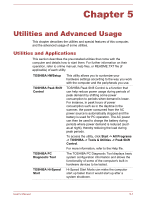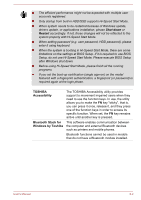Toshiba Satellite Pro C70-C PSCSFC-002001 Users Manual Canada; English - Page 68
Changing the display settings, Security lock, Connecting the security lock
 |
View all Toshiba Satellite Pro C70-C PSCSFC-002001 manuals
Add to My Manuals
Save this manual to your list of manuals |
Page 68 highlights
Be sure to use the function key to select the display device before starting to play video. Do not change the display device or audio device while playing media files. Do not change the display device under the following conditions. While data is being read or written While communication is being carried out Selecting HD Format To select the display mode, do the following: 1. Click Start -> Control Panel -> Appearance and Personalization -> Display -> Change display settings -> Advanced settings -> List All Modes. 2. Select one of the modes at List All Modes. Changing the display settings After one or more external displays are connected, the operating system can automatically detect, identify, and set up the display settings. You can also manually manage how the external displays work and change the display settings by pressing P while holding down the Windows ( ) key. If you disconnect the external display before you turn off the computer's power, be sure to switch to the internal display. Security lock A security lock enables you to anchor your computer to a desk or other heavy object in order to help prevent unauthorized removal or theft. The computer has a security lock slot on its right side into which you can attach one end of the security cable, while the other end attaches to a desk or similar object. The methods used for attaching security cables differ from product to product. Refer to the instructions for the product you are using for more information. Connecting the security lock In order to connect a security cable to the computer, do the following: 1. Turn the computer so its right side faces you. 2. Align the security cable with the lock slot and secure it in place. User's Manual 4-23