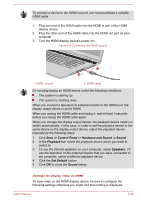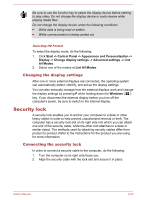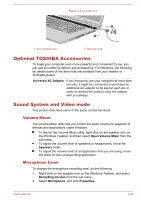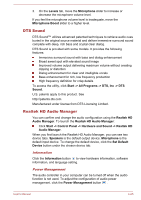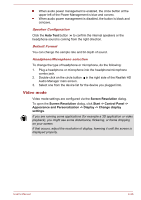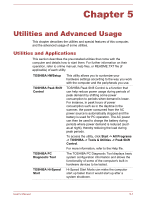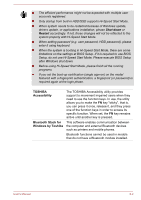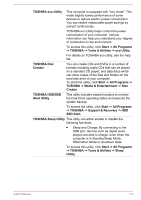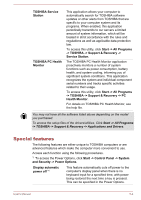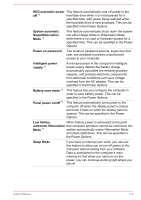Toshiba Satellite Pro C70-C PSCSFC-002001 Users Manual Canada; English - Page 71
Video mode, Speaker Configuration, Default Format, Headphone/Microphone selection
 |
View all Toshiba Satellite Pro C70-C PSCSFC-002001 manuals
Add to My Manuals
Save this manual to your list of manuals |
Page 71 highlights
When audio power management is enabled, the circle button at the upper left of the Power Management is blue and convex. When audio power management is disabled, the button is black and concave. Speaker Configuration Click the Auto Test button to confirm the internal speakers or the headphone sound is coming from the right direction. Default Format You can change the sample rate and bit depth of sound. Headphone/Microphone selection To change the type of headphone or microphone, do the following: 1. Plug a headphone or microphone into the headphone/microphone combo jack. 2. Double-click on the circle button in the right side of the Realtek HD Audio Manager main screen. 3. Select one from the device list for the device you plugged into. Video mode Video mode settings are configured via the Screen Resolution dialog. To open the Screen Resolution dialog, click Start -> Control Panel -> Appearance and Personalization -> Display -> Change display settings. If you are running some applications (for example a 3D application or video playback), you might see some disturbance, flickering, or frame dropping on your screen. If that occurs, adjust the resolution of display, lowering it until the screen is displayed properly. User's Manual 4-26