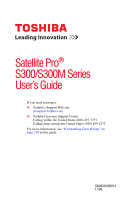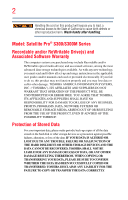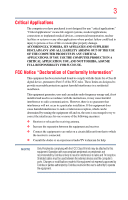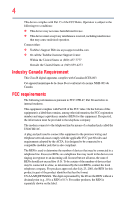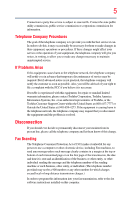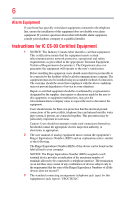Toshiba Satellite Pro S300L User Guide 1
Toshiba Satellite Pro S300L Manual
 |
View all Toshiba Satellite Pro S300L manuals
Add to My Manuals
Save this manual to your list of manuals |
Toshiba Satellite Pro S300L manual content summary:
- Toshiba Satellite Pro S300L | User Guide 1 - Page 1
Satellite Pro® S300/S300M Series User's Guide If you need assistance: ❖ Toshiba's Support Web site pcsupport.toshiba.com ❖ Toshiba Customer Support Center Calling within the United States (800) 457-7777 Calling from outside the United States (949) 859-4273 For more information, see "If Something - Toshiba Satellite Pro S300L | User Guide 1 - Page 2
State of California to cause birth defects or other reproductive harm. Wash hands after handling. Model: Satellite Pro® S300/S300M Series Recordable and/or ReWritable Drive(s) and Associated Software Warranty The computer system you purchased may include Recordable and/or ReWritable optical media - Toshiba Satellite Pro S300L | User Guide 1 - Page 3
Critical applications" means life support systems, medical applications, connections loss of life or catastrophic property damage. ACCORDINGLY, TOSHIBA, ITS AFFILIATES AND SUPPLIERS DISCLAIM ANY AND ALL installed and used in accordance with the instructions, it may cause harmful interference to radio - Toshiba Satellite Pro S300L | User Guide 1 - Page 4
device must accept any interference received, including interference that may cause undesired operation. Contact either: ❖ Toshiba's Support Web site at pcsupport.toshiba.com. ❖ Or call the Toshiba Customer Support Center: Within the United States at (800) 457-7777 Outside the United States at (949 - Toshiba Satellite Pro S300L | User Guide 1 - Page 5
uninterrupted service. If Problems Arise If trouble is experienced with this equipment, for repair or standard limited warranty information, please contact Toshiba Corporation, Toshiba America Information Systems, Inc. or an authorized representative of Toshiba, or the Toshiba Customer Support - Toshiba Satellite Pro S300L | User Guide 1 - Page 6
company or a qualified installer. Instructions for IC CS-03 Certified may not prevent degradation of service in some situations. Repairs to the electrical ground connections of the power utility, telephone lines and internal as appropriate. 2 The user manual of analog equipment must contain the - Toshiba Satellite Pro S300L | User Guide 1 - Page 7
problem, immediately turn off your Bluetooth or Wireless LAN device. Please contact Toshiba computer product support on Web site http://www.toshiba to reduce the potential for harmful interference to co-channel Mobile Satellite systems. High power radars are allocated as primary users of the 5.25 GHz - Toshiba Satellite Pro S300L | User Guide 1 - Page 8
review other devices or services is perceived or power of the TOSHIBA Wireless LAN Mini PCI Card is far below the FCC radio frequency exposure limits. Nevertheless, the TOSHIBA TOSHIBA Wireless LAN Mini PCI Card must be installed and used in strict accordance with the manufacturer's instructions - Toshiba Satellite Pro S300L | User Guide 1 - Page 9
que cet appareil cause du brouillage au service faisant l'objet d'une licence, il doit potential for harmful interference to co-channel Mobile Satellite systems. High power radars are allocated as primary users of the device. EU Declaration of Conformity TOSHIBA declares that this product conforms - Toshiba Satellite Pro S300L | User Guide 1 - Page 10
/or cadmium (Cd) will appear below the crossed out wheeled bin symbol on the battery. Pb, Hg, Cd In the European Union, these symbols indicate that when the the United States. Although the initial emphasis is in Europe, Toshiba is already working with design engineers, suppliers, and other partners - Toshiba Satellite Pro S300L | User Guide 1 - Page 11
successful operation on every PSTN network termination point. In the event of problems, you should contact your equipment supplier in the first instance. Taiwan of 2,400 MHz to 2,483.5 MHz for second generation low-power data communication systems such as this equipment overlaps that of mobile - Toshiba Satellite Pro S300L | User Guide 1 - Page 12
microwave ovens, licensed radio stations and non-licensed specified low-power radio stations for mobile object identification systems (RFID) used in or turn off the source of emissions. 3. Contact TOSHIBA Direct PC if you have problems with interference caused by this product to Other Radio Stations - Toshiba Satellite Pro S300L | User Guide 1 - Page 13
belongs to the device class of radio equipment of low-power data communication system radio station stipulated in the Radio Law models. Approved Countries/Regions for the Intel® Wireless Wi-Fi® Link 5100/5300 Series This equipment is approved to the radio standard by the countries/regions in the - Toshiba Satellite Pro S300L | User Guide 1 - Page 14
14 Brazil Cambodia Chile Costa Rica Cyprus Ecuador Estonia France Germany Greece Guatemala Hong Kong India Israel Jordan Latvia Lithuania Malaysia Mayotte Montenegro Netherlands Norway Paraguay Poland Qatar Russia San Marino Singapore South Africa Sweden Taiwan Ukraine Uruguay Venezuela Zimbabwe - Toshiba Satellite Pro S300L | User Guide 1 - Page 15
15 Approved Countries/Regions for use for the Atheros AR5BXB72 2.4 + 5GHz 11n minicard This equipment is approved to the radio standard by the countries/regions in the following table. Do not use this equipment except in the countries/regions in the following table. NOTE This device works on - Toshiba Satellite Pro S300L | User Guide 1 - Page 16
16 Europe - Restrictions for use of 2.4 GHz Frequencies in European Community Countries België/ Belgique: Deutschland: France: Italia: For private usage outside buildings across public grounds over less than 300m no special registration with IBPT/BIPT is required. Registration to IBPT/BIPT is - Toshiba Satellite Pro S300L | User Guide 1 - Page 17
, Channels: 52, 56, 60, Channels: 100, 104, 108, 112, 48 64 116, 120, 124, 128, 132, 136, 140 Indoor Only Indoor Only Indoor/Outdoor Austria O x x operating the Wireless LAN at that location and consult the local technical support staff responsible for the wireless network. ❖ The 5 GHz Turbo - Toshiba Satellite Pro S300L | User Guide 1 - Page 18
18 Approved Countries/Regions for use for the Atheros AR5BXB63 11g minicard This equipment is approved to the radio standard by the countries/regions in the following table. Do not use this equipment except in the countries/regions in the following table. Argentina Azerbaijan Brazil Chile Costa - Toshiba Satellite Pro S300L | User Guide 1 - Page 19
19 Approved Countries/Regions for the Realtek® RTL8187B This equipment is approved to the radio standard by the countries/regions in the following table. Do not use this equipment except in the countries/regions in the following table. Albania Argentina Austria Azerbaijan Bangladesh Belgium - Toshiba Satellite Pro S300L | User Guide 1 - Page 20
Countries/Regions for use for the Intel® PRO/Wireless 3945ABG Network Connection This equipment is approved 149,153,157,161,165 (802.11a) Wake-up on wireless lan function is not available in battery mode. 802.11b/g (2.4 GHz) Australia Chile Indonesia New Zealand USA Brunei Hong Kong Malaysia Saudi - Toshiba Satellite Pro S300L | User Guide 1 - Page 21
finalized and is currently in draft release. The TOSHIBA 11a/b/g/n Wireless LAN Adapters are based on the Draft Release, Version 1.0, of the IEEE 802.11n specification. An adapter with 11a/b, 11a/b/g, or 11a/b/g/n can communicate on any of its supported formats; the actual connection will be based - Toshiba Satellite Pro S300L | User Guide 1 - Page 22
or even lose your network connection. If you should experience any such problem, immediately turn off either one of your Bluetooth or Wireless LAN. Please contact Toshiba computer product support on Web site http://www.toshiba-europe.com/computers/tnt/ bluetooth.htm in Europe or pcsupport - Toshiba Satellite Pro S300L | User Guide 1 - Page 23
safety standards and recommendations, TOSHIBA believes Bluetooth wireless technology committees of scientists who continually review and interpret the extensive research environment where the risk of interference to other devices or services is perceived or identified as harmful. If you are uncertain - Toshiba Satellite Pro S300L | User Guide 1 - Page 24
24 Exposure to Radio Frequency Radiation The radiated output power of the Bluetooth Card from TOSHIBA is far below the FCC radio frequency exposure limits. Nevertheless, the Bluetooth Card from TOSHIBA shall be used in such a manner that the potential for human contact during normal operation is - Toshiba Satellite Pro S300L | User Guide 1 - Page 25
microwave ovens, licensed radio stations and non-licensed specified low-power radio stations for mobile object identification systems (RFID) used or turn off the source of emissions. 3. Contact TOSHIBA Direct PC if you have problems with interference caused by this product to Other Radio Stations. - Toshiba Satellite Pro S300L | User Guide 1 - Page 26
's guide carefully and keep it for your future reference. Never attempt to disassemble, adjust or repair an optical drive. You could damage the drive. You would also be exposed to laser light or other safety hazards, resulting in serious injury. Always contact an authorized Toshiba service provider - Toshiba Satellite Pro S300L | User Guide 1 - Page 27
guide cannot be reproduced in any form without the prior written permission of Toshiba. No patent liability is assumed, however, with respect to the use of the information contained herein. ©2008 by Toshiba BETWEEN THE PRODUCT AND THE MANUAL. IN NO EVENT SHALL TOSHIBA BE LIABLE FOR ANY INCIDENTAL, - Toshiba Satellite Pro S300L | User Guide 1 - Page 28
Satellite Pro and ConfigFree are registered trademarks of Toshiba America Information Systems, Inc. and/or Toshiba and any use of such marks by Toshiba is under license. Other trademarks and trade . Memory Stick, Memory Stick PRO, of Toshiba's commitment to preserving the environment, Toshiba supports - Toshiba Satellite Pro S300L | User Guide 1 - Page 29
Contents Introduction 37 This guide 39 Safety icons 40 Other icons used 40 Other documentation 41 Service options 41 Chapter 1: Getting Started 42 Selecting a your software 46 Registering your computer with Toshiba 47 Adding optional external devices 47 Connecting to a power source 48 29 - Toshiba Satellite Pro S300L | User Guide 1 - Page 30
main battery 50 Using the computer for the first time 51 Opening the display panel 51 Your computer's features and specifications ....52 Turning on the power 52 Adding memory (optional 53 Installing a memory module 54 Removing a memory module 59 Checking total memory 61 Hard Drive Recovery - Toshiba Satellite Pro S300L | User Guide 1 - Page 31
100 Optical drive components 101 Inserting an optical disc 101 Playing an audio CD 103 Playing optical media 103 Recording optical media 103 Removing a disc with the computer on...........104 Removing a disc with the computer off ..........104 Caring for optical discs 105 Toshiba's online - Toshiba Satellite Pro S300L | User Guide 1 - Page 32
main battery runs low ...113 Setting battery notifications 113 Conserving battery power 114 Power Plans 115 Using a hot key to set the Power Plan 116 Changing the main battery 117 Removing the battery from the computer .......117 Inserting a charged battery 119 Taking care of your battery 120 - Toshiba Satellite Pro S300L | User Guide 1 - Page 33
Card 135 Setting up a PC Card for your computer .........136 Using the Bridge Media Adapter Slot 136 Inserting memory media 137 Removing memory media 137 Using the i.LINK® port 138 Using the eSATA/USB combo port 138 Using an expansion device 139 Chapter 5: Utilities 140 TOSHIBA Assist 141 - Toshiba Satellite Pro S300L | User Guide 1 - Page 34
Power supply mode settings 163 Battery settings 163 TOSHIBA Zooming Utility 164 TOSHIBA Button Support 165 CD/DVD Drive Acoustic Silencer 166 TOSHIBA 173 Chapter 6: If Something Goes Wrong 176 Problems that are easy to fix 176 Problems when you turn on the computer............177 The - Toshiba Satellite Pro S300L | User Guide 1 - Page 35
Manager ...........183 Memory problems 184 Power and the batteries 185 Keyboard problems 186 Display problems 187 Disk or internal storage drive problems ..........189 Optical drive problems 191 Sound system problems 192 PC Card problems 192 Printer problems 194 Modem problems 195 Wireless - Toshiba Satellite Pro S300L | User Guide 1 - Page 36
or enabling the TouchPad 222 Zoom (Display resolution 223 Keyboard hot key functions 224 Appendix B: Power Cord/Cable Connectors 225 Appendix C: TOSHIBA PC Health Monitor 226 Enabling the TOSHIBA PC Health Monitor 227 If a TOSHIBA PC Health Monitor message is displayed 228 Cleaning the - Toshiba Satellite Pro S300L | User Guide 1 - Page 37
the ENERGY STAR® logo on the computer and the following information applies. Toshiba is a partner in the Environmental Protection Agency's (EPA) ENERGY STAR® system performance for both AC power and battery modes. To conserve energy, your computer is set to enter the low-power Sleep mode which shuts - Toshiba Satellite Pro S300L | User Guide 1 - Page 38
over the lifetime of those models. That is equivalent to lighting 120 million square feet of U.S. commercial building space each year. During 2006 mercury, hexavalent chromium, PBB, and PBDE. Toshiba requires its computer component suppliers to meet RoHS manuals or all program functionality. - Toshiba Satellite Pro S300L | User Guide 1 - Page 39
prices, system/component/options availability are all subject to change without notice. For the most upto-date product information about your computer, or to stay current with the various computer software or hardware options, visit Toshiba's Web site at pcsupport.toshiba.com. This guide This guide - Toshiba Satellite Pro S300L | User Guide 1 - Page 40
Introduction Safety icons Safety icons This manual contains safety instructions that must be observed to avoid potential classified according to the seriousness of the risk, and icons highlight these instructions as follows: Indicates an imminently hazardous situation which, if not avoided, - Toshiba Satellite Pro S300L | User Guide 1 - Page 41
version of the user's guide (this document) ❖ It may also contain guides for other programs that may come with your system. For accessory information, visit Toshiba's Web site at accessories.toshiba.com. Service options Toshiba offers a full line of optional service programs to complement its - Toshiba Satellite Pro S300L | User Guide 1 - Page 42
to do the first time you use your computer. The "Instruction Manual for Safety and Comfort," that is shipped with your computer, of circumstances and locations. Setting up a work environment Place the computer on a hard flat surface that is large enough for the computer and any other items you are - Toshiba Satellite Pro S300L | User Guide 1 - Page 43
❖ Liquids and corrosive chemicals. Keeping yourself comfortable The Toshiba Instruction Manual for Safety and Comfort, included with your computer, Disconnect the AC adaptor from the power plug socket and computer. 3. Remove the battery pack. Failure to follow these instructions could result - Toshiba Satellite Pro S300L | User Guide 1 - Page 44
contact between computer base/palm rest and skin" section in the "Instruction Manual for Safety and Comfort" that is shipped with your computer. Never disc or flash media may damage the disk/disc or flash media, the drive, or both. ❖ Keep the computer and disks away from objects that generate - Toshiba Satellite Pro S300L | User Guide 1 - Page 45
but are not limited to, a mouse, keyboard, printer, memory, and PC Cards. Your computer contains a rechargeable main battery that needs to be charged before you can use it. To use external power or to charge the battery you must attach the AC adaptor. See "Connecting to a power source" on page 48. - Toshiba Satellite Pro S300L | User Guide 1 - Page 46
vary according to your software setup choices. The first time you turn on your computer, the Setup Wizard guides you through steps to set up your software. 1 From the Welcome screen click Next to enter the Setup Wizard. 2 Confirm acceptance of Microsoft's End User License Agreement and click Next - Toshiba Satellite Pro S300L | User Guide 1 - Page 47
, Toshiba recommends setting up your software. See "Setting up your software" on page 46. After starting your computer for the first time you may want to: ❖ Add more memory (see "Adding memory (optional)" on page 53) ❖ Connect a mouse (see "Using a mouse" on page 75) ❖ Connect a full-size keyboard - Toshiba Satellite Pro S300L | User Guide 1 - Page 48
to operate. Use the power cord/cable and AC adaptor to connect the computer to a live electrical outlet, or to charge the computer's battery. Never pull on a power cord/cable to remove a plug from a socket. Always grasp the plug directly. Failure to follow this instruction may damage the cord/cable - Toshiba Satellite Pro S300L | User Guide 1 - Page 49
adaptor cord to the computer 3 Connect the power cord/cable to a live electrical outlet. The AC power light on the indicator panel glows green. Never attempt to connect or disconnect a power plug with wet hands. Failure to follow this instruction could result in an electric shock, possibly resulting - Toshiba Satellite Pro S300L | User Guide 1 - Page 50
receiving correct input from the AC power supply. Disconnect the AC power cord/cable and remove the main battery pack. See "Changing the main battery" on page 117 for information on replacing the main battery. Charging the main battery Before using the battery to power the computer, you must charge - Toshiba Satellite Pro S300L | User Guide 1 - Page 51
Getting Started 51 Using the computer for the first time NOTE Battery life and charge time may vary depending on the applications, power management settings, and features used. Using the computer for to remove any pens or other objects from the keyboard area before closing the display panel. - Toshiba Satellite Pro S300L | User Guide 1 - Page 52
your computer: (Sample Illustration) System icons Turning on the power To turn on the computer: 1 Make sure any external devices (such as the AC adaptor, if you plan to use AC power rather than battery power) are properly connected and ready. 2 Check to ensure that all drives and slots are empty. - Toshiba Satellite Pro S300L | User Guide 1 - Page 53
do not turn off the power again until the operating system has loaded completely. Adding memory (optional) HINT: To purchase additional memory modules, see the accessories information packaged with your system or visit accessories.toshiba.com. Your computer comes with enough memory to run most of - Toshiba Satellite Pro S300L | User Guide 1 - Page 54
follow these directions could result in minor bodily injury. To avoid damaging the computer's screws, use a small Phillips screwdriver that is in good condition. Installing a memory module with the computer's power on may damage the computer, the module, or both. The computer has two - Toshiba Satellite Pro S300L | User Guide 1 - Page 55
system turns off the computer. 3 Unplug and remove any cables connected to the computer, including the AC adaptor. 4 Remove the main battery. For information on removing the main battery, see "Removing the battery from the computer" on page 117. 5 Close the display panel and turn the computer upside - Toshiba Satellite Pro S300L | User Guide 1 - Page 56
any static electricity you may have built up. Avoid touching the connector on the memory module or on the computer. Grease or dust on the connector may cause memory access problems. 9 Carefully remove the new memory module from its antistatic packaging, without touching its connector. 10 Locate an - Toshiba Satellite Pro S300L | User Guide 1 - Page 57
with the matching key in the socket. notch latch connector latch key (Sample Illustration) Aligning the memory module with the socket 12 Firmly press the memory module into the memory slot's socket at approximately a 30-degree angle (to the horizontal surface of the computer). (Sample Illustration - Toshiba Satellite Pro S300L | User Guide 1 - Page 58
cutouts do not line up correctly, repeat steps 12-13. latch latch (Sample Illustration) Pressing down on the memory module Do not force the memory module into position. The memory module should be completely inserted into the socket and level when secured in place. Back of computer Slot B Slot - Toshiba Satellite Pro S300L | User Guide 1 - Page 59
Getting Started 59 Adding memory (optional) 14 Replace the memory module slot cover and secure it using the screw. 15 Re-insert the main battery. For more information on inserting the main battery, see "Inserting a charged battery" on page 119. 16 Turn the computer right side up. 17 Reconnect the - Toshiba Satellite Pro S300L | User Guide 1 - Page 60
that you may need to scan your internal storage drive for errors or defragment the drive. If so, consult Windows® Help and Support. 2 Pull the latches away from the memory module. The memory module pops up slightly. NOTE If your system has the memory modules stacked on top of one another, you - Toshiba Satellite Pro S300L | User Guide 1 - Page 61
computer Slot B Slot A (Sample Illustration) Removing the memory module 4 Replace the memory module slot cover and secure it using the screw. 5 Re-insert the main battery. For more information on inserting the main battery, see "Inserting a charged battery" on page 119. 6 Turn the computer right - Toshiba Satellite Pro S300L | User Guide 1 - Page 62
to an external power source via the AC Adaptor. ❖ It is also strongly recommended that you create recovery DVDs before using your system. For more information on creating Recovery media see "Creating Recovery DVDs" on page 63. Using the HDD Recovery, you can: ❖ Create Hard Drive Recovery DVDs using - Toshiba Satellite Pro S300L | User Guide 1 - Page 63
you to insert the appropriate number of blank DVDs to copy the hard drive recovery. If your optical disc drive is not writable, contact Toshiba Customer Support to obtain the Recovery media for your system. The Toshiba Customer Support Center in the United States is (800) 457-7777, outside the - Toshiba Satellite Pro S300L | User Guide 1 - Page 64
partition NOTE During the HDD Recovery Process it is strongly recommended that your computer be connected to an external power source via the AC Adaptor. You have the options of recovering your system using the Hard Drive Recovery partition to the factory-set default, or recovering just your - Toshiba Satellite Pro S300L | User Guide 1 - Page 65
Getting Started 65 Hard Drive Recovery Utilities 3 If your system offers a choice of Windows Vista® 32-bit or 64bit operating system, select one at this time. If not, skip to step 4. (Sample Image) Product Recovery Menu screen 4 When the Toshiba Recovery Wizard screen displays, select one of the - Toshiba Satellite Pro S300L | User Guide 1 - Page 66
box state deletes all partitions on the hard disk drive and your information will be lost. Be sure to save your work to external media first. 1 On the Toshiba Recovery Wizard screen, select Recovery of that the HDD has been recovered. 4 Press any key on the keyboard to restart the computer. - Toshiba Satellite Pro S300L | User Guide 1 - Page 67
. The Recovery Wizard allows you to delete all data and partitions from the hard disk. To delete the data and partitions from your hard disk: 1 On the Toshiba Recovery Wizard screen, select Erase the hard disk, and then click Next. 2 The next screen lists the two methods you can choose: ❖ Delete - Toshiba Satellite Pro S300L | User Guide 1 - Page 68
68 Getting Started Hard Drive Recovery Utilities 4 Click Next to begin deleting the HDD. When the process is completed, a message displays informing you that the HDD has been deleted. 5 Press any key on the keyboard to restart the computer. Recovering the C: partition of the HDD without changing - Toshiba Satellite Pro S300L | User Guide 1 - Page 69
Press any key on your keyboard to restart the computer. Hard Disk Drive Recovery using the Recovery media If you need to recover your computer to its default factory state, you can rebuild the system using your Hard Drive Recovery Utilities. To recover your hard disk drive using the utilities burned - Toshiba Satellite Pro S300L | User Guide 1 - Page 70
70 Getting Started Hard Drive Recovery Utilities 5 If your system offers a choice of Windows Vista® 32-bit or 64bit operating system, select one at this time. If not, skip to - Toshiba Satellite Pro S300L | User Guide 1 - Page 71
Right-click Computer. 3 Select Manage. 4 Click Disk Management. 5 Highlight the hard disk drive in the Volume list to display its status in the lower portion of the screen. Installing drivers and applications The Toshiba Application Installer (available on certain models) allows you to reinstall the - Toshiba Satellite Pro S300L | User Guide 1 - Page 72
. 5 Follow the on-screen prompts to complete the installation process. Using the TouchPad™ The TouchPad™, the small, rectangular area located in front of the keyboard, is sensitive to touch and enables you to move the cursor with the stroke of a finger. Simply move your finger on the TouchPad in the - Toshiba Satellite Pro S300L | User Guide 1 - Page 73
73 Using external display devices Control buttons When a step instructs you to click or choose an item, move the to the RGB (monitor) port on the back of the computer. 3 Connect the device's power cable to a live electrical outlet. 4 Turn on the external device. Your computer will automatically - Toshiba Satellite Pro S300L | User Guide 1 - Page 74
74 Getting Started Using external display devices Directing the display output when you turn on the computer Once you have connected an external display device, you can choose to use the internal display only, the external device only, or both simultaneously. NOTE Some modes are only available - Toshiba Satellite Pro S300L | User Guide 1 - Page 75
external keyboard If you prefer to use a full-size keyboard, you can attach one to your computer. The computer's USB ports support most USBcompatible keyboards. Using your computer. If you do not install the software as instructed by the printer manufacturer, the printer may not function correctly. - Toshiba Satellite Pro S300L | User Guide 1 - Page 76
. 2 Plug the printer's power cable into a live AC outlet. Setting up a printer NOTE Some printers require a specific installation process. Refer to your printer installation guide for instructions before completing the following procedure. If your printer does not support Plug and Play, follow - Toshiba Satellite Pro S300L | User Guide 1 - Page 77
drive Connecting an optional external diskette drive Some operations, such as creating a password service diskette, require a diskette drive diskette drive Turning off the computer Pressing the power button storage drive light and the drive-in-use light are off. If you turn off the power while - Toshiba Satellite Pro S300L | User Guide 1 - Page 78
your computer in order to upgrade your computer's internal hardware (such as memory). TECHNICAL NOTE: Before using the Shut Down option to turn off your storage drive, no data is lost if the main battery discharges. ❖ Restarting from Hibernation takes less time and consumes less main battery power - Toshiba Satellite Pro S300L | User Guide 1 - Page 79
may save any open documents and programs to your internal storage drive, and then shuts down the computer. Factors to consider when choosing Sleep: ❖ While in Sleep mode, the computer uses some main battery power. ❖ Because the state of the system is stored in memory, you will lose data if the main - Toshiba Satellite Pro S300L | User Guide 1 - Page 80
the computer more quickly You can also turn off the computer by pressing the power button. To use this method, you first need to activate it using the Power Options feature. By default, pressing your computer's power button puts the computer into Sleep mode. 1 Click Start, Control Panel, System and - Toshiba Satellite Pro S300L | User Guide 1 - Page 81
want from the drop-down lists. NOTE These options can be set separately for how they operate while the computer is running on battery power or while connected to AC power. ❖ Lid close action Set this option to Shut down if you want the computer to shut down when you close the display panel - Toshiba Satellite Pro S300L | User Guide 1 - Page 82
off the display, and then turns off. Configuring Hibernation mode options You can place the computer into Hibernation mode by either pressing the power button or closing the display panel. You can also specify an amount of time after which the computer automatically goes into Hibernation mode. - Toshiba Satellite Pro S300L | User Guide 1 - Page 83
Hibernate for the options you want. NOTE These options can be set separately for how they operate while the computer is running on battery power or while connected to AC power. ❖ Lid close action Set this option to Hibernate if you want the computer to go into Hibernation mode when you close the - Toshiba Satellite Pro S300L | User Guide 1 - Page 84
the display panel, depending on the Hibernation options set. Starting again from Hibernation mode To start up the computer from Hibernation mode, press the power button until the ON/OFF light glows green. The computer returns to the screen(s) you were using. If you put the computer in Hibernation - Toshiba Satellite Pro S300L | User Guide 1 - Page 85
85 Turning off the computer 2 Click Sleep. The computer saves the status of all open programs and files to the memory, turns off the display, and enters into a low-power mode. The ON/OFF light blinks amber indicating the computer is in Sleep mode. Configuring Sleep mode options You can place - Toshiba Satellite Pro S300L | User Guide 1 - Page 86
entering Sleep mode, select Never. 4 Click Change advanced power settings. The Advanced settings tab of the Power Options window appears. (Sample Image) Advanced settings tab of Power Options screen 5 Click Power computer is running on battery power or while connected to AC power. ❖ Lid close - Toshiba Satellite Pro S300L | User Guide 1 - Page 87
or Help and Support for details. You may also wish to customize your power usage settings. For more information, see "Power Plans" on page For information about taking care of your computer's battery, see "Taking care of your battery" on page 120. NOTE Please handle your computer carefully to avoid - Toshiba Satellite Pro S300L | User Guide 1 - Page 88
fluid, out of the computer's keyboard, speaker, and other openings. Never sure all drive activity has ended (the internal storage drive and optical drive indicator lights more information on purchasing a cable lock, visit accessories.toshiba.com. (Sample Illustration) Computer lock cable To secure - Toshiba Satellite Pro S300L | User Guide 1 - Page 89
Getting Started 89 Caring for your computer 2 Pass the locking end through the loop. 3 Insert the cable's locking end into the security lock slot on your computer, then engage the locking device. The computer is now securely locked. (Sample Illustration) Attaching security lock cable - Toshiba Satellite Pro S300L | User Guide 1 - Page 90
tips ❖ Save your work frequently. Your work stays in the computer's temporary memory until you save it to the internal storage drive. If the network you are using goes down and you must restart your computer to reconnect, or your battery runs out of charge while you are working, you will lose all - Toshiba Satellite Pro S300L | User Guide 1 - Page 91
and eyestrain. ❖ Do not turn off the computer if a drive indicator light indicates a drive is active. Turning off the computer while it is reading from as new icon positions may be lost. Using the keyboard Your computer's keyboard contains character keys, control keys, function keys, and special - Toshiba Satellite Pro S300L | User Guide 1 - Page 92
. Using the Fn key, you can simulate the separate key, as follows: Press Fn and Enter simultaneously to simulate the Enter key on the numeric pad of the enhanced keyboard. Pressing the Fn key simultaneously in combination with one of the specially marked keys allows you to emulate a full-size - Toshiba Satellite Pro S300L | User Guide 1 - Page 93
keys The keys with gray numbers and symbols on the front of them form the numeric and cursor overlay. This overlay lets you enter numeric data or control the cursor as you would using the 10-key keypad on a desktop computer's keyboard. (Sample Illustration) Numeric and cursor control overlay - Toshiba Satellite Pro S300L | User Guide 1 - Page 94
are the cursor control overlay keys. To turn the cursor control overlay on, press Fn and F10 simultaneously. The cursor control mode light on the keyboard indicator panel glows when the cursor control overlay is on. To disable the cursor control overlay, hold down the Fn key and press F10 again - Toshiba Satellite Pro S300L | User Guide 1 - Page 95
from Windows® Explorer. Windows® Explorer gives you a view of your computer's contents as a hierarchy or "tree." You can easily see the contents of each drive and folder on your computer. To use this method, you should know the file name and location of the program's executable file (this file ends - Toshiba Satellite Pro S300L | User Guide 1 - Page 96
96 Learning the Basics Starting a program 6 In the left part of the window, under the Local Disk C: icon, double-click the folder containing the program, in this case Program Files. Windows® Explorer shows the contents of the Program Files folder on the right side of the window. The left side of - Toshiba Satellite Pro S300L | User Guide 1 - Page 97
97 Saving your work Saving your work Before you turn off the computer using the Shut Down command, save your work on the internal storage drive, diskette, flash media, or optical disc. This is one of the most important rules of computing. When you turn off the computer using the Sleep - Toshiba Satellite Pro S300L | User Guide 1 - Page 98
260 characters and can include spaces. Some applications do not support long file names and require file names limited to no more than eight characters. You may use all the letters, numbers, and other characters on the keyboard, except for these characters File names are not case-sensitive. Using - Toshiba Satellite Pro S300L | User Guide 1 - Page 99
" on page 202. HINT: Backing up all the files on your internal storage drive may take a considerable amount of time and multiple CDs/DVDs. You may prefer to use a high-capacity backup system, such as an external hard drive. Small files can be backed up on diskettes if an optional external diskette - Toshiba Satellite Pro S300L | User Guide 1 - Page 100
drive Optical storage has become the preferred medium for software, music, and video. Digital versatile discs (DVDs) provide a significant increase in data storage and support while running the computer on AC power. NOTE When viewing DVD movies use the DVD Player software that came with your computer - Toshiba Satellite Pro S300L | User Guide 1 - Page 101
lens or the area around it. Doing so could cause the drive to malfunction. Manual eject hole-Use if you need to release the disc tray when the power is off. Use a straightened paper clip or other narrow object to press the manual eject button located inside the hole. Never use a pencil to press - Toshiba Satellite Pro S300L | User Guide 1 - Page 102
102 Learning the Basics Using the optical drive 4 Grasp the tray and pull it fully open. (Sample Illustration) Drive tray fully the disc tray, label side up. (Sample Illustration) Positioning the disc in the drive 7 Gently press the disc onto the center spindle until it clicks into place. Handle - Toshiba Satellite Pro S300L | User Guide 1 - Page 103
the disc incorrectly, it may jam the drive. If this happens, contact Toshiba support for assistance. 9 Push the disc tray try launching the optical disc manually. To do this, follow these steps: 1 Click Start, and then Computer. 2 Click the optical drive icon. The disc drive will run the optical disc - Toshiba Satellite Pro S300L | User Guide 1 - Page 104
drive For more information regarding supported optical media formats please refer to your computer's detailed specifications at pcsupport.toshiba These problems are not due to any defect in your Toshiba computer or optical drive. Please the manual eject hole. The disc tray slides partially out of the - Toshiba Satellite Pro S300L | User Guide 1 - Page 105
Learning the Basics Toshiba's online resources 105 Never use a pencil to press the manual eject button. Pencil lead can break it in the drive. Toshiba's online resources Toshiba maintains a number of online sites to which you can connect. These sites provide information about Toshiba products, give - Toshiba Satellite Pro S300L | User Guide 1 - Page 106
Chapter 3 Mobile Computing This chapter covers all aspects of using your computer while traveling. Toshiba's energy-saver design Your computer enters a low-power suspension mode when it is not being used, thereby conserving energy and saving money in the process. It has a number of other features - Toshiba Satellite Pro S300L | User Guide 1 - Page 107
the model selected. See easyguard.toshiba.com for detailed information. Running the computer on battery power The computer contains a removable Lithium-Ion (Li-Ion) battery that provides power when you are away from an AC outlet. You can recharge it many times. Battery Notice Battery life may vary - Toshiba Satellite Pro S300L | User Guide 1 - Page 108
that you play DVDs while running the computer on AC power. For more information about Windows® power plans, see "Power Plans" on page 115. The computer also has an internal real-time-clock (RTC) battery. The RTC battery powers the RTC memory that stores your system configuration settings and the - Toshiba Satellite Pro S300L | User Guide 1 - Page 109
an AC power source, you may purchase a battery module for use in the computer, or carry additional charged battery packs with you. You can then replace a discharged battery and continue working. For more information on batteries and accessories, see accessories.toshiba.com. Charging batteries The - Toshiba Satellite Pro S300L | User Guide 1 - Page 110
Clock and BIOS memory used to store your computer's configuration settings. When fully charged, it maintains this information for up to a month when the computer is powered off. The RTC battery may have become completely discharged while your computer was shipped, resulting in a CMOS error message - Toshiba Satellite Pro S300L | User Guide 1 - Page 111
or plug in the AC adaptor. NOTE If the AC power light flashes amber during charging, either a battery pack is malfunctioning, or it is not receiving correct input from the AC power supply. Disconnect the AC power cord/cable and remove the battery pack. See "Changing the main battery" on page 117 - Toshiba Satellite Pro S300L | User Guide 1 - Page 112
system Sleep command). Power button System Indicator Lights AC power light ON/OFF light Battery light Internal storage drive light Bridge Media Adapter light Wireless indicator light (Sample Illustration) Power and battery light locations Determining remaining battery power NOTE Wait at - Toshiba Satellite Pro S300L | User Guide 1 - Page 113
to do any of these things before the main battery completely runs out of power, the computer automatically enters Hibernation mode and turns itself off. Hibernation mode storage drive before shutting down. For more information on using Hibernation, see "Hibernation mode" on page 78. Setting battery - Toshiba Satellite Pro S300L | User Guide 1 - Page 114
to suit your needs. Conserving battery power How long a fully charged battery pack lasts when you are using the computer depends on a number of factors, such as: ❖ How the computer is configured ❖ How much you use the internal storage drive, optical drive, diskette drives, or other optional devices - Toshiba Satellite Pro S300L | User Guide 1 - Page 115
the computer before you need to recharge the battery. Microsoft® has combined these options into preset Power Plans. Using one of these power plans lets you choose between maximum power savings and peak system performance. You may also set individual power-saving options to suit your own needs. The - Toshiba Satellite Pro S300L | User Guide 1 - Page 116
the plan you want to edit. This screen allows you to change basic settings. 5 Click Change Advanced Settings to access settings for battery notification levels, internal storage drive power save time, etc. You can click on the plus signs to expand each item and to see what settings are available for - Toshiba Satellite Pro S300L | User Guide 1 - Page 117
hot key card disappears. You are now in the selected mode. Changing the main battery When your main battery has run out of power, you have two options: plug in the AC adaptor or install a charged main battery. Never short circuit the battery pack by either accidentally or intentionally bringing the - Toshiba Satellite Pro S300L | User Guide 1 - Page 118
same time applying light pressure to the battery to slightly pull it away from the computer. Primary battery release latch (Sample Illustration) Unlocking the primary battery release 6 While continuing to lightly pull on the battery, slide the secondary battery release latch down, or away from the - Toshiba Satellite Pro S300L | User Guide 1 - Page 119
is leaking or its case is cracked, put on protective gloves to handle it, and discard it immediately. Always dispose of used battery packs in compliance with all applicable laws and regulations. Put insulating tape, such as cellophane tape, on the electrode during transportation to avoid a possible - Toshiba Satellite Pro S300L | User Guide 1 - Page 120
is leaking or damaged, replace it immediately. Use protective gloves when handling a damaged battery. ❖ To replace the main battery, use an identical battery that you can purchase through the Toshiba Web site at accessories.toshiba.com. ❖ A reverse polarity condition should be avoided with all - Toshiba Satellite Pro S300L | User Guide 1 - Page 121
is being charged. If the DC-IN or AC power-light indicator does not glow, power is not being supplied. Check the connections for the AC adaptor and power cord/cable. 5 Charge the battery pack until the battery light glows green. ❖ If you have extra battery packs, rotate their use. ❖ If you will not - Toshiba Satellite Pro S300L | User Guide 1 - Page 122
possibly result in serious injury. Always use the battery pack supplied as an accessory or an equivalent battery pack specified in the User's Manual. Other battery packs have different voltage and terminal polarities. Use of nonconforming battery packs could generate smoke or cause fire or rupture - Toshiba Satellite Pro S300L | User Guide 1 - Page 123
or call 1-800-822-8837. Notice regarding CR coin cell batteries, applicable to California, U.S.A. only: Perchlorate Material - special manuals, power cords, and compact discs. Contact your authorized Toshiba representative for more information or visit Toshiba's Web site at accessories.toshiba - Toshiba Satellite Pro S300L | User Guide 1 - Page 124
features to start programs, find documents, set up system components, and perform most other computing tasks. HINT: The illustrated examples in this guide may appear slightly different from the screens displayed by your system. The differences are not significant and do not indicate any change in - Toshiba Satellite Pro S300L | User Guide 1 - Page 125
Exploring Your Computer's Features Exploring the desktop 125 Finding your way around the desktop Your computer's desktop includes several standard features: icons, Start button, Taskbar, Notification Area, and background pattern. Icons Start button Taskbar Notification Area (Sample Image) - Toshiba Satellite Pro S300L | User Guide 1 - Page 126
to: ❖ Start programs ❖ Open documents ❖ Adjust system settings ❖ Find files ❖ Access Windows® Help and Support ❖ Suspend system activity and shut down the computer NOTE Whenever a procedure in this User's Guide instructs you to click Start, it means that you should click the Start button. Taskbar - Toshiba Satellite Pro S300L | User Guide 1 - Page 127
may require you to purchase additional software, external hardware or services. Availability of public wireless LAN access points may be limited. will be lit. For help with common Wi-Fi® networking problems, see "Wireless networking problems" on page 196. Connecting your computer to a network You - Toshiba Satellite Pro S300L | User Guide 1 - Page 128
Panel, Network and Internet, and then Connect to the Internet. 2 Click Dial Up. 3 Enter the phone number and account information of your Internet connection. 4 Click Connect and let the program For more detailed information regarding your computer's modem, visit Toshiba's Web site at accessories - Toshiba Satellite Pro S300L | User Guide 1 - Page 129
an analog phone line could cause a computer system failure. Now you are ready to send a fax or use the modem to connect to an online service or the Internet. - Toshiba Satellite Pro S300L | User Guide 1 - Page 130
of its exciting features, under these headings: ❖ The Internet ❖ The World Wide Web ❖ Internet Service Providers ❖ Connecting to the Internet ❖ Surfing the Internet ❖ Internet features ❖ Uploading to, and speed communication methods such as Digital Subscriber Lines (DSL), cable, and satellite links. - Toshiba Satellite Pro S300L | User Guide 1 - Page 131
Connecting to the Internet To connect to the Internet, you need: ❖ A modem and telephone line, or a LAN connection ❖ A Web browser ❖ An Internet Service Provider (ISP) account Once you have established an ISP account, you can connect to the Internet. 1 Connect your computer's modem (available on - Toshiba Satellite Pro S300L | User Guide 1 - Page 132
can probably set up an email address at the same time you sign up for the service. ❖ Internet chat rooms A chat room is a Web site that offers a place bulletin board. ❖ Online shopping Many Web sites offer products and services for sale. Uploading to, and downloading files from, the Internet - Toshiba Satellite Pro S300L | User Guide 1 - Page 133
When using amplified speakers, use speakers that require an external power source. Other types of speakers will be inadequate to produce sound 1 Locate the headphone jack on the computer. 2 Using any necessary adapters, plug the cable from the headphones or external speakers into the headphone jack - Toshiba Satellite Pro S300L | User Guide 1 - Page 134
much more difficult to set up and use. Your computer comes with a PC Card slot and supports two types of PC Cards that you can install: ❖ Type I cards ❖ Type II cards The PC Card slot supports hot swapping, which allows you to replace one PC Card with another while the computer is - Toshiba Satellite Pro S300L | User Guide 1 - Page 135
Exploring Your Computer's Features Using PC Cards 135 Inserting a PC Card Before you insert a PC may be damaged. NOTE Before removing a PC Card, make sure that no applications or system services are using the card. 1 Prepare the card for removal by clicking the Safely Remove Hardware icon - Toshiba Satellite Pro S300L | User Guide 1 - Page 136
use as soon as you install them. Others, such as hard disk cards, network cards, and SCSI adapters, may need to be set up to work with your system manual or online Help. Using the Bridge Media Adapter Slot The Bridge Media Adapter slot supports the use of Memory Stick®, Memory Stick PRO™, Secure - Toshiba Satellite Pro S300L | User Guide 1 - Page 137
Your Computer's Features Using the Bridge Media Adapter Slot 137 Inserting memory media The following instructions apply to all types of supported media devices. 1 Turn the media so that the contacts (metal areas) are face down. 2 Push the media into the adapter until it locks in place. (Sample - Toshiba Satellite Pro S300L | User Guide 1 - Page 138
Illustration) Removing memory media Do not remove memory media while speed, the i.LINK® port also supports isochronous data transfer (the delivery of ports, the i.LINK® port supports both Plug-and-Play (automatic The eSATA interface supports fast data transfer supports hot swapping (connecting - Toshiba Satellite Pro S300L | User Guide 1 - Page 139
aligned with the Port Replicator. For more information, consult the user's manual that came with your Port Replicator, or visit pcsupport.toshiba.com. On some computer models, you can attach an extended life battery to the expansion port. To find expansion devices compatible with your computer - Toshiba Satellite Pro S300L | User Guide 1 - Page 140
available on your system. ❖ TOSHIBA Assist ❖ TOSHIBA Application Installer ❖ Supervisor password ❖ User password ❖ TOSHIBA Security Assist ❖ TOSHIBA PC Diagnostic Tool Utility ❖ TOSHIBA HDD Protection Utility ❖ TOSHIBA SD™ Memory Card Format Utility ❖ TOSHIBA SD™ Memory Boot Utility ❖ Mouse Utility - Toshiba Satellite Pro S300L | User Guide 1 - Page 141
141 ❖ USB Sleep and Charge Utility ❖ TOSHIBA Zooming Utility ❖ TOSHIBA Button Support ❖ CD/DVD Drive Acoustic Silencer ❖ TOSHIBA Accessibility ❖ Trusted Platform Module (TPM) ❖ Fingerprint Authentication Utility ❖ ConfigFree® TOSHIBA Assist The TOSHIBA Assist provides quick access to computer - Toshiba Satellite Pro S300L | User Guide 1 - Page 142
142 Utilities TOSHIBA Assist Connect The features available in this category are: ❖ ConfigFree® Connectivity Doctor ❖ Bluetooth® Settings ❖ Bluetooth® Local COM Settings (Sample Image) TOSHIBA Assist window - Connect tab - Toshiba Satellite Pro S300L | User Guide 1 - Page 143
Utilities TOSHIBA Assist Secure The features available in this category are: ❖ Supervisor password ❖ User password ❖ TOSHIBA Security Assist 143 (Sample Image) TOSHIBA Assist window - Secure tab - Toshiba Satellite Pro S300L | User Guide 1 - Page 144
144 Utilities TOSHIBA Assist Protect & Fix The features available in this category are: ❖ TOSHIBA PC Diagnostic Tool Utility ❖ TOSHIBA HDD Protection Utility (Sample Image) TOSHIBA Assist window - Protect & Fix tab - Toshiba Satellite Pro S300L | User Guide 1 - Page 145
The features available in this category are: ❖ TOSHIBA SD™ Memory Card Format Utility ❖ Mouse Utility ❖ TOSHIBA Hardware Setup ❖ TOSHIBA Zooming Utility ❖ TOSHIBA Button Support ❖ CD/DVD Drive Acoustic Silencer ❖ TOSHIBA Accessibility 145 (Sample Image) TOSHIBA Assist window - Optimize tab - Toshiba Satellite Pro S300L | User Guide 1 - Page 146
and applications that were originally bundled with your computer. To reinstall drivers and applications: 1 Click Start, All Programs, Toshiba, Recovery, and then TOSHIBA Application Installer. 2 Click Next. (Sample Image) TOSHIBA Application Installer screen 3 Click the item you want to install - Toshiba Satellite Pro S300L | User Guide 1 - Page 147
password, you must enter the password before you can work on your computer again. Toshiba supports several types of passwords power-on password-Prevents unauthorized users from starting the computer. ❖ A supervisor password-Prohibits unauthorized users from accessing certain functions such as TOSHIBA - Toshiba Satellite Pro S300L | User Guide 1 - Page 148
TOSHIBA Assist. The TOSHIBA Assist window appears. 2 On the left side, click the Secure tab. 3 Click the Supervisor Password icon. The Supervisor Password tab of the TOSHIBA Password Utility window appears. (Sample Image) Supervisor Password tab 4 Click Set. 5 Enter your password, and then enter - Toshiba Satellite Pro S300L | User Guide 1 - Page 149
tab of the TOSHIBA Password Utility window appears. 4 Click Delete. A pop-up screen appears asking for a password. 5 Enter the password, user password provides power-on password protection. Setting a user password If you choose to set a supervisor or user password, Toshiba strongly recommends that - Toshiba Satellite Pro S300L | User Guide 1 - Page 150
. 6 Click OK to exit. Deleting a user password To cancel the power-on password function: 1 Click Start, All Programs, Toshiba, Utilities, and then TOSHIBA Password Utility. The TOSHIBA Password Utility window appears. 2 Click Delete. 3 Follow the on-screen instructions to remove the user password. - Toshiba Satellite Pro S300L | User Guide 1 - Page 151
icon in the Secure tab of TOSHIBA Assist. The TOSHIBA Security Assist main window appears. (Sample Image) TOSHIBA Security Assist window From the main BIOS User Password: Set up a power-on password in the system BIOS. ❖ HDD User Password: Set up a BIOS password and use the same password for a hard - Toshiba Satellite Pro S300L | User Guide 1 - Page 152
152 Utilities TOSHIBA Security Assist ❖ Log on Settings-Select this category to set up System settings. ❖ PSD Setting: Configure or check a "Personal Secure Drive". ❖ BitLocker State: Verify whether Windows® BitLocker drive encryption is enabled or disabled ❖ Others-Select this category to check - Toshiba Satellite Pro S300L | User Guide 1 - Page 153
Tool utility may show tests for features you do not have. This is normal and does not indicate a problem. To use the TOSHIBA PC Diagnostic Tool utility: 1 Click Start, All Programs, Toshiba, Utilities, and then PC Diagnostic Tool, or click the PC Diagnostic Tool icon in the Protect & Fix tab - Toshiba Satellite Pro S300L | User Guide 1 - Page 154
Using this utility, you can enable or disable hard disk drive (HDD) protection, and set the motion detector's sensitivity level for AC power and battery power operation. To use the TOSHIBA HDD Protection utility: 1 Click Start, All Programs, Toshiba, Utilities, and then HDD Protection, or click the - Toshiba Satellite Pro S300L | User Guide 1 - Page 155
Adapter slot. To format an SD memory card using this utility: 1 Click Start, All Programs, Toshiba, Utilities, and then SD Memory Card Format. The TOSHIBA SD Memory Card Format screen appears. (Sample Image) TOSHIBA SD Memory Card Format screen 2 Select the drive corresponding to the SD memory - Toshiba Satellite Pro S300L | User Guide 1 - Page 156
NOTE Be sure to back up your data to external media before performing this procedure as data on the drive may be lost. 3 Click Start, All Programs, Toshiba, Utilities, and then SD Memory Card. The TOSHIBA SD Memory Boot Utility screen appears. (Sample Image) TOSHIBA SD Memory Boot Utility screen - Toshiba Satellite Pro S300L | User Guide 1 - Page 157
SD card: 1 Create a bootable SD card (see "TOSHIBA SD™ Memory Boot Utility" on page 156 for instructions). 2 Verify that no floppy disk is installed in the optional external floppy disk drive. 3 Insert a bootable SD card into the SD card slot. 4 Power on the computer. 5 During the boot process - Toshiba Satellite Pro S300L | User Guide 1 - Page 158
Mouse utility: 1 Click Start, Control Panel, and then Mouse under Hardware and Sound, or click the Mouse icon in the Optimize tab of TOSHIBA Assist. The Mouse Properties screen appears. (Sample Image) Mouse Properties screen The settings you can change are divided into these categories: ❖ Buttons - Toshiba Satellite Pro S300L | User Guide 1 - Page 159
which your computer searches the drives for the operating system You can also manually choose the Boot Priority by pressing the power button to power on the computer, then quickly pressing the F12 key. Select the boot device by pressing the arrow keys, then pressing the Enter key. NOTE Since the - Toshiba Satellite Pro S300L | User Guide 1 - Page 160
the processing frequency and decreases voltage depending on the power source: ❖ AC Power-If your computer is connected to the AC adaptor, the CPU frequency mode is set to high for faster processing. ❖ Battery Power-If your computer is running on battery power, the CPU frequency mode is set to low - Toshiba Satellite Pro S300L | User Guide 1 - Page 161
disabled and shows the position of the USB port that supports the "USB Sleep and Charge function." It also displays the remaining battery capacity. Starting the USB Sleep and Charge Utility To start this utility click Start, All Programs, Toshiba, Utilities, and then USB Sleep and Charge. USB Sleep - Toshiba Satellite Pro S300L | User Guide 1 - Page 162
port when the AC adaptor is not connected to the computer, the battery of the computer will be depleted even when the power of the computer is have the USB Sleep and Charge function-compatible icon ( ), attach the mouse or keyboard to it. The "USB Wakeup function" will now work, but the "USB - Toshiba Satellite Pro S300L | User Guide 1 - Page 163
assigned to that group. In the default state, the group is disabled. Power supply mode settings There are several "USB Sleep and Charge function" modes and discontinue using this function. Battery settings This utility can be used to specify the lower limit of remaining battery life for USB Sleep and - Toshiba Satellite Pro S300L | User Guide 1 - Page 164
® Reader® ❖ Icons on the desktop To access the TOSHIBA Zooming Utility: 1 Click Start, All Programs, Toshiba, Utilities, and then TOSHIBA Zooming Utility. The TOSHIBA Zooming Utility Properties screen appears. (Sample Image) TOSHIBA Zooming Utility Properties screen 2 Select the desired option - Toshiba Satellite Pro S300L | User Guide 1 - Page 165
buttons. These buttons are located above the keyboard. To access TOSHIBA Button Support: 1 Click the TOSHIBA Button Support icon in the Optimize tab of TOSHIBA Assist. The TOSHIBA Button Support window appears. (Sample Image) TOSHIBA Button Support screen 2 Under Button Name, select the button - Toshiba Satellite Pro S300L | User Guide 1 - Page 166
Acoustic Silencer screen To access the utility: 1 Click the CD/DVD Drive Acoustic Silencer icon in the Optimize tab of TOSHIBA Assist. The CD/DVD Drive Acoustic Silencer screen appears. 2 Click Silence Mode to make the drive run more slowly and quietly for listening to music or audio files on a CD - Toshiba Satellite Pro S300L | User Guide 1 - Page 167
can press it once, release it, and then press a function key to activate the hot key function. (Sample Image) TOSHIBA Accessibility window To use TOSHIBA Accessibility: 1 Click Start, All Programs, Toshiba, Utilities, and then Accessibility, or click the Accessibility icon in the Optimize tab of - Toshiba Satellite Pro S300L | User Guide 1 - Page 168
Toshiba computer includes the TPM (Trusted Platform Module), which is a security encryption device for your system's internal storage drive. installed, you will need to enable the TPM feature through your system's BIOS. To enable TPM: 1 Power on your system while holding down the Esc key. 2 Press F1 - Toshiba Satellite Pro S300L | User Guide 1 - Page 169
be used to replace the keyboard-based user password authentication system . Toshiba does not guarantee that the fingerprint utility will accurately screen out unauthorized users at all times. Toshiba is and/or proprietary information on the internal storage drive may be viewed by a third party. For - Toshiba Satellite Pro S300L | User Guide 1 - Page 170
users. If your system supports power-on security, existing fingerprint samples can be used also for power-on authentication. Care and failure, finger recognition problems, or lower finger recognition success rate. ❖ Do not scratch or poke the reader with your nails or any hard or sharp objects. - Toshiba Satellite Pro S300L | User Guide 1 - Page 171
Utilities Fingerprint Authentication Utility 171 ❖ Avoid the following finger conditions for enrollment or recognition as they may result in fingerprint enrollment errors or a drop in the fingerprint recognition success rate. ❖ Soaked or swollen finger (e.g., after taking bath) ❖ Injured finger ❖ - Toshiba Satellite Pro S300L | User Guide 1 - Page 172
enrolled user or accurately screen out unauthorized users at all times. Toshiba is not liable for any failure or damage that might arise out and network connections. ConfigFree also lets you identify communication problems and create profiles for easy switching between locations and communication - Toshiba Satellite Pro S300L | User Guide 1 - Page 173
icon in the Notification Area. ❖ Press the TOSHIBA Assist button (if applicable to your system) to open the TOSHIBA Assist, and then click the ConfigFree icon. ❖ you analyze your network connections and fix network connection problems. Using Connectivity Doctor, you can view detailed network - Toshiba Satellite Pro S300L | User Guide 1 - Page 174
when Internet Explorer® starts ❖ Devices-lets you enable or disable settings of wired and wireless network devices, infrared devices, and set the power status of Bluetooth® antennas ❖ TCP/IP settings-includes DHCP, IP address, subnet mask, default gateway, DNS server, and WINS server settings - Toshiba Satellite Pro S300L | User Guide 1 - Page 175
Utilities ConfigFree® To create a profile: 1 Click the icon in the Notification Area. 2 Move the pointer to Profile. 3 Click Open Settings. The ConfigFree Profile Settings window appears. 175 (Sample Image) ConfigFree Profile Settings window 4 Click Add to start the Create Profile Wizard. - Toshiba Satellite Pro S300L | User Guide 1 - Page 176
This chapter aims to help you solve many problems by yourself. It covers the problems you are most likely to encounter. If all else fails, contact Toshiba. You will find information on Toshiba's support services at the end of this chapter. Problems that are easy to fix Your program stops responding - Toshiba Satellite Pro S300L | User Guide 1 - Page 177
computer shuts down completely. Problems when you turn on the computer These problems may occur when you turn on the power. The computer will not start. Make sure you attached the AC adaptor and power cord/cable properly or installed a charged battery. Press and hold the power button for at least - Toshiba Satellite Pro S300L | User Guide 1 - Page 178
Sleep mode and the battery has discharged. If you performed a shutdown before this message was displayed, a program or driver may have prevented Windows® from shutting down. Data stored in the computer's memory has been lost. Data stored in the computer's internal storage drive may not be affected - Toshiba Satellite Pro S300L | User Guide 1 - Page 179
.toshiba.com and see the Support Bulletin Step-Charging the computer's battery (click the Ask Iris® link and search for the support bulletin by name). 4 Connect the AC adaptor to a different power outlet, preferably in a different room. If the computer starts normally, there may be a problem - Toshiba Satellite Pro S300L | User Guide 1 - Page 180
device. The voltage level must match exactly. The amperage rating of the AC adaptor must be equal to or greater than that required by the have to change your system's configuration or verify the startup procedure to fix the problem. To do this, use the options in the Startup menu. To open the - Toshiba Satellite Pro S300L | User Guide 1 - Page 181
advanced) ❖ Directory Services Restore Mode ❖ Debugging Mode ❖ Disable automatic restart on system failure ❖ Disable Driver Signature Enforcement ❖ the Startup menu may display different versions of Safe mode. Internet problems My Internet connection is very slow. Many factors contribute to the - Toshiba Satellite Pro S300L | User Guide 1 - Page 182
Microsoft Customer Support or by going to Toshiba support at pcsupport.toshiba.com. Resolving a hardware conflict If you receive an error message telling you there is a device driver conflict or a general hardware problem, try using Windows® Help and Support to troubleshoot the problem first. For - Toshiba Satellite Pro S300L | User Guide 1 - Page 183
page 183. ❖ Reconfigure the device so that its requirements do not conflict. Refer to the device's documentation for instructions about changing settings on the device. Fixing a problem with Device Manager Device Manager provides a way to check and change the configuration of a device. Changing the - Toshiba Satellite Pro S300L | User Guide 1 - Page 184
drive, and other power-using functions. This tab does not appear if the device is not using resources. ❖ The Driver tab, which displays the drivers being used by the device. This tab also provides options for updating the driver or rolling back the driver in case the new version is causing a problem - Toshiba Satellite Pro S300L | User Guide 1 - Page 185
only one memory module is to be installed, it must be installed in Slot A. Power and the batteries Your computer receives its power through the AC adaptor and power cord/cable or from the system batteries (battery, optional secondary battery, and real-time clock (RTC) battery). Power problems are - Toshiba Satellite Pro S300L | User Guide 1 - Page 186
Web site at accessories.toshiba.com. Refer to this site often to stay current on the most recent software and hardware options for your computer, and for other product information. For more information on maintaining battery power, see "Charging batteries" on page 109. Keyboard problems If, when you - Toshiba Satellite Pro S300L | User Guide 1 - Page 187
keyboard in while the computer was turned on. Using the computer's TouchPad: 1 Click Start, and then click the arrow next to the Lock button in the lower-right part of the Start menu. The Shut Down menu appears. 2 Click Restart. The computer will restart and recognize the device. Display problems - Toshiba Satellite Pro S300L | User Guide 1 - Page 188
see Windows® Help. A message displays saying that there is a problem with your display settings and that the adapter type is incorrect or the current settings do not work with your higher. Devices that do not support this resolution will only work in Internal/External mode, and not simultaneous mode. - Toshiba Satellite Pro S300L | User Guide 1 - Page 189
the brightness of the screen while on battery power. Disk or internal storage drive problems Problems with the internal storage drive or with a diskette drive usually show up as an inability to access the drive or as sector errors. Sometimes a drive problem may cause one or more files to appear - Toshiba Satellite Pro S300L | User Guide 1 - Page 190
the disk. Your hard disk seems very drive cannot read a diskette. Try another diskette. If you can access the second diskette, the first diskette (not the drive) is probably causing the problem. Run Errorchecking on the faulty diskette (for instructions see "Disk or internal storage drive problems - Toshiba Satellite Pro S300L | User Guide 1 - Page 191
type of disc you are using is compatible with your optical drive. For more information regarding supported optical media formats, refer to the complete detail specifications for your computer at pcsupport.toshiba.com. If the problem is with an optical data disc, refer to the software's documentation - Toshiba Satellite Pro S300L | User Guide 1 - Page 192
speakers and the speaker volume is too loud. Adjust the volume control. PC Card problems PC Cards (PCMCIA-compatible) include many types of devices, such as a removable hard disk, additional memory, or a pager. Most PC Card problems occur during installation and setup of new cards. If you are having - Toshiba Satellite Pro S300L | User Guide 1 - Page 193
listed under one of the categories shown, for example: Disk drives, Network adapters, Other, etc. The operating system displays your PC Card's to make sure each device has its own I/O base address. See "Fixing a problem with Device Manager" on page 183 for more information. Since all PC Cards share - Toshiba Satellite Pro S300L | User Guide 1 - Page 194
is not supported. For troubleshooting section. Printer problems This section lists some of the most common printer problems. The printer will not print. Check that the printer is connected to a working power problem with the printer itself. Make sure you installed the proper printer drivers as shown - Toshiba Satellite Pro S300L | User Guide 1 - Page 195
manufacturer for more information. Modem problems This section lists common modem problems. The modem will not receive or second) or higher. Refer to the program's documentation and the modem manual for information on how to change these settings. The modem is on Toshiba Web site at pcsupport - Toshiba Satellite Pro S300L | User Guide 1 - Page 196
networking problems NOTE This section provides general troubleshooting tips for networking problems, specifically adapter is recognized by the Windows® operating system, and that the driver is loaded. Carefully note any error messages-these will be very helpful if you should confer with a support - Toshiba Satellite Pro S300L | User Guide 1 - Page 197
field. 3 At the top-left of the Start menu, click cmd.exe to open the command prompt. 4 Enter IPCONFIG /ALL and press Enter. The IP address for each active network adapter will be displayed. ❖ Connect your computer directly to your router or broadband modem, by plugging a standard CAT5 Ethernet - Toshiba Satellite Pro S300L | User Guide 1 - Page 198
should appear in the list. 6 See "Checking device properties" on page 183 for instructions on using Device Manager to view the optical drive properties. 7 Check the Toshiba Web site for new information on optical drives and their operation. A blank screen appears while watching a DVD-ROM movie or - Toshiba Satellite Pro S300L | User Guide 1 - Page 199
feature. Save your work! See "Computing tips" on page 90 for instructions. On a regular basis, back up the information stored on your internal storage drive. Use Windows® to back up files, or the entire computer, to an optical disc, or external hard disk. Here are some ways you can do this: ❖ Use - Toshiba Satellite Pro S300L | User Guide 1 - Page 200
computing habits Get familiar with all the user's guides provided with your computer, as well as the manuals that come with the programs and devices you purchase configuration-and saves them for later recall. If you experience problems after installing some new hardware or software, you can easily - Toshiba Satellite Pro S300L | User Guide 1 - Page 201
If Something Goes Wrong Develop good computing habits 201 3 Click Create. 4 In the input field, enter a name that is descriptive enough to be easily understood in the future, such as "Before installing Brand X Accounting app." Then click Create. 5 The Windows® operating - Toshiba Satellite Pro S300L | User Guide 1 - Page 202
drives, or hard drives. An external hard drive is recommended in case the internal storage drive fails. No additional software is required. Most of the optical drives built into recent Toshiba storage drive: NOTE You cannot back up the computer while running on battery power. Connect the AC adaptor - Toshiba Satellite Pro S300L | User Guide 1 - Page 203
of new hardware (printers, pointing devices, external hard drives, DVD writers, scanners, etc.) and software successfully. Always carefully follow the installation instructions that accompany the hardware or software. of any new problems. For best results, follow this sequence: 1 Back up - Toshiba Satellite Pro S300L | User Guide 1 - Page 204
the new hardware or software for a while, noting any new problems. Make sure that your critical applications (email, business applications, " is set to Enabled, the "USB Wakeup function" does not work for ports that support the "USB Sleep and Charge function." In that case, use a USB port that does - Toshiba Satellite Pro S300L | User Guide 1 - Page 205
your computer and external power source, read the documentation that came with the device and follow the manufacturer's instructions. If you need before you contact Toshiba: ❖ Review the troubleshooting information in your operating system documentation. ❖ If the problem occurs while you are - Toshiba Satellite Pro S300L | User Guide 1 - Page 206
along with its installation media ❖ Information about what you were doing when the problem occurred ❖ Exact error messages and when they occurred For technical support, call the Toshiba Customer Support Center: Within the United States at (800) 457-7777 Outside the United States at (949) 859-4273 - Toshiba Satellite Pro S300L | User Guide 1 - Page 207
92800 Puteaux Cédex France Italy Centro Direzionale Colleoni Palazzo Perseo Via Paracelso 10 20041, Agrate Brianza Milano, Italy Latin America and Caribbean Toshiba America Information Systems 9740 Irvine Blvd. Irvine, California 92618 USA 800-457-7777 (within the US) 949-859-4273 (outside of the - Toshiba Satellite Pro S300L | User Guide 1 - Page 208
A 28831 (Madrid) San Fernando de Henares Spain United States Toshiba America Information Systems, Inc. 9740 Irvine Boulevard Irvine, California 92618 United States United Kingdom Toshiba Information Systems (U.K) Ltd. Toshiba Court Weybridge Business Park Addlestone Road Weybridge, Surrey KT15 2UL - Toshiba Satellite Pro S300L | User Guide 1 - Page 209
and to launch applications. There are two types of TOSHIBA Cards: Hot Key Cards and Application Cards. Hot Key Cards The Hot Key Cards are used to set or modify the following system functions: ❖ Mute ❖ Lock (Instant security) ❖ Power Plan ❖ Sleep ❖ Hibernation ❖ Output (Display switch) ❖ Brightness - Toshiba Satellite Pro S300L | User Guide 1 - Page 210
210 Hot Keys/TOSHIBA Cards Hot Key Cards Using the Hot Key Cards The Hot Key Cards the option or feature the key controls. To use the Hot Key Cards: 1 Press and hold the Fn key. The TOSHIBA Cards appear along the top of the screen. (Sample Image) Hot Key Card display 2 Double-click the Card for - Toshiba Satellite Pro S300L | User Guide 1 - Page 211
page 164. Disc Creator utility This Application Card launches the TOSHIBA Disc Creator utility. TOSHIBA Hardware Setup utility For more information, refer to "TOSHIBA Hardware Setup" on page 159. TOSHIBA Button Support utility For more information, refer to "TOSHIBA Button Support" on page 165. - Toshiba Satellite Pro S300L | User Guide 1 - Page 212
Application Cards NOTE Not all functions are supported on all models. Using the Application Cards To launch an application using the Application Cards: 1 Press and hold the Fn key. The TOSHIBA Cards display at the top of the screen. (Sample Image) TOSHIBA Card display "stacked" Card 2 Click the - Toshiba Satellite Pro S300L | User Guide 1 - Page 213
Cards Hot key functions 213 1 Click Start, All Programs, Toshiba, Utilities, and then Settings for Flash Cards. (Sample Image) Enabling and Disabling Application Cards 2 Click the Open cards case button. 3 The Card Case displays two - Toshiba Satellite Pro S300L | User Guide 1 - Page 214
Cards Hot key functions Volume Mute or Fn + This TOSHIBA Card or hot key enables/disables volume mute on your computer. When volume mute is enabled, no sound will come from the speakers or headphones. - Toshiba Satellite Pro S300L | User Guide 1 - Page 215
Cards Hot key functions 215 Lock (Instant security) This TOSHIBA Card or hot key blanks the display. Selecting this Card or pressing the hot key displays the following options: or Fn + (Sample Image) Security options ❖ - Toshiba Satellite Pro S300L | User Guide 1 - Page 216
216 Hot Keys/TOSHIBA Cards Hot key functions Power plan or Fn + This TOSHIBA Card or hot key displays the power plans and cycles through the power plans. The properties of each power plan, and the power plans that are displayed by this function, are set in the Power Options window. Selecting this - Toshiba Satellite Pro S300L | User Guide 1 - Page 217
Sleep mode or Fn + Hot Keys/TOSHIBA Cards Hot key functions 217 This TOSHIBA Card or hot key places the computer into Sleep mode. For more information about Sleep mode, please see "Using and configuring Sleep mode" on page - Toshiba Satellite Pro S300L | User Guide 1 - Page 218
Cards Hot key functions Hibernation mode or Fn + This TOSHIBA Card or hot key places the computer into Hibernation mode. If Hibernation mode is disabled, this hot key will not respond. For more information on - Toshiba Satellite Pro S300L | User Guide 1 - Page 219
Cards Hot key functions 219 Output (Display switch) This TOSHIBA Card or hot key cycles through the power- on display options (only the first option is available when you do not have an external monitor attached) (the last option is available only if - Toshiba Satellite Pro S300L | User Guide 1 - Page 220
220 Hot Keys/TOSHIBA Cards Hot key functions NOTE Cycle through the display modes, then select the desired mode. Not all functions are supported on all models. Some systems also support an additional Swap Image Display mode. This mode is available only if the current setting is an extended - Toshiba Satellite Pro S300L | User Guide 1 - Page 221
Cards Hot key functions 221 Disabling or enabling wireless devices or Fn + This TOSHIBA Card or hot key enables/disables the optional wireless devices installed in your computer. The wireless modes are: ❖ Wi-Fi® enabled-Enables just the Wi- - Toshiba Satellite Pro S300L | User Guide 1 - Page 222
Cards Hot key functions Disabling or enabling the TouchPad™ or Fn + This TOSHIBA Card or hot key enables/disables the TouchPad. For more information on using the TouchPad, see "Using the TouchPad™" on page 72. Selecting this Card - Toshiba Satellite Pro S300L | User Guide 1 - Page 223
Cards Hot key functions 223 Zoom (Display resolution) or Fn + [Space bar] This TOSHIBA Card or hot key switches screen resolution. Selecting this Card or pressing the hot key displays the following options: (Sample Image) Screen resolution options Cycle - Toshiba Satellite Pro S300L | User Guide 1 - Page 224
Keys/TOSHIBA Cards Hot key functions Keyboard hot key functions Fn + This hot key turns the cursor control overlay on and off. Fn + This hot key turns the numeric overlay on and off. Fn + This hot key turns the scroll lock feature on and off. Fn + This hot key turns the TOSHIBA Zooming - Toshiba Satellite Pro S300L | User Guide 1 - Page 225
Cord/Cable Connectors Your computer ships with the correct power supply for the country of purchase. This appendix shows the shapes of the typical AC power cord/cable connectors for various parts of the world. USA Canada UL approved United Kingdom BS approved Australia CSA approved Europe VDA - Toshiba Satellite Pro S300L | User Guide 1 - Page 226
and related devices and logs service relevant information on the computer's internal storage drive. The collected information includes device operation time and number of Actuations or status changes (i.e.: number of power button and Fn key combination uses, AC adaptor, battery, LCD, fan, HDD, sound - Toshiba Satellite Pro S300L | User Guide 1 - Page 227
so will automatically delete all collected information from the internal storage drive. The TOSHIBA PC Health Monitor software does not extend or modify Toshiba's obligations under its standard limited warranty in any way. Toshiba's standard limited warranty terms and limitations apply. Enabling the - Toshiba Satellite Pro S300L | User Guide 1 - Page 228
the computer for a short period of time before taking it to the Toshiba Authorized Service Provider, we recommend that you change the cooling method setting. Go to TOSHIBA Power Saver Settings, Cooling Method, then select Battery Optimized. This PC Cooling Performance Diagnostic Tool does not in any - Toshiba Satellite Pro S300L | User Guide 1 - Page 229
TOSHIBA 1 Shut down the computer and make sure the Power indicator is off (refer to "Turning off the computer" on AC adaptor and all cables and peripherals connected to the computer. 3 Close the display panel and turn the computer upside down. 4 Remove the battery pack (refer to "Removing the battery - Toshiba Satellite Pro S300L | User Guide 1 - Page 230
PC Health Monitor Enabling the TOSHIBA PC Health Monitor 6 Clean the cooling module using a small computer to reattach it and/or secure it using the screw. 8 Re-install the battery pack (refer to "Inserting a charged battery" on page 119 in the Mobile Computing chapter, if necessary). 9 Turn your - Toshiba Satellite Pro S300L | User Guide 1 - Page 231
The following acronyms may appear in this user's guide. AC alternating current BIOS basic input/output system bps bits per second CD compact disc CD-ROM compact disc read-only memory CD-RW compact disc rewrite memory CMOS complementary metal-oxide semiconductor COM1 communications port - Toshiba Satellite Pro S300L | User Guide 1 - Page 232
read-only memory FAT file allocation table FCC Federal Communications Commission GB gigabyte HDD hard disk drive HTML Hypertext Markup Language IEEE Institute of Electrical and Electronics Engineers I/O input/output IRQ interrupt request ISP Internet service provider KB - Toshiba Satellite Pro S300L | User Guide 1 - Page 233
static random access memory Solid State Drive super video graphics adapter thin film transistor universal serial bus uniform resource locator wide area network World Wide Web Terms The following terms may appear in this user's guide. A active-matrix display - A liquid crystal display (LCD) made - Toshiba Satellite Pro S300L | User Guide 1 - Page 234
). See also bits per second. BIOS (basic input/output system) - Basic instructions, stored in readonly memory (ROM), containing the information the unit (CPU) with other parts of the computer, such as the video adapter, disk drives, and ports. It is the pathway through which data flows from one - Toshiba Satellite Pro S300L | User Guide 1 - Page 235
versa. For example, disk drives, monitors, keyboards, and printers all require controllers. CPU - See central processing unit (CPU). CPU cache - A section of very fast memory residing between the CPU and the computer's main memory that temporarily stores data and instructions the CPU will need to - Toshiba Satellite Pro S300L | User Guide 1 - Page 236
computer's case). Printers, disk drives, and modems are examples of devices. device driver - A program (called a "driver") that permits a computer to - The type of power usually supplied by batteries. DC flows in one direction. Compare alternating current (AC). direct memory access (DMA) - A - Toshiba Satellite Pro S300L | User Guide 1 - Page 237
- See device driver. DVD - An individual digital versatile (or video) disc. See also DVDROM. DVD-ROM (digital versatile [or video] disc read-only memory) - A very high-capacity , port replicator, docking station, or network adapter. extension - See file extension. external device - See device. - Toshiba Satellite Pro S300L | User Guide 1 - Page 238
section of a storage drive that keeps track of the memory. Also called "system bus." See also bus. function keys - The keys labeled F1 through F12, typically located on the keyboard hard disk - A storage device composed of a rigid platter or platters that can be magnetically coded with data. Hard - Toshiba Satellite Pro S300L | User Guide 1 - Page 239
of many Toshiba computers that saves to the internal storage drive the , such as the battery save mode. (2) A key or combination of keys that activates a memory resident program. hot , the World Wide Web, and other services. See also World Wide Web. K keyboard shortcut - A key or combination of - Toshiba Satellite Pro S300L | User Guide 1 - Page 240
by the operating system as a separate disk drive. A system's logical drives may differ from its physical drives. For example, a single hard disk drive may be partitioned into two or more logical drives. M memory - Typically refers to the computer's main memory, where programs are run and data is - Toshiba Satellite Pro S300L | User Guide 1 - Page 241
string of characters entered by a user to verify his or her identity to the computer or the network. PC Card - A credit-card-sized expansion card designed to increase the capabilities of computers. PC Cards provide functions such as modem, fax/modem, hard disk drive, network adapter, sound card, or - Toshiba Satellite Pro S300L | User Guide 1 - Page 242
processing unit (CPU). program - A set of instructions that can be executed by a computer. The general memory. See also memory. Compare ROM. random access memory - See RAM. read-only memory - See ROM. reboot - See boot, restart. removable disk - A disk that can be removed from a disk drive - Toshiba Satellite Pro S300L | User Guide 1 - Page 243
information in ROM remains whether or not the computer is receiving power. This type of memory is used to store your computer's BIOS, which is essential instructions the computer reads when you start it up. See also BIOS, memory. Compare RAM. S select - To highlight or otherwise specify text, data - Toshiba Satellite Pro S300L | User Guide 1 - Page 244
U universal serial bus (USB) - USB is a serial bus that supports a data transfer rate of up to 480 Mbps (480 million bits A computer program designed to perform a narrowly focused operation or solve a specific problem. Utilities are often related to computer system management. W Web - See World - Toshiba Satellite Pro S300L | User Guide 1 - Page 245
185 notifications 113 power plan 216 power plan hot key 116 real-time clock (RTC) 108 removing 117 BIOS Setup see TOSHIBA Hardware Setup Bridge Media Adapter inserting memory media 137 removing memory media 137 button power 53, 63 start 126 C CD, using 100 character keys 92 charging the battery 50 - Toshiba Satellite Pro S300L | User Guide 1 - Page 246
desktop icons 125 Device Manager 183 checking properties 183 devices keyboard 75 mouse 75 Disk Defragmenter 190 disk drive corrupted/damaged data files 190 missing files/trouble accessing a disk 189 running slow 190 diskette drive cannot insert a diskette 190 cannot read a diskette 190 connecting 77 - Toshiba Satellite Pro S300L | User Guide 1 - Page 247
183 headphones using 133 Help and Support Windows® operating system 182 Hibernation mode 78 configuring 82 starting again from 84 hot key display brightness 220 Hibernation mode 218 keyboard overlays 224 Lock (Instant security) 215 Output (Display switch) 219 power plan 216 Sleep mode 217 volume - Toshiba Satellite Pro S300L | User Guide 1 - Page 248
51 optical disc positioning 102 optical discs handling 102 inserting 101 removing 104 optical drive problems 191 troubleshooting 191 using 100 optical 135 not recognized 194 problem solving 192, 193 removing 135 setting up 136 port RGB 73 power computer will not start 177 connecting cable to AC - Toshiba Satellite Pro S300L | User Guide 1 - Page 249
problem solving 194, 195 printing a file 98 problem solving AC power 185 accessing disk drives 178 battery charge does not last 186 battery not charging 185 cannot insert diskette in drive Internet connection is slow 181 keyboard not responding 178 missing files/trouble accessing a disk 189 modem - Toshiba Satellite Pro S300L | User Guide 1 - Page 250
up adding memory 53 computer 45, 55 TOSHIBA Assist 141 TOSHIBA Hardware Setup 159 Toshiba online resources 105 traveling tips 123 troubleshooting DVD player general problems 198 external keyboard 186 keyboard 186 keypad overlay 186 optical drive 191 turning on the computer 52 turning on the power - Toshiba Satellite Pro S300L | User Guide 1 - Page 251
Windows® Start menu 94 wireless networking 127 Wizards Connect to the Internet 128 World Wide Web 130 www 130 Index 251
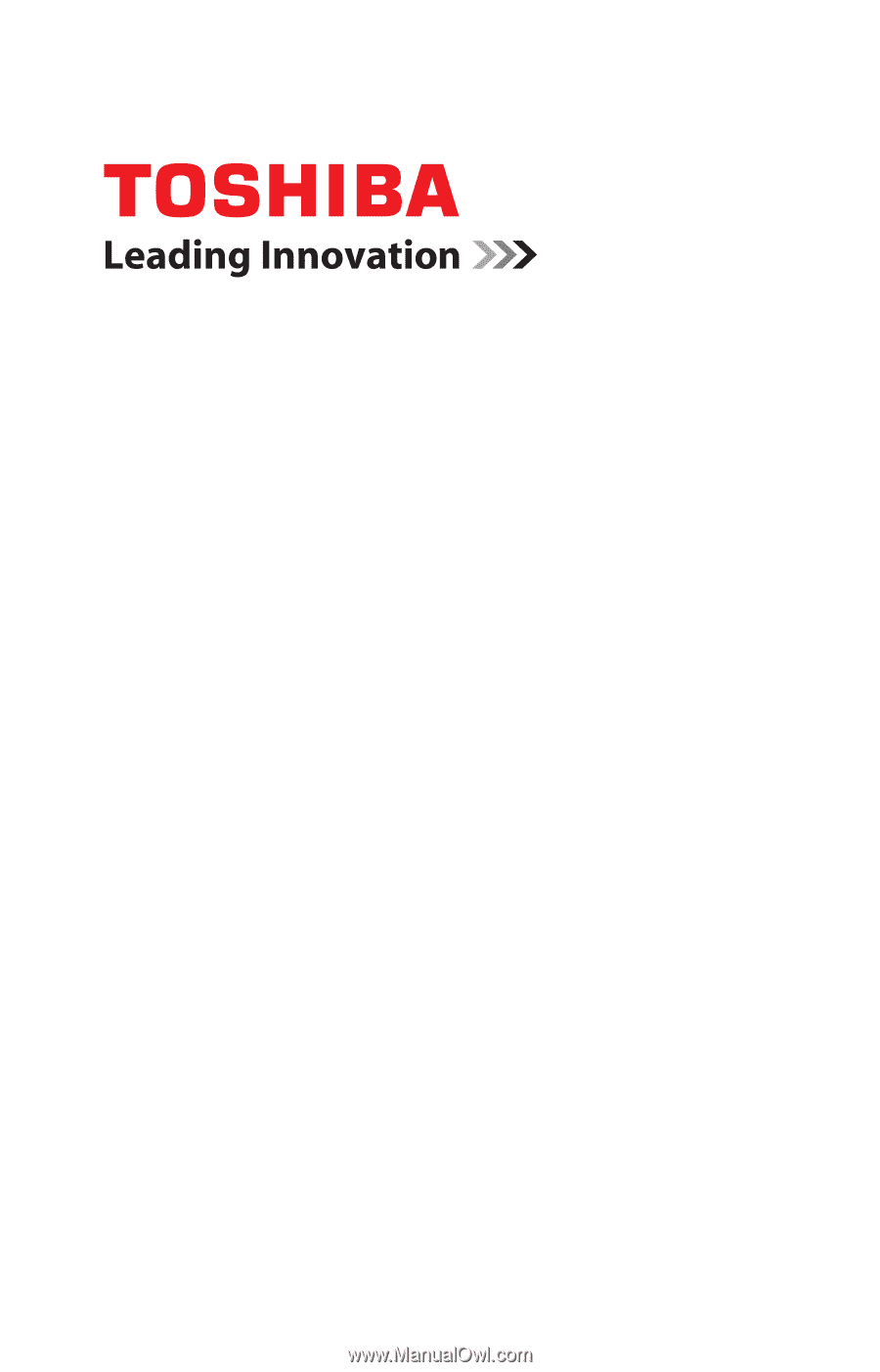
GMAD00182014
11/08
If you need assistance:
❖
Toshiba’s Support Web site
pcsupport.toshiba.com
❖
Toshiba Customer Support Center
Calling within the United States (800) 457-7777
Calling from outside the United States (949) 859-4273
For more information, see
“If Something Goes Wrong” on
page 176
in this guide.
Satellite Pro
®
S300/S300M Series
User’s Guide