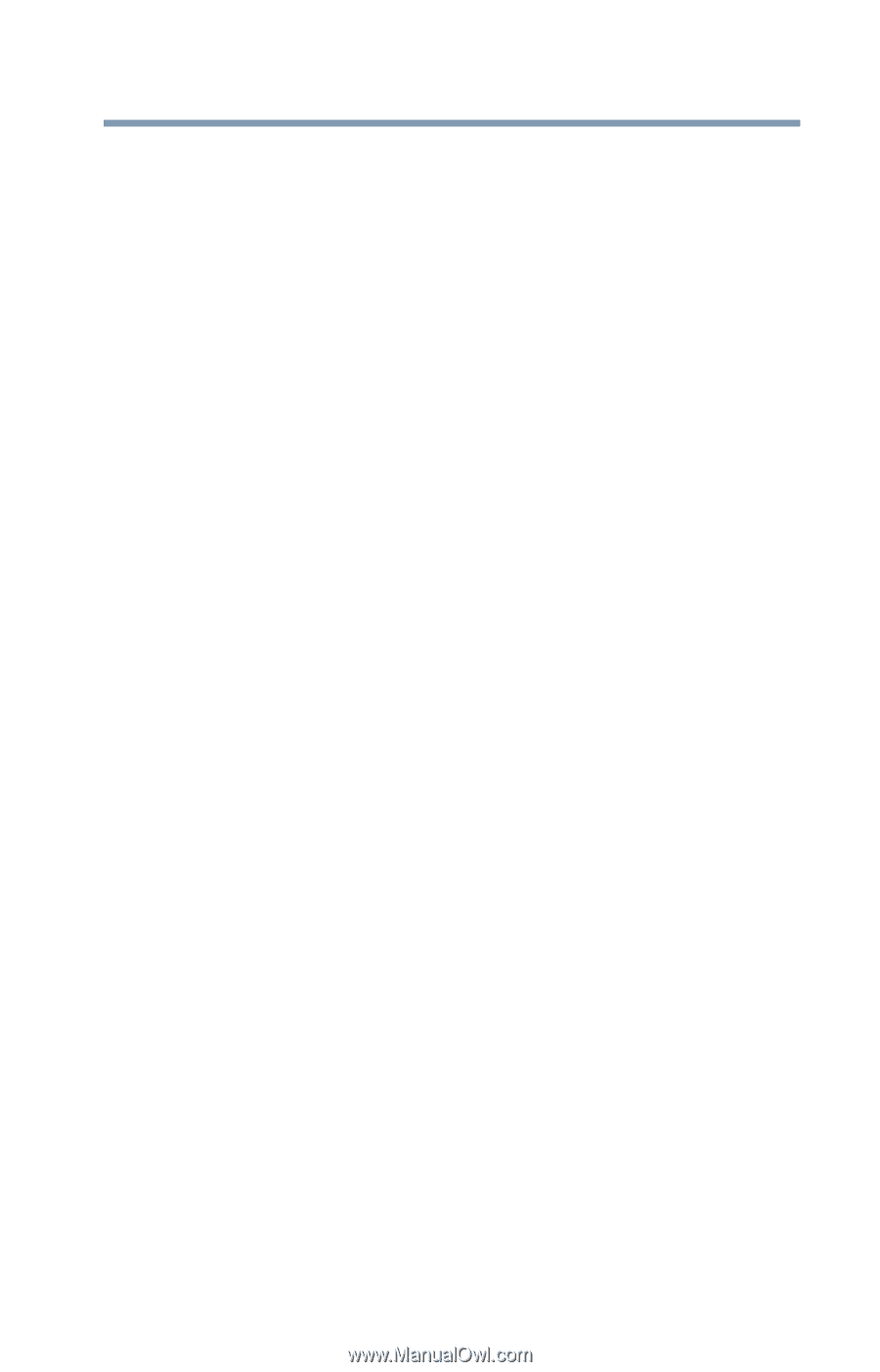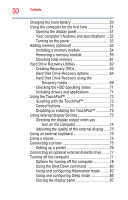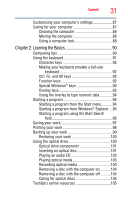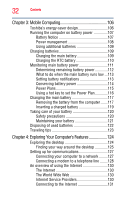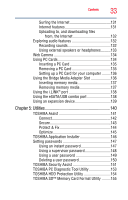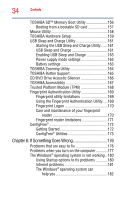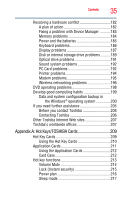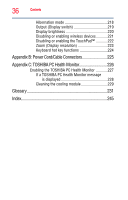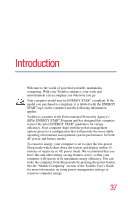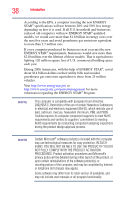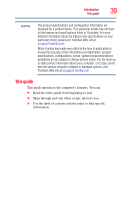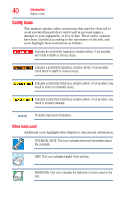Toshiba Satellite Pro S300L User Guide 1 - Page 35
Appendix A: Hot Keys/TOSHIBA Cards, Using the Hot Key Cards
 |
View all Toshiba Satellite Pro S300L manuals
Add to My Manuals
Save this manual to your list of manuals |
Page 35 highlights
Contents 35 Resolving a hardware conflict 182 A plan of action 182 Fixing a problem with Device Manager ...........183 Memory problems 184 Power and the batteries 185 Keyboard problems 186 Display problems 187 Disk or internal storage drive problems ..........189 Optical drive problems 191 Sound system problems 192 PC Card problems 192 Printer problems 194 Modem problems 195 Wireless networking problems 196 DVD operating problems 198 Develop good computing habits 199 Data and system configuration backup in the Windows® operating system 200 If you need further assistance 205 Before you contact Toshiba 205 Contacting Toshiba 206 Other Toshiba Internet Web sites 207 Toshiba's worldwide offices 207 Appendix A: Hot Keys/TOSHIBA Cards 209 Hot Key Cards 209 Using the Hot Key Cards 210 Application Cards 211 Using the Application Cards 212 Card Case 212 Hot key functions 213 Volume Mute 214 Lock (Instant security 215 Power plan 216 Sleep mode 217