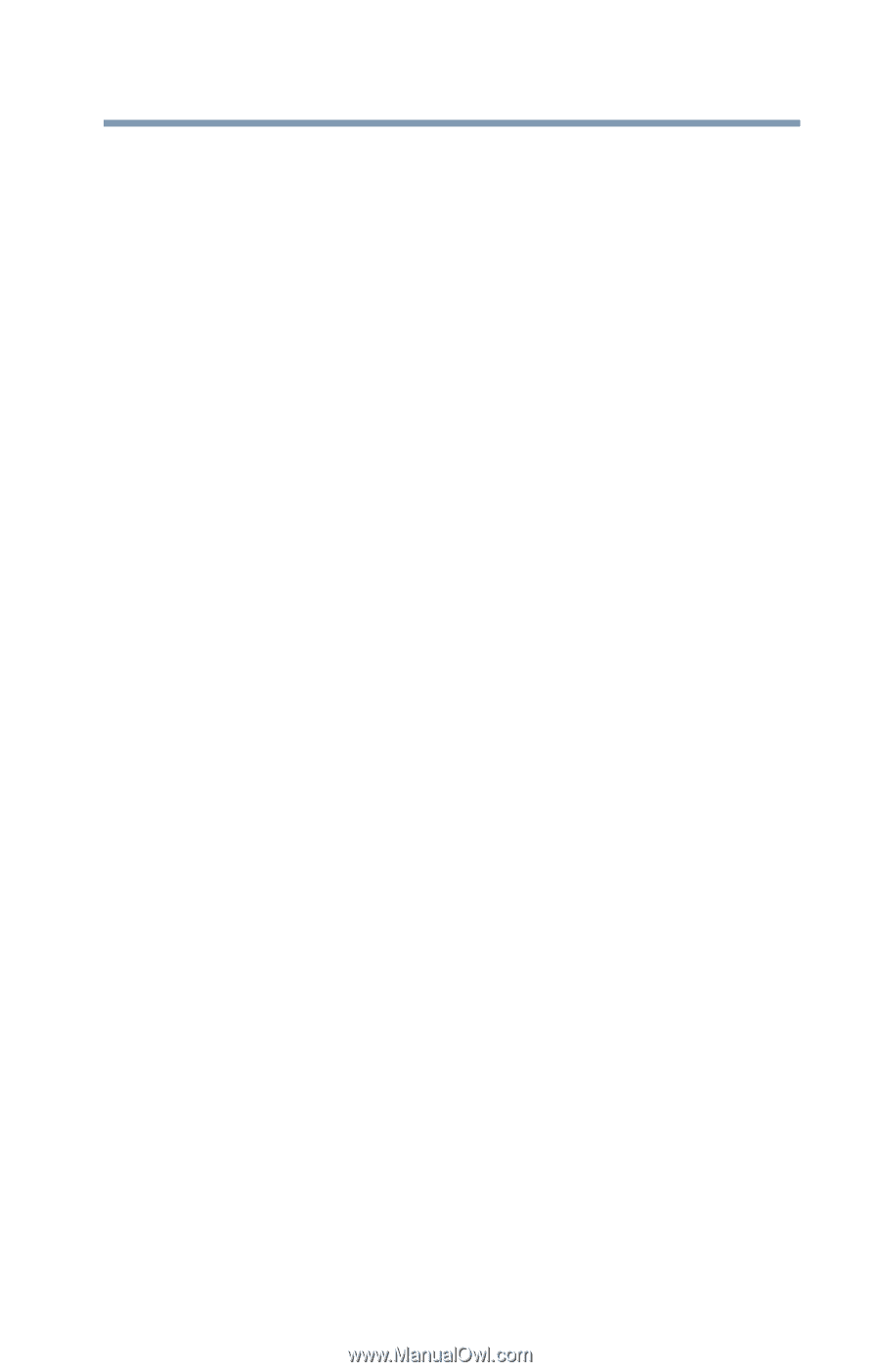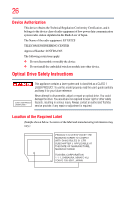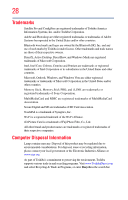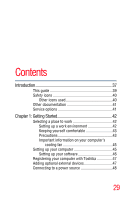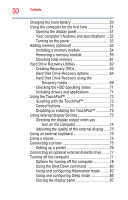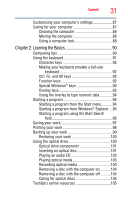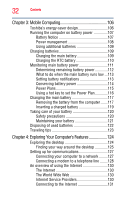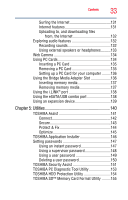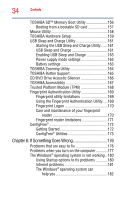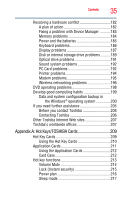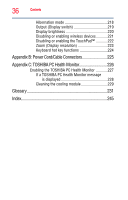Toshiba Satellite Pro S300L User Guide 1 - Page 31
Learning the Basics, Ctrl, Fn, and Alt keys - keyboard
 |
View all Toshiba Satellite Pro S300L manuals
Add to My Manuals
Save this manual to your list of manuals |
Page 31 highlights
Contents 31 Customizing your computer's settings 87 Caring for your computer 87 Cleaning the computer 88 Moving the computer 88 Using a computer lock 88 Chapter 2: Learning the Basics 90 Computing tips 90 Using the keyboard 91 Character keys 92 Making your keyboard emulate a full-size keyboard 92 Ctrl, Fn, and Alt keys 92 Function keys 92 Special Windows® keys 93 Overlay keys 93 Using the overlay to type numeric data 94 Starting a program 94 Starting a program from the Start menu...........94 Starting a program from Windows® Explorer ...95 Starting a program using the Start Search field 96 Saving your work 97 Printing your work 98 Backing up your work 99 Restoring your work 100 Using the optical drive 100 Optical drive components 101 Inserting an optical disc 101 Playing an audio CD 103 Playing optical media 103 Recording optical media 103 Removing a disc with the computer on...........104 Removing a disc with the computer off ..........104 Caring for optical discs 105 Toshiba's online resources 105