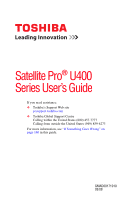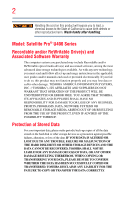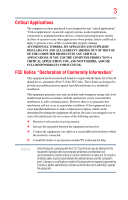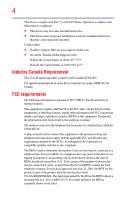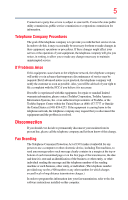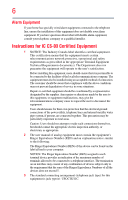Toshiba Satellite Pro U400-S1001X User Guide
Toshiba Satellite Pro U400-S1001X Manual
 |
View all Toshiba Satellite Pro U400-S1001X manuals
Add to My Manuals
Save this manual to your list of manuals |
Toshiba Satellite Pro U400-S1001X manual content summary:
- Toshiba Satellite Pro U400-S1001X | User Guide - Page 1
Satellite Pro® U400 Series User's Guide If you need assistance: ❖ Toshiba's Support Web site pcsupport.toshiba.com ❖ Toshiba Global Support Centre Calling within the United States (800) 457-7777 Calling from outside the United States (949) 859-4273 For more information, see "If Something Goes - Toshiba Satellite Pro U400-S1001X | User Guide - Page 2
after handling. Model: Satellite Pro® U400 Series Recordable and/or set-up and usage instructions in the applicable user guides and/or manuals enclosed or provided electronically TROUBLE, FAILURE OR MALFUNCTION OF THE HARD DISK DRIVE OR OTHER STORAGE DEVICES AND THE DATA CANNOT BE RECOVERED, TOSHIBA - Toshiba Satellite Pro U400-S1001X | User Guide - Page 3
Critical applications" means life support systems, medical applications, connections loss of life or catastrophic property damage. ACCORDINGLY, TOSHIBA, ITS AFFILIATES AND SUPPLIERS DISCLAIM ANY AND ALL installed and used in accordance with the instructions, it may cause harmful interference to radio - Toshiba Satellite Pro U400-S1001X | User Guide - Page 4
device must accept any interference received, including interference that may cause undesired operation. Contact either: ❖ Toshiba's Support Web site at pcsupport.toshiba.com. ❖ Or call the Toshiba Global Support Centre: Within the United States at (800) 457-7777 Outside the United States at (949 - Toshiba Satellite Pro U400-S1001X | User Guide - Page 5
maintain uninterrupted service. If Problems Arise If this trouble is experienced with this equipment, for repair or standard limited warranty information, please contact Toshiba Corporation, Toshiba America Information Systems, Inc. or an authorized representative of Toshiba, or the Toshiba Support - Toshiba Satellite Pro U400-S1001X | User Guide - Page 6
your telephone company or a qualified installer. Instructions for IC CS-03 Certified Equipment 1 above conditions may not prevent degradation of service in some situations. Repairs to certified equipment electrician, as appropriate. 2 The user manual of analog equipment must contain the equipment's - Toshiba Satellite Pro U400-S1001X | User Guide - Page 7
problem, immediately turn off your Bluetooth or Wireless LAN device. Please contact Toshiba computer product support on Web site http://www.toshiba -europe.com/computers/tnt/bluetooth.htm in Europe or pcsupport.toshiba Satellite TOSHIBA - Toshiba Satellite Pro U400-S1001X | User Guide - Page 8
❖ In any other environment where the risk of interference to other devices or services is perceived or identified as harmful. If you are uncertain of the policy Information The TOSHIBA Wireless LAN Mini PCI Card must be installed and used in strict accordance with the manufacturer's instructions as - Toshiba Satellite Pro U400-S1001X | User Guide - Page 9
que cet appareil cause du brouillage au service faisant l'objet d'une licence, il doit reduce the potential for harmful interference to co-channel Mobile Satellite systems. High power radars are allocated as primary users EU Declaration of Conformity TOSHIBA declares that this product conforms - Toshiba Satellite Pro U400-S1001X | User Guide - Page 10
the approval does not, of itself, give an unconditional assurance of successful operation on every PSTN network termination point. In the event of problems, you should contact your equipment supplier in the first instance. Taiwan Article 14 Article 17 Unless approved, for any model accredited low - Toshiba Satellite Pro U400-S1001X | User Guide - Page 11
stations, promptly change the frequency being used, change the location of use, or turn off the source of emissions. 3. Contact TOSHIBA Direct PC if you have problems with interference caused by this product to Other Radio Stations. 2. Indication The indication shown below appears on this equipment - Toshiba Satellite Pro U400-S1001X | User Guide - Page 12
12 The Name of the radio equipment: refer to the equipment label provided on the computer JAPAN APPROVALS INSTITUTE FOR TELECOMMUNICATIONS EQUIPMENT Approval Number: D01-1128JP TELECOM ENGINEERING CENTER Approval Number: 03NY.A0018, 03GZDA0017 The following restrictions apply: ❖ Do not disassemble - Toshiba Satellite Pro U400-S1001X | User Guide - Page 13
13 Indonesia Japan Luxembourg Netherlands Pakistan Poland Russia Slovenia Sweden UAE (United Arab Emirates) Uruguay Ireland Latvia Malta New Zealand Peru Portugal Saudi Arabia South Korea Switzerland/ Liechtenstein Ukraine USA Italy Lithuania Mexico Norway Philippines Romania Slovakia Spain - Toshiba Satellite Pro U400-S1001X | User Guide - Page 14
of the allowable frequencies as listed above, the user must cease operating the Wireless LAN at that location and consult the local technical support staff responsible for the wireless network. ❖ The 5 GHz Turbo mode feature is not allowed for operation in any European Community country. ❖ This - Toshiba Satellite Pro U400-S1001X | User Guide - Page 15
Access Point's radar detection feature will automatically restart operation on a channel free of radar. You may consult with the local technical support staff responsible for the wireless network to ensure the Access Point device(s) are properly configured for European Community operation. Approved - Toshiba Satellite Pro U400-S1001X | User Guide - Page 16
Slovenia Sri Lanka Taiwan (ROC) Ukraine USA Serbia South Korea Sweden Thailand United Kingdom Venezuela Approved Countries/Regions for use for the Intel® PRO/ Wireless LAN 2100 3B Mini PCI Adapter This equipment is approved to the radio standard by the countries/regions in the following table. Do - Toshiba Satellite Pro U400-S1001X | User Guide - Page 17
Rica Dominican Republic French Guiana Guyana Jamaica Nicaragua Peru St. Maarten Trinidad Venezuela Approved Countries/Regions for use for the Intel® PRO/Wireless 3945ABG Network Connection This equipment is approved to the radio standard by the countries/regions in the following table. Do not - Toshiba Satellite Pro U400-S1001X | User Guide - Page 18
11n specification has not been finalized and is currently in draft release. The TOSHIBA 11a/b/g/n Wireless LAN Adapters are based on the Draft Release, Version 1.0, of 11a/b, 11a/b/g, or 11a/b/g/n can communicate on any of its supported formats; the actual connection will be based on the access point - Toshiba Satellite Pro U400-S1001X | User Guide - Page 19
or even lose your network connection. If you should experience any such problem, immediately turn off either one of your Bluetooth or Wireless LAN. Please contact Toshiba computer product support on Web site http://www.toshiba-europe.com/computers/tnt/ bluetooth.htm in Europe or pcsupport - Toshiba Satellite Pro U400-S1001X | User Guide - Page 20
within the guidelines found in radio frequency safety standards and recommendations, TOSHIBA believes Bluetooth wireless technology is safe for use by consumers. These from deliberations of panels and committees of scientists who continually review and interpret the extensive research literature. - Toshiba Satellite Pro U400-S1001X | User Guide - Page 21
In any other environment where the risk of interference to other devices or services is perceived or identified as harmful. If you are uncertain of the policy Bluetooth Card from TOSHIBA is far below the FCC radio frequency exposure limits. Nevertheless, the Bluetooth Card from TOSHIBA shall be used - Toshiba Satellite Pro U400-S1001X | User Guide - Page 22
RF interference to other radio stations, promptly change the frequency being used, change the location of use, or turn off the source of emissions. 3. Contact TOSHIBA Direct PC if you have problems with interference caused by this product to Other Radio Stations. - Toshiba Satellite Pro U400-S1001X | User Guide - Page 23
4 This equipment uses a frequency bandwidth from 2,400 MHz to 2,483.5 MHz. It is impossible to avoid the band of mobile object identification systems. 3. TOSHIBA Direct PC Monday - Friday: 10:00 - 17:00 Toll Free Tel: 0120-15-1048 Direct Dial: 03-3457-4850 Fax: 03-3457-4868 Device Authorization This - Toshiba Satellite Pro U400-S1001X | User Guide - Page 24
injury. Always contact an authorized Toshiba service provider, if any repair or adjustment is required. Location of the Required Label (Sample shown below. Location of the label and manufacturing information may vary.) Copyright This guide is copyrighted by Toshiba America Information Systems, Inc - Toshiba Satellite Pro U400-S1001X | User Guide - Page 25
INDIRECTLY FROM ANY TECHNICAL OR TYPOGRAPHICAL ERRORS OR OMISSIONS CONTAINED HEREIN OR FOR DISCREPANCIES BETWEEN THE PRODUCT AND THE MANUAL. IN NO EVENT SHALL TOSHIBA BE LIABLE FOR ANY INCIDENTAL, CONSEQUENTIAL, SPECIAL, OR EXEMPLARY DAMAGES, WHETHER BASED ON TORT, CONTRACT OR OTHERWISE, ARISING OUT - Toshiba Satellite Pro U400-S1001X | User Guide - Page 26
26 Trademarks Satellite Pro and ConfigFree are registered trademarks of Toshiba America Information Systems, Inc. and/or Toshiba Corporation. Microsoft, at www.eiae.org. As part of Toshiba's commitment to preserving the environment, Toshiba supports various trade-in and recycling programs. Visit - Toshiba Satellite Pro U400-S1001X | User Guide - Page 27
Contents Introduction 35 This guide 37 Safety icons 38 Other icons used 38 Other documentation 39 Service options 39 Chapter 1: Getting Started 40 43 Setting up your software 44 Registering your computer with Toshiba 45 Adding optional external devices 45 Connecting to a power source 46 - Toshiba Satellite Pro U400-S1001X | User Guide - Page 28
Recovery Utilities 59 Creating Recovery DVDs 59 Hard Disk Drive Recovery options 60 Hard Disk Drive Recovery using the Recovery media 65 Installing drivers and applications 66 Using the TouchPad 66 Scrolling with the TouchPad 67 Control buttons 67 Disabling or enabling the TouchPad 67 Using - Toshiba Satellite Pro U400-S1001X | User Guide - Page 29
media 97 Recording optical media 98 Removing a disc with the computer on 98 Removing a disc with the computer off 99 Caring for optical discs 99 Toshiba's online resources 99 - Toshiba Satellite Pro U400-S1001X | User Guide - Page 30
30 Contents Chapter 3: Mobile Computing 100 Toshiba's energy-saver design 100 Running the computer on battery power 100 Battery Notice ........121 An overview of using the Internet 123 The Internet 123 The World Wide Web 123 Internet Service Providers 123 Connecting to the Internet 124 - Toshiba Satellite Pro U400-S1001X | User Guide - Page 31
139 Using a supervisor password 140 Using a user password 142 Deleting a user password 143 TOSHIBA PC Diagnostic Tool Utility 144 TOSHIBA SD™ Memory Card Format Utility .........145 TOSHIBA Power Saver 146 Preset Power Profiles 147 Quickly creating a new power profile 147 Customizing - Toshiba Satellite Pro U400-S1001X | User Guide - Page 32
Silencer 154 TOSHIBA Accessibility 155 Fingerprint problems 172 Display problems 173 Disk drive problems 175 Optical drive problems 177 Sound system problems 178 ExpressCard® problems 178 Printer problems 180 Modem problems 181 Wireless networking problems 182 DVD operating problems - Toshiba Satellite Pro U400-S1001X | User Guide - Page 33
backup in the Windows® operating system 187 If you need further assistance 192 Before you contact Toshiba 192 Contacting Toshiba 193 Other Toshiba Internet Web sites 194 Toshiba's worldwide offices 194 Appendix A: Hot Keys 196 Volume Mute 196 Password security 196 Without a password 196 - Toshiba Satellite Pro U400-S1001X | User Guide - Page 34
34 Contents Using the Automatic Switch 222 Semi-Automatic Switch Feature 223 Glossary 224 Index 238 - Toshiba Satellite Pro U400-S1001X | User Guide - Page 35
the world of powerful, portable, multimedia computing. With your Toshiba notebook computer, your work and entertainment can accompany you wherever you the "Mobile Computing" section of the Toshiba User's Guide for more information on using power management settings to conserve computer energy. 35 - Toshiba Satellite Pro U400-S1001X | User Guide - Page 36
use of lead, cadmium, mercury, hexavalent chromium, PBB, and PBDE. Toshiba requires its notebook component suppliers to meet RoHS requirements and verifies its suppliers' commitment to meeting from its retail version (if available), and may not include user manuals or all program functionality. - Toshiba Satellite Pro U400-S1001X | User Guide - Page 37
, or to stay current with the various computer software or hardware options, visit Toshiba's Web site at pcsupport.toshiba.com. This guide This guide introduces the computer's features. You can: ❖ Read the entire guide from beginning to end. ❖ Skim through and stop when a topic interests you. ❖ Use - Toshiba Satellite Pro U400-S1001X | User Guide - Page 38
Introduction Safety icons Safety icons This manual contains safety instructions that must be observed to avoid potential classified according to the seriousness of the risk, and icons highlight these instructions as follows: Indicates an imminently hazardous situation which, if not avoided, will - Toshiba Satellite Pro U400-S1001X | User Guide - Page 39
version of the user's guide (this document) ❖ It may also contain guides for other programs that may come with your system. For accessory information, visit Toshiba's Web site at accessories.toshiba.com. Service options Toshiba offers a full line of optional service programs to complement its - Toshiba Satellite Pro U400-S1001X | User Guide - Page 40
tips for using your computer effectively, summarizes how to connect components, and explains what to do the first time you use your notebook computer. The "Instruction Manual for Safety and Comfort," that is shipped with your computer, contains important safety information. Please read the safety - Toshiba Satellite Pro U400-S1001X | User Guide - Page 41
Liquids and corrosive chemicals. Keeping yourself comfortable The Toshiba Instruction Manual for Safety and Comfort, that shipped with your socket and computer. 3. Remove the battery pack. Failure to follow these instructions could result in serious injury or permanent damage to the computer. Do not - Toshiba Satellite Pro U400-S1001X | User Guide - Page 42
hot! Avoid prolonged contact to prevent heat injury to skin. Read the "Avoid extended contact between computer base/palm rest and skin" section in the "Instruction Manual for Safety and Comfort" that is shipped with your computer. Never place a heavy object on the computer and be careful not to drop - Toshiba Satellite Pro U400-S1001X | User Guide - Page 43
failure, computer or AC adaptor damage or a fire, possibly resulting in serious injury. Read the "Provide adequate ventilation" section in the "Instruction Manual for Safety and Comfort" that is shipped with your computer. NOTE The cooling fan location will vary depending on the computer. Setting - Toshiba Satellite Pro U400-S1001X | User Guide - Page 44
the order in which windows appear, may vary according to your software setup choices. The first time you turn on your computer, the Setup Wizard guides you through steps to set up your software. 1 From the Welcome screen click Next to enter the Setup Wizard. 2 Confirm acceptance of Microsoft's End - Toshiba Satellite Pro U400-S1001X | User Guide - Page 45
Warranty. NOTE To register online, you must be connected to the Internet. Adding optional external devices NOTE Before adding external devices or memory, Toshiba recommends setting up your software. See "Setting up your software" on page 44. After starting your computer for the first time you - Toshiba Satellite Pro U400-S1001X | User Guide - Page 46
plug from a socket. Always grasp the plug directly. Failure to follow this instruction may damage the cord/cable, and/or result in a fire or electric shock fire or damage to the computer possibly resulting in serious injury. TOSHIBA assumes no liability for any damage caused by use of an incompatible - Toshiba Satellite Pro U400-S1001X | User Guide - Page 47
. The AC power light on the indicator panel glows green. Never attempt to connect or disconnect a power plug with wet hands. Failure to follow this instruction could result in an electric shock, possibly resulting in serious injury. - Toshiba Satellite Pro U400-S1001X | User Guide - Page 48
48 Getting Started Charging the main battery The computer's main battery light gives you an indication of the main battery's current charge: ❖ Glows amber while the main battery is being charged (AC adaptor connected) ❖ Glows green when the main battery is fully charged ❖ Is unlit when the main - Toshiba Satellite Pro U400-S1001X | User Guide - Page 49
Getting Started Using the computer for the first time 49 NOTE Battery life and charge time may vary depending on the applications, power management settings, and features used. Using the computer for the first time The computer is now ready for you to turn it on and begin using it. Opening the - Toshiba Satellite Pro U400-S1001X | User Guide - Page 50
the features and specifications corresponding to all of the icons or switches shown on the notebook chassis, unless you have selected all those features. This information applies to all the features and icons described in this guide. Below are examples of some of the many possible icons used on your - Toshiba Satellite Pro U400-S1001X | User Guide - Page 51
completely. Adding memory (optional) HINT: To purchase additional memory modules, see the accessories information packaged with your system or visit accessories.toshiba.com. Your computer comes with enough memory to run most of today's popular applications. You may want to increase the computer - Toshiba Satellite Pro U400-S1001X | User Guide - Page 52
52 Getting Started Adding memory (optional) Installing a memory module Memory modules can be installed in the memory module slots on the base of the computer. You will need a small Phillips screwdriver for this procedure. If the computer has been running recently, the memory module may be hot. - Toshiba Satellite Pro U400-S1001X | User Guide - Page 53
Getting Started Adding memory (optional) 53 4 Remove the main battery. For information on removing the main battery, see "Removing the battery from the computer" on page 110. 5 Close the display panel and turn the computer upside down to locate the memory module slot cover. Memory module slot - Toshiba Satellite Pro U400-S1001X | User Guide - Page 54
built up. Avoid touching the connector on the memory module or on the computer. Grease or dust on the connector may cause memory access problems. 9 Carefully remove the new memory module from its antistatic packaging, without touching its connector. 10 Locate an empty memory module slot on the - Toshiba Satellite Pro U400-S1001X | User Guide - Page 55
Getting Started Adding memory (optional) 55 11 Pick up the memory module by its sides, avoiding any contact with its connector. Position the module toward the socket, aligning the connector's notch with the matching key in the socket. notch latch connector latch key (Sample Illustration) Aligning - Toshiba Satellite Pro U400-S1001X | User Guide - Page 56
56 Getting Started Adding memory (optional) 13 Once the module's connector is fully inserted into the socket, press downward on the top edge of the module to seat the module into the latches at the sides of the socket. These latches should "snap" into place securely with the corresponding cutouts - Toshiba Satellite Pro U400-S1001X | User Guide - Page 57
Getting Started Adding memory (optional) 57 17 Reconnect the cables. 18 Restart the computer. TECHNICAL NOTE: You must have at least one memory module installed for the computer to work. You can now continue setting up the computer. When the operating system has loaded, you can verify that the - Toshiba Satellite Pro U400-S1001X | User Guide - Page 58
58 Getting Started Adding memory (optional) 3 Gently lift the memory module to a 30-degree angle and slide it out of the slot. Slot A Slot B Back of computer (Sample Illustration) Removing the memory module 4 Replace the memory module slot cover and secure it using the screws. 5 Re-insert the - Toshiba Satellite Pro U400-S1001X | User Guide - Page 59
factory-set default without the HDD Recovery partition. ❖ Reinstall drivers and applications which were bundled with your computer. Creating drive is not writable, contact Toshiba Customer Support to obtain the Recovery media for your system. The Toshiba Global Support Centre in the United States is - Toshiba Satellite Pro U400-S1001X | User Guide - Page 60
on DVDs). 3 Select the items you want to copy by clicking the check box next to the item's Name-recovery files, applications (original bundled drivers and applications), or both the recovery files and applications. 4 Click Create. 5 Insert the first blank DVD into your writable optical drive when - Toshiba Satellite Pro U400-S1001X | User Guide - Page 61
2 Press and hold the 0 (zero) key on your keyboard while powering on the computer. When the computer powers on, the Toshiba Recovery Wizard screen displays. (Sample Image) Toshiba Recovery Wizard screen 3 Select one of the options, and then click Next. The options are: ❖ Recovery of Factory Default - Toshiba Satellite Pro U400-S1001X | User Guide - Page 62
partitions on the hard disk drive and your information will be lost. Be sure to save your work to external media first. 1 On the Toshiba Recovery Wizard screen, select Recovery of Factory Default Software, and then click Next. The Recovery of Factory Default Software screen appears. (Sample Image - Toshiba Satellite Pro U400-S1001X | User Guide - Page 63
Wizard allows you to delete all data and partitions from the hard disk. To delete the data and partitions from your hard disk: 1 On the Toshiba Recovery Wizard screen, select Erase the hard disk, and then click Next. 2 The next screen lists the two methods you can choose: ❖ Delete all data - Toshiba Satellite Pro U400-S1001X | User Guide - Page 64
) and your information will be lost. Be sure to save your work to external media first. To resize and recover your C: drive: 1 On the Toshiba Recovery Wizard screen, select Recovery of Factory Default Software, and then click Next. 2 Select Recover to a custom size partition. 3 Specify the size of - Toshiba Satellite Pro U400-S1001X | User Guide - Page 65
Recovery Wizard screen. 4 Please refer to "Hard Disk Drive Recovery options" on page 60, to explain the available recovery options. (Sample Image) Toshiba HDD Recovery Utility screen Checking the HDD operating status After restoring your hard disk drive, you can check its status as follows: 1 Click - Toshiba Satellite Pro U400-S1001X | User Guide - Page 66
. 5 Highlight the hard disk drive in the Volume list to display its status in the lower portion of the screen. Installing drivers and applications The Toshiba Application Installer allows you to reinstall the drivers and applications that were originally bundled with your computer. To reinstall - Toshiba Satellite Pro U400-S1001X | User Guide - Page 67
finger along the bottom edge of the TouchPad. This feature can be disabled or changed in the Mouse Properties dialog box. Control buttons When a step instructs you to click or choose an item, move the cursor to the item, then press and release the primary (left-hand) button. To double-click - Toshiba Satellite Pro U400-S1001X | User Guide - Page 68
68 Getting Started Using external display devices 4 Turn on the external device. 5 Set the display mode by pressing Fn + F5, or by configuring the Display Properties settings. Directing the display output when you turn on the computer Once you have connected an external display device, you can - Toshiba Satellite Pro U400-S1001X | User Guide - Page 69
-size keyboard, you can attach one to your computer. The computer's USB ports support any USB-compatible keyboard. Using a mouse You may want to use a mouse instead your computer. If you do not install the software as instructed by the printer manufacturer, the printer may not function correctly. - Toshiba Satellite Pro U400-S1001X | User Guide - Page 70
. Setting up a printer NOTE Some printers require a specific installation process. Refer to your printer installation guide for instructions before completing the following procedure. If your printer does not support Plug and Play, follow these steps to set it up for the first time. You only need - Toshiba Satellite Pro U400-S1001X | User Guide - Page 71
Wizard appears. (Sample Image) Add Printer Wizard 3 Follow the on-screen instructions to set up your printer. Connecting an optional external diskette drive Some operations, such as creating a password service diskette, require a diskette drive designed for use with 3.5-inch diskettes. (Sample - Toshiba Satellite Pro U400-S1001X | User Guide - Page 72
72 Getting Started Turning off the computer To connect an optional external USB diskette drive, connect the cable to one of the computer's USB ports. (Sample Illustration) Connecting an optional external USB diskette drive Turning off the computer Pressing the power button before shutting down - Toshiba Satellite Pro U400-S1001X | User Guide - Page 73
Getting Started Turning off the computer 73 ❖ If you have work in progress and are not connected to a network, use the Windows® Standby or Hibernate commands to save your system settings so that, when you turn on the computer again, you will automatically return to where you left off. TECHNICAL - Toshiba Satellite Pro U400-S1001X | User Guide - Page 74
74 Getting Started Turning off the computer Standby mode The Standby command places the computer into a power-saving mode. Standby holds the current state of the computer in system memory (RAM) so that, when you restart the computer, you can continue working from where you left off. Factors to - Toshiba Satellite Pro U400-S1001X | User Guide - Page 75
more quickly You can also turn off the computer by pressing the power button. To use this method, you first need to activate it using Toshiba's Power Saver utility. 1 Click Start, Control Panel, and then Performance and Maintenance. 2 Click the - Toshiba Satellite Pro U400-S1001X | User Guide - Page 76
the computer to shut down when you close the display panel. 5 Click Apply. 6 Click OK. NOTE For more information about the Power Saver utility, see "TOSHIBA Power Saver" on page 146. Once the computer is configured, you can turn it off by either pressing the power button or closing the display - Toshiba Satellite Pro U400-S1001X | User Guide - Page 77
amount of time after which the computer automatically goes into Hibernation mode. To use any of these methods, you first need to enable them in Toshiba's Power Saver utility. 1 Click Start, Control Panel, and then Performance and Maintenance. 2 Click the - Toshiba Satellite Pro U400-S1001X | User Guide - Page 78
to go into Hibernation mode when you close the display panel. 5 Click Apply. 6 Click OK. NOTE For more information about the Power Saver utility, see "TOSHIBA Power Saver" on page 146. Once the computer is configured, you can place it into Hibernation mode by either pressing the power button or - Toshiba Satellite Pro U400-S1001X | User Guide - Page 79
into Standby mode. To use any of these methods, you first need to enable them in Toshiba's Power Saver utility. 1 Click Start, Control Panel, and then Performance and Maintenance. 2 Click the TOSHIBA Power Saver icon. 3 Click the Setup Action tab. 4 Select Standby for the options you want. NOTE - Toshiba Satellite Pro U400-S1001X | User Guide - Page 80
OK. NOTE For more information about the Power Saver utility, see "TOSHIBA Power Saver" on page 146. Once the computer is configured, you particular requirements. Refer to your operating system documentation or Help and Support for details. You may also wish to customize your power usage settings - Toshiba Satellite Pro U400-S1001X | User Guide - Page 81
. The easiest way to do this is to purchase an optional computer lock cable. For more information on purchasing a cable lock, visit accessories.toshiba.com. (Sample Illustration) Computer lock cable To secure the computer: 1 Wrap the cable through or around some part of a heavy object. Make sure - Toshiba Satellite Pro U400-S1001X | User Guide - Page 82
82 Getting Started Caring for your computer 2 Pass the locking end through the loop. 3 Insert the cable's locking end into the security lock slot on your computer, then engage the locking device. The computer is now securely locked. (Sample Illustration) Attaching security lock cable - Toshiba Satellite Pro U400-S1001X | User Guide - Page 83
Chapter 2 Learning the Basics This chapter gives some computing tips and provides important information about basic features. Computing tips ❖ Save your work frequently. Your work stays in the computer's temporary memory until you save it to the disk. If the network you are using goes down and you - Toshiba Satellite Pro U400-S1001X | User Guide - Page 84
84 Learning the Basics Computing tips ❖ Back up your files to disks (or other removable media) on a regular basis. Label the backup copies clearly and store them in a safe place. It is easy to put off backing up because it takes time. However, if your hard disk suddenly fails, you will lose all - Toshiba Satellite Pro U400-S1001X | User Guide - Page 85
Learning the Basics Using the keyboard 85 Using the keyboard Your computer's keyboard contains character keys, control keys, function keys, and special Windows® keys, providing all the functionality of a full-size keyboard. (Sample Illustration) Keyboard Character keys Typing with the character - Toshiba Satellite Pro U400-S1001X | User Guide - Page 86
86 Learning the Basics Using the keyboard Ctrl, Fn, and Alt keys (Sample Illustration) Ctrl, Fn, and Alt keys The Ctrl, Fn, and Alt keys do different things depending on the program you are using. For more information, see your program documentation. Function keys The function keys (not to be - Toshiba Satellite Pro U400-S1001X | User Guide - Page 87
Learning the Basics Using the keyboard 87 Overlay keys The keys with gray numbers and symbols on the front of them form the numeric and cursor overlay. This overlay lets you enter numeric data or control the cursor as you would using the 10-key keypad on a desktop computer's keyboard. (Sample - Toshiba Satellite Pro U400-S1001X | User Guide - Page 88
88 Learning the Basics Starting a program Starting a program The easiest way to start a program is to double-click the name of the file that contains the information you want to work on. To find the file, use My Computer or Windows® Explorer. If you prefer to open the program first, you have four - Toshiba Satellite Pro U400-S1001X | User Guide - Page 89
Learning the Basics Starting a program 89 Starting a program from Windows® Explorer If a program is not listed in the All Programs menu, you can start it from Windows® Explorer. Windows® Explorer gives you a view of your computer's contents as a hierarchy or "tree." You can easily see the contents - Toshiba Satellite Pro U400-S1001X | User Guide - Page 90
drop-down list. ❖ If you do not know the location, you can search for it by clicking Start, then Search, and then following the onscreen instructions. Saving your work Before you turn off the computer, save your work on the hard disk drive, diskette, flash media, or optical disc. This is - Toshiba Satellite Pro U400-S1001X | User Guide - Page 91
Learning the Basics Saving your work 91 Many programs offer a feature that saves documents at regular intervals. Check your program's documentation to see if it has an automatic save feature. Saving files 1 In your Windows®-based application, click File, and then Save. If you are working with a - Toshiba Satellite Pro U400-S1001X | User Guide - Page 92
long file names that can contain up to 255 characters and can include spaces. Some applications do not support long file names and require file names limited to no more than eight characters. You may use all the letters and numbers on the keyboard - Toshiba Satellite Pro U400-S1001X | User Guide - Page 93
Learning the Basics Backing up your work 93 To print a file: 1 If your printer is not on, turn it on now. 2 In your Windows® application, click File, and then Print. The program displays a Print dialog box. (Sample Image) Print dialog box 3 Specify the print parameters. For example, the range of - Toshiba Satellite Pro U400-S1001X | User Guide - Page 94
has become the preferred medium for software, music, and video. Digital versatile discs (DVDs) provide a significant increase in data storage and support features that are not available on any other video platform. These features include widescreen movies, multiple language tracks, digital surround - Toshiba Satellite Pro U400-S1001X | User Guide - Page 95
The optical drive is located on the side of the computer. Your optical drive may look like this: Drive in-use indicator light Eject button Manual eject hole (Sample Illustration) Optical drive Drive in-use indicator light-Indicates when the drive is in use. Eject button-Press to release the disc - Toshiba Satellite Pro U400-S1001X | User Guide - Page 96
96 Learning the Basics Using the optical drive 4 Grasp the tray and pull it fully open. (Sample Illustration) Drive tray fully extended 5 Hold the disc by its edges and check that it is free of dust. If the disc is dusty, clean it as described in "Caring for optical discs" on page 99. 6 Place the - Toshiba Satellite Pro U400-S1001X | User Guide - Page 97
the disc incorrectly, it may jam the drive. If this happens, contact Toshiba support for assistance. 9 Push the disc tray in by pressing gently on feature does not automatically start your disc, try launching the optical disc manually. To do this, follow these steps: 1 Click Start, and then Computer - Toshiba Satellite Pro U400-S1001X | User Guide - Page 98
For more information regarding supported optical media formats please refer to your computer's detailed specifications at pcsupport.toshiba.com. NOTE Due on other computers or optical media players. These problems are not due to any defect in your Toshiba computer or optical drive. Please refer to - Toshiba Satellite Pro U400-S1001X | User Guide - Page 99
slender object, such as a straightened paper clip, into the manual eject hole. The disc tray slides partially out of the drive (about 1 inch). Never Toshiba's online resources Toshiba maintains a number of online sites to which you can connect. These sites provide information about Toshiba products - Toshiba Satellite Pro U400-S1001X | User Guide - Page 100
in the process. It has a number of other features that enhance its energy efficiency. Many of these energy-saving features have been preset by Toshiba. We recommend you leave these features active, allowing your computer to operate at its maximum energy efficiency, so that you can use it for longer - Toshiba Satellite Pro U400-S1001X | User Guide - Page 101
a new battery pack, see the accessories information that shipped with your computer or visit the Toshiba Web site at accessories.toshiba.com. Use only batteries designed to work with your Toshiba notebook computer. To ensure that the battery maintains its maximum capacity, operate the computer on - Toshiba Satellite Pro U400-S1001X | User Guide - Page 102
configuration. For assistance with setup changes, contact Toshiba's Global Support Centre. Using additional batteries In addition to the continue working. For more information on batteries and accessories, see accessories.toshiba.com. Charging batteries The battery needs to be charged before you - Toshiba Satellite Pro U400-S1001X | User Guide - Page 103
Mobile Computing Charging batteries 103 Charging the main battery To charge the main battery while it is in your computer, plug the computer into a live electrical outlet. The battery charges whether the computer is on or off. TECHNICAL NOTE: The recharging of the battery cannot occur when your - Toshiba Satellite Pro U400-S1001X | User Guide - Page 104
104 Mobile Computing Monitoring main battery power If the RTC battery is low, the real-time clock and calendar may display the incorrect time and date, or stop working. To recharge the RTC battery, plug the computer into a live electrical outlet and leave the computer powered on for 24 hours. - Toshiba Satellite Pro U400-S1001X | User Guide - Page 105
Mobile Computing Monitoring main battery power 105 HINT: Be careful not to confuse the battery light ( ) with the on/off light ( ). When the on/off light flashes amber, it indicates that the system is suspended (using the Windows® operating system Standby command). Power button System Indicator - Toshiba Satellite Pro U400-S1001X | User Guide - Page 106
106 Mobile Computing Monitoring main battery power 1 Click Start, Control Panel, Performance and Maintenance, and then TOSHIBA Power Saver. 2 Click the TOSHIBA Power Saver icon. The Power Saver Properties window appears. The remaining battery charge is indicated on the left side of the dialog box. - Toshiba Satellite Pro U400-S1001X | User Guide - Page 107
is configured. By using them, you can increase the length of time you can use the computer before you need to recharge the battery. Toshiba has combined these options into preset Power Profiles. Using one of these profiles lets you choose between maximum power savings and peak system performance - Toshiba Satellite Pro U400-S1001X | User Guide - Page 108
management options. To do this: 1 Click Start, Control Panel, Performance and Maintenance, and then TOSHIBA Power Saver. The TOSHIBA Power Saver Properties window appears. (Sample Image) TOSHIBA Power Saver Properties window 2 Select an appropriate profile for your work environment or create your - Toshiba Satellite Pro U400-S1001X | User Guide - Page 109
Mobile Computing Changing the main battery 109 Using a hot key to set the Power Profile You may use a hot key to set the Power Profile. To set the Power Profile: 1 Press Fn and F2 simultaneously to display the Power Profile pop-up window. (Sample Image) Power Profile pop-up window 2 While - Toshiba Satellite Pro U400-S1001X | User Guide - Page 110
battery from the computer To remove the battery: 1 Save your work. 2 Turn off the computer or place it in Hibernation mode according to the instructions in "Using and configuring Hibernation mode" on page 77. 3 Unplug and remove any cables connected to the computer, including the AC adaptor. 4 Close - Toshiba Satellite Pro U400-S1001X | User Guide - Page 111
Mobile Computing Changing the main battery 111 6 Slide the battery release latch to release the battery. 7 Pull the discharged battery out of the computer. (Sample Illustration) Removing the battery If the battery is leaking or its case is cracked, put on protective gloves to handle it, and - Toshiba Satellite Pro U400-S1001X | User Guide - Page 112
112 Mobile Computing Changing the main battery If the battery does not slide into the slot easily, move the battery release lock to the unlocked position and try again. Do not force the battery into position. (Sample Illustration) Inserting the battery 3 Slide the battery release lock to the - Toshiba Satellite Pro U400-S1001X | User Guide - Page 113
gloves when handling a damaged battery. ❖ To replace the main battery, use an identical battery that you can purchase through the Toshiba Web site at accessories.toshiba.com. ❖ A reverse polarity condition should be avoided with all batteries. The main battery is designed so that it cannot be - Toshiba Satellite Pro U400-S1001X | User Guide - Page 114
114 Mobile Computing Taking care of your battery Maintaining your battery Fully discharging your battery pack will allow better accuracy of the battery meter. To fully discharge your battery pack: ❖ Periodically, disconnect the computer from a power source and operate it on battery power until the - Toshiba Satellite Pro U400-S1001X | User Guide - Page 115
an accessory or an equivalent battery pack specified in the User's Manual. Other battery packs have different voltage and terminal polarities. Use find the information you need elsewhere, call Toshiba at: (800) 457-7777. In addition, Toshiba's recycling initiatives include recycling programs, events - Toshiba Satellite Pro U400-S1001X | User Guide - Page 116
of extra space for manuals, power cords, and compact discs. Contact your authorized Toshiba representative for more information or visit Toshiba's Web site at accessories.toshiba.com. TECHNICAL NOTE: When traveling by air, you may be required to pass your notebook through airport security equipment - Toshiba Satellite Pro U400-S1001X | User Guide - Page 117
chapter, you will explore some of the special features of your notebook computer. Exploring the desktop The desktop is the launching pad for perform most other computing tasks. HINT: The illustrated examples in this guide may appear slightly different from the screens displayed by your system. The - Toshiba Satellite Pro U400-S1001X | User Guide - Page 118
118 Exploring Your Computer's Features Exploring the desktop Finding your way around the desktop Your computer's desktop includes several standard features: icons, Start button, Taskbar, System tray, and background pattern. Icons Start button Taskbar System tray (Sample Image) Windows® - Toshiba Satellite Pro U400-S1001X | User Guide - Page 119
Exploring Your Computer's Features Exploring the desktop 119 NOTE If you place the cursor over an icon, a popup description of the file contents appears. Your desktop may contain other icons depending on your configuration. See Windows® online Help for more specific information on each icon and - Toshiba Satellite Pro U400-S1001X | User Guide - Page 120
may require you to purchase additional software, external hardware or services. Availability of public wireless LAN access points may be limited will be lit. For help with common Wi-Fi® networking problems, see "Wireless networking problems" on page 182. Connecting your computer to a network You - Toshiba Satellite Pro U400-S1001X | User Guide - Page 121
about connecting to a LAN or WAN, consult your network administrator. ❖ Send a fax directly from your computer For more detailed information regarding your computer's modem, visit Toshiba's Web site at accessories - Toshiba Satellite Pro U400-S1001X | User Guide - Page 122
an analog phone line could cause a computer system failure. Now you are ready to send a fax or use the modem to connect to an online service or the Internet. - Toshiba Satellite Pro U400-S1001X | User Guide - Page 123
of its exciting features, under these headings: ❖ The Internet ❖ The World Wide Web ❖ Internet Service Providers ❖ Connecting to the Internet ❖ Surfing the Internet ❖ Internet features ❖ Uploading to, and speed communication methods such as Digital Subscriber Lines (DSL), cable, and satellite links. - Toshiba Satellite Pro U400-S1001X | User Guide - Page 124
An overview of using the Internet Connecting to the Internet To connect to the Internet, you need: ❖ A browser or communications program ❖ An Internet Service Provider (ISP) or online service if you plan to use the Internet ❖ A way to connect to the ISP (for example modem/ Wi-Fi®/LAN etc.) Once you - Toshiba Satellite Pro U400-S1001X | User Guide - Page 125
can probably set up an email address at the same time you sign up for the service. ❖ Internet chat rooms A chat room is a Web site that offers a place where bulletin board. ❖ Online shopping Many Web sites offer products and services for sale. Uploading to, and downloading files from, the Internet - Toshiba Satellite Pro U400-S1001X | User Guide - Page 126
126 Exploring Your Computer's Features Exploring audio features Recording sounds You may record sounds using the computer's internal microphone (available on certain models) or by connecting an optional external microphone to the microphone jack. Using a microphone 1 If you want to use an external - Toshiba Satellite Pro U400-S1001X | User Guide - Page 127
Your computer may come with a built-in Web Camera. With this Web Camera you can do the following: ❖ Take pictures and record videos with your notebook computer ❖ Chat with others and have them see you while using instant messaging (IM) programs ❖ Have video conference calls NOTE To E-mail, instant - Toshiba Satellite Pro U400-S1001X | User Guide - Page 128
® The Web Camera software, by default, should already be running in the System tray. Using an ExpressCard® The ExpressCard®slot supports the use of ExpressCard media. The slot also supports hot swapping, which allows you to replace one ExpressCard with another while the computer is on. Inserting an - Toshiba Satellite Pro U400-S1001X | User Guide - Page 129
of supported media, visit Toshiba's Web site at accessories.toshiba.com. NOTE Do not use the Copy Disk function for this type of media. To copy data from one media to another, use the drag-and-drop feature of the Windows® operating system. Inserting memory media The following instructions apply - Toshiba Satellite Pro U400-S1001X | User Guide - Page 130
130 Exploring Your Computer's Features Using the Bridge Media Adapter Slot 2 Push the media into the adapter until it locks in place. (Sample Illustration) Inserting memory media When inserting memory media, do not touch the metal contacts. You could expose the storage area to static electricity, - Toshiba Satellite Pro U400-S1001X | User Guide - Page 131
The i.LINK® port on the side of the computer provides an extremely fast data transfer rate. In addition to high speed, the i.LINK® port also supports isochronous data transfer (the delivery of data at a guaranteed rate). This makes it ideal for devices that transfer high levels of data in real-time - Toshiba Satellite Pro U400-S1001X | User Guide - Page 132
utility is available on your system. ❖ TOSHIBA Assist ❖ TOSHIBA Application Installer ❖ Supervisor password ❖ User password ❖ TOSHIBA PC Diagnostic Tool Utility ❖ TOSHIBA SD™ Memory Card Format Utility ❖ TOSHIBA Power Saver ❖ Mouse Utility ❖ TOSHIBA Hardware Setup ❖ TOSHIBA Zooming Utility 132 - Toshiba Satellite Pro U400-S1001X | User Guide - Page 133
do one of the following: ❖ Double-click the TOSHIBA Assist shortcut icon on the desktop. ❖ Click Start, All Programs, Toshiba, Utilities, and then TOSHIBA Assist. The TOSHIBA Assist window appears. (Sample Image) TOSHIBA Assist window The TOSHIBA Assist offers four categories of options: ❖ Connect - Toshiba Satellite Pro U400-S1001X | User Guide - Page 134
134 Utilities TOSHIBA Assist Connect The features available in this category are: ❖ ConfigFree® Connectivity Doctor ❖ Bluetooth® Settings ❖ Bluetooth® Local COM Settings (Sample Image) TOSHIBA Assist window - Connect tab - Toshiba Satellite Pro U400-S1001X | User Guide - Page 135
Utilities TOSHIBA Assist Secure The features available in this category are: ❖ Supervisor password 135 (Sample Image) TOSHIBA Assist window - Secure tab - Toshiba Satellite Pro U400-S1001X | User Guide - Page 136
136 Utilities TOSHIBA Assist Protect & Fix The features available in this category are: ❖ TOSHIBA PC Diagnostic Tool Utility (Sample Image) TOSHIBA Assist window - Protect & Fix tab - Toshiba Satellite Pro U400-S1001X | User Guide - Page 137
Optimize The features available in this category are: ❖ TOSHIBA SD™ Memory Card Format Utility ❖ TOSHIBA Power Saver ❖ Mouse Utility ❖ TOSHIBA Hardware Setup ❖ TOSHIBA Zooming Utility ❖ CD/DVD Drive Acoustic Silencer ❖ TOSHIBA Accessibility 137 (Sample Image) TOSHIBA Assist window - Optimize tab - Toshiba Satellite Pro U400-S1001X | User Guide - Page 138
and applications that were originally bundled with your computer. To reinstall drivers and applications: 1 Double-click the TOSHIBA Application Installer icon on the Windows® desktop. 2 Click Next. (Sample Image) TOSHIBA Application Installer screen 3 Click the item you want to install. (Sample - Toshiba Satellite Pro U400-S1001X | User Guide - Page 139
additional protection for your files. When you set a password, you must enter the password before you can work on your computer again. Toshiba supports several types of passwords on your computer: ❖ An instant password-Secures your open programs and files when leaving the computer temporarily. NOTE - Toshiba Satellite Pro U400-S1001X | User Guide - Page 140
A supervisor password prevents other users from changing hardware configuration options. Setting a supervisor password If you choose to set a supervisor or user password, Toshiba strongly recommends that you save your password in a location where you can later access it should you not remember it - Toshiba Satellite Pro U400-S1001X | User Guide - Page 141
click OK. 7 Click OK to exit. Deleting a supervisor password To delete a supervisor password: 1 Click Start, All Programs, Toshiba, Utilities, and then TOSHIBA Assist. The TOSHIBA Assist window appears. 2 On the left side, click the Secure tab. 3 Click the Supervisor Password icon. The Supervisor - Toshiba Satellite Pro U400-S1001X | User Guide - Page 142
the inability to access the computer. To register a password for the power-on password functions: 1 Click Start, All Programs, Toshiba, Utilities, and then TOSHIBA Assist. The TOSHIBA Assist window appears. 2 On the left side, click the Optimize tab. 3 Click the Hardware Settings icon. 4 Click on - Toshiba Satellite Pro U400-S1001X | User Guide - Page 143
file. 9 Click OK to exit. Deleting a user password To cancel the power-on password function: 1 Click Start, All Programs, Toshiba, Utilities, and then TOSHIBA Assist. The TOSHIBA Assist window appears. 2 On the left side, click the Optimize tab. 3 Click the Hardware Settings icon. 4 Click on the - Toshiba Satellite Pro U400-S1001X | User Guide - Page 144
and does not indicate a problem. To use the TOSHIBA PC Diagnostic Tool utility: 1 Click Start, All Programs, Toshiba, Utilities, and then PC Diagnostic Tool, or click the PC Diagnostic Tool icon in the Protect & Fix tab of TOSHIBA Assist. The TOSHIBA PC Diagnostic Tool window appears. (Sample - Toshiba Satellite Pro U400-S1001X | User Guide - Page 145
, and then SD Memory Card Format, or click the SD Memory Card icon in the Optimize tab of TOSHIBA Assist. The TOSHIBA SD Memory Card Format screen appears. (Sample Image) TOSHIBA SD Memory Card Format screen 2 Select the drive corresponding to the SD memory card. 3 Select the formatting option - Toshiba Satellite Pro U400-S1001X | User Guide - Page 146
computer's power usage, regardless of the source, and use the many preset power profiles, or create one yourself. To access TOSHIBA Power Saver: ❖ Click Start, Control Panel, Performance and Maintenance, and then TOSHIBA Power Saver, or click the Power Management icon in either the Optimize tab of - Toshiba Satellite Pro U400-S1001X | User Guide - Page 147
Utilities TOSHIBA Power Saver 147 Preset Power Profiles The preset power profiles are: ❖ Full Power ❖ High Power ❖ Normal ❖ DVD Playback ❖ Presentation ❖ Long Life These profiles cannot be - Toshiba Satellite Pro U400-S1001X | User Guide - Page 148
utility: 1 Click Start, Control Panel, Printers and other Hardware, and then Mouse, or click the Mouse icon in the Optimize tab of TOSHIBA Assist. The Mouse Properties screen appears. (Sample Image) Mouse Properties screen The settings you can change are divided into these categories: ❖ Buttons - Toshiba Satellite Pro U400-S1001X | User Guide - Page 149
Hardware Setup screen - General tab options The TOSHIBA Hardware Setup screen may have the following tabs: ❖ Boot Priority-Allows you to change the sequence in which your computer searches the drives for the operating system You can also manually choose the Boot Priority by pressing the power - Toshiba Satellite Pro U400-S1001X | User Guide - Page 150
150 Utilities TOSHIBA Hardware Setup ❖ Display-Allows you to change various Standby Mode, Hibernation Mode or shutdown state. This function can only be used for ports that support the USB Sleep and Charge function (hereinafter called "compatible ports"). Compatible ports are USB ports that - Toshiba Satellite Pro U400-S1001X | User Guide - Page 151
and Charge function Settings-The default setting is Disabled. Changing the setting to Enabled enables the use of this function. To change the setting, launch TOSHIBA Hardware Setup and click on the USB tab. There are two modes, Mode-1 and Mode-2 in Enabled. For normal use, set the setting to Mode - Toshiba Satellite Pro U400-S1001X | User Guide - Page 152
DC 5V) will not be supplied if the computer is in Hibernation Mode or shutdown state. When "USB Sleep and Charge function" is Enabled in TOSHIBA Hardware Setup, the "USB Wakeup function" does not work for compatible ports. The Wakeup setting (function to allow the Wakeup) check box will be displayed - Toshiba Satellite Pro U400-S1001X | User Guide - Page 153
® ❖ Icons on the desktop To access the TOSHIBA Zooming Utility: 1 Click Start, All Programs, Toshiba, Utilities, and then TOSHIBA Zooming Utility, or click the TOSHIBA Zooming Utility icon in the Optimize tab of TOSHIBA Assist. The TOSHIBA Zooming Utility Properties screen appears. (Sample Image - Toshiba Satellite Pro U400-S1001X | User Guide - Page 154
access the utility: 1 Double-click the icon in the task tray, or click the CD/DVD Drive Acoustic Silencer icon in the Optimize tab of TOSHIBA Assist. The CD/DVD Drive Acoustic Silencer screen appears. 2 Click Set Quiet Mode to make the drive run more slowly and quietly for listening to - Toshiba Satellite Pro U400-S1001X | User Guide - Page 155
can press it once, release it, and then press a function key to activate the hot key function. (Sample Image) TOSHIBA Accessibility window To use TOSHIBA Accessibility: 1 Click Start, All Programs, Toshiba, Utilities, and then Accessibility, or click the Accessibility icon in the Optimize tab of - Toshiba Satellite Pro U400-S1001X | User Guide - Page 156
does not guarantee that the fingerprint utility technology will be completely secure or error-free. Toshiba does not guarantee that the fingerprint utility will accurately screen out unauthorized users at all times. Toshiba is not liable for any failure or damage that might arise out of the use of - Toshiba Satellite Pro U400-S1001X | User Guide - Page 157
Fast User Switching feature of the Windows® operating system is also supported. If user A is logged on and the fingerprint utility verifies might result in damage to the reader or cause reader failure, finger recognition problems, or lower finger recognition success rate. ❖ Do not scratch or poke - Toshiba Satellite Pro U400-S1001X | User Guide - Page 158
158 Utilities Fingerprint Authentication Utility ❖ Soaked or swollen finger (e.g., after taking bath) ❖ Injured finger ❖ Wet finger ❖ Soiled or oily finger ❖ Extremely dry skin condition on finger Observe the following to improve the fingerprint recognition success rate. ❖ Enroll two or more - Toshiba Satellite Pro U400-S1001X | User Guide - Page 159
Fingerprint Authentication Utility 159 ❖ The recognition success rate may differ from user to user. ❖ Toshiba does not guarantee that this fingerprint recognition technology will be error-free. Toshiba does not guarantee that the fingerprint reader will recognize the enrolled user or accurately - Toshiba Satellite Pro U400-S1001X | User Guide - Page 160
This chapter aims to help you solve many problems by yourself. It covers the problems you are most likely to encounter. If all else fails, contact Toshiba. You will find information on Toshiba's support services at the end of this chapter. Problems that are easy to fix Your program stops responding - Toshiba Satellite Pro U400-S1001X | User Guide - Page 161
select the text the operating system displays. The Details button displays information that the software manufacturer needs to help you solve your problem. 2 Press Ctrl + C to copy the text to the clipboard. 3 Open Notepad (click Start, All Programs, Accessories and then click Notepad). 4 Press Ctrl - Toshiba Satellite Pro U400-S1001X | User Guide - Page 162
Your computer may be in Standby mode and have a software or resource conflict. When this happens turning the power on returns you to the problem instead of restarting the system. To clear the condition, press Ctrl, Alt, and Del simultaneously. Clearing the condition may get the computer running, but - Toshiba Satellite Pro U400-S1001X | User Guide - Page 163
If Something Goes Wrong Problems when you turn on the computer 163 Always save starts normally, the AC adaptor may be defective and will need to be replaced (see the Toshiba Web site at accessories.toshiba.com). If the AC power light starts flashing, remove the battery, and continue with the steps - Toshiba Satellite Pro U400-S1001X | User Guide - Page 164
.toshiba.com and see the Support Bulletin Step-Charging the computer's battery (click the Ask Iris® link and search for the support bulletin by name). 4 Connect the AC adaptor to a different power outlet, preferably in a different room. If the computer starts normally, there may be a problem - Toshiba Satellite Pro U400-S1001X | User Guide - Page 165
to change your system's configuration or verify the startup procedure to fix the problem. To do this, use the options in the Startup menu. To open known good configuration (your most recent settings that worked) ❖ Directory Services Restore Mode (Windows® domain controllers only) ❖ Debugging Mode ❖ - Toshiba Satellite Pro U400-S1001X | User Guide - Page 166
search field, type in the topic for which you need help and follow the on-screen instructions. ❖ Click a problem you would like help with from the listings and follow the on-screen instructions. You can connect to Support Online by clicking Support from the menu or by going to pcsupport.toshiba.com. - Toshiba Satellite Pro U400-S1001X | User Guide - Page 167
hardware conflict 167 Resolving a hardware conflict If you receive an error message telling you there is a device driver conflict or a general hardware problem, try using Windows® Help and Support to troubleshoot the problem first. For help on hardware conflicts: 1 Click Start, then click Help and - Toshiba Satellite Pro U400-S1001X | User Guide - Page 168
you can do to resolve hardware conflicts: ❖ Get the most recent drivers from the manufacturer. ❖ Disable the device. For an older device, remove system component and use its resources for the new device. See "Fixing a problem with Device Manager" on page 169. ❖ Reconfigure the device so that its - Toshiba Satellite Pro U400-S1001X | User Guide - Page 169
Goes Wrong Resolving a hardware conflict 169 Fixing a problem with Device Manager Device Manager provides a way to a device. Properties include the name of the manufacturer, the type of device, the drivers installed, and the system resources assigned to the device. To check a device's properties: - Toshiba Satellite Pro U400-S1001X | User Guide - Page 170
device is not using resources. ❖ The Driver tab, which displays the drivers being used by the device. The tabs that appear in the dialog box vary from one device to another. A Troubleshooting button is also present. 6 Click Troubleshoot... A Help and Support window for that device appears. For more - Toshiba Satellite Pro U400-S1001X | User Guide - Page 171
AC adaptor and power cord/cable or from the system batteries (battery, optional high-capacity battery, and real-time clock (RTC) battery). Power problems are interrelated. For example, a faulty AC adaptor or power cord/cable will neither power the computer nor recharge the batteries. Here are some - Toshiba Satellite Pro U400-S1001X | User Guide - Page 172
Web site at accessories.toshiba.com. Refer to this site often to stay current on the most recent software and hardware options for your computer, and for other product information. For more information on maintaining battery power, see "Charging batteries" on page 102. Keyboard problems If, when you - Toshiba Satellite Pro U400-S1001X | User Guide - Page 173
the display priority is not set for an external monitor. To do this, press Fn and F5 simultaneously (once). If this does not correct the problem, press Fn and F5 simultaneously again to return the display priority to its previous setting. HINT: Holding the Fn key and pressing the F5 key - Toshiba Satellite Pro U400-S1001X | User Guide - Page 174
information see Windows® Help. A message displays saying that there is a problem with your display settings and that the adapter type is incorrect or the hardware. Reduce the size of the color palette to one that is supported by the computer's internal display. To change the display properties: 1 - Toshiba Satellite Pro U400-S1001X | User Guide - Page 175
usually show up as an inability to access the disk or as sector errors. Sometimes a disk problem may cause one or more files to appear to have garbage in them. Typical disk problems are: You are having trouble accessing a disk, or one or more files appear to be missing. Make sure you are - Toshiba Satellite Pro U400-S1001X | User Guide - Page 176
programs run correctly but others do not. This is probably a configuration problem. If a program does not run properly, refer to its documentation and not the drive) is probably causing the problem. Run Errorchecking on the faulty diskette (for instructions see "Disk drive problems" on page 175). - Toshiba Satellite Pro U400-S1001X | User Guide - Page 177
), use a narrow object, such as a straightened paper clip, to press the manual eject button. This button is in the small hole next to the optical drive regarding supported optical media formats, refer to the complete detail specifications for your computer at pcsupport.toshiba.com. If the problem is - Toshiba Satellite Pro U400-S1001X | User Guide - Page 178
memory, or a pager. Most ExpressCard problems occur during installation and setup of new cards. If you are having trouble getting one or more of these system does not have built-in drivers for your ExpressCard and the card did not come with an operating system driver, it may not work under the - Toshiba Satellite Pro U400-S1001X | User Guide - Page 179
computer stops working (hangs) when you insert an ExpressCard®. The problem may be caused by an I/O (input/output) conflict between the to make sure each device has its own I/O base address. See "Fixing a problem with Device Manager" on page 169 for more information. Since all ExpressCards® share - Toshiba Satellite Pro U400-S1001X | User Guide - Page 180
" and is not supported. For more information troubleshooting section. Printer problems This section lists some of the most common printer problems problem with the printer itself. Make sure you installed the proper printer drivers as shown in "Setting up a printer" on page 70 or in the instructions - Toshiba Satellite Pro U400-S1001X | User Guide - Page 181
file prints correctly, the problem may be in your original file. If you cannot resolve the problem, contact the printer's second) or higher. Refer to the program's documentation and the modem manual for information on how to change these settings. The modem is on Toshiba Web site at pcsupport - Toshiba Satellite Pro U400-S1001X | User Guide - Page 182
networking problems NOTE This section provides general troubleshooting tips for networking problems, Service Set Identifier (SSID), or network name, is correct-i.e., that it matches the SSID assigned to the access point you are attempting to connect through. SSIDs are casesensitive. Toshiba - Toshiba Satellite Pro U400-S1001X | User Guide - Page 183
router or broadband modem, by plugging a standard CAT5 Ethernet patch cable (sold separately) into your computer's RJ45 Ethernet port. If your connection problem disappears, the problem lies in the Wi-Fi® part of your network. ❖ Use the PING command to verify a connection to the gateway at 192.168 - Toshiba Satellite Pro U400-S1001X | User Guide - Page 184
drive can also cause audio problems. If you have tried several discs and all fail, consider sending your drive to an authorized service provider to get it " on page 169 for instructions on using Device Manager to view the optical drive properties. 7 Check the Toshiba Web site for new information - Toshiba Satellite Pro U400-S1001X | User Guide - Page 185
If Something Goes Wrong DVD operating problems 185 Jumping video lines appear around the DVD-ROM video window set to 640 x 480 or 800 x 600 can cause distortion. To disable Stretch, follow the instructions below: 1 Right-click the Desktop, select Properties. 2 Select the Settings tab. 3 Select the - Toshiba Satellite Pro U400-S1001X | User Guide - Page 186
Computing tips" on page 83 for instructions. On a regular basis, back problem with the computer. Your ability to solve problems will improve as you learn about how the computer and its software work together. Get familiar with all the user's guides provided with your computer, as well as the manuals - Toshiba Satellite Pro U400-S1001X | User Guide - Page 187
can use to supplement the information in the manuals. Data and system configuration backup in the Windows later recall. If you experience problems after installing some new hardware System Restore utility: 1 Click Start, and then Help and Support. 2 Under Pick a Task, click Undo changes to your - Toshiba Satellite Pro U400-S1001X | User Guide - Page 188
To do this: 1 Click Start, and then Help and Support. 2 Under Pick a Task, click Undo changes to your computer and store on its hard drive. Since problems with either hardware or software can make the Most of the optical drives built into recent Toshiba portable computer models can write to (or - Toshiba Satellite Pro U400-S1001X | User Guide - Page 189
❖ E-mail files and settings-for Outlook®, Outlook® Express, or other e-mail applications. Visit the vendors' Web sites (www.microsoft.com, for example) for detailed instructions. ❖ Newsgroup files and settings-for Outlook® Express or other newsgroup readers. Visit the vendors' Web sites for detailed - Toshiba Satellite Pro U400-S1001X | User Guide - Page 190
many CDs as is required to hold them. The Windows® operating system also includes a Backup utility, though it does not directly support writing to CDs. For more information, click Start, Help and Support, or start the Backup utility by clicking Start, All Programs, Accessories, System Tools, Backup. - Toshiba Satellite Pro U400-S1001X | User Guide - Page 191
to complete the installation successfully. Always carefully follow the installation instructions that accompany the hardware or software. ❖ Restart the Windows This will make it much easier to determine the origin of any new problems. For best results, follow this sequence: 1 Back up critical data. - Toshiba Satellite Pro U400-S1001X | User Guide - Page 192
help. Before you contact Toshiba Since some problems may be related to the operating system or the program you are using, it is important to investigate other sources of assistance first. Try the following before you contact Toshiba: ❖ Review the troubleshooting information in your operating system - Toshiba Satellite Pro U400-S1001X | User Guide - Page 193
problem occurs while you are running a program, consult the program's documentation for troubleshooting suggestions. Contact the software company's technical support specifications for your computer, visit pcsupport.toshiba.com. Go to the Tech Support Center, select your particular model from the - Toshiba Satellite Pro U400-S1001X | User Guide - Page 194
If Something Goes Wrong Other Toshiba Internet Web sites Other Toshiba Internet Web sites toshiba.com computers.toshiba.com accessories.toshiba.com www.toshiba.ca www.toshiba-Europe.com www.toshiba.co.jp/index.htm http://servicio.toshiba.com Worldwide Toshiba corporate site Marketing and product - Toshiba Satellite Pro U400-S1001X | User Guide - Page 195
A 28831 (Madrid) San Fernando de Henares Spain United States Toshiba America Information Systems, Inc. 9740 Irvine Boulevard Irvine, California 92618 United States United Kingdom Toshiba Information Systems (U.K) Ltd. Toshiba Court Weybridge Business Park Addlestone Road Weybridge, Surrey KT15 2UL - Toshiba Satellite Pro U400-S1001X | User Guide - Page 196
Appendix A Hot Keys Hot keys are keys that, when pressed in combination with the Fn key, turn system functions on and off. Hot keys have a legend on the key indicating the option or feature the key controls. Volume Mute Fn + This hot key enables/disables volume mute on your computer. When - Toshiba Satellite Pro U400-S1001X | User Guide - Page 197
a password before activating the password feature. To set up a password with a screen saver, go to Windows® online Help for instructions: 1 Click Start, and then Help and Support. 2 In the Search field, type password screen saver. 3 Press Enter. 4 Click the Protect your files with a screen saver - Toshiba Satellite Pro U400-S1001X | User Guide - Page 198
and cycles through the power profiles. (Sample Image) Power profiles The properties of each power profile are set in the TOSHIBA Power Saver utility. For more information, see "TOSHIBA Power Saver" on page 146. Standby mode Fn + This hot key places the computer into Standby mode. A message box - Toshiba Satellite Pro U400-S1001X | User Guide - Page 199
Hot Keys Hibernation mode 199 Hibernation mode Fn + This hot key places the computer into Hibernation mode. If Hibernation mode is enabled (the default) a message box displays by default to confirm the computer is entering Hibernation mode. You can choose not to display this message box. ( - Toshiba Satellite Pro U400-S1001X | User Guide - Page 200
mode, you must set the resolution of the internal display panel to match the resolution of the external display device. Not all functions are supported on all models. Display brightness Fn + This hot key decreases the screen brightness. Fn + This hot key increases the screen brightness. - Toshiba Satellite Pro U400-S1001X | User Guide - Page 201
Image) Disable or Enable TouchPad options Zooming applications in/out Fn + This hot key turns the TOSHIBA Zooming Utility to zoom-out. For more information, see "TOSHIBA Zooming Utility" on page 153. Fn + This hot key turns the TOSHIBA Zooming Utility to zoom-in. For more information, see - Toshiba Satellite Pro U400-S1001X | User Guide - Page 202
202 Hot Keys Keyboard hot keys Keyboard hot keys Fn + This hot key turns the cursor control overlay on and off. Fn + This hot key turns the numeric overlay on and off. Fn + This hot key turns the scroll lock feature on and off. Fn + This hot key switches screen resolution. [Space bar] - Toshiba Satellite Pro U400-S1001X | User Guide - Page 203
Appendix B Power Cord/Cable Connectors Your notebook computer features a universal power supply you can use worldwide. This appendix shows the shapes of the typical AC power cord/cable connectors for various parts - Toshiba Satellite Pro U400-S1001X | User Guide - Page 204
Appendix C Using ConfigFree® with your Toshiba Computer NOTE All references to Bluetooth® in this appendix are Connectivity Doctor utility is used to analyze network connections and fix networking problems with your notebook computer. For more information, see "Connectivity Doctor" on page 207. - Toshiba Satellite Pro U400-S1001X | User Guide - Page 205
, Networking, and then ConfigFree. ❖ Double-click the ConfigFree icon on the Taskbar. ❖ Press the TOSHIBA Assist button (if applicable to your system) to open the TOSHIBA Assist, and then click the ConfigFree icon. ❖ Click the ConfigFree icon the desired utility. on the Taskbar, and then click - Toshiba Satellite Pro U400-S1001X | User Guide - Page 206
206 Using ConfigFree® with your Toshiba Computer Getting Started When you start a search for wireless devices, ConfigFree Launcher displays on your computer desktop. You can then click the appropriate icon on - Toshiba Satellite Pro U400-S1001X | User Guide - Page 207
Using ConfigFree® with your Toshiba Computer ConfigFree® Utilities 207 (Sample Image) ConfigFree Launcher coming back into view ConfigFree® Utilities Connectivity Doctor The Connectivity Doctor lets you analyze your network connections and fix network connection problems. Using Connectivity Doctor - Toshiba Satellite Pro U400-S1001X | User Guide - Page 208
208 Using ConfigFree® with your Toshiba Computer ConfigFree® Utilities ❖ Status of wireless communication switch ( Privacy (WEP) key settings. (Sample Image) Viewing device information If a problem or potential problem is detected, in most cases, a screen automatically displays showing you the - Toshiba Satellite Pro U400-S1001X | User Guide - Page 209
Using ConfigFree® with your Toshiba Computer ConfigFree® Utilities 209 A triangle containing an exclamation point also appears on the Connectivity Doctor screen, and an orange frame describes the relevant location. You can also view the possible cause and solution for the problem by clicking the - Toshiba Satellite Pro U400-S1001X | User Guide - Page 210
210 Using ConfigFree® with your Toshiba Computer ConfigFree® Utilities 2 Click Search for Wireless Devices. NOTE The wireless device shown near the center of the map is not necessarily near your notebook computer. If a wireless device located a distance away also has a strong signal, it appears - Toshiba Satellite Pro U400-S1001X | User Guide - Page 211
Using ConfigFree® with your Toshiba Computer ConfigFree® Utilities Creating a new wireless connection 211 NOTE This feature is only supported on systems running Windows® XP SP2. To add a new wireless connection to an Access Point: 1 Open the Search for Wireless Devices option from ConfigFree® - Toshiba Satellite Pro U400-S1001X | User Guide - Page 212
212 Using ConfigFree® with your Toshiba Computer ConfigFree® Utilities 3 Enter the SSID/WEP information and connect to the device. NOTE After the Access Point is set up and added to the - Toshiba Satellite Pro U400-S1001X | User Guide - Page 213
Using ConfigFree® with your Toshiba Computer ConfigFree® Utilities 213 ❖ Drag and drop the file directly onto the icon for that Bluetooth® device. (Sample Image) Dragging the file to the Bluetooth® - Toshiba Satellite Pro U400-S1001X | User Guide - Page 214
214 Using ConfigFree® with your Toshiba Computer ConfigFree® Utilities 3 Click Send. NOTE During a file transfer, connecting and disconnecting to the selected device will occur automatically. Disconnecting from a Bluetooth® device To disconnect - Toshiba Satellite Pro U400-S1001X | User Guide - Page 215
Using ConfigFree® with your Toshiba Computer ConfigFree® Utilities To create a profile: 215 1 Click the icon in the system tray. 2 Move the pointer to Profile. 3 Click Add. The Add Profile screen - Toshiba Satellite Pro U400-S1001X | User Guide - Page 216
216 Using ConfigFree® with your Toshiba Computer ConfigFree® Utilities (Sample Image) Expanded Add Profile screen NOTE The online Help provides real-world examples of setting up profiles for different networking environments. - Toshiba Satellite Pro U400-S1001X | User Guide - Page 217
Using ConfigFree® with your Toshiba Computer ConfigFree® Utilities 217 ❖ Bluetooth® PAN/LAP ❖ Cross cable (Ethernet or Gbit Ethernet) To host a ConfigFree SUMMIT, click the SUMMIT icon on the ConfigFree Launcher, - Toshiba Satellite Pro U400-S1001X | User Guide - Page 218
218 Using ConfigFree® with your Toshiba Computer ConfigFree® Utilities NOTE Only the SUMMIT Host (the initiator) can share files with multiple users by this method. SUMMIT users can share a file with - Toshiba Satellite Pro U400-S1001X | User Guide - Page 219
Using ConfigFree® with your Toshiba Computer ConfigFree® Utilities 219 NOTE Participating users must be connected by LAN, wireless LAN, or Bluetooth® (PAN). not always be available. To find out how to use Quick Connect to launch ConfigFree Summit, see "Direct Link Toshiba Device" on page 221. - Toshiba Satellite Pro U400-S1001X | User Guide - Page 220
LAN Configuration is set to Ad Hoc. If you are connected to an access point, the connection is broken and re-established later. To review the current Toshiba Wireless Projector settings and change them if necessary: 1 Click the icon in the system tray. 2 Use the pointing device to select the - Toshiba Satellite Pro U400-S1001X | User Guide - Page 221
profile from the ConfigFree tray menu or when you disable a wireless device. ❖ If you close ConfigFree. Direct Link Toshiba Device When Access Point is not available, use the Direct Link Toshiba Device feature to connect your computer in Ad Hoc (peer-to-peer) mode and use the Summit feature. To use - Toshiba Satellite Pro U400-S1001X | User Guide - Page 222
This action switches the computer's wireless network setting to Ad Hoc mode, and launches the SUMMIT feature. (Sample Image) Using the Direct Link Toshiba Device feature Using the Automatic Switch The Automatic Switch feature allows the computer to automatically switch profiles the next time it is - Toshiba Satellite Pro U400-S1001X | User Guide - Page 223
Using ConfigFree® with your Toshiba Computer Semi-Automatic Switch Feature 223 NOTE If your . Semi-Automatic Switch Feature The Semi-Automatic feature alerts you when the computer connects to a Service Set Identifier (SSID) stored in a profile, When the computer connects to the designated SSID, - Toshiba Satellite Pro U400-S1001X | User Guide - Page 224
NOTE: Some features defined in this glossary may not be available on your computer. Acronyms The following acronyms may appear in this user's guide. AC alternating current BIOS basic input/output system bps bits per second CD compact disc CD-ROM compact disc read-only memory CD-RW - Toshiba Satellite Pro U400-S1001X | User Guide - Page 225
Electronics Engineers I/O input/output IRQ interrupt request ISP Internet service provider KB kilobyte LAN local area network LCD liquid crystal integration MB megabyte MIDI Musical Instrument Digital Interface PC personal computer PCI Peripheral Component Interconnect PCMCIA - Toshiba Satellite Pro U400-S1001X | User Guide - Page 226
World Wide Web Terms The following terms may appear in this user's guide. A active-matrix display - A liquid crystal display (LCD) made (TFT) for each cell. This type of display works well with notebook computers because of its shallow depth and high-quality color. Active-matrix displays - Toshiba Satellite Pro U400-S1001X | User Guide - Page 227
signal changes per second (not necessarily the same as bits per second). See also bits per second. BIOS (basic input/output system) - Basic instructions, stored in readonly memory (ROM), containing the information the computer needs to check hardware and load the operating system when you start up - Toshiba Satellite Pro U400-S1001X | User Guide - Page 228
unit (CPU). CPU cache - A section of very fast memory residing between the CPU and the computer's main memory that temporarily stores data and instructions the CPU will need to execute commands and programs. See also cache, L1 cache, L2 cache. cursor - A symbol that indicates the current position - Toshiba Satellite Pro U400-S1001X | User Guide - Page 229
the computer's case) or internal (inside the computer's case). Printers, disk drives, and modems are examples of devices. device driver - A program (called a "driver") that permits a computer to communicate with a device. dialog box - An on-screen window displayed by the operating system or - Toshiba Satellite Pro U400-S1001X | User Guide - Page 230
the cursor to drag a selected object. In the Windows® operating system, this refers to the left mouse button, unless otherwise stated. driver - See device driver. DVD - An individual digital versatile (or video) disc. See also DVDROM. DVD-ROM (digital versatile [or video] disc read-only memory - Toshiba Satellite Pro U400-S1001X | User Guide - Page 231
231 Glossary F file - A collection of related information, saved on disk with a unique name. A file may be a program, information used by a program, or a document. See also document. file allocation table (FAT) - The section of a disk that keeps track of the location of files stored on the disk - Toshiba Satellite Pro U400-S1001X | User Guide - Page 232
232 Glossary Hibernation - A feature of many Toshiba notebook computers that saves to the hard disk the , world-wide network of computers that provides electronic mail, the World Wide Web, and other services. See also World Wide Web. K keyboard shortcut - A key or combination of keys that - Toshiba Satellite Pro U400-S1001X | User Guide - Page 233
233 Glossary liquid crystal display (LCD) - A type of display that uses a liquid substance between two transparent electrode panels. When an electric current passes through the electrodes, the molecules in the liquid form a crystalline pattern that polarizes the light passing through it. A filter - Toshiba Satellite Pro U400-S1001X | User Guide - Page 234
Internet. operating system - A set of programs that controls how the computer works. Examples of operating systems are the Windows® XP Tablet PC Edition and Windows® XP Home operating systems. optical drive - A drive which reads plastic coated discs on which information is recorded digitally, and - Toshiba Satellite Pro U400-S1001X | User Guide - Page 235
you plug in a cable for connection to a network or a peripheral device. processor - See central processing unit (CPU). program - A set of instructions that can be executed by a computer. The general classes of programs (also called software) are operating system, application, and utility. See also - Toshiba Satellite Pro U400-S1001X | User Guide - Page 236
ROM remains whether or not the computer is receiving power. This type of memory is used to store your computer's BIOS, which is essential instructions the computer reads when you start it up. See also BIOS, memory. Compare RAM. S select - To highlight or otherwise specify text, data, or graphics - Toshiba Satellite Pro U400-S1001X | User Guide - Page 237
serial bus (USB) - USB is a serial bus that supports a data transfer rate of up to 480 Mbps (480 million utility - A computer program designed to perform a narrowly focused operation or solve a specific problem. Utilities are often related to computer system management. W Web - See World Wide Web. - Toshiba Satellite Pro U400-S1001X | User Guide - Page 238
power 48, 104 238 not charging 171 power profile 198 power profile hot key 109 real-time clock (RTC) 101 removing 110 BIOS Setup see TOSHIBA Hardware Setup Bridge Media Adapter inserting memory media 129 removing memory media 130 button power 51, 60 start 119 C CD, using 94 channels DMA 168 - Toshiba Satellite Pro U400-S1001X | User Guide - Page 239
Defragmenter 176 disk drive corrupted/damaged data files 176 missing files/trouble accessing a disk 175 running slow 176 diskette drive cannot insert problems 184 DVD, using 94 E error messages device driver conflict 167 general hardware problem 167 non-system disk or disk error 163, 176 problem - Toshiba Satellite Pro U400-S1001X | User Guide - Page 240
inserting 128 not recognized 180 problem solving 178, 179 removing 128 hardware conflicts 167 resolving 168 headphones using 127 Help and Support Windows® operating system 166 Hibernation mode 73 configuring 77 Explorer icon 118 Internet Service Providers 123 IRQ (Interrupt Request) 167 ISPs 123 J jack RJ- - Toshiba Satellite Pro U400-S1001X | User Guide - Page 241
accessing 121 New Connection Wizard 121 networking wireless 120 O opening the display panel 49 optical discs inserting 95 optical drive problems 177 troubleshooting 177 using 94 optical media recording 98 other documentation 39 overlay keys 87 P password deleting a supervisor 141 disabling a user - Toshiba Satellite Pro U400-S1001X | User Guide - Page 242
67 printer connecting 69 problem solving 180, 181 printing a file 93 problem solving AC power 179 computer will not power up 162 contacting Toshiba 192, 193 corrupted/damaged data files 176 slow 166 keyboard not responding 162 missing files/trouble accessing a disk 175 modem not receiving or - Toshiba Satellite Pro U400-S1001X | User Guide - Page 243
connecting to modem 121 television adjusting display 69 Toshiba registering computer 45 worldwide offices 194 TOSHIBA Assist 133 TOSHIBA Hardware Setup 149 Toshiba online resources 99 traveling tips 116 troubleshooting DVD player general problems 184 external keyboard 172 keyboard 172 keypad overlay - Toshiba Satellite Pro U400-S1001X | User Guide - Page 244
244 Index wireless networking 120 Windows® Explorer 89 Windows® operating system Help and Support 166 problem solving 164 Windows® operating system desktop 117 Windows® Start menu 88 wireless networking 120 Wizards New Connection Wizard 121 World Wide Web 123 www 123
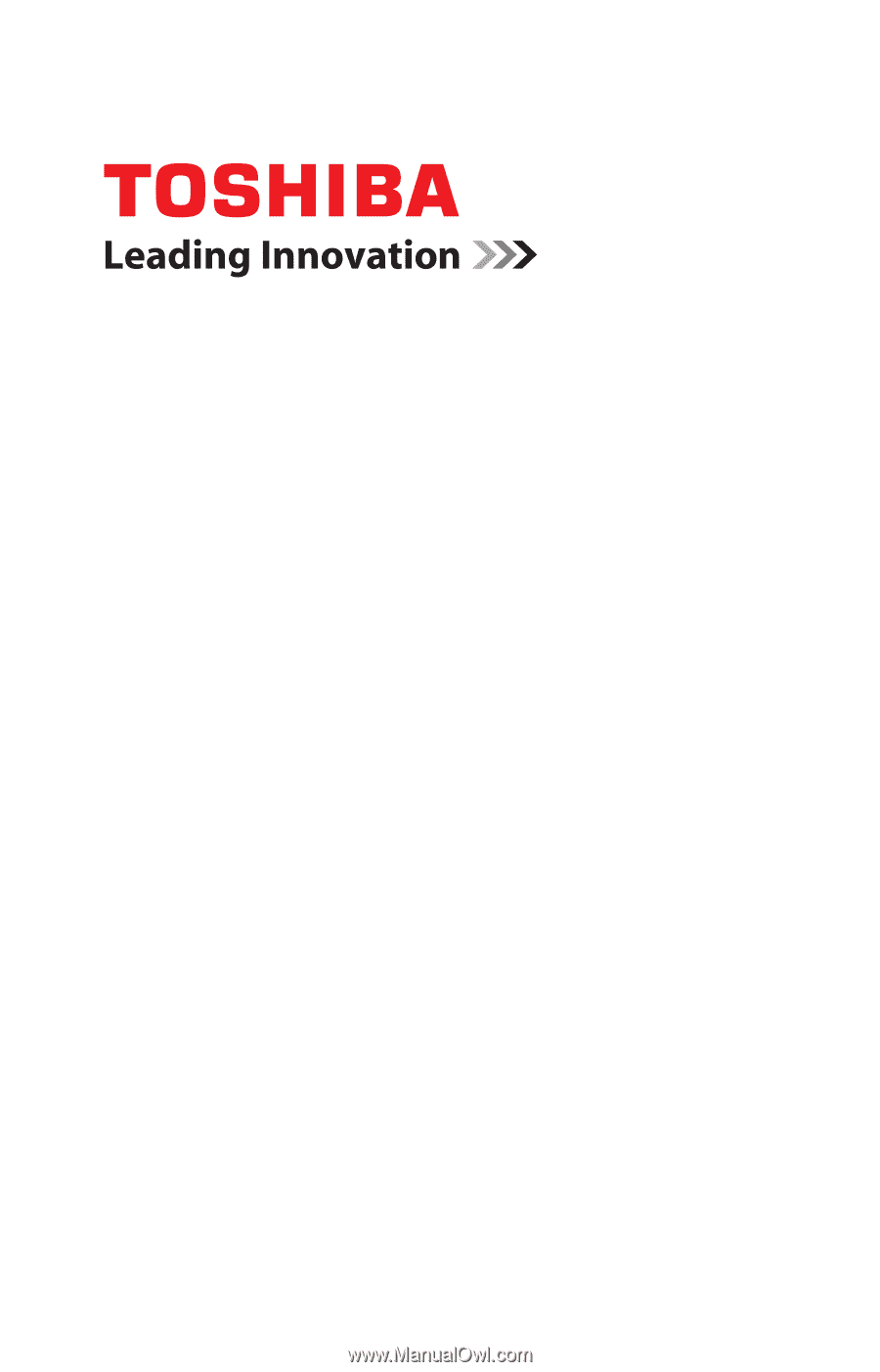
GMAD00171010
03/08
If you need assistance:
❖
Toshiba’s Support Web site
pcsupport.toshiba.com
❖
Toshiba Global Support Centre
Calling within the United States (800) 457-7777
Calling from outside the United States (949) 859-4273
For more information, see
“If Something Goes Wrong” on
page 160
in this guide.
Satellite Pro
®
U400
Series User’s Guide