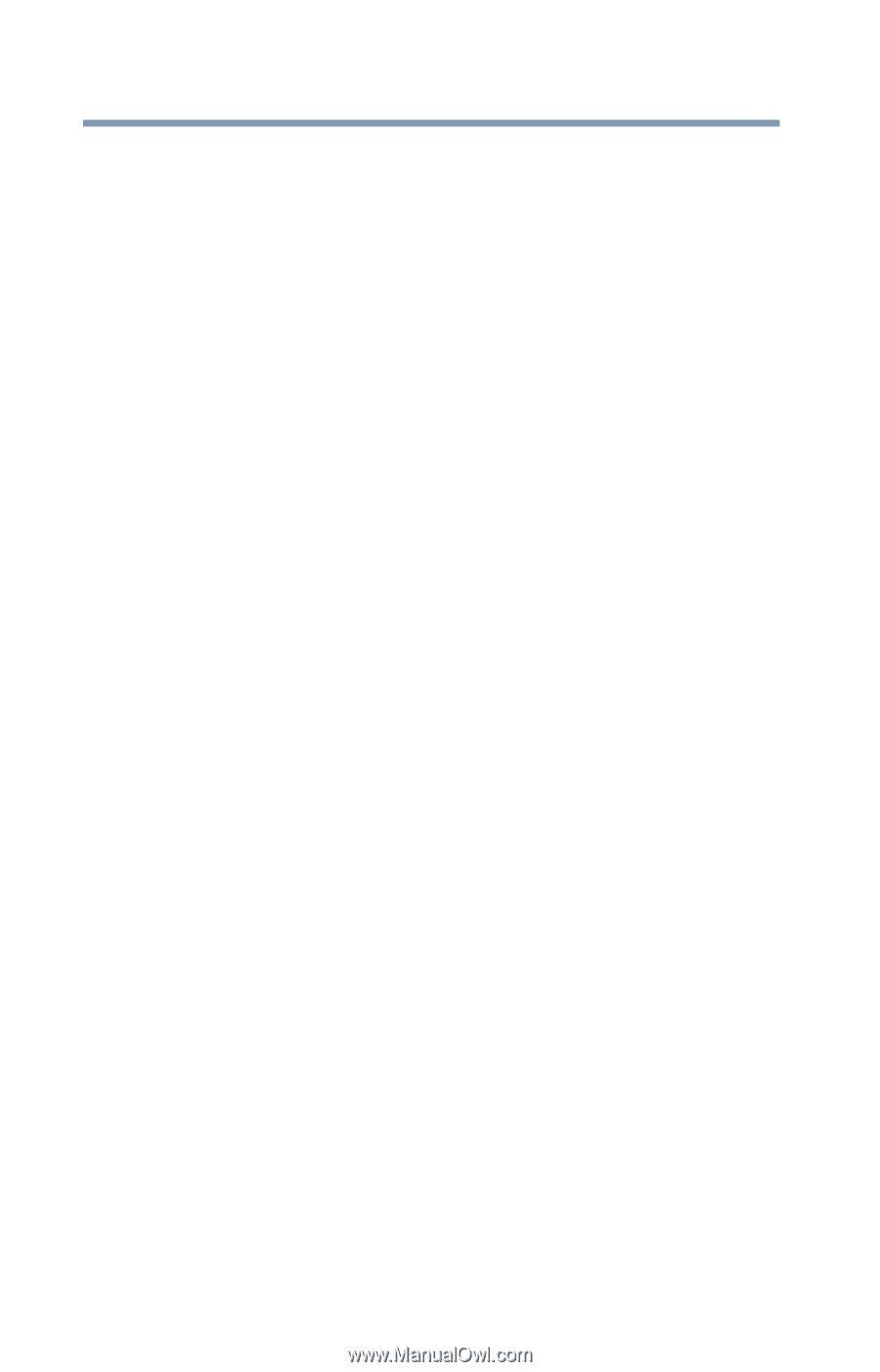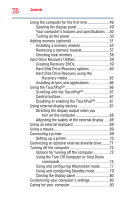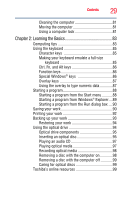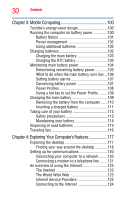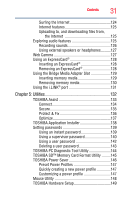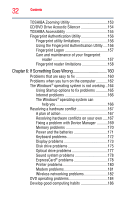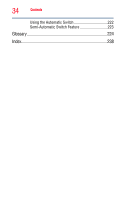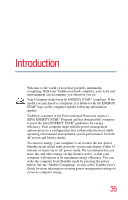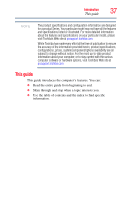Toshiba Satellite Pro U400-S1001X User Guide - Page 32
If Something Goes Wrong, CD/DVD Drive Acoustic Silencer
 |
View all Toshiba Satellite Pro U400-S1001X manuals
Add to My Manuals
Save this manual to your list of manuals |
Page 32 highlights
32 Contents TOSHIBA Zooming Utility 153 CD/DVD Drive Acoustic Silencer 154 TOSHIBA Accessibility 155 Fingerprint Authentication Utility 156 Fingerprint utility limitations 156 Using the Fingerprint Authentication Utility.....156 Fingerprint Logon 157 Care and maintenance of your fingerprint reader 157 Fingerprint reader limitations 158 Chapter 6: If Something Goes Wrong 160 Problems that are easy to fix 160 Problems when you turn on the computer............162 The Windows® operating system is not working ..164 Using Startup options to fix problems 165 Internet problems 166 The Windows® operating system can help you 166 Resolving a hardware conflict 167 A plan of action 167 Resolving hardware conflicts on your own .....167 Fixing a problem with Device Manager ...........169 Memory problems 170 Power and the batteries 171 Keyboard problems 172 Display problems 173 Disk drive problems 175 Optical drive problems 177 Sound system problems 178 ExpressCard® problems 178 Printer problems 180 Modem problems 181 Wireless networking problems 182 DVD operating problems 184 Develop good computing habits 186