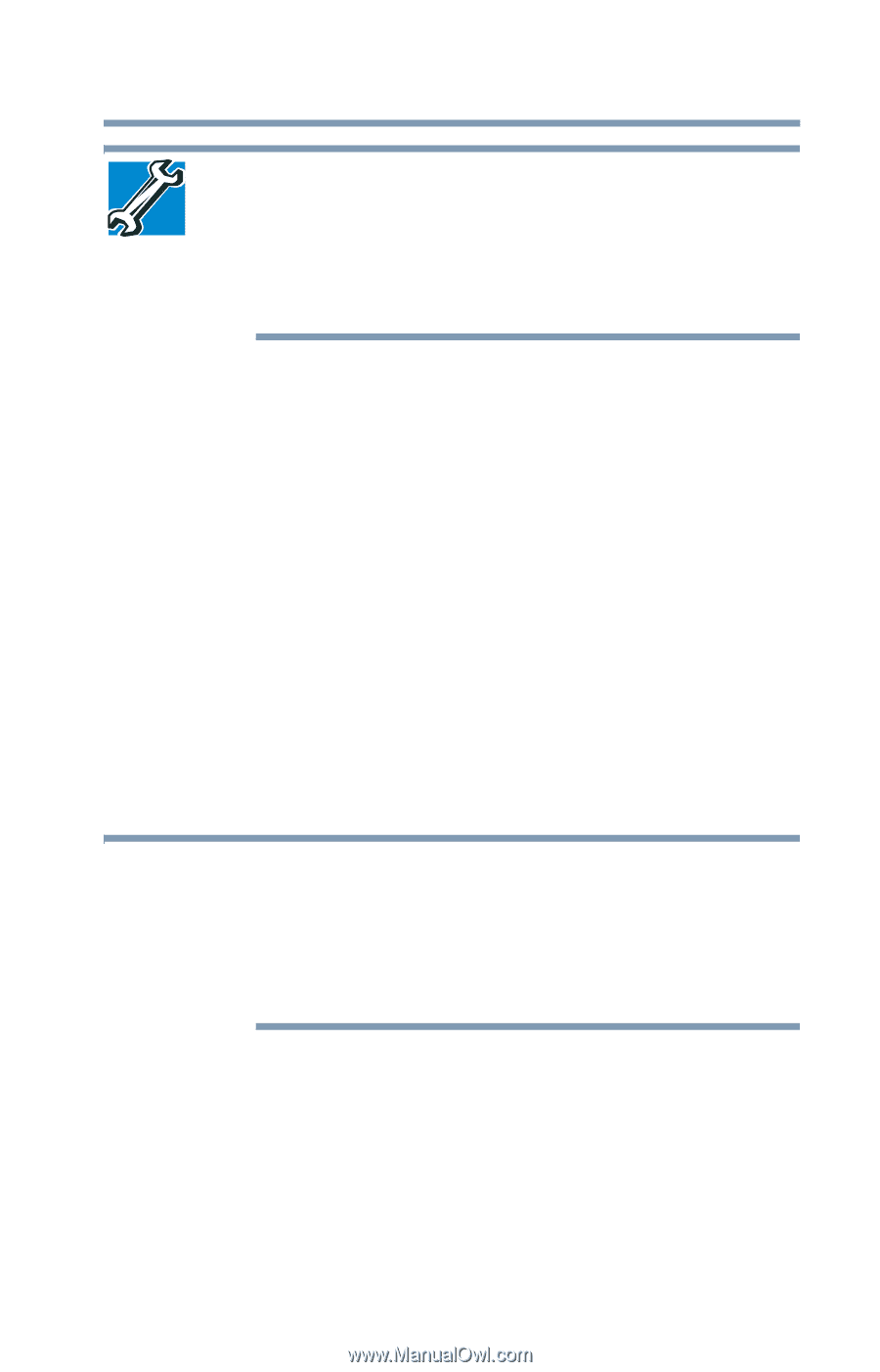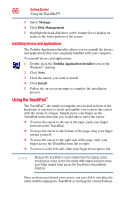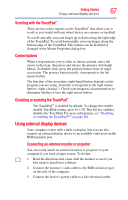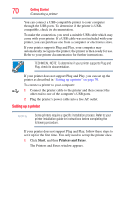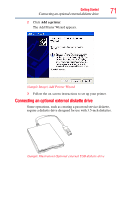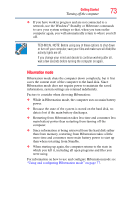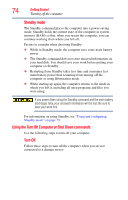Toshiba Satellite Pro U400-S1001X User Guide - Page 69
Adjusting the quality of the external display, Using an external keyboard, Using a mouse
 |
View all Toshiba Satellite Pro U400-S1001X manuals
Add to My Manuals
Save this manual to your list of manuals |
Page 69 highlights
Getting Started Using an external keyboard 69 TECHNICAL NOTE: You can also change these settings using the Display Properties box. Set the option for the video controller by clicking Start, Control Panel, Appearance and Themes, and then Display. Choose the Settings tab, click the Advanced button, select Display Device, select the applicable Monitor type, and then click Apply or OK. Adjusting the quality of the external display To obtain the best picture quality from your television (or other video display device), you may need to adjust the video settings. See the video device documentation for additional configuration steps. Using an external keyboard If you prefer to use a full-size keyboard, you can attach one to your computer. The computer's USB ports support any USB-compatible keyboard. Using a mouse You may want to use a mouse instead of the computer's built-in TouchPad. You can use a USB-compatible mouse. Connecting a printer NOTE Your printer documentation may require you to install the printer software before physically connecting the printer to your computer. If you do not install the software as instructed by the printer manufacturer, the printer may not function correctly. Read the documentation that came with your printer. Follow the manufacturer's instructions when connecting a printer.