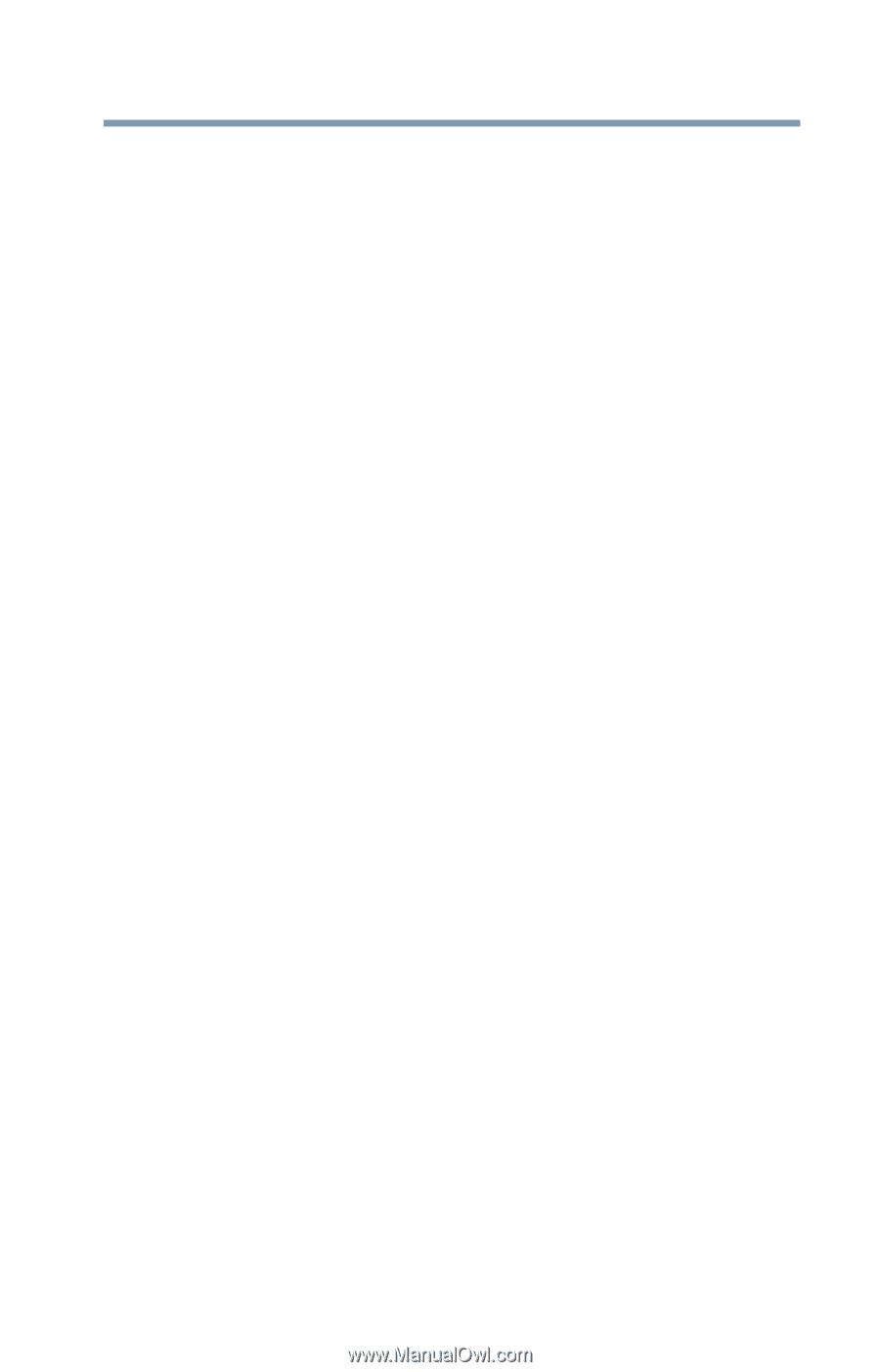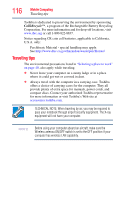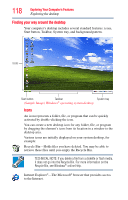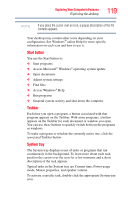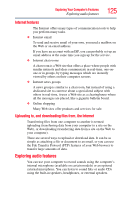Toshiba Satellite Pro U400-S1001X User Guide - Page 121
Connecting a modem to a telephone line
 |
View all Toshiba Satellite Pro U400-S1001X manuals
Add to My Manuals
Save this manual to your list of manuals |
Page 121 highlights
Exploring Your Computer's Features Setting up for communications 121 Accessing a network To access a network: ❖ At the office, connect an Ethernet cable to the RJ45 jack on your computer. For specific information about connecting to the network, consult your network administrator. Many hotels, airports, and offices offer Wi-Fi® access. If your computer has Wi-Fi®, ask them for help when connecting to their Wi-Fi® network. ❖ While you are at home or traveling, you need a dial-up connection. Ask your network administrator for the telephone number of the network. Setting up the connection To set up an office connection, consult your network administrator for network settings and additional considerations. To set up a dial-up connection, use the New Connection Wizard: 1 Click Start, and then All Programs. 2 Click Accessories, Communications, and click New Connection Wizard. 3 Enter the phone number of your network connection and let the program dial the number. The computer connects to the network. Connecting a modem to a telephone line (Available on certain models) Your computer may come with a built-in modem that can be connected to a standard voice-grade telephone line. The modem allows you to: ❖ Access the Internet ❖ Communicate with your office's local area network (LAN) or larger corporate wide area network (WAN) For specific information about connecting to a LAN or WAN, consult your network administrator. ❖ Send a fax directly from your computer For more detailed information regarding your computer's modem, visit Toshiba's Web site at accessories.toshiba.com.