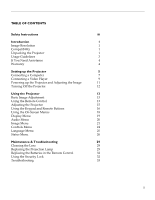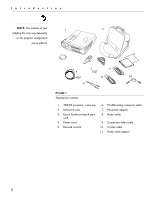Toshiba TDP-P3-US User Guide
Toshiba TDP-P3-US Manual
 |
View all Toshiba TDP-P3-US manuals
Add to My Manuals
Save this manual to your list of manuals |
Toshiba TDP-P3-US manual content summary:
- Toshiba TDP-P3-US | User Guide - Page 1
Adjusting the Projector 15 Using the Keypad and Remote Buttons 16 Using the On-Screen Menus 18 Display Menu 19 Audio Menu 20 Image Menu 21 Controls Menu 24 Language Menu 26 Status Menu 26 Maintenance & Troubleshooting 29 Cleaning the Lens 29 Replacing the Projection Lamp 29 - Toshiba TDP-P3-US | User Guide - Page 2
Ta b l e of Contents Appendix 37 Specifications 37 Accessories 38 Portable Computer Activation Chart 40 Using Video Mirroring with a PowerBook Computer 45 Projected Image Size 46 Index 47 ii - Toshiba TDP-P3-US | User Guide - Page 3
the lamp door. Follow all instructions provided in this User's Guide. •Warning: Please use the power cord provided. Connect the power cord to a receptacle with a protective safety (earth) ground terminal. • Warning: Refer all service to qualified service personnel. Servicing your own projector will - Toshiba TDP-P3-US | User Guide - Page 4
area. 2 ft (.6m) Do not place objects in this area behind the projector Customer Service If you need assistance, contact Toshiba Technical Support. • In North America, call Toshiba's toll-free customer service & technical support at 800-457-7777 (available 24 hours a day, 7 days a week). • In Asia - Toshiba TDP-P3-US | User Guide - Page 5
in the shipping box. For complete details on connecting and operating the projector, refer to this User's Guide. User's Guides are also available for download from our website at projectors.toshiba.com. NOTE: The TDP-P3 automatically expands 640x480 and 800x600 images to 1024x768. You can display - Toshiba TDP-P3-US | User Guide - Page 6
The contents of your 1 2 shipping box may vary depending on the projector configuration you've ordered. 5 7 6 11 4 9 8 3 10 FIGURE 1 Shipping box contents 1. TDP-P3 projector + lens cap 2. Soft carry case 3. User's Guide and quick start card 4. Power cord 5. Remote control 6. M1-DA analog - Toshiba TDP-P3-US | User Guide - Page 7
• Avoid leaving the projector in direct sunlight or extreme cold for extended periods of time. If this happens, allow it to reach room temperature before use. • Transport the projector in a vendor-approved hard or soft case; refer to your Toshiba dealer or projectors.toshiba.com for more information - Toshiba TDP-P3-US | User Guide - Page 8
The first place to look for help is in this manual. Be sure to check the guidelines in "Troubleshooting" on page 33. If you need assistance, contact Toshiba Technical Support. • In North America, call Toshiba's toll-free customer service & technical support at 800-457-7777 (available 24 hours a day - Toshiba TDP-P3-US | User Guide - Page 9
behind your screen. See "Rear Projection" on page 24 to reverse the image. 2 Position the projector the desired distance from the screen. • The distance from the lens of the projector to the screen and the zoom setting determine the size of the projected image. Figure 3 shows three projected - Toshiba TDP-P3-US | User Guide - Page 10
is turned off. If you're connecting a computer, make sure the distance between it and the projector is 6 feet or less. in in composite S-video video Audio in FIGURE 4 Connector panel M1-DA data interface to USB mouse to computer video to computer FIGURE 5 M1-DA analog computer cable to - Toshiba TDP-P3-US | User Guide - Page 11
display device such as a projector is connected. Refer to your computer manual for the command that activates the external video port. Activation commands for some portable computers are listed in the Appendix of this manual on page 40 or visit support.toshiba.com for more information. NOTE - Toshiba TDP-P3-US | User Guide - Page 12
Setting up the Projector NOTE: The USB mouse is supported for use with Windows 98, Windows 2000, and Apple OS 8.5 and higher only. NOTE: You do not need to restart your computer after connecting a USB mouse to use it (it is hotpluggable). Do you want to control the computer's mouse from the - Toshiba TDP-P3-US | User Guide - Page 13
uses a round, one-prong composite video connector, you'll need only the audio cable, audio adapter, and composite video cable that shipped with the projector. • If your video player uses a round, four-prong S-video connector, you'll need the S-video cable in addition to the audio cable and audio - Toshiba TDP-P3-US | User Guide - Page 14
a computer can be used with the adapter to connect a VCR. audio cable FIGURE 8 Connecting the projector to a video player using an S-video cable and the audio cable and adapter 4 Plug the audio detected, therefore SECAM must be chosen manually. See "Video Standard" on page 24 for details. 10 - Toshiba TDP-P3-US | User Guide - Page 15
the lens cap. 2 Plug the power cord into the side of the projector, then plug it into your electrical outlet. A surge-protected power strip is recommended. • The fans start to run, and the Lamp LED on the top of the projector (Figure 12 on page 16) lights orange until the software has initialized - Toshiba TDP-P3-US | User Guide - Page 16
Setting up the Projector NOTE: Lamp life will be extended if you turn the lamp off, then wait 1 minute while the lamp cools before unplugging the projector. The Lamp LED will light green when the lamp has cooled. See page 16 for details on the Lamp LED. Turning Off the Projector If you want to - Toshiba TDP-P3-US | User Guide - Page 17
image, turn Auto Image off and adjust the sync (page 22) and/or the tracking (page 22) manually. 5 If the colors don't look right, adjust the brightness (page 19). Using the Remote Control The projector ships with a remote that has four function buttons, a disk mouse and two mouse buttons, one on - Toshiba TDP-P3-US | User Guide - Page 18
Using the Projector disk mouse right mouse button NOTE: If the remote is inactive for several minutes, it "sleeps" to conserve battery life. Press any button except the - Toshiba TDP-P3-US | User Guide - Page 19
is equipped with a self-locking, quick-release elevator foot and button (Figure 11). To raise the projector: 1 Press and hold the elevator button (Figure 11). 2 Raise the projector to the height you want, then release the button to lock the elevator foot into position. elevator button (under - Toshiba TDP-P3-US | User Guide - Page 20
the software is initializing or the lamp is cooling. Do not press the lamp on/off button when the LED is orange. Menu Press the menu button to open the on-screen menus. Press menu again to close the menus. When you close the menus, the projector saves any changes you made. For - Toshiba TDP-P3-US | User Guide - Page 21
; see "Standby Time" on page 24 for details. • If you press standby again within 15 minutes, the projector returns to normal operations immediately. • If you press standby again after 15 minutes, there is about a 60 second delay before the lamp turns back on. • If you don't press standby again, the - Toshiba TDP-P3-US | User Guide - Page 22
to computer sources) or the item is not enabled until another selection is made (for example, Manual Tracking is not available until Auto Image is turned off). Using the On-Screen Menus The projector has six drop-down menus that allow you to make image adjustments and change a variety of settings - Toshiba TDP-P3-US | User Guide - Page 23
Display Menu >Display Audio Brightness Contrast Tint Color Sharpness Blank screen Reset all > Image Controls blue Language Status FIGURE 14 Display menu Brightness Adjusting the brightness changes the intensity of the image. • Press the left navigation button to darken the image. • Press the - Toshiba TDP-P3-US | User Guide - Page 24
right mouse button to increase the sharpness. Blank Screen Blank Screen determines what color is displayed when there is no active source and when the projector is in standby. Click the left or right navigation button to toggle between blue and black. Reset All Click the left or right navigation - Toshiba TDP-P3-US | User Guide - Page 25
). If you want to adjust these features manually, you must turn off Auto Image first by images that are not the projector's native resolution. When Resize is on, the projector makes the best fit of Auto Image. If you're experiencing problems, try turning your screen saver off, then turning Auto Image - Toshiba TDP-P3-US | User Guide - Page 26
option yields more detail than Widescreen Letterbox. Native reduces the Standard size to match the height of Enhanced Widescreen. Manual Sync The projector adjusts signal synchronization automatically for most computers. But if the projected computer image looks fuzzy or streaked, try turning Auto - Toshiba TDP-P3-US | User Guide - Page 27
press the right navigation button to move the image left. Positioning adjustments are saved when you power off the projector. Vertical position Follow these steps to manually adjust the vertical position. 1 Turn Auto Image off. 2 Highlight Vertical position, then press the left navigation button to - Toshiba TDP-P3-US | User Guide - Page 28
might appear "torn." If this happens, manually select a standard by clicking the left or right navigation button and cycling through the standards. Standby Time This option lets you select how long the lamp stays on and the blank screen is displayed when the projector enters standby mode before the - Toshiba TDP-P3-US | User Guide - Page 29
options. Auto Source Select This setting toggles between On and Off. When this feature is Off, the projector defaults to the source selected in Default Source. To display another source, you must manually select one by pressing the source button on the keypad or the computer or video button on the - Toshiba TDP-P3-US | User Guide - Page 30
Using the Projector Language Menu FIGURE 18 Language menu You can display the on-screen menus left or right navigation button. Display Audio Image Controls Language Status >Show status Lamp hours used Computer resolution Horizontal refresh rate Vertical refresh rate Mute status Source Software - Toshiba TDP-P3-US | User Guide - Page 31
. See "Replacing the Projection Lamp" on page 29 for details. Computer resolution Shows your computer's resolution setting. To change this, go to your computer's Control Panel and adjust the resolution in the Display tab. See your computer's user's guide for details. Horizontal refresh rate - Toshiba TDP-P3-US | User Guide - Page 32
Using the Projector 28 - Toshiba TDP-P3-US | User Guide - Page 33
This section describes how to: •clean the lens •replace the projection lamp •replace the batteries in the remote •use the security lock feature •troubleshoot the projector Cleaning the Lens Follow these steps to clean the projection lens: 1 Apply a non-abrasive camera lens cleaner to - Toshiba TDP-P3-US | User Guide - Page 34
bulb ruptures, small glass fragments may be generated. The lamp module is designed to contain these fragments, but use caution when removing the lamp module. 4 Pull the lamp door up and remove it. CAUTION: Never operate the projector with the lamp door open or removed. This disrupts the air flow - Toshiba TDP-P3-US | User Guide - Page 35
it is flush with the bottom case of the projector. 9 Tighten the screws on the outside of the module. 10 Replace the lamp door by inserting the hooks on the rear of the lamp door into the projector and pressing the lamp door into place. If the lamp door does not fit properly or bulges out - Toshiba TDP-P3-US | User Guide - Page 36
direction. 5 Slide the battery cover back on the remote. Using the Security Lock The projector has a security connector for use with a PC Guardian Cable Lock System (Figure 23 that came with the lock for instructions on how to use it to secure the projector. FIGURE 23 Installing the security lock 32 - Toshiba TDP-P3-US | User Guide - Page 37
Troubleshooting Problem: Nothing on projection screen •Make sure that the power cord is properly connected to a fully functional AC electrical outlet. Make sure that the power cord is also properly connected to the projector. •If the projector is plugged into a power strip, make sure the power strip - Toshiba TDP-P3-US | User Guide - Page 38
the "Portable Computer Activation Chart" on page 40 or your computer's manual for details. •Make sure your computer's video board is installed and area is set to 1024x768 or less. Problem: Image is too wide or narrow for screen •Adjust the zoom or projector placement. •Adjust the resolution of your - Toshiba TDP-P3-US | User Guide - Page 39
to forward projection. See "Rear Projection" on page 24. Problem: the projector displays vertical lines, "bleeding" or spots •Adjust the brightness. and track- ing manually to find an optimal setting. See "Manual Sync" on page 22 and "Manual Tracking" on page 22. •The problem could be with your - Toshiba TDP-P3-US | User Guide - Page 40
may cause the lamp to shut off. Unplug the projector, wait at least a minute, then plug it back in. •Make sure the vents are not blocked. The most current troubleshooting information (including webbased and other electronic technical support) is available at Toshiba's Service and Support website at - Toshiba TDP-P3-US | User Guide - Page 41
APPENDIX Specifications The TDP-P3 must be operated and stored within the temperature and humidity ranges specified. 000 feet (12,192 meters) Optics Focus Range 4.9 - 16 feet (1.5-5 m) Lamp Type 120-watt VHP lamp Input Power Requirements 100-120VAC 6A;50/60Hz 200-240VAC 3A; 50Hz Audio Input - Toshiba TDP-P3-US | User Guide - Page 42
Accessories (ship with the projector) Quick Start card User's Guide Soft Case Shipping Box M1-DA Analog Computer Cable Composite Video Cable Computer Audio Cable 6 ft (1.8 m) Audio Adapter (RCA to 3.5mm) S-Video Cable Macintosh Adaptor Executive Plus Remote Projection Lamp Module Lens Cap NOTE - Toshiba TDP-P3-US | User Guide - Page 43
) Deluxe Travel Case M1-DA Digital Computer Cable Full-Feature Laser Pro Remote Control GyroMouse RF Remote (US, Mexico, Canada, UK only) IR Remote Receiver PC Guardian Projector Cable Lock 40" Portable Projection Screen 50" Portable Projection Screen 60" Portable Projection Screen Programming Cable - Toshiba TDP-P3-US | User Guide - Page 44
projectors.toshiba.com for the most current activation chart. Portable Computer Activation Chart Many computers do not automatically turn on their external video port when a projector to your computer's documentation for details on your specific model. 40 Computer Acer AST* ** AMS AMT AT&T - Toshiba TDP-P3-US | User Guide - Page 45
Computer Bondwell Chaplet** Chembook Commax Compaq* ** Compuadd* ** Data General Data General Walkabout Datavue DEC** Dell** Digital* Dolch Epson Everex* For-A Fujitsu Key command to activate port LCD or CRT options after bootup setup screen FN-F6 FN-F4 FN-F6 Ctrl-Alt-#6 Ctrl-Alt-< FN-F4 automatic - Toshiba TDP-P3-US | User Guide - Page 46
Appendix Computer Gateway Grid* ** Hitachi Honeywell Hyundai IBM 970* IBM ThinkPad** Infotel Kaypro Kris Tech Leading Edge Mac Portable 100 Mac PowerBook 140, 145, 150, 170 160, 165, 180, 520, 540, 5300 210, 230, 250, 270, 280, 2300 Magitronic Mastersport Key command to activate port Key command - Toshiba TDP-P3-US | User Guide - Page 47
Microslate* Mitsubishi NCR NEC* ** Olivetti* Packard Bell* ** Panasonic Prostar Samsung* Sanyo Sharp Sun SPARCDataview Tandy** Tangent Texas Instruments* Top-Link* ** Toshiba* ** Twinhead* WinBook Key command to activate port automatic FN-F2 automatic SW2 On-Off-Off-Off setup screen option setup - Toshiba TDP-P3-US | User Guide - Page 48
Ctrl-Shift-D FN-F1 Key command to de-activate port software driven FN-F10 FN-F2 FN-F1 Ctrl-Shift-D FN-F1 * These manufacturers have models that automatically send video to the external CRT port when some type of display device is attached. ** These manufacturers offer more than one key command - Toshiba TDP-P3-US | User Guide - Page 49
this happens, perform the following steps: 1 Turn off video mirroring. 2 Open the Monitors control panel. 3 Move the white menu bar to Monitor 2 to set the projector as the primary monitor. 4 Restart the PowerBook. Using SimulScan Some newer PowerBooks display images on an external monitor or - Toshiba TDP-P3-US | User Guide - Page 50
Appendix Projected Image Size NOTE: Use the graph and tables to help you determine projected image sizes. FIGURE 24 Projected image size Table 1: Image Size, Width and Height-maximum image size Distance to Screen (feet) 4.9 8 12 16 20 30 Diagonal (feet) 3.2 5.2 7.8 10.4 13.0 19.5 Width (feet) - Toshiba TDP-P3-US | User Guide - Page 51
, 20 adjusting the height of the projector 15 altitude limits 37 assistance. See Technical Support audio cable, connecting 8 Audio menu 20 Audio menu options Volume 20 Auto Source Select 25 B Blank Screen 20 brightness, adjusting 19 buttons on keypad Lamp - Toshiba TDP-P3-US | User Guide - Page 52
5, 46 streaked 35 too wide or too narrow 34 zooming 15 Image menu 21 Image menu options Auto Image 21 Horiz. Position 23 Keystone 21 Manual Sync 22 Manual Tracking 22 Resize 21 Vert. Position 23 K keypad 16 keystone correction 21 48 - Toshiba TDP-P3-US | User Guide - Page 53
sequence 11, 34 project from behind the screen 24 R rear projection 24 remote control replacing the batteries 32 using 13, 16 replacing projection lamp module 29 re-positioning the image on the screen 23 resetting adjustments 20 resizing video 21 resolution 1 S safety guidelines iii SECAM video 19 - Toshiba TDP-P3-US | User Guide - Page 54
T TDP-P3 cases 38 project from behind the screen 24 setting up 5 specifications 37 turning off 12 turning on 11 Technical Support information to have on hand before you call 36 temperature limits 37 test pattern 33 text not visible 33 tint, adjusting 19 troubleshooting 33 turning off the projector - Toshiba TDP-P3-US | User Guide - Page 55
lamps in projectors after 90 days and the accessories after one year. Toshiba does Toshiba service center provided, however, that the Product must be accompanied by a written letter explaining the problem and which includes (i) proof of date of purchase; (ii) the dealer 's name; and (iii) the model - Toshiba TDP-P3-US | User Guide - Page 56
Part Number 010-0242-00 - Toshiba TDP-P3-US | User Guide - Page 57
, if not installed and used in accordance with the instruction manual, may cause harmful interference to radio communications. Operation of domestic environment it may cause radio interference, in which case the user may be required to take adequate measures. The typical use is in a conference room - Toshiba TDP-P3-US | User Guide - Page 58
Declaration of Conformity Manufacturer: Toshiba 1-1, Shibaura 1-Chome, Minato-ku, Tokyo, Japan We declare under our sole responsibility that the TDP-P3 Projector conforms to the following directives and norms: Directive 89/336/EEC, Amended by 93/68/EEC EMI: EN 55022 (1992) Class A EMC: EN 50082-1 (

i
TABLE OF CONTENTS
Safety Instructions
iii
Introduction
1
Image Resolution
1
Compatibility
1
Unpacking the Projector
1
Usage Guidelines
3
If You Need Assistance
4
Warranty
4
Setting up the Projector
5
Connecting a Computer
7
Connecting a Video Player
9
Powering up the Projector and Adjusting the Image
11
Turning Off the Projector
12
Using the Projector
13
Basic Image Adjustment
13
Using the Remote Control
13
Adjusting the Projector
15
Using the Keypad and Remote Buttons
16
Using the On-Screen Menus
18
Display Menu
19
Audio Menu
20
Image Menu
21
Controls Menu
24
Language Menu
26
Status Menu
26
Maintenance & Troubleshooting
29
Cleaning the Lens
29
Replacing the Projection Lamp
29
Replacing the Batteries in the Remote Control
32
Using the Security Lock
32
Troubleshooting
33