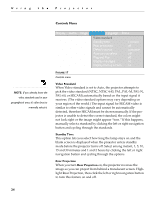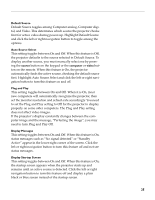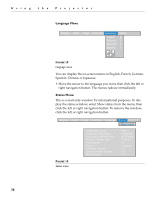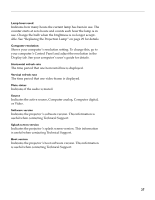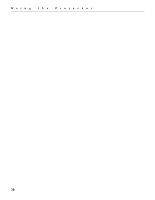Toshiba TDP-P3-US User Guide - Page 29
Default Source, Auto Source Select, source, computer, video, Plug and Play, Display Messages
 |
View all Toshiba TDP-P3-US manuals
Add to My Manuals
Save this manual to your list of manuals |
Page 29 highlights
Default Source Default Source toggles among Computer analog, Computer digital, and Video. This determines which source the projector checks first for active video during power-up. Highlight Default Source and click the left or right navigation button to toggle among the options. Auto Source Select This setting toggles between On and Off. When this feature is Off, the projector defaults to the source selected in Default Source. To display another source, you must manually select one by pressing the source button on the keypad or the computer or video button on the remote. When this feature is On, the projector automatically finds the active source, checking the default source first. Highlight Auto Source Select and click the left or right navigation button to turn this feature on and off. Plug and Play This setting toggles between On and Off. When it is On, most new computers will automatically recognize the projector, then set the monitor resolution and refresh rate accordingly. You need to set the Plug and Play setting to Off for the projector to display properly on some older computers. The Plug and Play setting does not affect video images. If the projector's display constantly changes between the computer image and the message, "Perfecting the image", you may need to turn Plug and Play Off. Display Messages This setting toggles between On and Off. When this feature is On, status messages such as "No signal detected" or "Standby Active" appear in the lower-right corner of the screen. Click the left or right navigation button to turn this feature off and not see status messages. Display Startup Screen This setting toggles between On and Off. When this feature is On, the startup screen appears when the projector starts up and remains until an active source is detected. Click the left or right navigation button to turn this feature off and display a plain black or blue screen instead of the startup screen. 25