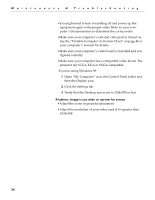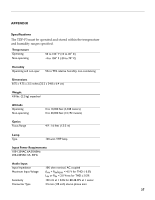Toshiba TDP-P3-US User Guide - Page 39
Problem: Image is out of focus, Problem: Image is noisy or streaked
 |
View all Toshiba TDP-P3-US manuals
Add to My Manuals
Save this manual to your list of manuals |
Page 39 highlights
Problem: Image is out of focus •Turn the projection lens to focus the image. •Make sure the projection screen is at least 5 feet (1.5 m) from the projector. •Check the projection lens to see if it needs cleaning. Problem: Image and menus are reversed left to right •Rear projection mode is probably turned on. Turn Rear Projection off in the Controls menu. The image should immediately return to forward projection. See "Rear Projection" on page 24. Problem: the projector displays vertical lines, "bleeding" or spots •Adjust the brightness. See "Brightness" on page 19. •Check the projection lens to see if it needs cleaning. Problem: no sound •Adjust volume. •Verify audio/input connections. •Adjust audio source. Problem: Image is "noisy" or streaked Try these steps in this order. 1 Deactivate the screen saver on your computer. 2 Turn Auto Image off and then back on again. See "Auto Image" on page 21. 3 Turn Auto Image off and adjust the synchronization and track- ing manually to find an optimal setting. See "Manual Sync" on page 22 and "Manual Tracking" on page 22. •The problem could be with your computer's video card. If possible, connect a different computer. 35