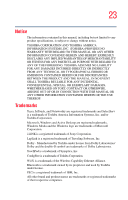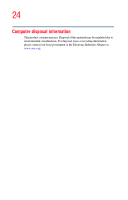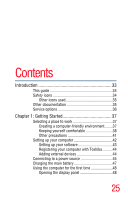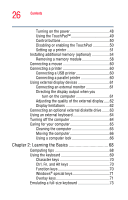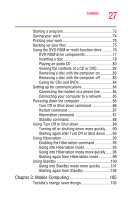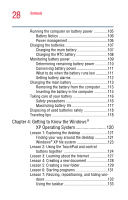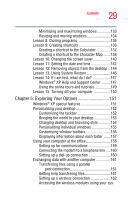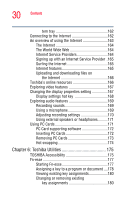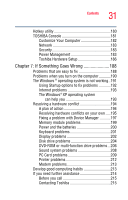Toshiba Tecra A1 User Manual - Page 28
Getting to Know the Windows, XP Operating System, Lesson 3: Learning about the Internet
 |
View all Toshiba Tecra A1 manuals
Add to My Manuals
Save this manual to your list of manuals |
Page 28 highlights
28 Contents Running the computer on battery power 105 Battery Notice 106 Power management 106 Charging the batteries 107 Charging the main battery 107 Charging the RTC battery 108 Monitoring battery power 109 Determining remaining battery power 110 Conserving battery power 111 What to do when the battery runs low 111 Setting battery alarms 112 Changing the main battery 113 Removing the battery from the computer .......113 Inserting the battery in the computer 115 Taking care of your battery 116 Safety precautions 116 Maximizing battery life 117 Disposing of used batteries safely 118 Traveling tips 118 Chapter 4: Getting to Know the Windows® XP Operating System 120 Lesson 1: Exploring the desktop 121 Finding your way around the desktop 121 Windows® XP file system 123 Lesson 2: Using the TouchPad and control buttons together 124 Lesson 3: Learning about the Internet 127 Lesson 4: Creating a new document 128 Lesson 5: Creating a new folder 129 Lesson 6: Starting programs 131 Lesson 7: Resizing, repositioning, and hiding win- dows 133 Using the taskbar 133