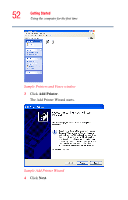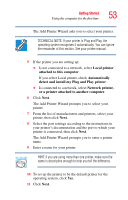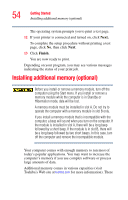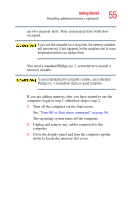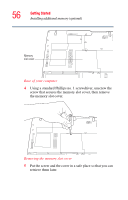Toshiba Tecra A1 User Manual - Page 57
angle and press down until the clips snap into place., module should be level when secured in place.
 |
View all Toshiba Tecra A1 manuals
Add to My Manuals
Save this manual to your list of manuals |
Page 57 highlights
Getting Started Installing additional memory (optional) 57 The following figure shows the inside of the memory compartment. Viewing the inside of the memory compartment 6 Remove the memory module from its antistatic packaging. Static electricity can damage the memory module. Before you handle the module, touch a grounded metal surface to discharge any static electricity you may have built up. To avoid damaging the memory module, be careful not to touch its gold connector bar (on the side you insert into the computer). 7 Holding the memory module by its edges so that the gold connector bar faces the slot, fit the module into the socket. 8 Gently put the memory module connector down at an angle and press down until the clips snap into place. Do not force the module into position. The memory module should be level when secured in place.