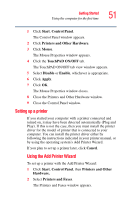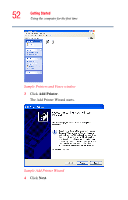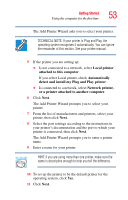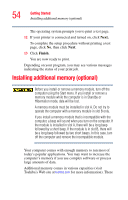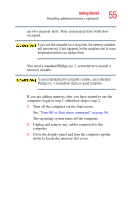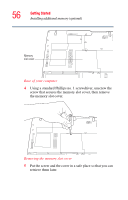Toshiba Tecra A1 User Manual - Page 55
The operating system turns off the computer., Unplug and remove any cables connected to
 |
View all Toshiba Tecra A1 manuals
Add to My Manuals
Save this manual to your list of manuals |
Page 55 highlights
Getting Started Installing additional memory (optional) 55 are two memory slots. Your system may have both slots occupied. If you use the computer for a long time, the memory modules will become hot. If this happens, let the modules cool to room temperature before you replace them. You need a standard Phillips no. 1 screwdriver to install a memory module. To avoid damaging the computer's screws, use a standard Phillips no. 1 screwdriver that is in good condition. If you are adding memory after you have started to use the computer, begin at step 1, otherwise skip to step 2. 1 Turn off the computer via the Start menu. See "Turn Off or Shut down command" on page 86. The operating system turns off the computer. 2 Unplug and remove any cables connected to the computer. 3 Close the display panel and turn the computer upside down to locate the memory slot cover.