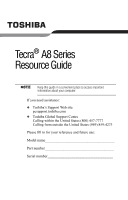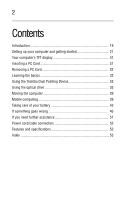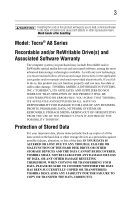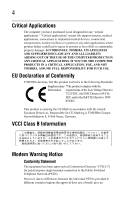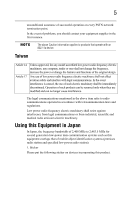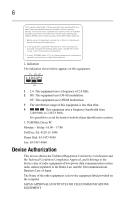Toshiba Tecra A8-EZ8411 Resource Guide for Tecra A8
Toshiba Tecra A8-EZ8411 Manual
 |
View all Toshiba Tecra A8-EZ8411 manuals
Add to My Manuals
Save this manual to your list of manuals |
Toshiba Tecra A8-EZ8411 manual content summary:
- Toshiba Tecra A8-EZ8411 | Resource Guide for Tecra A8 - Page 1
Tecra® A8 Series Resource Guide Keep this guide in a convenient place to access important information about your computer. If you need assistance: ❖ Toshiba's Support Web site pcsupport.toshiba.com ❖ Toshiba Global Support Centre Calling within the United States (800) 457-7777 Calling from outside - Toshiba Tecra A8-EZ8411 | Resource Guide for Tecra A8 - Page 2
Inserting a PC Card 31 Removing a PC Card 32 Learning the basics 32 Using the Toshiba Dual Pointing Device 33 Using the optical drive 35 Moving the computer 39 Mobile computing 39 Taking care of your battery 43 If something goes wrong 46 If you need further assistance 51 Power cord/cable - Toshiba Tecra A8-EZ8411 | Resource Guide for Tecra A8 - Page 3
hands after handling. Model: Tecra® A8 Series Recordable and/or ReWritable set-up and usage instructions in the applicable user guides and/or manuals enclosed or provided TROUBLE, FAILURE OR MALFUNCTION OF THE HARD DISK DRIVE OR OTHER STORAGE DEVICES AND THE DATA CANNOT BE RECOVERED, TOSHIBA - Toshiba Tecra A8-EZ8411 | Resource Guide for Tecra A8 - Page 4
any "critical applications." "Critical applications" means life support systems, medical applications, connections to implanted medical injury to persons or loss of life or catastrophic property damage. ACCORDINGLY, TOSHIBA, ITS AFFILIATES AND SUPPLIERS DISCLAIM ANY AND ALL LIABILITY ARISING OUT OF - Toshiba Tecra A8-EZ8411 | Resource Guide for Tecra A8 - Page 5
5 unconditional assurance of successful operation on every PSTN network termination point. In the event of problems, you should contact your equipment supplier in the first instance. The above Caution information applies to products that operate with an 802.11a device. Taiwan - Toshiba Tecra A8-EZ8411 | Resource Guide for Tecra A8 - Page 6
RF interference to other radio stations, promptly change the frequency being used, change the location of use, or turn off the source of emissions. 3. Contact TOSHIBA Direct PC if you have problems with interference caused by this product to Other Radio Stations. 2. Indication The indication shown - Toshiba Tecra A8-EZ8411 | Resource Guide for Tecra A8 - Page 7
7 Approval Number: D01-1128JP TELECOM ENGINEERING CENTER Approval Number: 03NY.A0018, 03GZDA0017 The following restrictions apply: ❖ Do not disassemble or modify the device. ❖ Do not install the embedded wireless module into other device. ❖ 5.17 GHz to 5.23 GHz for indoor use only. Radio Approvals - Toshiba Tecra A8-EZ8411 | Resource Guide for Tecra A8 - Page 8
8 Europe - Restrictions for use of 2.4 GHz Frequencies in European Community Countries België/ Belgique: Deutschland: France: Italia: For private usage outside buildings across public grounds over less than 300m no special registration with IBPT/BIPT is required. Registration to IBPT/BIPT is - Toshiba Tecra A8-EZ8411 | Resource Guide for Tecra A8 - Page 9
is occurring outside of the allowable frequencies as listed above, the user must cease operating the Wireless LAN at that location and consult the local technical support staff responsible for the wireless network. ❖ The 5 GHz Turbo mode feature is not allowed for operation in any European Community - Toshiba Tecra A8-EZ8411 | Resource Guide for Tecra A8 - Page 10
Access Point's radar detection feature will automatically restart operation on a channel free of radar. You may consult with the local technical support staff responsible for the wireless network to ensure the Access Point device(s) are properly configured for European Community operation. Approved - Toshiba Tecra A8-EZ8411 | Resource Guide for Tecra A8 - Page 11
Peru Spain UK Venezuela Austria Canada Finland Greece Italy Luxembourg New Zealand Portugal Sweden Uruguay Approved Countries/Regions for use for the Toshiba Mini PCI Wireless LAN Card This equipment is approved to the radio standard by the countries/regions in the following table. Do - Toshiba Tecra A8-EZ8411 | Resource Guide for Tecra A8 - Page 12
simultaneously, you may occasionally experience a less than optimal network performance or even lose your network connection. If you should experience any such problem, immediately turn off either one of your Bluetooth or Wireless LAN. Please contact Toshiba Computer product support on Web site - Toshiba Tecra A8-EZ8411 | Resource Guide for Tecra A8 - Page 13
committees of scientists who continually review and interpret the extensive environment where the risk of interference to other devices or services is perceived or identified as harmful. If you are an uncontrolled environment, the Bluetooth Card from TOSHIBA has to be operated while maintaining a - Toshiba Tecra A8-EZ8411 | Resource Guide for Tecra A8 - Page 14
14 Regulatory statements This product complies with any mandatory product specification in any country/region where the product is sold. In addition, the product complies with the following: European Union (EU) and EFTA This equipment complies with the R&TTE directive 1999/5/EC and has been - Toshiba Tecra A8-EZ8411 | Resource Guide for Tecra A8 - Page 15
RF interference to other radio stations, promptly change the frequency being used, change the location of use, or turn off the source of emissions. 3. Contact TOSHIBA Direct PC if you have problems with interference caused by this product to Other Radio Stations. 2. Indication The indication shown - Toshiba Tecra A8-EZ8411 | Resource Guide for Tecra A8 - Page 16
laser system. To ensure proper use of this product, please read this instruction manual carefully and retain for future reference. Never attempt to disassemble, adjust or Toshiba service provider, if any repair or adjustment is required. Location of the Required Label (Sample shown below. Location - Toshiba Tecra A8-EZ8411 | Resource Guide for Tecra A8 - Page 17
guide cannot be reproduced in any form without the prior written permission of Toshiba. No patent liability is assumed, however, with respect to the use of the information contained herein. ©2006 by Toshiba BETWEEN THE PRODUCT AND THE MANUAL. IN NO EVENT SHALL TOSHIBA BE LIABLE FOR ANY INCIDENTAL, - Toshiba Tecra A8-EZ8411 | Resource Guide for Tecra A8 - Page 18
18 Trademarks Tecra and Accupoint are registered trademarks of Toshiba America Information Systems, Inc. and/or Toshiba Corporation. Microsoft and Windows are registered trademarks of Microsoft Corporation in the United States and/or other countries. DirectX, Active Desktop, DirectShow, and Windows - Toshiba Tecra A8-EZ8411 | Resource Guide for Tecra A8 - Page 19
available), and may not include user manuals or all program functionality. This notebook PBB, and PBDE. Toshiba requires its notebook component problems. For more detailed information, descriptions of other features, and more extensive troubleshooting guidelines, see the electronic user's guide - Toshiba Tecra A8-EZ8411 | Resource Guide for Tecra A8 - Page 20
20 Introduction Safety icons This guide contains safety instructions that must be observed in order to avoid been classified according to the seriousness of the risk, and icons highlight these instructions as follows: Indicates an imminently hazardous situation which, if not avoided, will result - Toshiba Tecra A8-EZ8411 | Resource Guide for Tecra A8 - Page 21
guide. ❖ It may also contain guides for other programs that may come with your system. For accessory information, visit Toshiba's Web site at accessories.toshiba.com. Setting up your computer and getting started The Toshiba Instruction Manual the battery pack. Failure to follow these instructions - Toshiba Tecra A8-EZ8411 | Resource Guide for Tecra A8 - Page 22
injury to skin. Read the enclosed Instruction Manual for Safety and Comfort. Never place features and icons described in this guide. Below are examples of some battery. Never pull on a power cord/cable to remove a plug from a socket. Always grasp the plug directly. Failure to follow this instruction - Toshiba Tecra A8-EZ8411 | Resource Guide for Tecra A8 - Page 23
avoid any risk of fire or other damage to the computer. Use of an incompatible AC adaptor or battery charger could cause fire or damage to the computer, possibly resulting in serious injury. TOSHIBA assumes no liability for any damage caused by use of an incompatible adaptor or charger. AC adaptor - Toshiba Tecra A8-EZ8411 | Resource Guide for Tecra A8 - Page 24
a power plug with wet hands. Failure to follow this instruction could result in an electric shock, possibly resulting in serious can purchase one from a computer or electronics store. If your printer supports Plug and Play, your computer will automatically recognize the printer; the printer - Toshiba Tecra A8-EZ8411 | Resource Guide for Tecra A8 - Page 25
your printer does not support Plug and Play, you must set up the printer as described in "Setting up a printer" in the electronic user's guide. To connect a USB the accessories information packaged with your system or visit accessories.toshiba.com. Your computer comes with enough memory to run most - Toshiba Tecra A8-EZ8411 | Resource Guide for Tecra A8 - Page 26
to the computer, including the AC adaptor. 4 Remove the main battery. For information on removing the main battery, see "Removing the battery from the computer" on page 41). 5 Close the display panel and turn the computer upside down to locate the memory module slot cover. Front of computer Memory - Toshiba Tecra A8-EZ8411 | Resource Guide for Tecra A8 - Page 27
the computer. Grease or dust on the connector may cause memory access problems. 9 Carefully remove the new memory module from its antistatic packaging, memory slots. You can insert the module into any available slot. 10 Locate an empty memory slot on the underside of your computer. If no memory - Toshiba Tecra A8-EZ8411 | Resource Guide for Tecra A8 - Page 28
28 Setting up your computer and getting started 11 Pick up the memory module by its sides, avoiding any contact with its connector. Position the module toward the socket, aligning the connector's notch with the matching key in the socket. notch latch connector latch key (Sample Illustration) - Toshiba Tecra A8-EZ8411 | Resource Guide for Tecra A8 - Page 29
the slot 14 Replace the memory module slot cover and secure it using the screw. 15 Re-insert the main battery. For information on inserting the main battery, see "Inserting a charged battery" on page 43. 16 Turn the computer right side up. 17 Reconnect the cables. 18 Restart the computer. TECHNICAL - Toshiba Tecra A8-EZ8411 | Resource Guide for Tecra A8 - Page 30
out of the slot. 4 Replace the memory module slot cover and tighten the screw. 5 Re-insert the main battery. For information on inserting the main battery, see "Inserting a charged battery" on page 43. 6 Turn the computer right side up. 7 Reconnect the cables. 8 Restart the computer. TECHNICAL NOTE - Toshiba Tecra A8-EZ8411 | Resource Guide for Tecra A8 - Page 31
the screen technology. When the computer is operated on battery power, the screen will dim and you may not be able to increase the Type I or Type II card into the computer's PC Card slot. To insert a PC Card: 1 Locate the PC Card slot on the left side of the computer. 2 Insert the PC Card. (Sample - Toshiba Tecra A8-EZ8411 | Resource Guide for Tecra A8 - Page 32
Card, make sure that no applications or system services are using the card. Prepare the card for , the system displays Safe To Remove Hardware. 1 Locate the PC Card eject button next to the PC Card must restart your computer to reconnect, or your battery runs out of charge while you are working, - Toshiba Tecra A8-EZ8411 | Resource Guide for Tecra A8 - Page 33
details such as new icon positions may be lost. Using the Toshiba Dual Pointing Device Accupoint® II pointing device* Accupoint® II primary button-Performs the same function as the left button on a mouse. When a step instructs you to click or choose an item, move the cursor to the item, then press - Toshiba Tecra A8-EZ8411 | Resource Guide for Tecra A8 - Page 34
34 Using the Toshiba Dual Pointing Device Using the TouchPad™ The TouchPad, the small, smooth square cutout located in front of by double-tapping the TouchPad or clicking the control buttons. Control buttons When a step instructs you to click or choose an item, move the cursor to the item, then - Toshiba Tecra A8-EZ8411 | Resource Guide for Tecra A8 - Page 35
has become the preferred medium for software, music, and video. Digital versatile discs (DVDs) provide a significant increase in data storage and support features that are not available on any other video platform. These features include wide-screen movies, multiple language tracks, digital surround - Toshiba Tecra A8-EZ8411 | Resource Guide for Tecra A8 - Page 36
drive may look like this: Drive in-use indicator light Eject button Manual eject hole (Sample Illustration) Optical drive Drive in-use indicator light other narrow object to press the manual eject button located inside the hole. Never use a pencil to press the manual eject button. Pencil lead can break - Toshiba Tecra A8-EZ8411 | Resource Guide for Tecra A8 - Page 37
Using the optical drive 37 Inserting a compact disc Before putting on headphones to listen to an audio CD, turn the volume dial down. Do not set the volume too high when using the headphones. Continuous exposure to loud sound can harm your hearing. To insert a compact disc into the drive: 1 Make - Toshiba Tecra A8-EZ8411 | Resource Guide for Tecra A8 - Page 38
the disc incorrectly, it may jam the drive. If this happens, contact Toshiba support for assistance. 9 Push the disc tray in by pressing gently on the slender object, such as a straightened paper clip, into the manual eject hole. The disc tray slides partially out of the drive (about 1 inch). Never - Toshiba Tecra A8-EZ8411 | Resource Guide for Tecra A8 - Page 39
up the computer by its display panel or by the back (where the ports are located). Doing so could damage the system. Mobile computing Running the computer on battery power Battery life may vary considerably from specifications depending on product model, configuration, applications, power management - Toshiba Tecra A8-EZ8411 | Resource Guide for Tecra A8 - Page 40
: When your computer is using all of the power provided by the AC adaptor to run applications, features, and devices, the recharging of the battery cannot occur. Your computer's Power Saver utility can be used to select a power level setting that reduces the power required for system operation and - Toshiba Tecra A8-EZ8411 | Resource Guide for Tecra A8 - Page 41
before changing the main battery. Removing the battery from the computer To remove the battery: 1 Save your work. 2 Turn off the computer or place it in Hibernation mode according to the instructions in "Using and configuring Hibernation mode" in the electronic user's guide. 3 Unplug and remove any - Toshiba Tecra A8-EZ8411 | Resource Guide for Tecra A8 - Page 42
is leaking or its case is cracked, put on protective gloves to handle it, and discard it immediately. Always dispose of used battery packs in compliance with all applicable laws and regulations. Put insulating tape, such as cellophane tape, on the electrode during transportation to avoid a possible - Toshiba Tecra A8-EZ8411 | Resource Guide for Tecra A8 - Page 43
from the computer" on page 41. 6 Restart the computer. Taking care of your battery The following sections offer tips on how to take care of your battery and prolong its life. Battery safety precautions ❖ If the battery pack produces an odor, overheats or changes color or shape while it is being used - Toshiba Tecra A8-EZ8411 | Resource Guide for Tecra A8 - Page 44
is leaking or damaged, replace it immediately. Use protective gloves when handling a damaged battery. ❖ To replace the main battery, use an identical battery that you can purchase through the Toshiba Web site at accessories.toshiba.com. ❖ A reverse polarity condition should be avoided with all - Toshiba Tecra A8-EZ8411 | Resource Guide for Tecra A8 - Page 45
possibly result in serious injury. Always use the battery pack supplied as an accessory or an equivalent battery pack specified in the User's Manual. Other battery packs have different voltage and terminal polarities. Use of nonconforming battery packs could generate smoke or cause fire or rupture - Toshiba Tecra A8-EZ8411 | Resource Guide for Tecra A8 - Page 46
find the information you need elsewhere, call Toshiba at: (800) 457-7777. Toshiba is dedicated to preserving the environment by sponsoring Call2Recycle, a program of the Rechargeable Battery Recycling Corporation. For more information, and for drop-off locations, visit www.rbrc.org or call 1-800 - Toshiba Tecra A8-EZ8411 | Resource Guide for Tecra A8 - Page 47
and select the text the operating system displays. The Details button displays information that the software manufacturer needs to help you solve your problem. 2 Press Ctrl and c simultaneously to copy the text to the clipboard. 3 Open Notepad (click Start, All Programs, Accessories and then click - Toshiba Tecra A8-EZ8411 | Resource Guide for Tecra A8 - Page 48
Problems when you turn on the computer These problems may occur when you turn on the power. The computer will not start. Make sure you attached the AC adaptor and power cord/cable properly or installed a charged battery " in your electronic user's guide. The keyboard produces unexpected characters - Toshiba Tecra A8-EZ8411 | Resource Guide for Tecra A8 - Page 49
the display priority is not set for an external monitor. To do this, press Fn and F5 simultaneously (once). If this does not correct the problem, press Fn and F5 simultaneously again to return the display priority to its previous setting. HINT: Holding the Fn key and pressing the F5 key - Toshiba Tecra A8-EZ8411 | Resource Guide for Tecra A8 - Page 50
may not be able to increase the brightness of the screen while on battery power. PC Card problems PC Card checklist ❖ Make sure the card is inserted properly into the slot. See "Using PC Cards" in the electronic user's guide for information about how to insert PC Cards. ❖ Make sure all cables are - Toshiba Tecra A8-EZ8411 | Resource Guide for Tecra A8 - Page 51
before contacting Toshiba: ❖ Review the troubleshooting information in your operating system documentation. ❖ If the problem occurs while you are running a program, consult the program's documentation for troubleshooting suggestions. Contact the software company's technical support group for - Toshiba Tecra A8-EZ8411 | Resource Guide for Tecra A8 - Page 52
along with its installation media ❖ Information about what you were doing when the problem occurred ❖ Exact error messages and when they occurred For technical support, call the Toshiba Global Support Centre: Within the United States at (800) 457-7777 Outside the United States at (949) 859-4273 - Toshiba Tecra A8-EZ8411 | Resource Guide for Tecra A8 - Page 53
up 32 saving 32 I inserting CD/DVD 37 PC Cards 31 installing main battery 41, 43 memory module 25 K keyboard unexpected characters 48 keyboard problems not working 48 L lights AC power 22 M main battery changing 41 installing 41, 43 removing 41 memory module installing 25 inserting into socket - Toshiba Tecra A8-EZ8411 | Resource Guide for Tecra A8 - Page 54
21 saving files 32 screen problems blank screen 49 secondary button 33, 34 setting battery alarms 41 setting up AC adaptor 22 computer 26 specifications Features and specifications 52 stored data protection 3 T tips on computing 32 Toshiba Accessories information 25 Toshiba Dual Pointing Device 33 - Toshiba Tecra A8-EZ8411 | Resource Guide for Tecra A8 - Page 55
- Toshiba Tecra A8-EZ8411 | Resource Guide for Tecra A8 - Page 56
PMA500327012 08/06
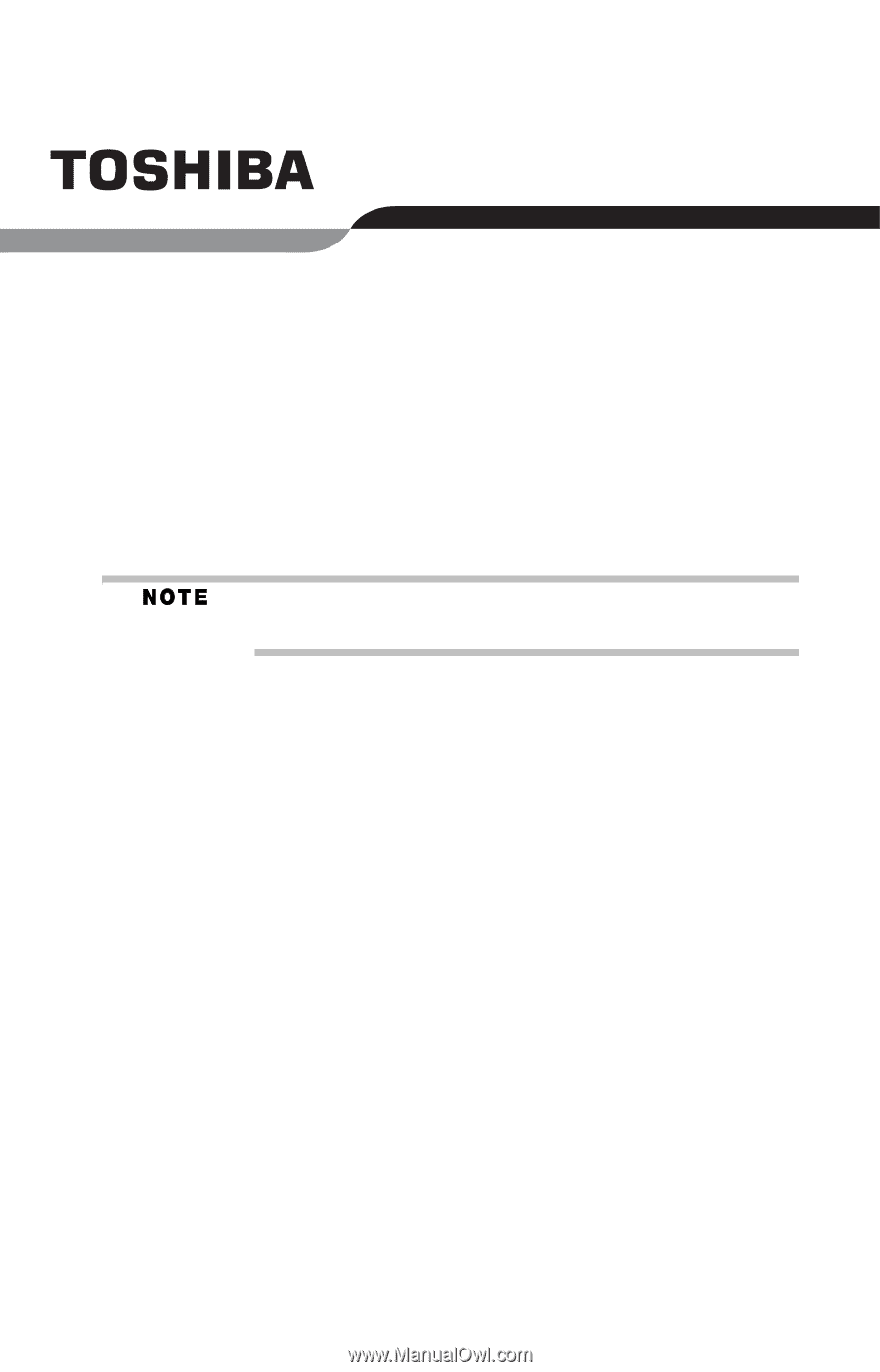
Tecra
®
A8 Series
Resource Guide
Keep this guide in a convenient place to access important
information about your computer.
If you need assistance:
❖
Toshiba’s Support Web site
pcsupport.toshiba.com
❖
Toshiba Global Support Centre
Calling within the United States (800) 457-7777
Calling from outside the United States (949) 859-4273
Please fill in for your reference and future use:
Model name______________________________________
Part number______________________________________
Serial number____________________________________