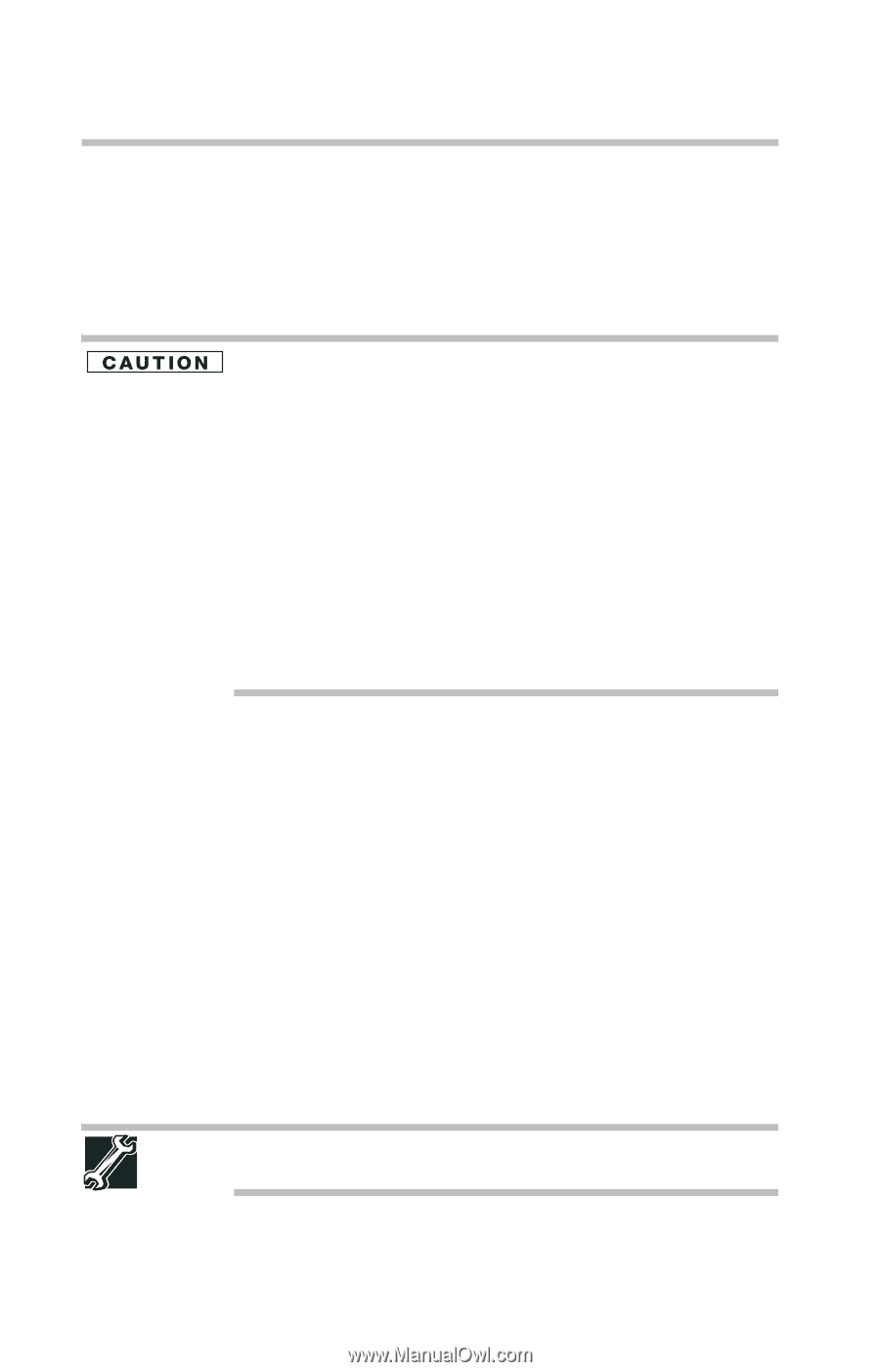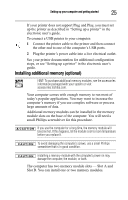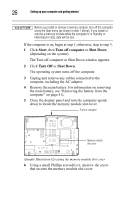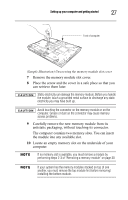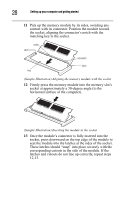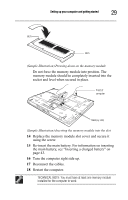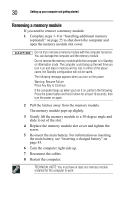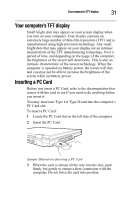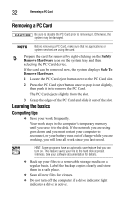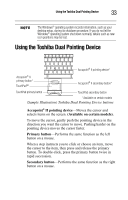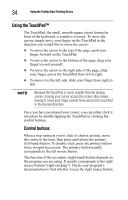Toshiba Tecra A8-EZ8411 Resource Guide for Tecra A8 - Page 30
Removing a memory module
 |
View all Toshiba Tecra A8-EZ8411 manuals
Add to My Manuals
Save this manual to your list of manuals |
Page 30 highlights
30 Setting up your computer and getting started Removing a memory module If you need to remove a memory module: 1 Complete steps 1-8 in "Installing additional memory (optional)" on page 25 to shut down the computer and open the memory module slot cover. Do not try to remove a memory module with the computer turned on. You can damage the computer and the memory module. Do not remove the memory module while the computer is in Standby or Hibernation mode. The computer could hang up the next time you turn it on and data in memory will be lost. In either of the above cases, the Standby configuration will not be saved. The following message appears when you turn on the power: Warning: Resume Failure Press Any Key to Continue If the computer hangs up when you turn it on, perform the following: Press the power button and hold it down for at least 10 seconds, then turn the power on again. 2 Pull the latches away from the memory module. The memory module pops up slightly. 3 Gently lift the memory module to a 30-degree angle and slide it out of the slot. 4 Replace the memory module slot cover and tighten the screw. 5 Re-insert the main battery. For information on inserting the main battery, see "Inserting a charged battery" on page 43. 6 Turn the computer right side up. 7 Reconnect the cables. 8 Restart the computer. TECHNICAL NOTE: You must have at least one memory module installed for the computer to work.