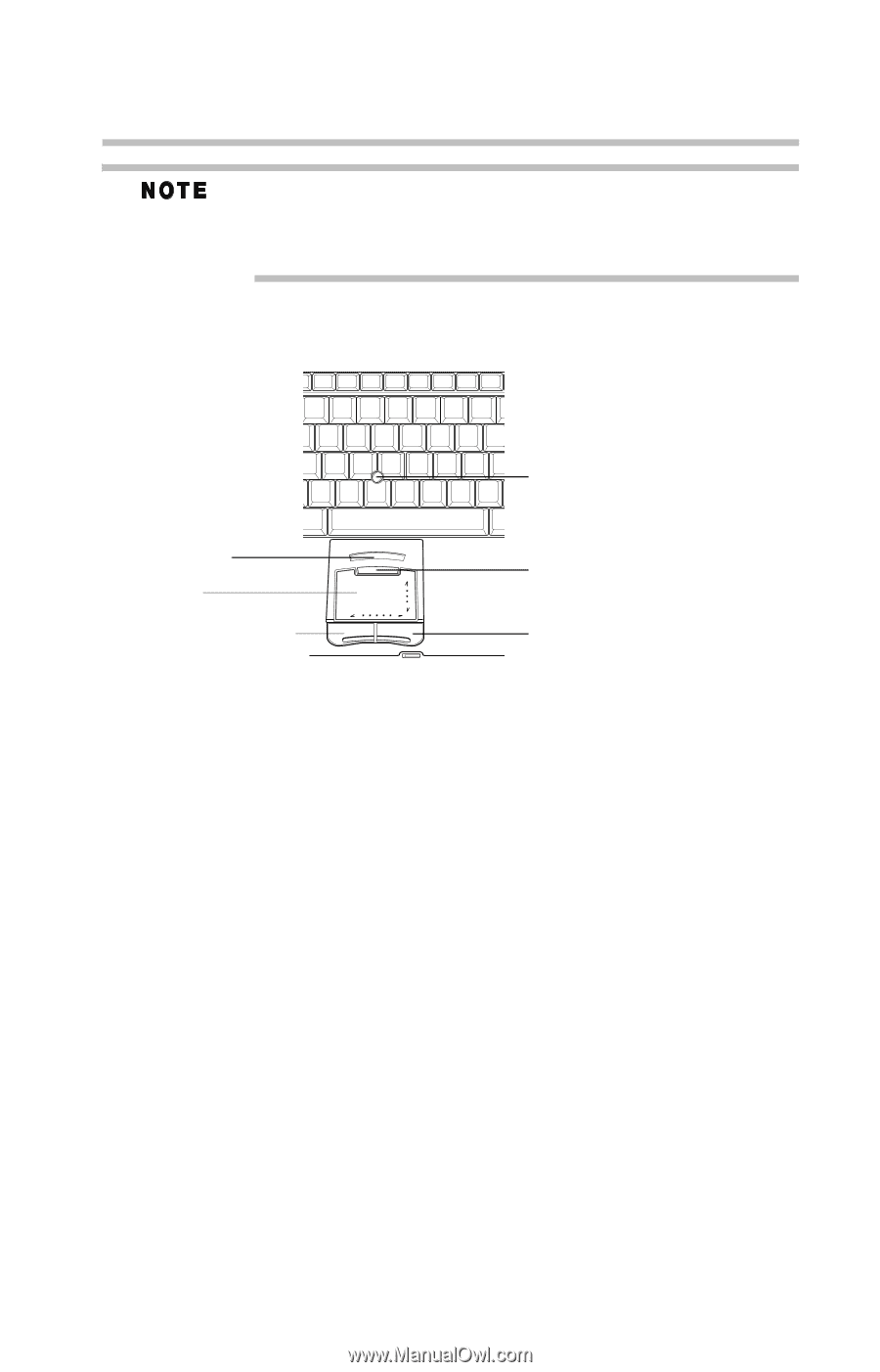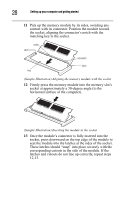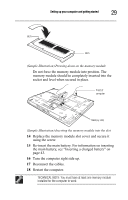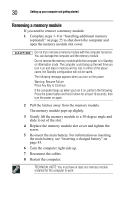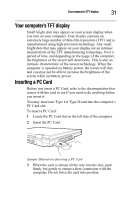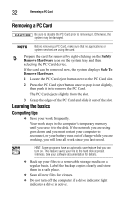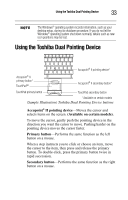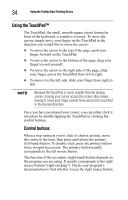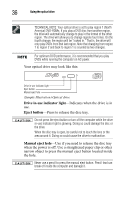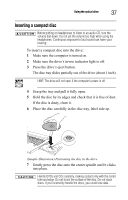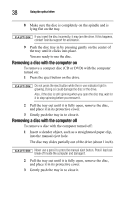Toshiba Tecra A8-EZ8411 Resource Guide for Tecra A8 - Page 33
Using the Toshiba Dual Pointing Device
 |
View all Toshiba Tecra A8-EZ8411 manuals
Add to My Manuals
Save this manual to your list of manuals |
Page 33 highlights
Using the Toshiba Dual Pointing Device 33 The Windows® operating system records information, such as your desktop setup, during its shutdown procedure. If you do not let the Windows® operating system shut down normally, details such as new icon positions may be lost. Using the Toshiba Dual Pointing Device Accupoint® II pointing device* Accupoint® II primary button* TouchPad™ Accupoint® II secondary button* TouchPad primary button TouchPad secondary button *Available on certain models (Sample Illustration) Toshiba Dual Pointing Device buttons Accupoint® II pointing device-Moves the cursor and selects items on the screen. (Available on certain models). To move the cursor, gently push the pointing device in the direction you want the cursor to move. Pushing harder on the pointing device moves the cursor faster. Primary button-Performs the same function as the left button on a mouse. When a step instructs you to click or choose an item, move the cursor to the item, then press and release the primary button. To double-click, press the primary button twice in rapid succession. Secondary button-Performs the same function as the right button on a mouse.